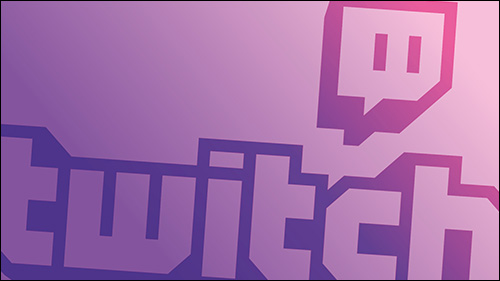If you’re new to Twitch, you may have seen mention of bits and donations while watching streams. Bits are a virtual currency used within Twitch to show appreciation for a streamer’s work.
You Cheer Bits on Twitch to those you like to watch or who entertained you in a meaningful way, inspiring you to give micro-donations in the form of bits. Donations are similar but the mechanics behind them are a little different.
Bits are an internal currency in Twitch. You buy them for real money and you can tip a particular streamer a given amount of Bits as a way to appreciate their stream. Tipping is called Cheering in Twitch when you use Bits.
When you Cheer, you donate a set amount of Bits. Donations are referred to as tips but they are viewed and work differently by streamers and users.
How to Donate Bits on Twitch
To donate Bits, you first need to buy the Bits. Then you can donate them as you see fit. Here’s how you buy Bits on Twitch:
- Log in to Twitch and go to a channel.
- Select Get Bits in the top right of the stream. You can also click the Bits icon within the Send Message box.
- Then, click on Buy and select the amount you want to buy and pay for them.
- Wait a few seconds for your inventory to be updated.
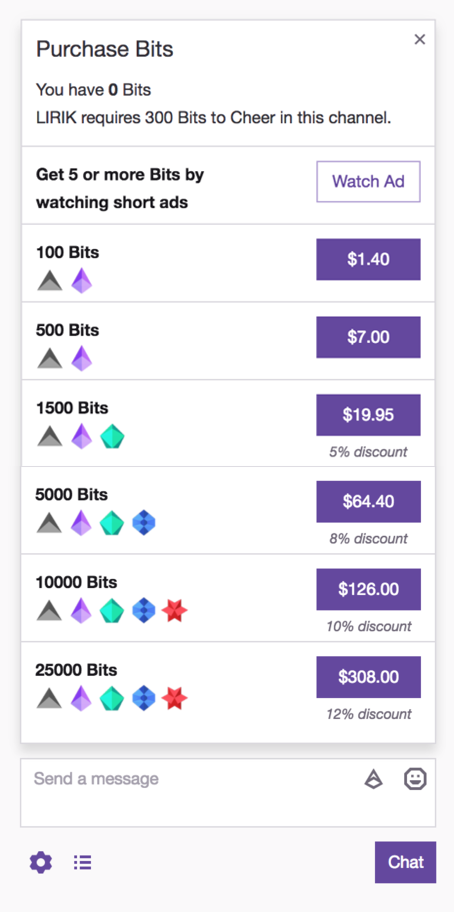
Once your Bits arrive in your account you can Cheer for streamers however and wherever you like in Twitch.
- To donate, type ‘cheer250 Loving your work’ or words to that effect. There is a countdown timer to allow for typos so if you type ‘cheer2500’ instead of ‘cheer250’ you have five seconds to change your mind. Once the Cheer is complete, the transaction also completes and becomes irreversible.
This process works similarly across desktop machines and on mobile devices. Buying Bits is slightly different on mobile but using them is the same as you would on your laptop or desktop computer.
The more you donate, the more of a discount you get on your bits, as you can see in the photo. Your badge on the streamers’ chat shows how many bits you’ve given the streamer.
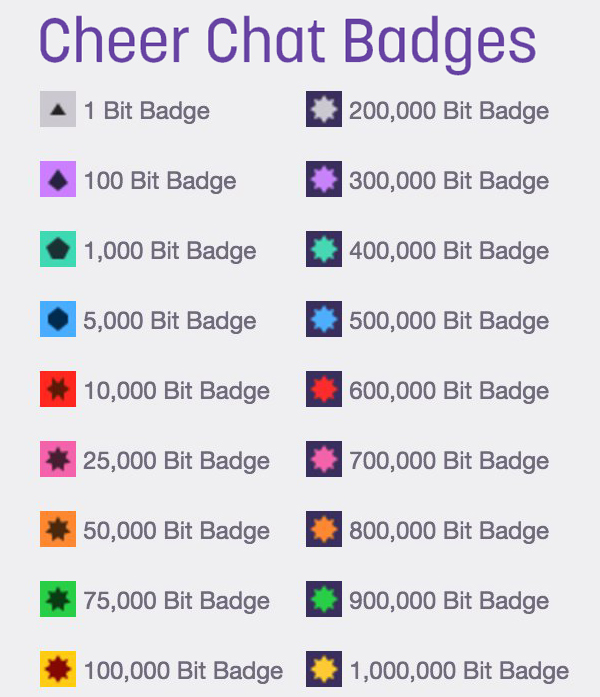
All about Bits
Buying Bits is roughly 1 Bit per 1c. Once you Cheer the streamer, the transaction is irreversible. The streamer gets the Bits as they are donated, but the streamer has to accumulate $100 worth in order to withdraw them. Beginner streamers or those still working on a following will need to wait a while before getting paid. More popular streamers will not have to wait so long. Twitch also takes a cut of between 25-30% to help with the cost of running the site.
If you donate Bits, you get emotes as a reward. They are payable when you cheer with 1, 100, 1,000, 5,000 and 10,000 Bits and come in various shapes and sizes. The more you Cheer, the better the emote. You also earn Cheer Chat Badges which shows other users on that channel that you’re a supporter.

Cheering using Bits is more emotive than donating or subscribing. People usually Cheer when the streamer gets a kill, says something amusing or clever or when they win the match. These are reactive spends and are useful to use when you feel the streamer has done something particularly cool.
All about Donations
Donations in Twitch work slightly differently. Instead of buying bits, you tip by using your credit card directly. You tip via PayPal directly to the streamer so Twitch doesn’t take a cut and the streamer gets all the money. It appears as a message in the stream but doesn’t qualify for the emotes or badges.
Tipping is the preferred method of tipping for many Twitch streamers because the Twitcher gets the entire donation. Twitch does not take a cut of tips as it is a transaction between you and the streamer. They are also more unpredictable and force streamers to keep on their A-game for the entire stream. However, as tips use PayPal, they can use chargeback. This is where payment is made through PayPal and the payee decides to reverse it for whatever reason. This is a downside for tips.
As donations are not as quick to make as a Cheer, they tend to be less emotive or reactive. These tend to be more measured rewards that you give to a streamer for being entertaining or for being consistently useful, informative, or amusing.
Subscribing on Twitch
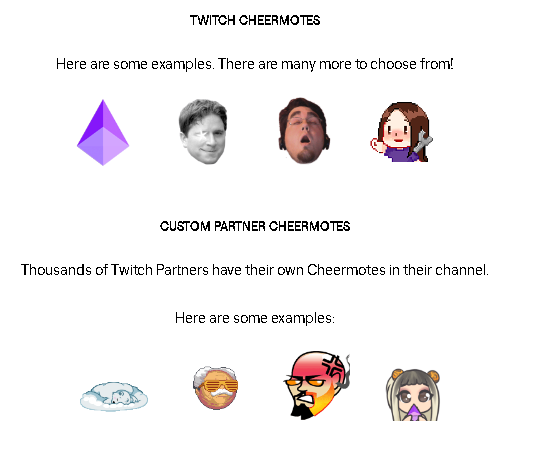
There is a third way to show your appreciation on Twitch and that is subscribing. Using Twitch Prime, you can subscribe to a particular channel for a month at a time and the streamer gets a cut of that. In return for a monthly fee of $4.99, you can follow one channel for one month. You can also buy subscriptions in bulk for 3-month or 6-month tiers.
In return you get some unique emotes and badges and access to exclusive chatrooms or events. There are also some ad-free experiences available, depending on the stream. Different streams offer different benefits so check before you subscribe.
Donating Bits
It is important to donate Bits on Twitch when a streamer entertains you. It is what drives these people to work hard on your behalf and their only reward for perhaps hours of effort. This feedback loop of performance and reward is what makes Twitch great so support it as much as you can!
If you want to learn how to stream your own video games from the PC, check out our article! It will show you the ins and outs of recording your streams on Twitch!
Disclaimer: Some pages on this site may include an affiliate link. This does not effect our editorial in any way.