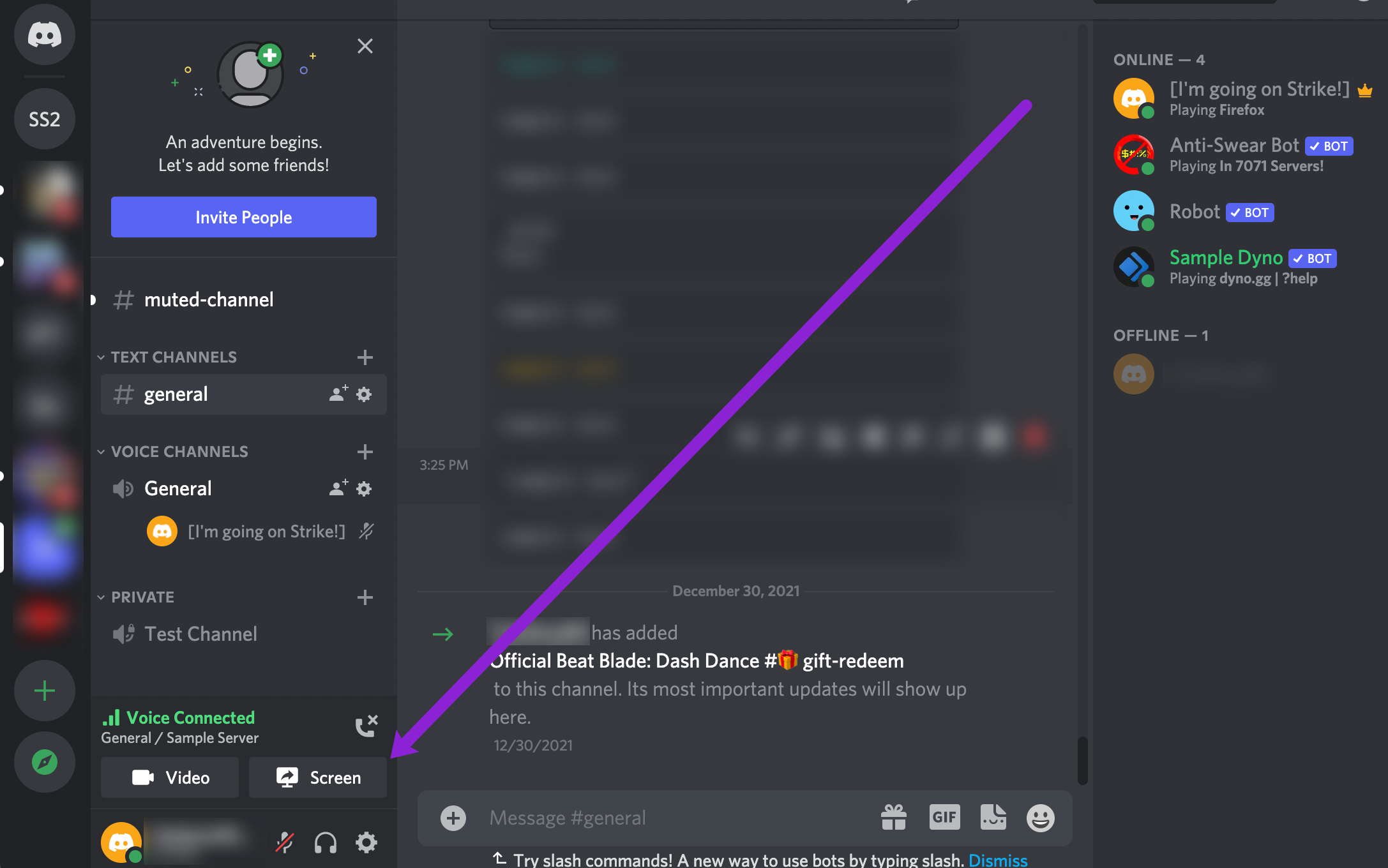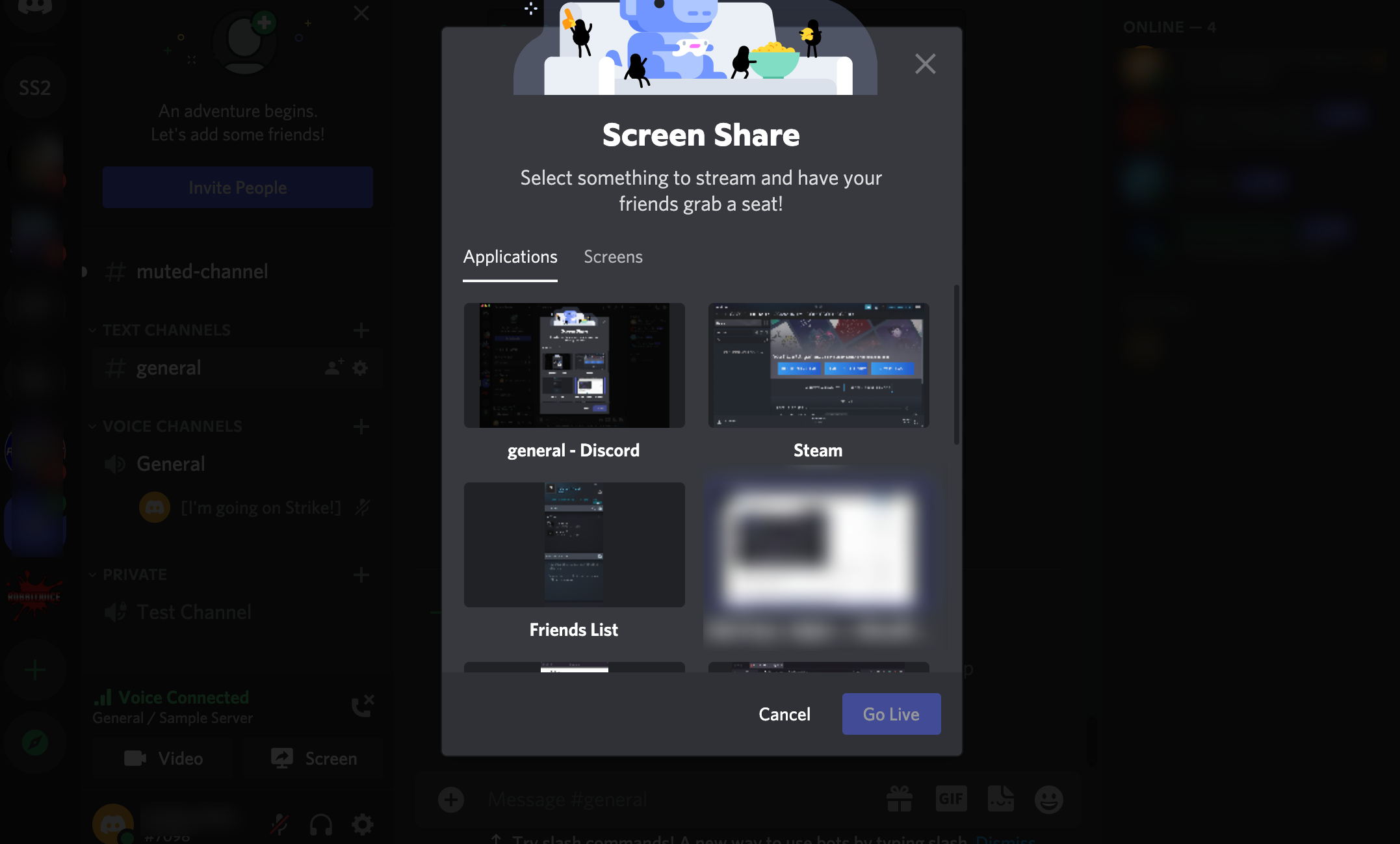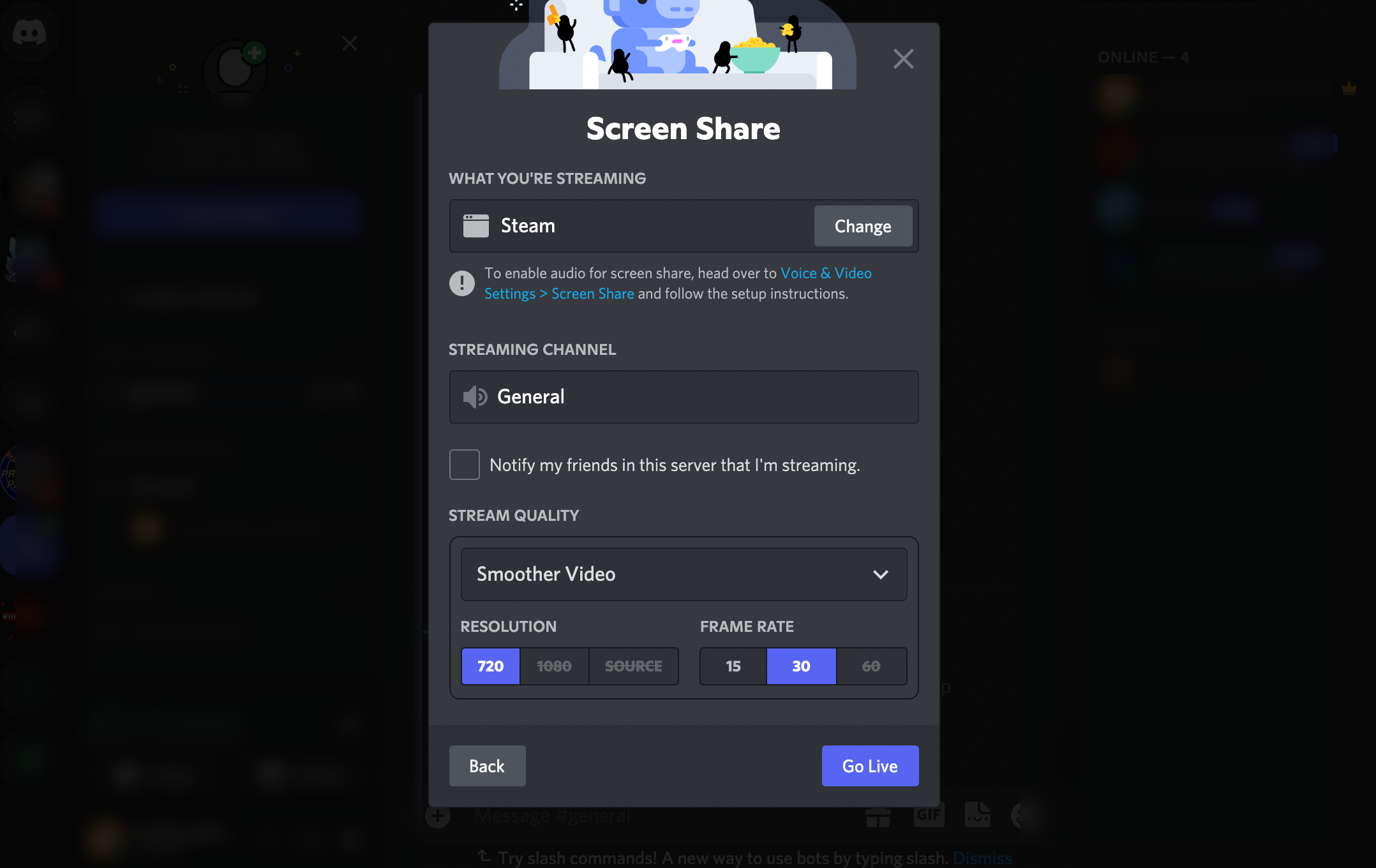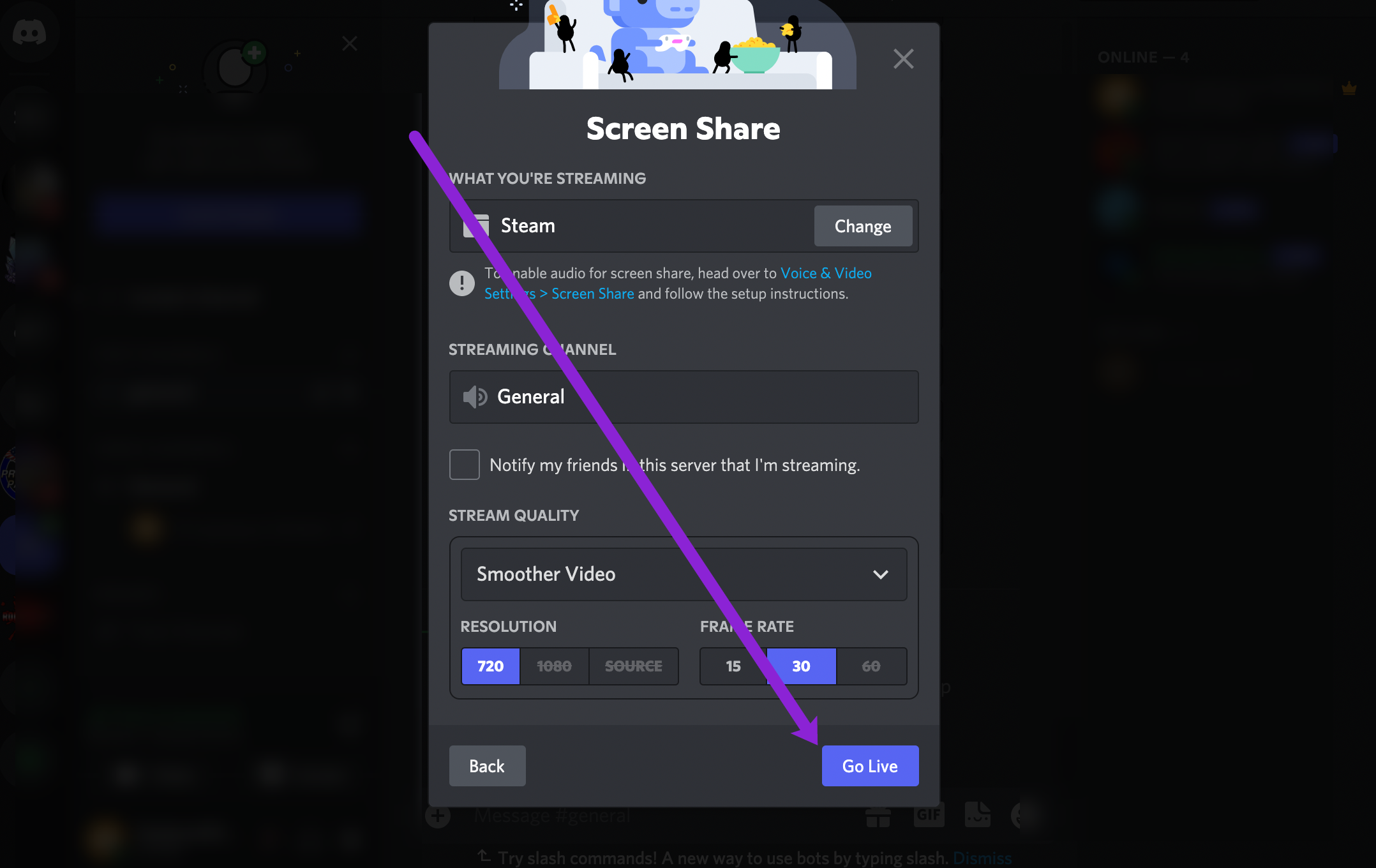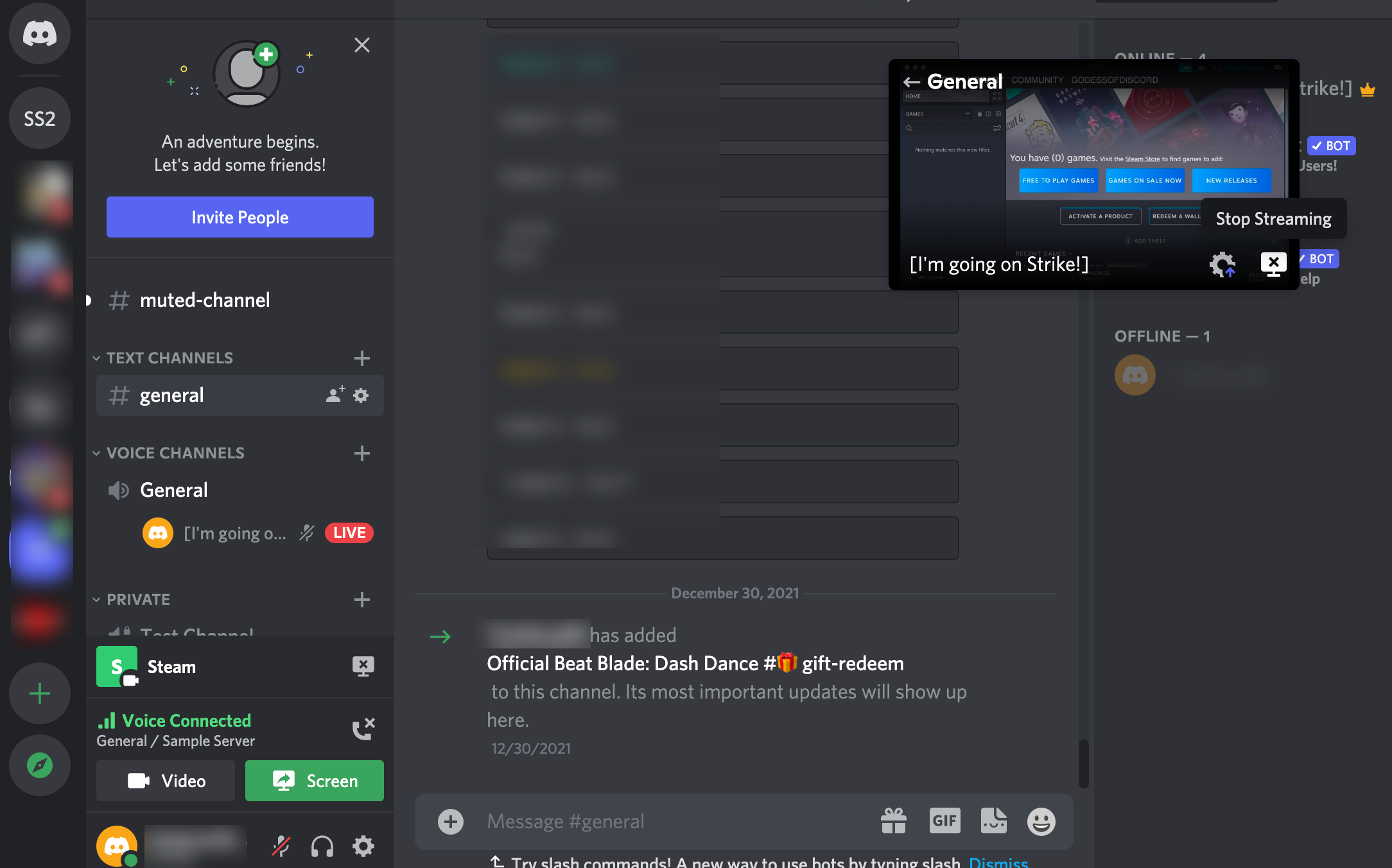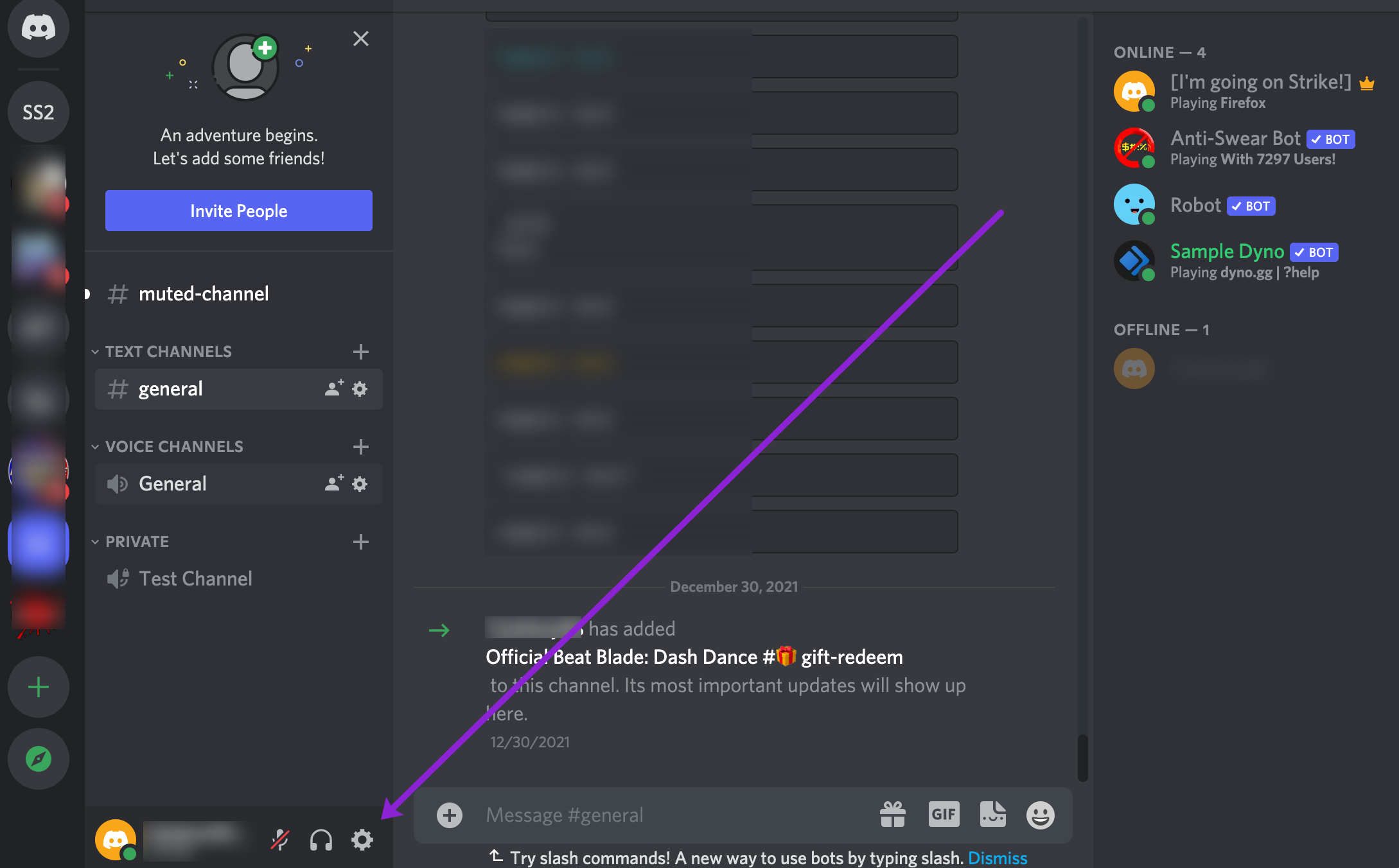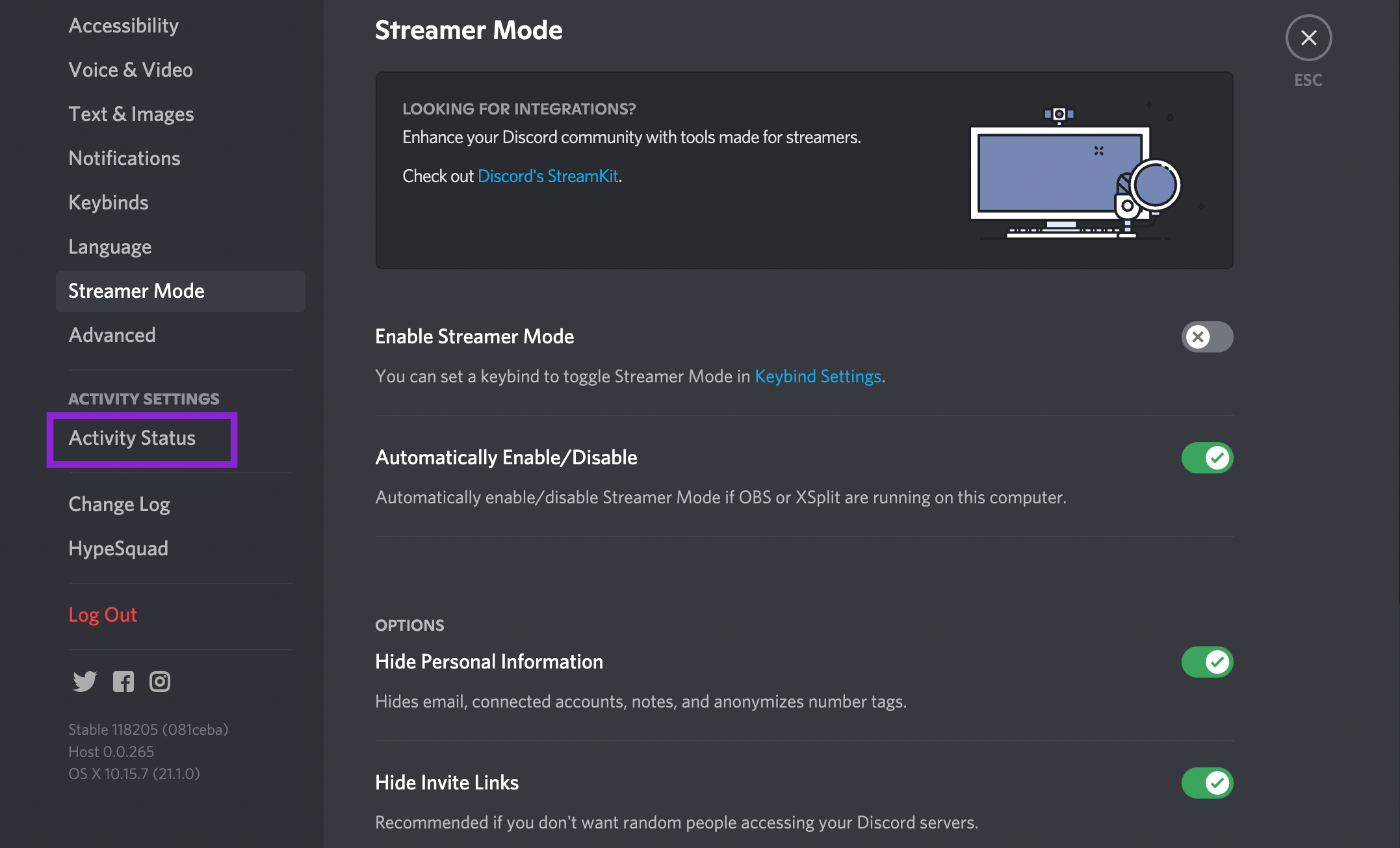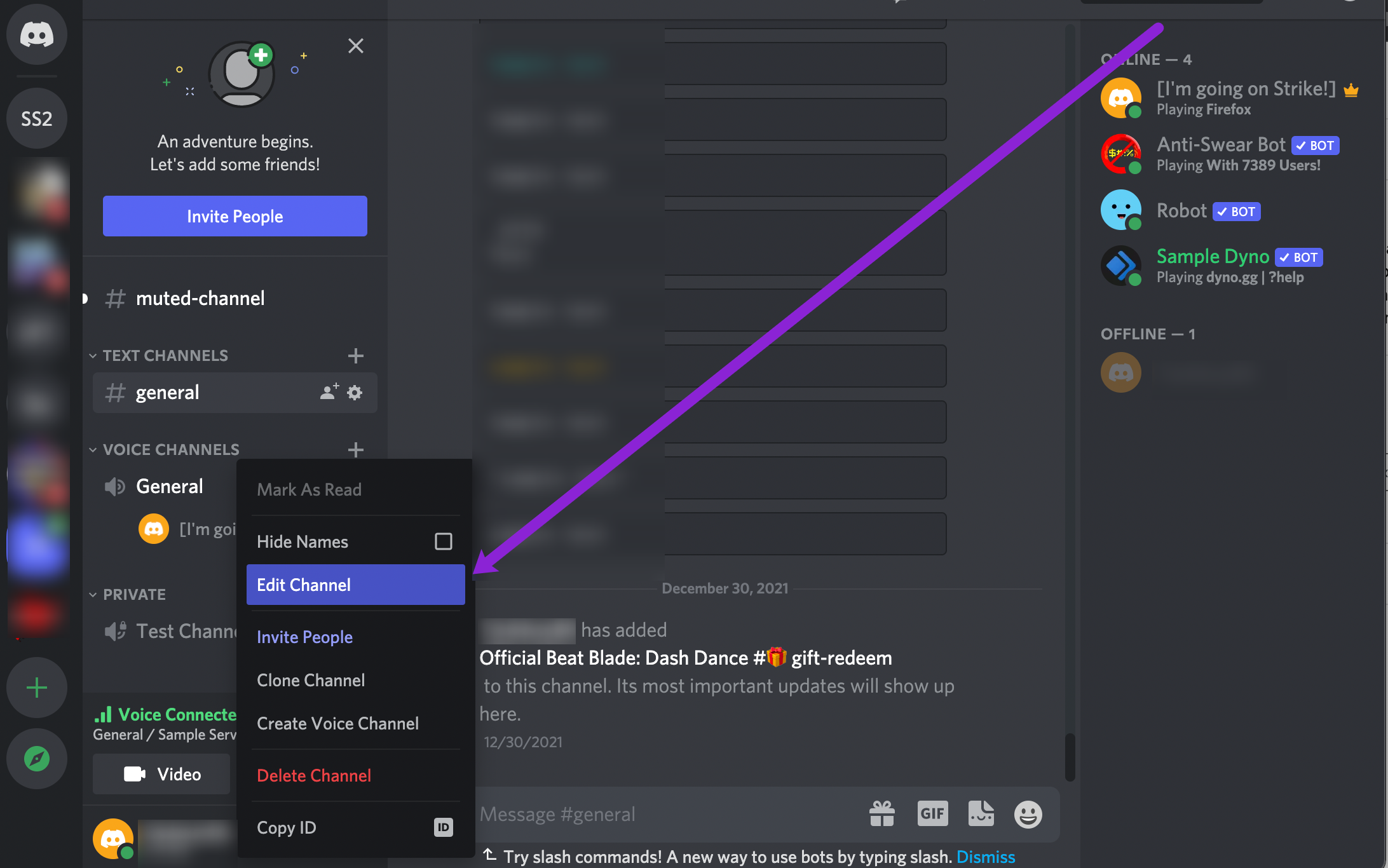Discord is a popular social client that allows users to join countless servers where they can voice chat, text, and send multimedia files.
Since it’s mostly a gaming platform, it was only a matter of time before Discord released its own live streaming feature. This popular app recently released a beta version of the ‘Go Live’ feature, allowing users to stream their gaming sessions to friends on the same channel.
This article will guide you through the ‘Go Live’ feature and explain all you need to know.
Going Live on Discord
If you want to stream your gaming session on Discord, you need to be a member of a server’s voice channel. Furthermore, the game you intend to stream must be on Discord’s database. Since Discord has an integrated game detection mechanism, it should automatically recognize the game when you launch it.
Here is how you can go Live on Discord:
- Open Discord and navigate to the server where you’d like to livestream. Then, tap on the Voice channel.
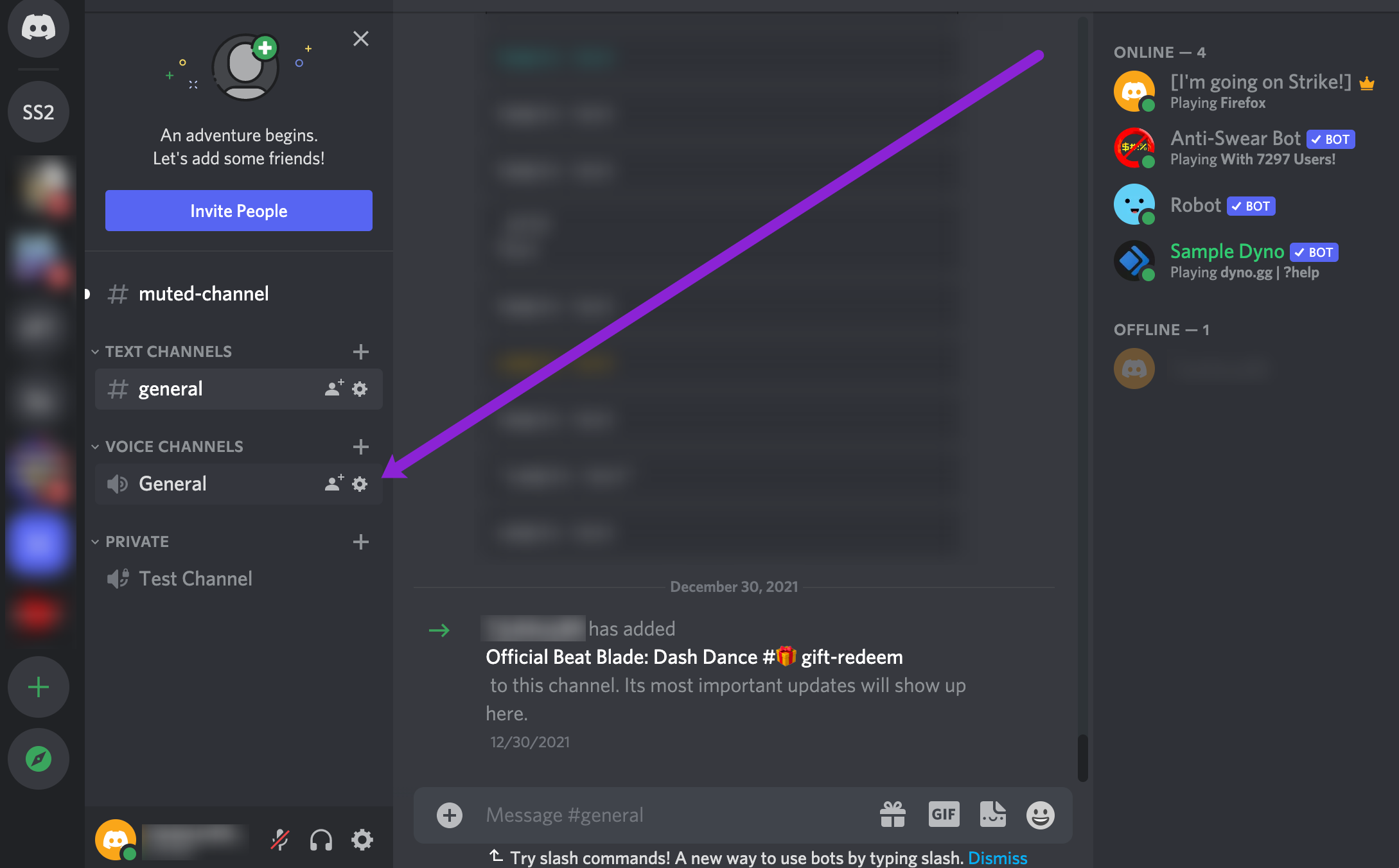
- Launch the game you’d like to stream.
- Click on Screen to livestream a game or app. Click on Video to enable your computer’s camera and livestream yourself.

- If you chose to share your screen, click on the app in the pop-up window. You can also choose to share your entire screen.

- Choose your livestream settings. You can choose your Stream Quality, the Streaming Channel, and even Notify your friends that you’re going Live.

- Finally, click Go Live.

- You will now see the content you’re streaming in a small dialogue box. Tap on the X in the screen icon when you’re ready to end your stream.

If you choose to go live with your computer’s camera rather than streaming an app or game, you will see a prompt to allow any permissions, then Go Live.
You may hover your mouse over the small window and adjust certain streaming settings, such as resolution and frame rate. Regular users can stream only up to 720p/30fps. However, those subscribed to Nitro Classic membership can stream 1080p/60fps. Moreover, if you’re a Nitro subscriber, you can set up a resolution up to 4k/60fps.
In the end, you may also invite others to join your voice channel and watch your streaming session. You’ll see a small ‘Invite’ icon at the bottom-left of the PiP window where you can send direct invites. There’s also an option to post the invite link to a certain channel.
What If Discord Doesn’t Recognize the Game?
If the game doesn’t automatically appear, you may try to add it manually. Here’s how to add your game or app:
- Open the User Settings in Discord. You will find this option in the lower left corner next to your username.

- Click Activity Status in the sub-menu that appears.

- Now, click the Add it! hyperlink.

- Select the app from the list that appears.

Now, you can go back to your live stream settings and select your game.
Once you add the game, Discord should recognize it every time you launch it. However, if it still fails to recognize the game, you won’t be able to stream it.
Who Can Go Live?
All the friends that you invite to the Discord channel can follow the steps above and live stream their gaming sessions. If you’re a server owner and want to manage who can/can’t go live, you can do it by adjusting the permissions.
Here is how to moderate who can go Live on your server:
- Locate your Voice Channel and right-click to access the Edit Channel option in the sub-menu. Note: You will only see the option to edit the Screen Sharing permissions if you right-click on the voice channel.

- Click on Permissions. Then, click on the X next to Video to prevent others from going live on your server. Alternatively, you can click the green checkmark to allow anyone to go live.

Taking advantage of this feature means only those you allow to go live on your server can.
How to Spectate Friends’ Stream?
If you want to join another user’s stream, you need to be a part of the same voice channel. Once the user starts streaming, you’ll see the ‘live’ notification next to the user’s icon in the channel list.
There are two ways to join the stream – you can click once on the user’s profile and then select ‘Watch Stream’ from the screen that appears to the right. The other way is to double-click the user’s name, and the streaming window will automatically appear.
When you join the streaming voice channel, you can double-click the streaming window to go to the full screen. In addition, you can manage the stream’s volume, and you can drag the small streaming window around and resize it according to your preferences.
Adding Overlay to Your Live Stream
The Discord Overlay widget allows you to use most of the app’s features while you’re playing the game in full screen. Thanks to the integration of Overlay and Go Live features, you can easily start your stream without exiting the game’s full-screen mode.
- Launch a game that you want to play.
- Hit your Overlay hotkey.
- Select the game displayed over your user bar. The streaming window will pop-up.
- Click ‘Go Live’.
All the streaming settings will appear on the Overlay tool when the stream starts. You can use it to check who’s spectating, manage settings, invite other users, and end the streaming session.
To check if someone’s watching, look for the little eyeball icon next to the user’s status bar.
Can You Stream or Spectate from Mobile Phone?
Unfortunately, the Go Live feature is still unavailable for mobile phones. You can only go live from the Windows Desktop app. If you want to watch a stream, you can do it from both the browser and the desktop client.
According to the official Discord website, mobile app spectating will soon be available, but there’s no indication if the streaming will become possible from the smart devices, too.
Go Live: Constantly Improving
Since the Go-Live feature is still relatively recent, you can expect some major changes in the following months.
Currently, you can only invite ten other people to watch your stream, so it’s still somewhat of a private experience. There’s still a long way to go until it achieves the Twitch-esque proportions. On the other hand, it’s a great way to hang out with your friends while playing your favorite gaming titles.
Frequently Asked Questions
Discord is a great place to connect with others. You can use it to game, have fun, talk about interests, and even show off your skills. If you have more questions about Discord’s Live features, keep reading.
I am having issues going Live; who can I contact for help?
Suppose you have audio or streaming issues that aren’t resolved with basic troubleshooting (i.e., restarting Discord, checking your Settings & Permissions, or checking your connection). In that case, you can visit Discord’s Support website for additional help.
Visit the website and fill out the form to get more help. If you’re getting an error code, be sure to take a screenshot of it for faster service.
Which games would you stream to your friends on Discord? Why? Share your favorite streamable games in the comments section below.
Disclaimer: Some pages on this site may include an affiliate link. This does not effect our editorial in any way.