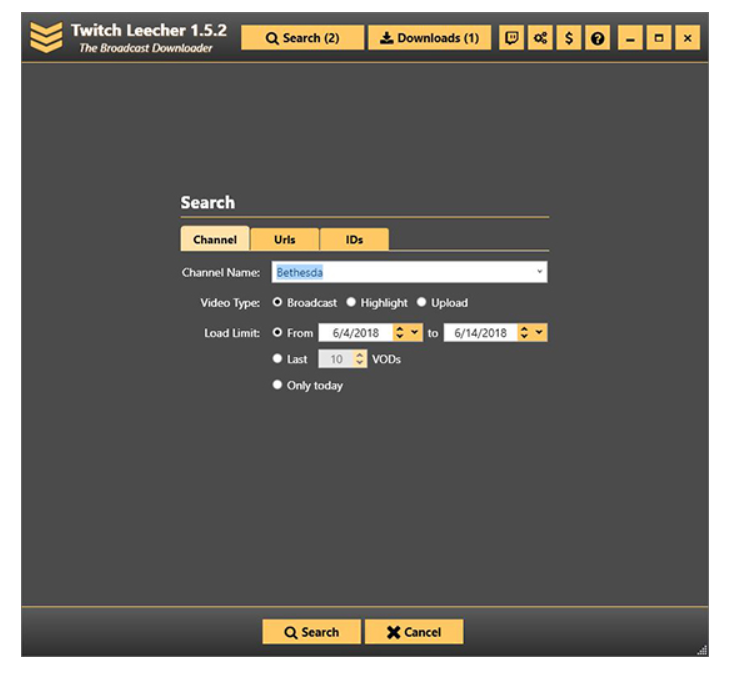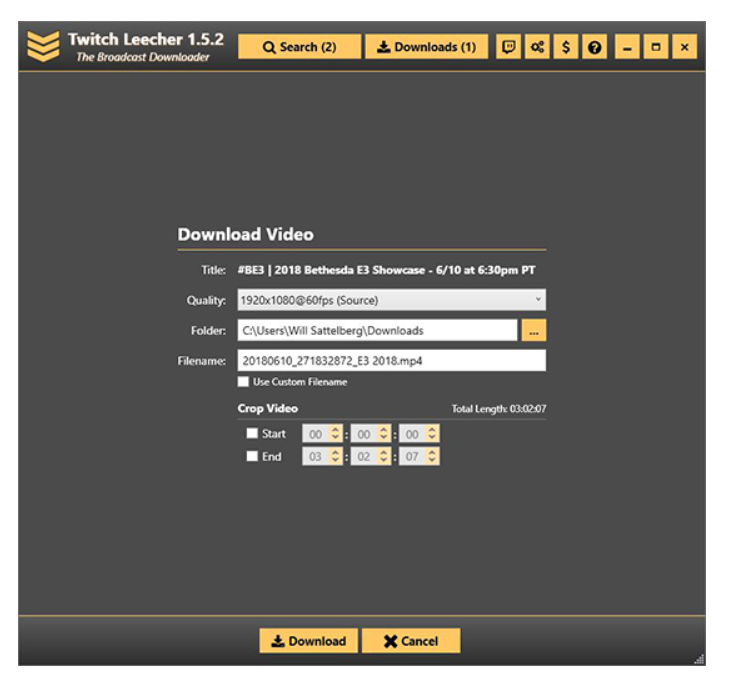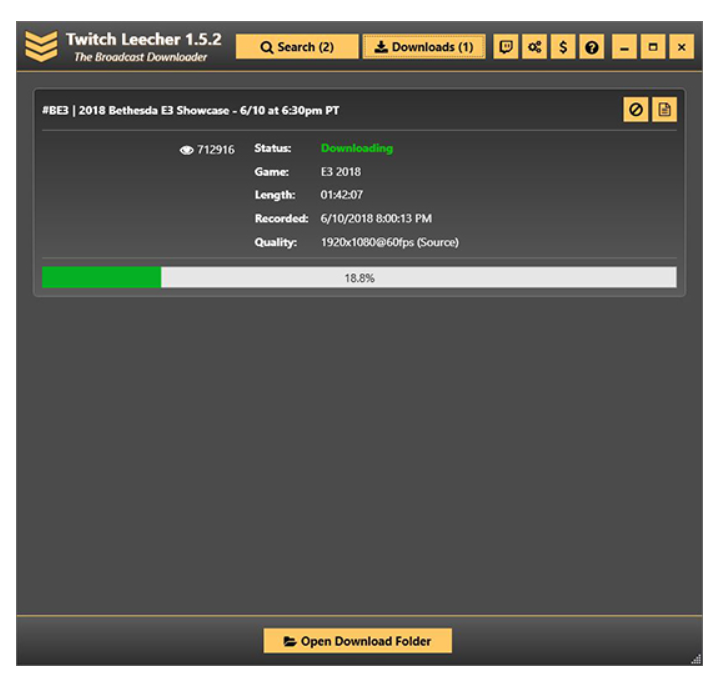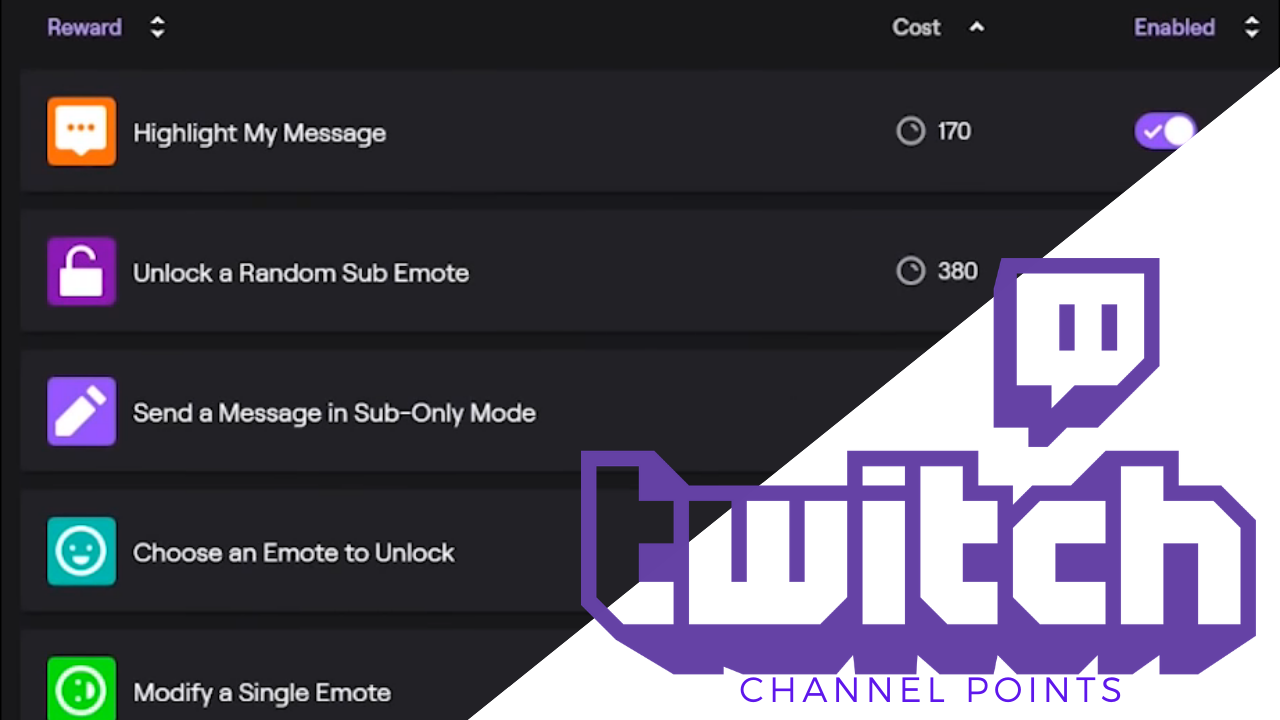While YouTube might be the biggest destination for online videos (not to mention one of the web’s largest social networks), Twitch is the big name in town when you’re looking for live streaming content. YouTube Live has tried to fill this niche, but no streaming service has grown as large as Twitch in such a short amount of time.
With all of these different categories available to view, there’s something for almost anyone, no matter what their interests are. Unlike a service like YouTube which allows you to officially download videos by signing up for a YouTube Premium account, Twitch doesn’t have an offline option.
That said, it’s definitely possible to save videos and clips for offline consumption—you just have to know how to do it. Let’s take a deep dive into what Twitch clips are, how downloading Twitch clips is possible, and how you can take full-length clips and videos offline.
The Difference Between Clips and Videos

Unlike YouTube, there are some pretty significant differences between a video and a clip. While full-length on-demand videos do exist, not all Twitch streams are saved automatically.
Streamers have to enable the ability for their streams to be archived; it’s not automatically enabled by default. Once you or your favorite streamer has enabled the ability to save their streams to their own channel, there are still limits on how that content is saved. While YouTube might hold onto the content for an infinite amount of time following a live stream or a video upload, Twitch puts some limits on how clips are saved to the website.
Once a user has enabled auto-archiving, their videos will appear saved on their page for 14-days for regular streamers. If you have Amazon Prime, you can upgrade to Twitch Prime to gain access to 60-day archives. Alternatively, if you’ve been made a Twitch Partner, your streams will also archive for sixty days.

Highlights, on the other hand, are different from videos. If a highlight is saved to your account, it lasts forever, as opposed to just for the 14 or 60 days on standard accounts.
What are the differences in the video types? Highlights are much longer than a clip, often taking up full videos at a time. Meanwhile, clips typically range from 30 to 60 seconds, the cap being 60 seconds, depending on how the content was edited. Highlights are made by the creator or specifically chosen editors, but clips can be made by anyone looking to save content to their own page.
The clips that you create from other streamers content save directly to your own account inside your clips manager. This allows you to save the content right to your own page.
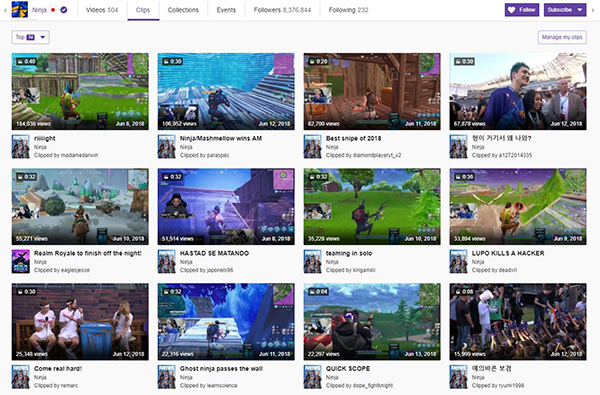
Let’s talk about saving clips and videos right to the device of your choice.
Downloading Clips from Twitch
Let’s start with the basics. If you’ve found a clip that you think is worth saving offline—whether it’s an epic juke in League of Legends, a last-second goal in Rocket League, or the final kill of the game in Fortnite, it is possible to do so.
Creating a clip from any content is fairly easy and can be completed right within the actual video player on the platform. Once you’ve saved a clip to your own Twitch account, you are able to download the clip right to your desktop.
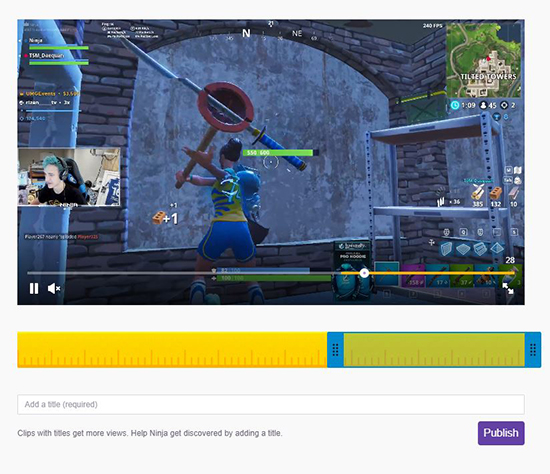
Twitch used to allow for clips to be downloaded right from the video player in Firefox and Chrome simply by right-clicking on the video and selecting the “Save Video As…” prompt in the context menu.
Unfortunately, a recent change in May of 2018 caused clips to become no-longer downloadable. According to developers on the Clips team at Twitch, this change was unintentional. As such, it’s definitely possible that this feature will come back to Twitch at some point, allowing creators and streamers to download clips once again.
For clips on your channel, you can use the creator tool.
- Go to your Creator Dashboard and click on the Content dropdown menu.
- Now, select Clips.
- Select the clip you’d like to download and click on the Share icon.
- Then, click on the Download icon.
For other clips, you’ll need to use an app or site to download them, such as Clipr, Twitch Clip Downloader, or twitch-dl.
Downloading Full Videos from Twitch
Okay, so while saving clips isn’t too difficult for most to accomplish from their desktop browser, you’ll have to turn to a third-party tool to download full archived streams to your computer for offline playback.
Because of the length of Twitch streams (often three to six hours long), they are perfect for road trips, vacations where you might not have internet connections and long plane trips.
Whether you’re looking to save some Fortnite gameplay or you want to take Games Done Quick speedruns on the go, being able to download archived videos from Twitch seems like a no-brainer. Unfortunately, there’s no official way to do it just yet, and there’s no indication that that feature is coming anytime soon.
That’s why it’s worth turning to an unofficial stream method — the best way to save your videos right to your device without having to worry about them disappearing or using up all your mobile data. Twitch Leecher, available for download on GitHub, is designed for you to download the content you need without having to rely on shady downloader tools that take forever no matter how fast your internet is.
First things first: you’ll need a Windows computer to use Twitch Leecher as it isn’t available for MacOS as of now. Once you have the program, it’s actually really easy to download streams right to your PC.
Since it’s on GitHub, you can review the source code before downloading the program if you wish to ensure that it is safe to run on your computer. But rest assured that Twitch Leecher comes highly reviewed and recommended by both regular users and sites like Lifehacker—not to mention yours truly.
To test it out, we went to Bethesda’s Twitch page in order to download their recent E3 2018 press conference, where they showed off Fallout 76 and announced Starfield and The Elder Scrolls VI with teasers for each.
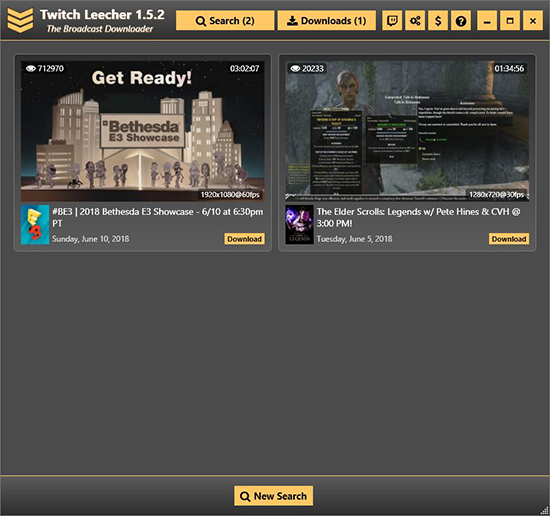
We installed the application to our Windows computer and opened the program, revealing a pleasant and well-crafted user interface that is surprisingly solid for a tool that doesn’t need to put an emphasis on design.
At the top of the app, you’ll find options to search and view current downloads, as well as an option to link your Twitch account to download sub-only videos. You don’t need to add your Twitch account to the program if you don’t want to download sub-only content, so if you don’t completely trust the app, you can ignore that option.
There’s also a preferences menu with several options worth looking into, including the ability to auto-download content from your favorite channels, to change your downloads folder, and to set your default video player.
- To start downloading, simply select the Search option, allowing you to open the video you want to download with a few distinct choices.
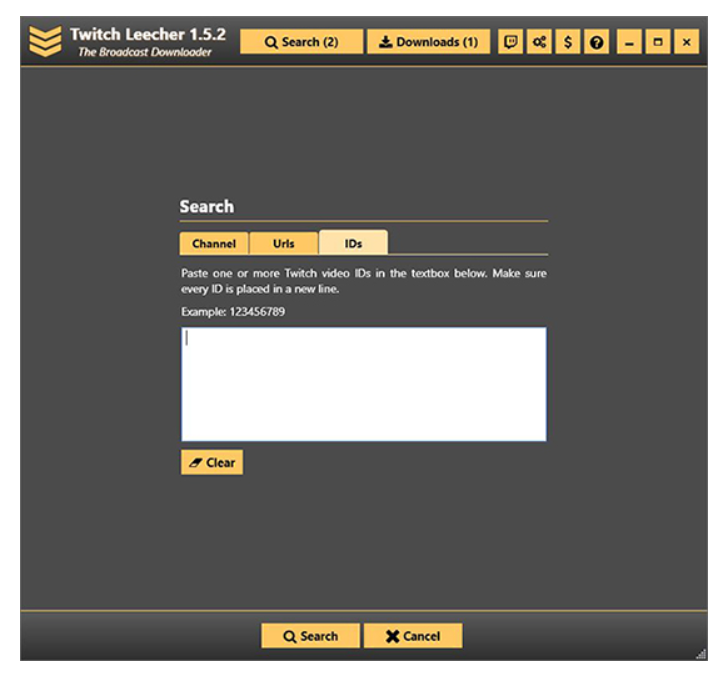
- You can enter the channel name, post a URL, or paste a video ID from a URL to begin batch downloading. Each of these has its own pros and cons. Video IDs allow you to quickly add a number of videos without having to repeatedly use the URL function, while URLs also have a similar function. Channel searches allow you to find the correct videos you wish to download by adding search tools like dates and numbers of videos, which both URLs and video IDs lack.
- For example, enter “Bethesda” into the search box within the app.

- Clicking on the Download button on the video link leads to a final settings page which allows for custom video starts and ends in order to keep your file size manageable.

- Once you add the stream, you’ll begin to see the content download to your device. It’s surprising how fast the video actually downloads; though we were downloading a 1:40:00 clip, that video length is actually pretty short compared to many Twitch streams.

- Within 30 seconds, we were up to seven percent complete, and since you can add multiple streams to your queue at once, it’s easy to download a massive amount of content in no time. Videos download in .mp4 format, just like clips above, which means it’s easy to save and transfer to any device, be it a laptop, a tablet, or a smartphone for playback.
- When the video has finished downloading, Twitch Leecher will convert your file to a viewable format and move it to your destination folder. If you have an error message, make sure to check the download log to discover what the problem is with a given video file.
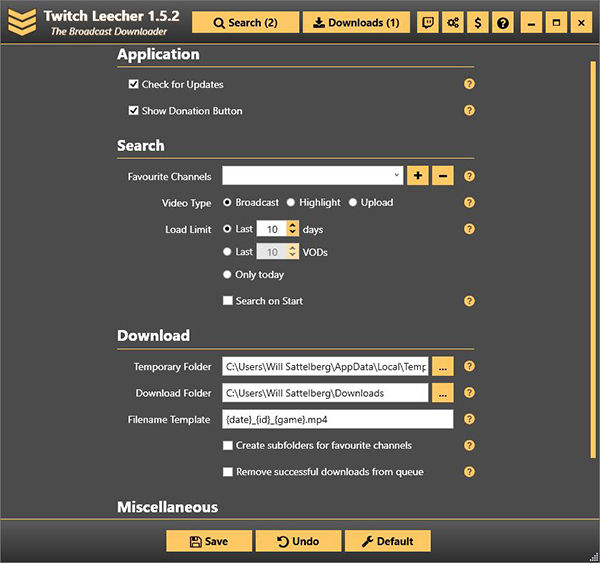
By using the proper timecodes, you’re able to download just the right segment of the show to your computer. This helps to keep things pared down and easy to take on a phone or tablet. You can also change the quality of the download, though it defaults to what most gamers and video content fans will be looking for in their streams: 1080p at 60fps (so long as the stream was originally produced at that level).
Obviously you can use this for clips as well; basically, any video on Twitch can be downloaded easily and quickly through Twitch Leecher, making it the perfect utility for any fan of gaming and streaming in general. Twitch Leecher is updated regularly. It’s currently on version 2.0.6, released only a day before we prepared this article for publishing, making it an easy and obvious choice for offline playback. While it isn’t quite as easy as the method used to download clips, it’s easy to see how downloading full streams is much more helpful than downloading just thirty to sixty seconds for offline playback.
Final Thoughts
Whether you’re looking to download small clips of your favorite streamers or you want to save full six-hour streams for offline playback wherever you go, it’s pretty easy to download content from Twitch.
While we’d love to see an official offline playback and download option for Twitch Prime users added sometime in the future, as long as you have a Windows PC lying around your house, it’s easier than ever to save Twitch streams right to your PC once they’ve been put online. This also makes it easy to help save streams from your favorite streamers before their 14 or 60-day archives disappear for good.
So, the next time you want to watch your favorite streamers offline in your own spare time, don’t let Twitch’s restrictions and lack of easy downloading get in the way of you having a great time watching your favorite games played. Whether you’re into Fortnite, League of Legends, Overwatch, or single-player experiences like God of War and Dark Souls Remastered, it’s easy to take your favorite gameplay videos with you wherever you go.
Disclaimer: Some pages on this site may include an affiliate link. This does not effect our editorial in any way.