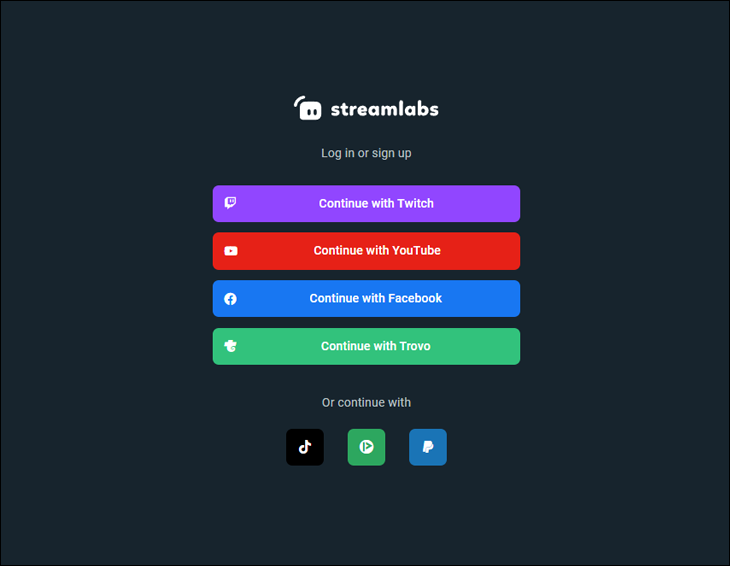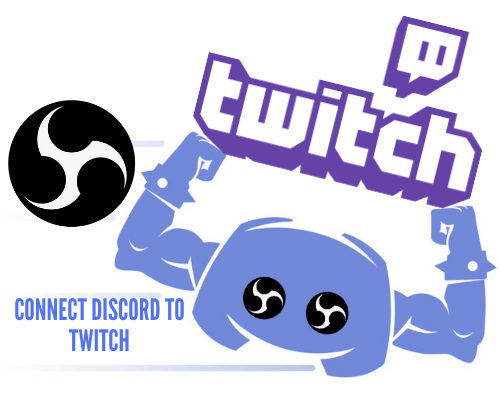If you’re a Twitch streamer, you might be wondering how you can get donations from your streams. Luckily, setting up your channel to accept donations isn’t a difficult task at all.
In this article, you’ll learn how to add donations to your Twitch channel using Streamlabs, PayPal Donation Button, and Bits.
How to Add Donations to Your Twitch Stream
If you want to accept donations on your Twitch stream, a good option will be Bits. Bits is a form of currency that is native to the Twitch platform. The currency has a real-world value, just like fiat money.
However, to accept donations in the form of Bits, you must be an affiliate or a partner on the platform. To become a partner, you need to have some form of engagement and quality content that conforms to the Twitch community.
As a partner, you automatically qualify to receive Bits from viewers through the message box. No setup is required from your side. In addition, you can go a notch higher and accept subscriptions from your viewers.
How to Add Donation to Twitch PayPal
If you have a PayPal account, it’s easier to accept donations from your Twitch viewers. First, you can simply share the account’s email address with your viewers in the chat or under the about section and request them to donate. You can also use PayPal.me, a popular PayPal service that allows you to accept payments through a specialized link instead of an email address.
However, a tedious payment process can be a huge turn-off for those willing to donate to your stream. That is where a PayPal donation button comes in. It streamlines the whole donation process making it easier for your fans to donate on a click of a button.
Here’s how to set it up:
- Log in to your PayPal account.

- Navigate to “Pay & Get Paid>Accept payments > Payment buttons.”

- You should now see a window with multiple widgets. Choose “Donate Button.”

- On the new window, click on the widget that says, “Put a button on your website.”

- Select the customization presets for your PayPal button. You can also choose to have your own button by uploading a custom image that reflects your Twitch Brand. Click “Next” to continue.

- You can upload a custom logo to suit your donation page. Finally, key in a heartful message and proceed.

- On the next widget, select your currency, and other preferred presets for your donation.

- Click “Next” and then “Finish” to complete the donation setup.

You should see a sharable link to your PayPal donation page. Now that you have the link to your donation page, it’s time to add it to your Twitch channel. Here’s how to do it:
- Go back to your Twitch dashboard.

- Click on the user avatar at the top-right corner.

- Select “Channel”

- In the new window, click on “Chat”.

- A new window should open. Scroll towards the bottom and turn on the “Edit Panels” toggle switch.

- You should see a new window with some of your active panels. Towards the bottom, select the empty widget that has a plus sign in the middle.

- Click on “Add a text or image Panel” to proceed.

- Give your donation a suitable title and description. Most importantly, under “Image Links To”, insert the sharable link you generated from the PayPal website.

- Submit the newly created widget.

Now your users will be able to see the donation widget whenever they’re watching your stream. When they click on it, they’ll be redirected to your PayPal donation page and successfully make a donation.
How to Add Donations to Twitch in Streamlabs
Streamlabs is one of the most popular platforms that Twitch streamers use to receive donations and tips. Plus, the platform doesn’t make any cuts from your donations apart from the transaction fees from PayPal’s side.
Here’s how to set up donations for your Twitch channel using the platform:
- Head over to Streamlabs.com and sign up for an account. While doing so, use the Twitch account option to make the whole boarding process easier. Although, you can sign up using other platforms as well.

- On the search bar of your dashboard, type “Donations Settings.”

- A new window should open up, displaying all the supported payment methods. Click on the PayPal option since it’s the most popular on the list.

- A widget modal should pop up detailing the PayPal onboarding process. Click “Connect”.

- This will direct you to the PayPal website for authentication. Follow the instructions on the wizard. The whole process is automated.

- After the PayPal onboarding process, click “Go back to Streamlabs.”

- You should now see that PayPal is connected. Click on “Settings” to customize your donation settings.

- Choose the preferred presets for your donations which include an image banner, a minimum amount, a preferred amount, etc.

- Under “Your Page”, you should see a link to your donation page, which you can now share with your Twitch viewers.
Voila! You can now accept Twitch donations with Streamlabs. You can also use other payment methods and the setup is quite similar to the one discussed above.
However, having the link to the donation page is not enough. Your Twitch users need to know that you have a donation page, right? So, go ahead and add the link to your Twitch channel. Please refer to the steps demonstrated above on how to add Twitch donation to your PayPal.
How to Add Donations to Twitch on a Mobile Device
Setting up Twitch donations on a mobile phone is a slightly different process from the methods mentioned above. The minor differences with a mobile phone boil down to the interface.
Also, Streamlabs has a mobile app version. Unfortunately, the app doesn’t have Donation Settings. As a result, you’ll have to head over to the Streamlabs website to finish the Donation setup.
Here’s how to go about it:
- On your phone, log in to your Streamlabs account using Twitch.

- Go to “Settings” and connect to your PayPal account.

- After that, hold and copy the link to your tip page. It’s at the top of the page in golden font. You can’t miss it.
- Head over to Twitch.tv and tap the “aA” at the top.

- Choose the option that says, “Request Desktop Website.” You should now see an interface that resembles the desktop version of the website.

- Click on your avatar at the top-right and navigate to “Channel.”

- Go to the “About” or “Chat” section” and click on “Edit panels.”

- Click on the empty widget at the bottom and proceed to fill in the link to your tip page that you copied from the Streamlabs website.

- Submit the form and you’re done.

Setting up a donation on a mobile phone isn’t one of the most straightforward tasks. However, it is doable.
Start Receiving Donations for Your Twitch Streams
Adding donations to your Twitch stream doesn’t have to be a hassle. With several donation methods readily available for the Twitch space, you’re sure to find one that best suits your needs. Plus, setting them up takes just a few minutes.
Of the donation options discussed above, which one have you tried out? What was the experience like? Let us know in the comments section below.
Disclaimer: Some pages on this site may include an affiliate link. This does not effect our editorial in any way.