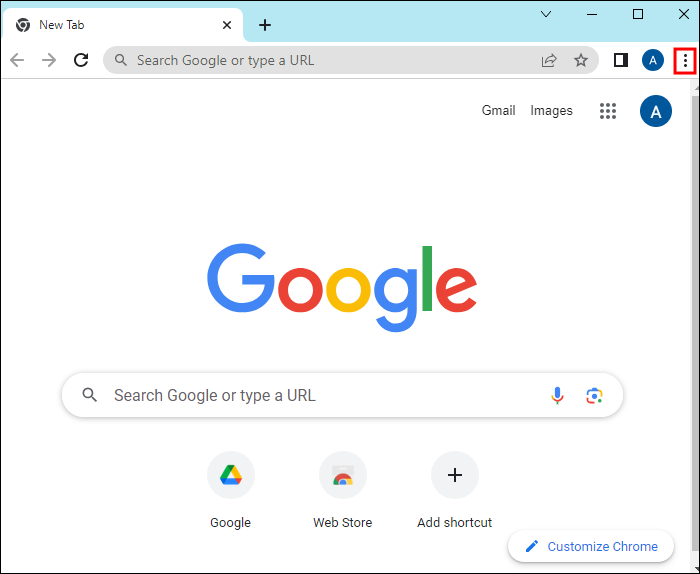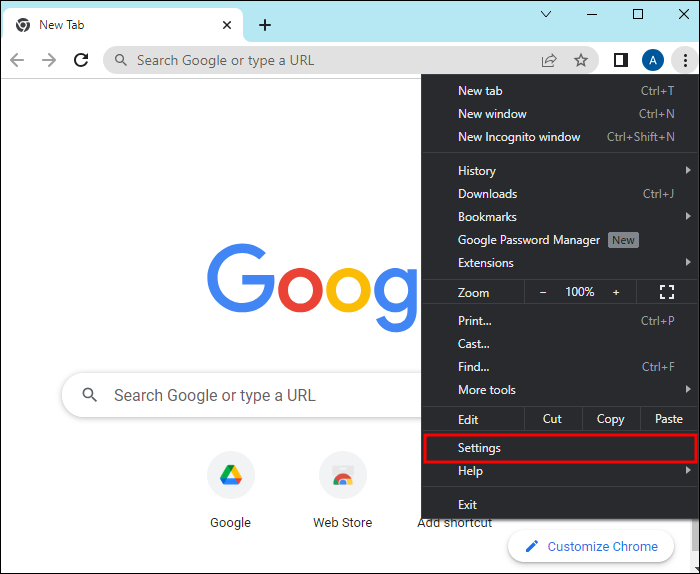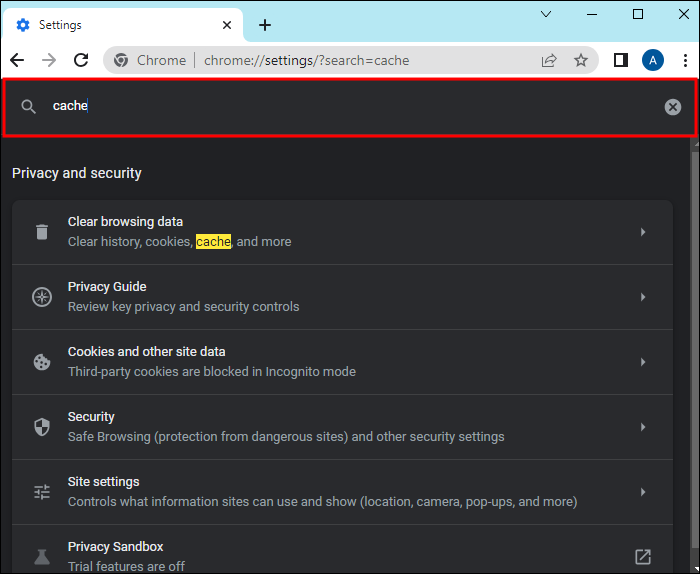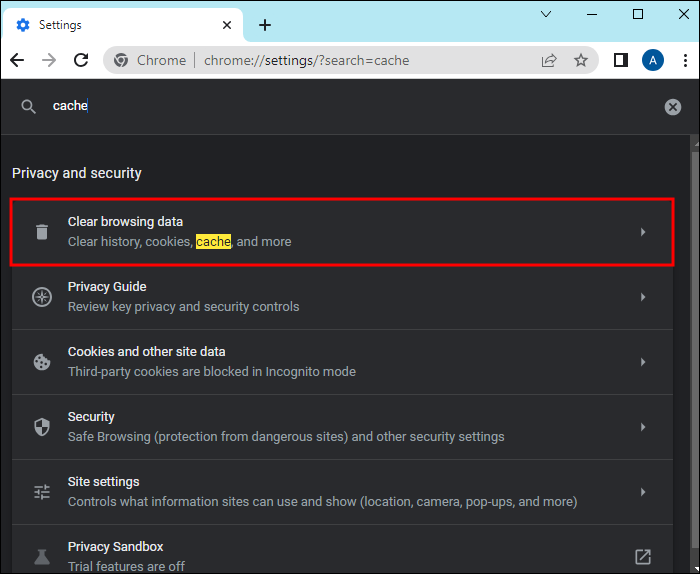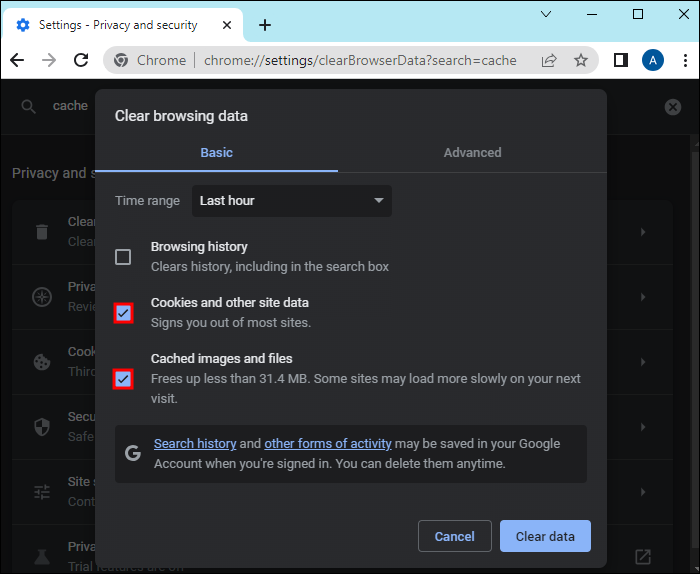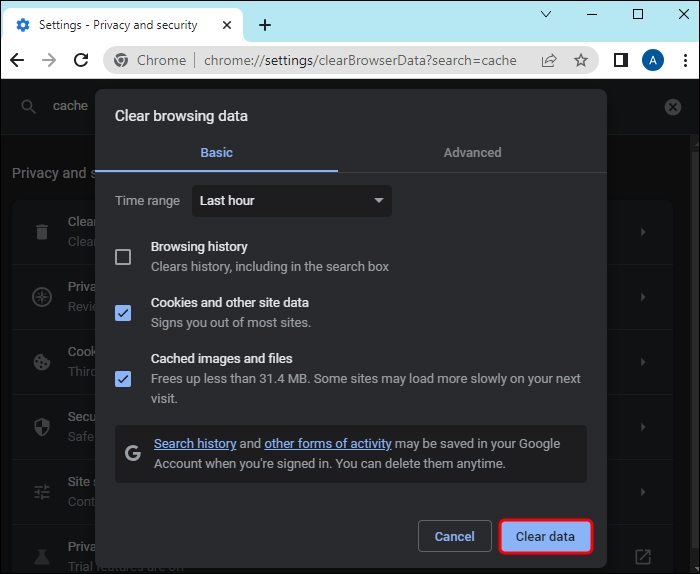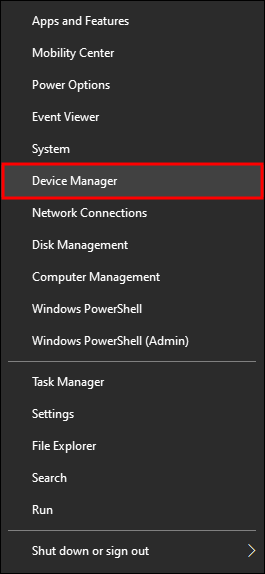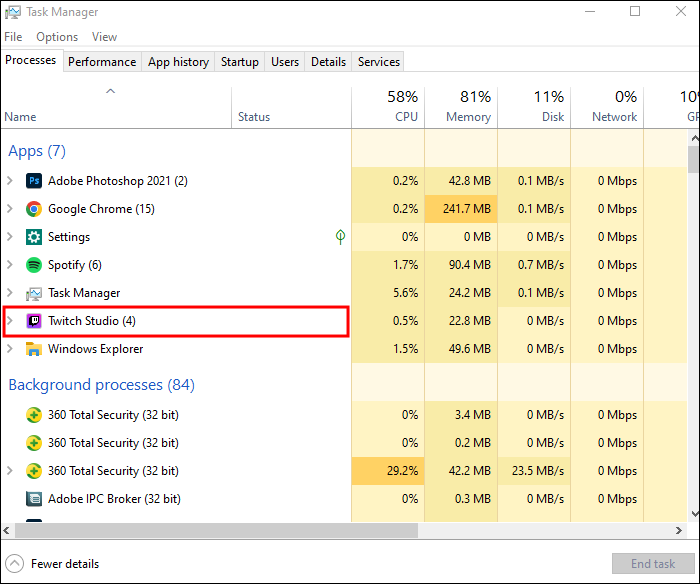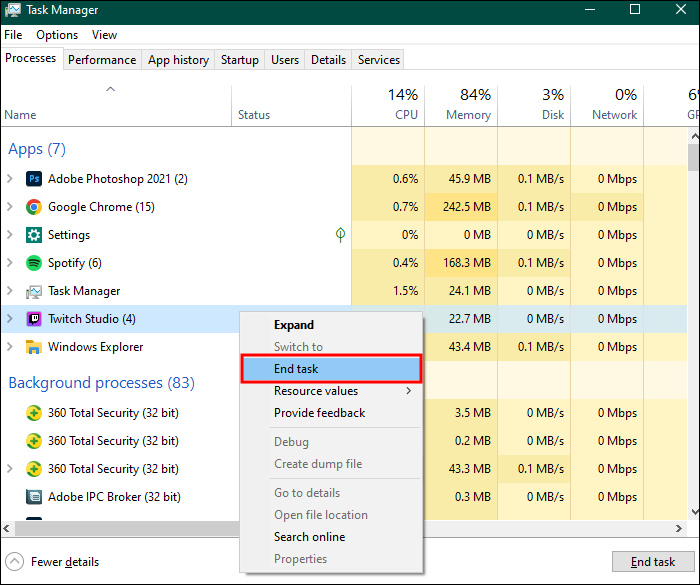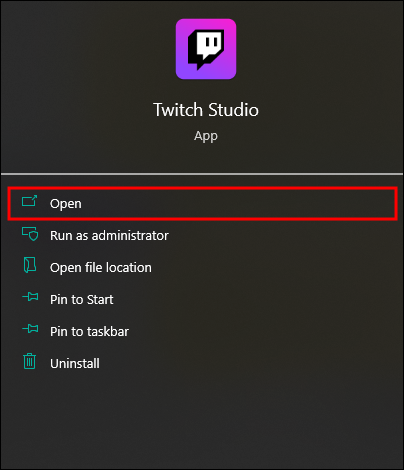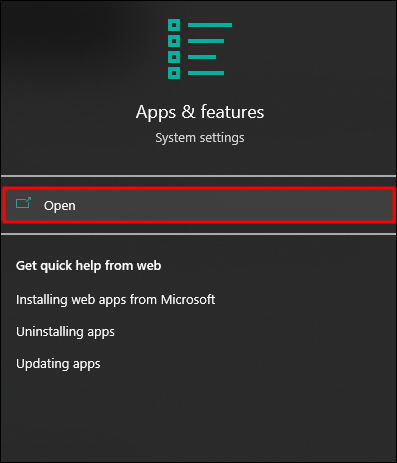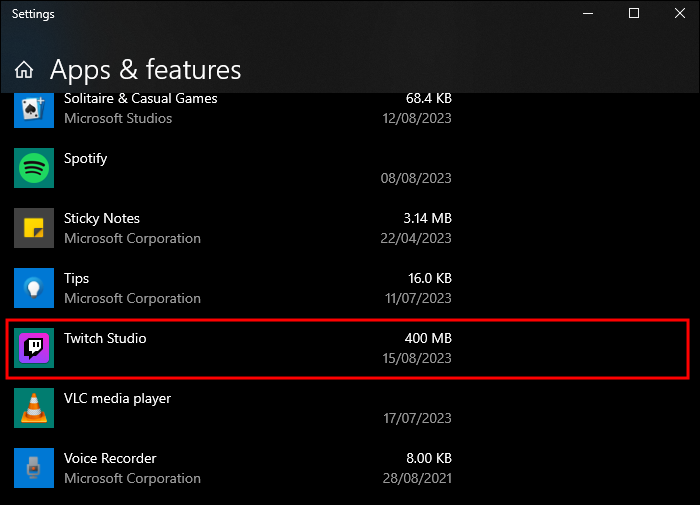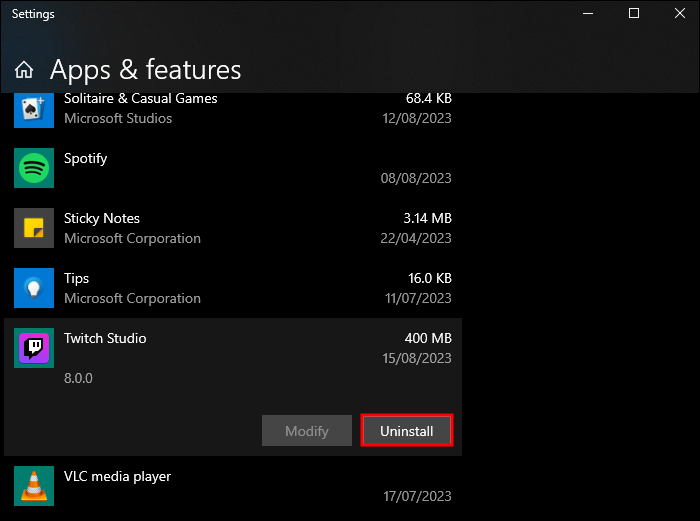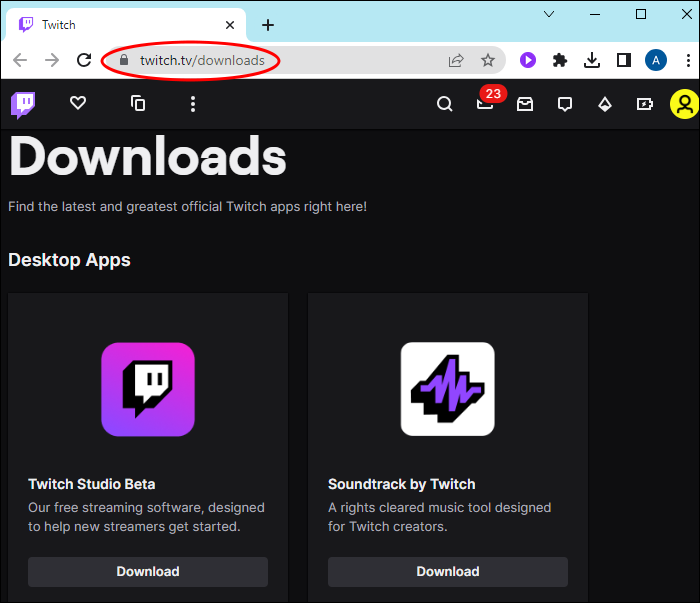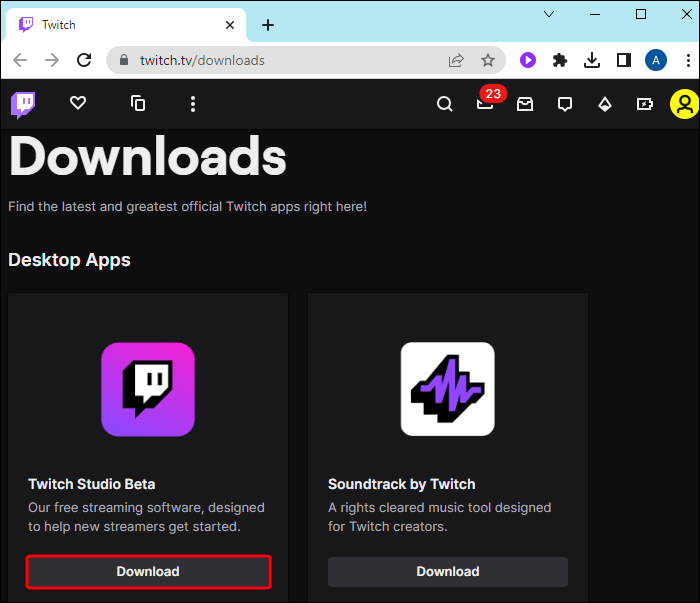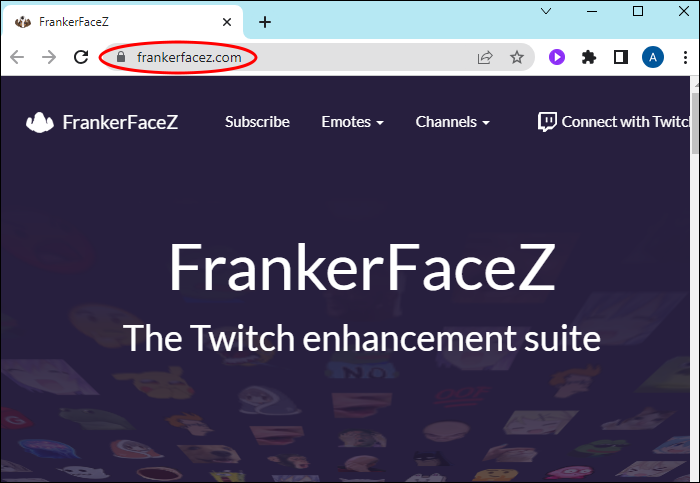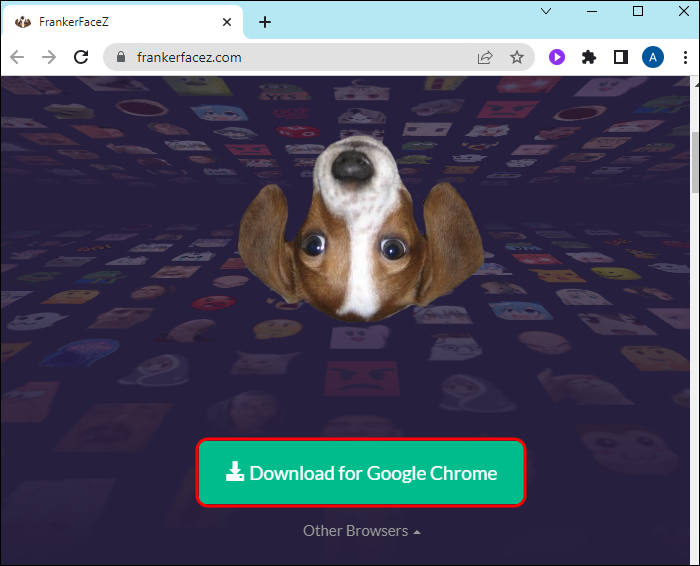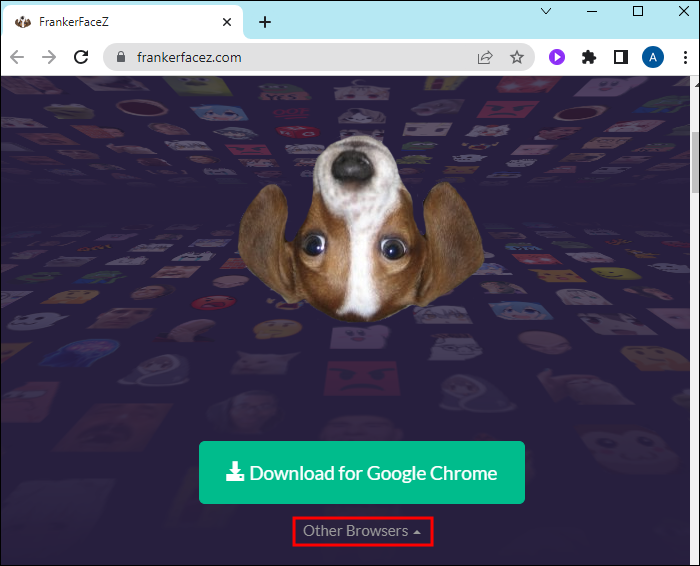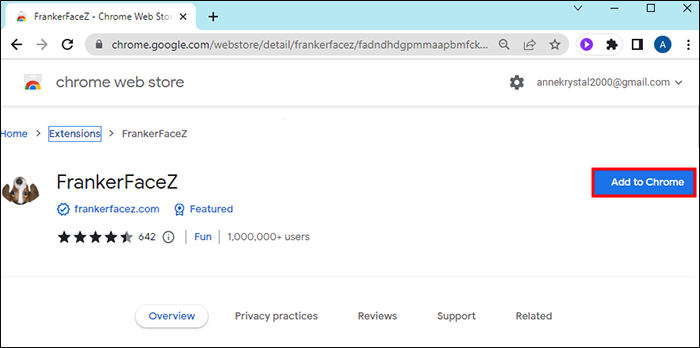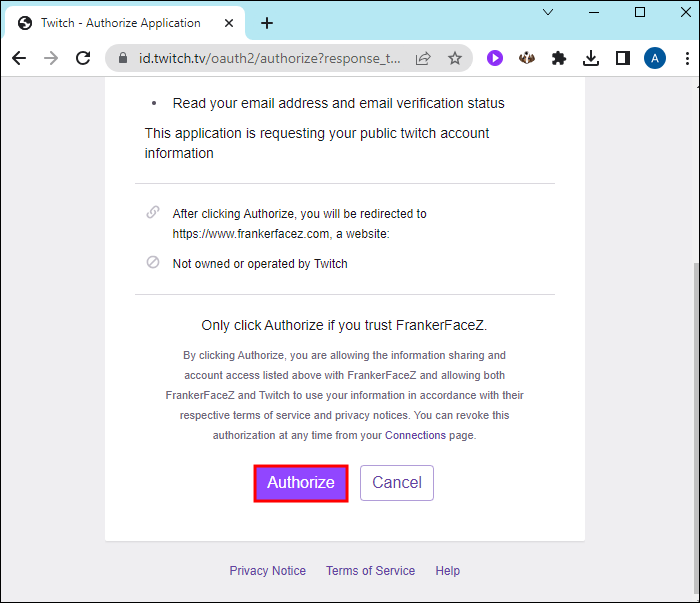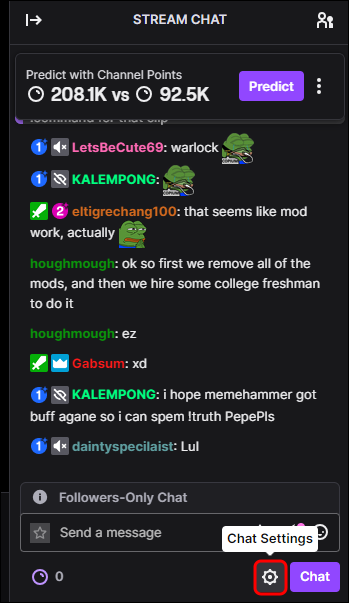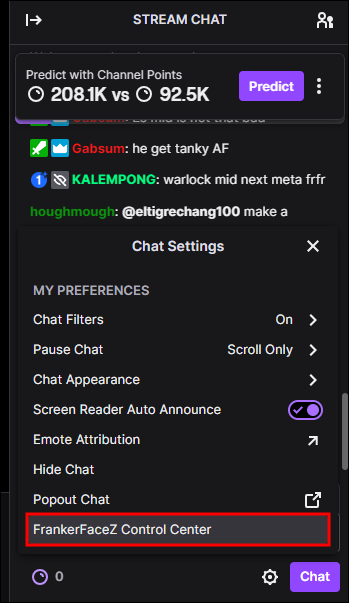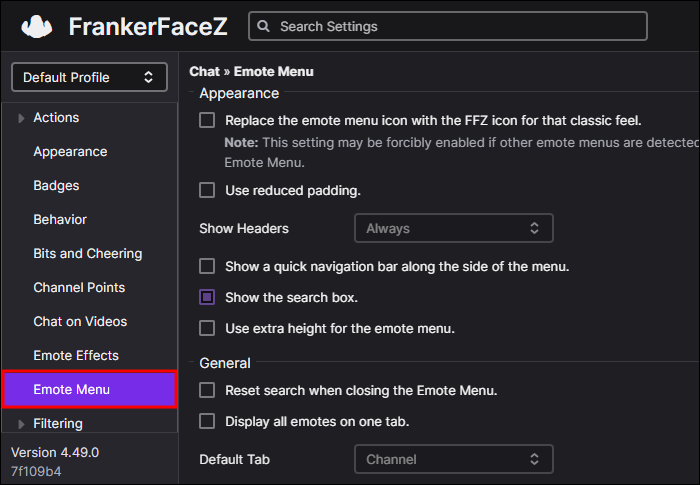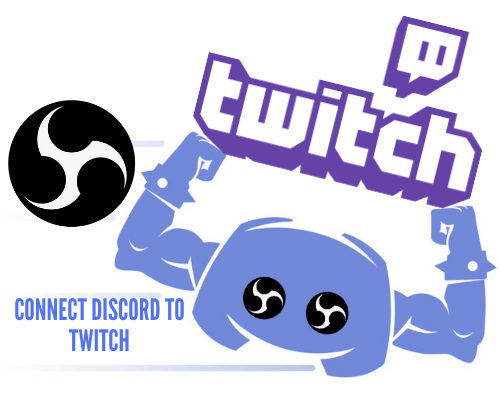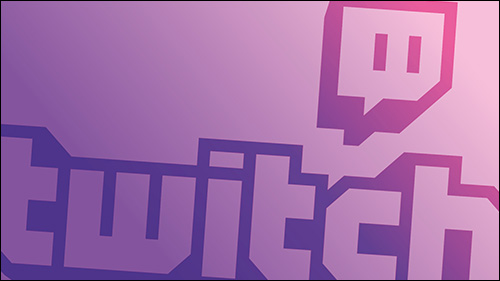Emotes are an integral part of Twitch chat. Most people on Twitch use emotes to express their feelings and react to streamers. However, sometimes users experience a hitch in their communication flow, and emotes won’t show up on their screen. If this sounds like you, the issue may depend on the type of emote you’re using. There are specific requirements you need to fulfill to use specific emotes on Twitch.
If you see the text of the emote instead of the emote itself in a chat, it means something is wrong with your emoticons. Read on to learn why you can’t see emotes on Twitch and how to fix this problem.
Reasons for Not Seeing Emotes in Twitch Chat
There is a difference between Twitch emotes available to everyone and sub emotes you can acquire by subscribing to your favorite streamer’s channel. Some problems are caused by emotes, while others rely on the platform, browser, etc. Here are the most common reasons that you can’t see emotes in chat on Twitch:
Subscriber (Sub) Emotes Aren’t Usable
If you’re not subscribed to a channel where you want to use sub emotes, you won’t be able to see them in chat or use them. Moreover, since sub emotes have tiers, you can only use emotes level you subscribed for (one, two, or three).
Another reason why emotes are unavailable is that they are flagged and removed temporarily for inspection. Streamers can also have problems with emotes if they lose their affiliate status or accidentally remove emotes from the channel.
Bit Emotes Aren’t Usable
The main reason why you can’t use bit emotes in the chat is that you probably haven’t donated the right amount of bits to the channel. Once you do, the emotes will become available forever, and you don’t have to pay for them every month.
Third-Party Emotes Aren’t Installed
Third-party emotes like FrankerFaceZ (FFZ) or Better Twitch TV (BTTV), which are most commonly used, need to be installed on your PC to work. Also, the streamer you’re watching needs to have them downloaded.
Keep in mind that browser extensions for emotes only work on PC. You won’t see these emotes on Twitch chat while using a mobile phone.
The Cache Is Full
Not frequently clearing the cache and data on your browser might cause apps and sites like Twitch to malfunction and bug. If you aren’t seeing your usual emotes, try clearing your browser cache.
This is how you can clear the cache on Google Chrome (the process is similar for other browsers):
- Open Google Chrome.
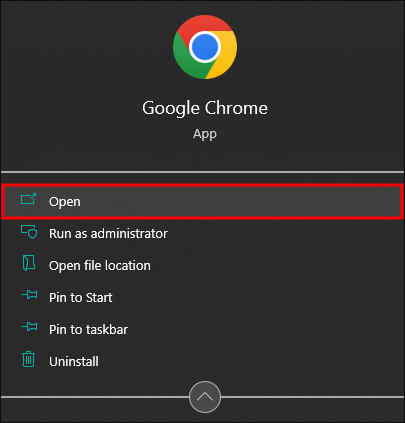
- Tap the three vertical dots in the top right corner of the screen.

- Click on “Settings.”

- In the “Search settings” box, input “cache.”

- Tap “Clear Browsing Data.”

- Check boxes for “Cookies and other site data” and “Cached images and files” options.

- Tap “Clear Data” to confirm.

An alternative way of clearing cache and data is to install a program for it.
Troubleshooting Solutions for Emotes on Twitch
Some solutions for this problem will differ depending on whether you’re using a Twitch desktop app or watching Twitch streams on a browser, but most work for both.
Fixing Twitch Desktop App
If you do not see emotes in the chat, you should first try to refresh the page.
- Press the buttons “CTRL” and “F5” at the same time if you’re using the Windows operating system. This solution works on the browser and Twitch app.
- Press the “Command,” “Shift,” and “R” buttons simultaneously if you’re using Mac.
If this doesn’t fix the issue, you should log out of your account, log back in, or close the app from Task Manager and reopen it. This is how to reset Twitch:
- Open Task Manager, which can be done in two ways.

- Press the buttons “CTRL,” “Alt,” and “Delete” at the same time.
- Right-click on the Taskbar at the bottom of the screen and select Task Manager.
- Click on Twitch in the running programs.

- Select “End Task.”

- Open Twitch.

If resetting Twitch didn’t fix the issue, and you think the app is causing the problem, try uninstalling it. This is how you can do it:
- Press the “Windows” button.

- Type in “Apps and Features” in the search button in the left corner of your screen.

- Open “Apps and Features.”

- Click on “Twitch.”

- Tap the “Uninstall” option.

- Open your browser.
- Go to the official Twitch website.

- Select “Download for Windows.”

Installing Emote Extensions on Your Browser
Sometimes Twitch users report problems regarding their third-party emotes, which appear to be working on one channel and the other not. This might happen because there are limited emotes you can allow on the channel from FFZ and BTTV extensions. So only some streamers will have the same emojis.
Additionally, you might not see certain emojis on chat if you don’t have extensions downloaded and installed. This is how you can download the extensions:
- Open your browser.
- Go to FFZ or BTTV official websites.

- Tap the “Download for Opera” option or your default browser.

- Choose “Other Browsers” to select the browser for emote extensions.

- Tap “Add to (Browser)” on a plugin page.

- Authorize the use of the extension with your Twitch account.

- Open the stream and click on “Chat Settings.”

- Tap the BTTV or FFZ settings there.

- Navigate to “Emote Menu” and enable extensions.

Other Solutions
Before contacting Twitch support, ensure the streamer you’re watching has the same emote extensions as you and see which emotes they selected for use in chat. You can also try opening Twitch on different browsers, checking your internet connection, or asking the streamer about emotes if everything mentioned above didn’t work.
Another reason why you may not see emojis in Twitch chat is if you’re misspelling them. It’s essential to type in the exact emoji text. Any mistake like a wrongly capitalized letter or spacing won’t result in a desired emote. If you don’t know which text you need to input, hover over the emote, and you can see what you need to type in.
FAQs
What is 7TV, and how do you use it on Twitch?
7TV is an emote extension that can be installed the same way as BTTV and FFZ. All you need to do is download it from the official website, add it to your default browser, and authorize its usage on Twitch with your account. Then simply use them from Twitch chat.
How do I permanently unlock Twitch emotes?
There are different types of emotes on Twitch. You can unlock some permanently, while others require a monthly fee. Global Twitch emotes are free, and you can use them anytime. Sub emotes are reserved for people who subscribe to the channel and expire after a month unless you continue with the subscription. Bit emotes can be permanently unlocked after you gather and donate enough bits. Lastly, third-party emotes can be used anytime after you install them.
Using Twitch Emojis
If you want a big emotes library to use in Twitch chat, you need to unlock them, earn sub emotes, and install extensions. Don’t worry if you can’t use some emojis on every channel since there is a limit, and streamers can only allow around 40 third-party emotes on their stream.
Which emote is your favorite? How often do you use third-party emotes on Twitch? Let us know in the comments section below.
Disclaimer: Some pages on this site may include an affiliate link. This does not effect our editorial in any way.