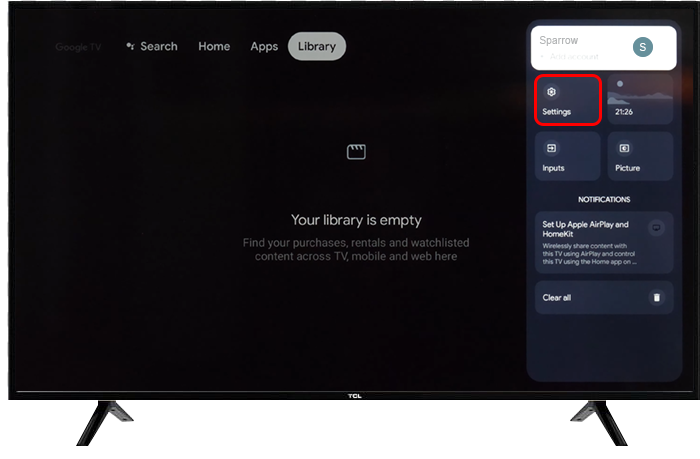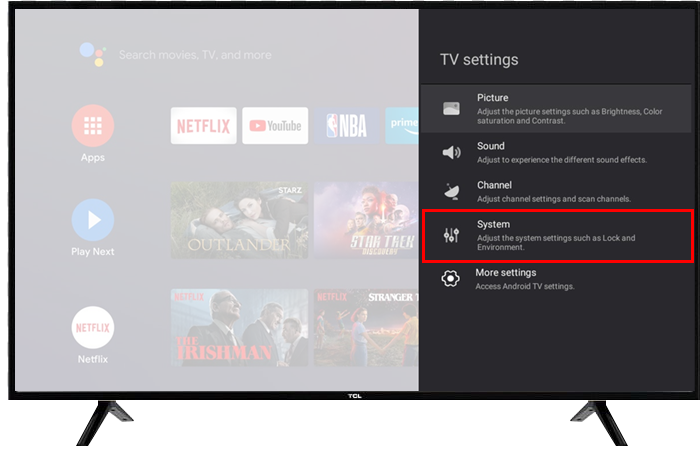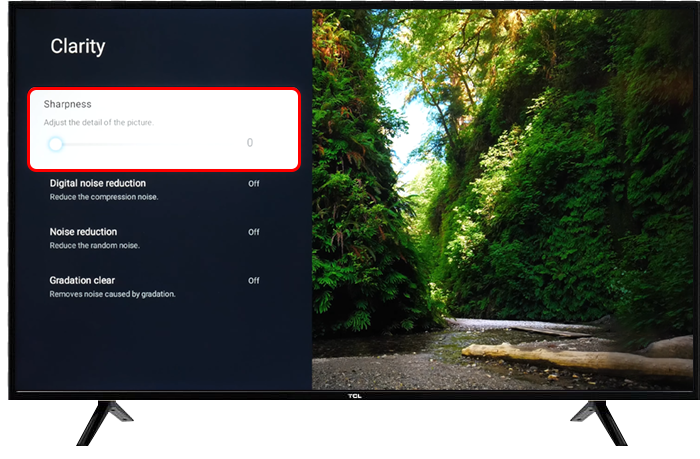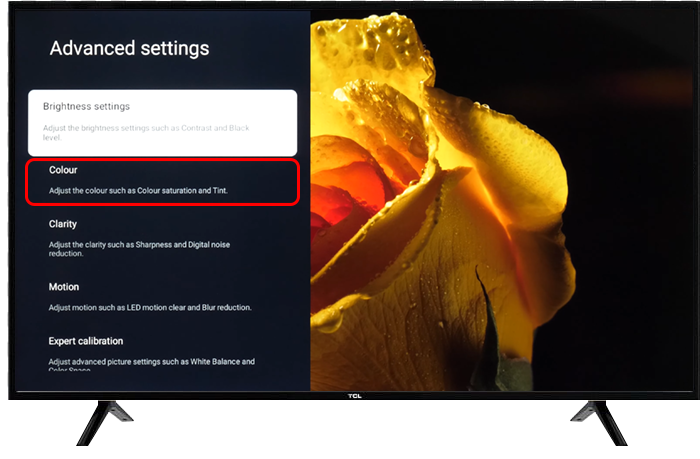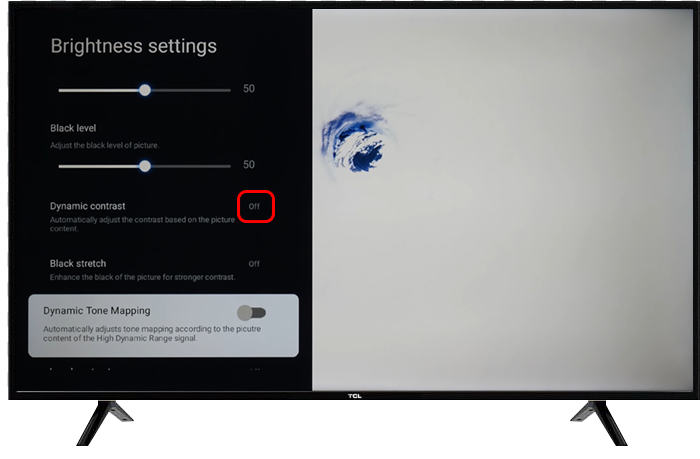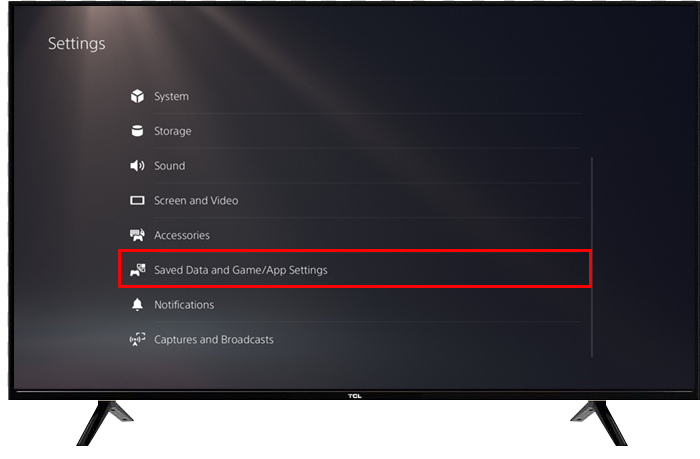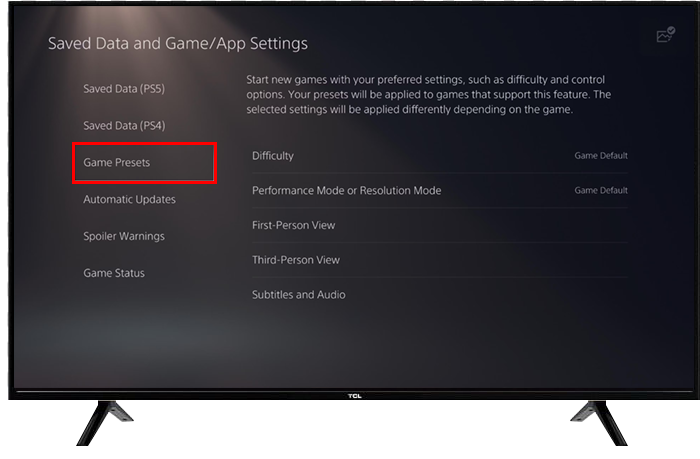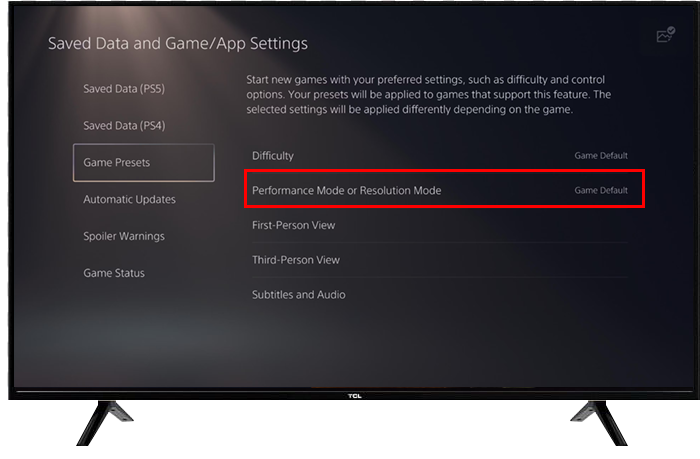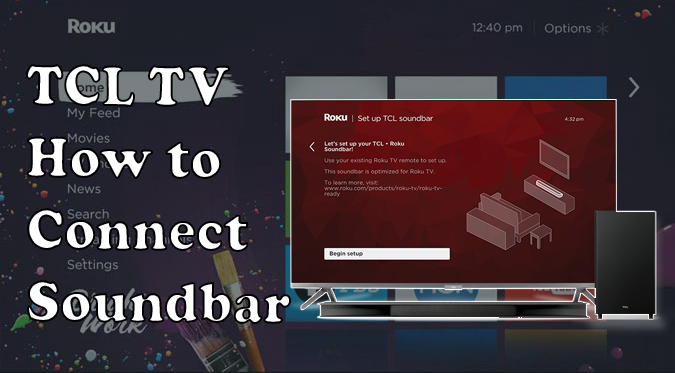Gamers are constantly searching for perfection. In response, PlayStation 5 and various TV brands have updated their image and sound features to provide gamers with an exciting gaming experience. Correctly setting up your TCL TV when playing a PS5 will help you get the best out of the console.
In this article, you’ll learn how to set your TCL TV to enhance gaming while playing your favorites on a PS5.
Changing Your TCL TV Settings for PS5
TCL TVs provide a wide range of interesting features that will enhance the image quality of your PS5 games. Depending on the model of your TV, you’ll have an automatic configuration available, or you can do the setup manually. Here you’ll find all the alternatives available and the corresponding steps.
Activate Game Mode
Some TCL TV models have a game mode you can activate to adjust all the settings to perfect your gaming experience automatically. If your TCL TV has “Game Mode,” follow these steps to start it:
- Access the TV menu by pressing the “Home” button. In most remotes, it will have an icon of a little house.

- Scroll down through the menu and press “Settings.”

- Then select “System.”

- Use the up and down arrows on the remote to navigate the menu until you reach “Game mode.”

- Use the left and right arrows to turn the feature ON and OFF.

Gaming will have less lag input and less image processing when this mode is ON. It’s recommended that you set both features to low to enhance the performance of your TV when you play.
Remove Auto Motion Features
You can adjust the settings individually if your TV doesn’t have a game mode. Modern TVs have features that clarify the movies and series you watch, like Motion Smoothing, Digital Clean View, and Noise Reduction. Although helpful when watching a movie, these features slow the TV processor affecting the image quality, especially with fast-moving objects.
For smoother gameplay, turn off the Noise Reduction feature. Check out the steps below to get started.
- Access the TV menu by pressing the “Home” button.

- Press “Picture.”

- Use the arrows to scroll down the menu and select “Advanced settings.”

- From the menu, select “Clarity.”

- Switch OFF the “Noise Reduction” by pressing your remote’s left and right arrows.

Color Settings
TV color settings have many options that you can adjust manually from the settings menu. Here are the best color settings for gaming:
Sharpness
Sharpness set too high can create an odd-looking halo to the visible edges. For gaming, the best sharpness level is zero. Here’s how to set the sharpness on your TCL TV:
- Press the “Home” button to access your TV’s main menu.

- Scroll down through the menu and press “Settings.”

- Select “Advanced picture settings.”

- Use the down arrow in the remote till you reach “Sharpness.”

- With the left arrow, lower the percentage till you get to zero.

- Press the asterisk (*) on the remote to return to the previous menu.
Color
When the color on the TV is not set correctly, the images may present filters that will alter the image’s color. Follow these steps to adjust the colors on your TV screen:
- Press the “Home” button on your remote to access the main menu.

- Click on the “Settings” option.

- Select “Advanced picture settings.”

- Go to the “Color” options using the down arrow on your remote.

- Set your TV’s image color saturation at 50%, which is the recommended setting for video games.

- Return to the previous menu by pressing the asterisk (*)button on your remote.
Tint
The tint on TV settings is also referred to as G/R. This setting will affect the color saturation. For gaming, the recommended tint setting is zero. Here’s how to set the tint on your TV:
- Go to the main menu of your TCL TV by pressing the home button.

- Select “Settings.”

- Go to “Advanced picture settings.”

- Navigate through the menu until you get to “Tint.”

- Set “Tint” to zero.

- To close the main menu, you can either press the asterisk button on your remote or don’t press any button. After a few seconds, the menu will close automatically.
Brightness
The recommended brightness for gaming is 50. However, this setting can be adjusted to the players’ preferences. Depending on the game, a 50% brightness won’t let you see those elements of the game the developer has lurking in the dark meant to surprise you.
If you don’t like to be surprised, set the brightness slightly higher. Here’s how to set the brightness on your TCL TV:
- Access the main menu on the remote.

- Navigate through the menu using the arrow keys of your remote until you reach “Settings.”

- Click on “Advanced picture settings.”

- Then click on “Brightness,” Start with a brightness level of 50% and adjust it to your liking from there.

Dynamic Contrast
On some TVs, you can also find it as “Contrast enhance.” The main purpose of this setting is to make the bright colors brighter and the dark colors darker. This setting is excellent for enhancing image quality when watching movies. However, this is not the best setting for gaming. Here’s how to turn the “Dynamic contrast” setting off:
- Press the Home button on your remote to access the main menu.

- Click on “Settings.”

- Scroll through the menu to the “Advanced picture settings option.”

- Select “Dynamic contrast.”

- Click on it, and you’ll see the word OFF next to it.

- To exit the menu, press the asterisk button on the remote. If you don’t press any button for a few seconds, the menu will close by itself.
Backlight
Backlight is a feature that brightens the screen from within. Depending on the model of your TV, this feature will be incorporated, or you’ll find a backlight setting on the TVs menu. A back-lit screen helps reduce eye strain and glare. Be aware, modern TVs refer to backlight to describe the lights that illuminate the wall behind the TV.
Set the Console Properly
The TV and PS5 console must be appropriately set for the best gaming performance. Once you’ve adjusted your TV’s motion features and color, it will be time to set up your PS5 console.
Adjust Your Frame per Second (FPS) Limit
While 60 Hz or FPS is good enough for gaming, the best FPS is 120. If your TCL TV supports 120 FPS, you can adjust this setting from your PS5 console. Changing your FPS limit options for games such as football games and car racing is recommended. A low FPS limit may cause lags that seriously affect your game’s performance.
In the case of online first-person games, a few seconds of delay can completely ruin the game for you. Here’s how to set your PS5 console to 120 FPS:
- On the PS5 dashboard, choose “Settings” in the top right corner of the screen.

- Press “Saved data and game/app settings” from the menu.

- Choose “Game presets” from the menu on the left side of the screen.

- Click on “Performance mode or resolution mode.”

- Select “Performance mode” from the pop-up menu to set your console to 120 FPS.

Additional FAQs
Which is the best TCL TV for gaming?
TCL is one of the top manufacturers of 4K 120Hz TVs, which are optimum for gaming. The best TCL TV for PS5 gaming is the TVL 5 Series or S555. This model was released in 2022.
It has a fast response time and low input lag, providing clear motion to the image and eliminating little blurs after fast-moving objects.
What TV resolution is best to enhance gaming performance?
For 24-inch screens, the best resolution is 1,080p. For 27-inch screens, on the other hand, the ideal resolution is 1,440p. For larger screens, such as a 32-inch monitor, the optimum resolution is 4K, which has a 4,000 pixels resolution.
How to change the PS5 console resolution
PS5 consoles can automatically detect your TV capabilities and select the best resolution. Here’s how to access this setting on your PS5:
1. On the PS5 dashboard, choose “Settings” in the top right corner of the screen.
2. From the menu, press on “Screen and video.”
3. Select “Video output.”
Enjoy the Best Gaming Experience
When looking for the best gaming experience with the PS5 console, you need to look for a TV with compatible image and sound features. However, having the best TV can mean nothing if it’s not set correctly. For newer TCL TVs, putting it on “Game Mode” will be enough to enhance your gaming experience.
In addition, you can manually set your TV’s noise reduction and color with previous models. Do not forget to check the settings on your console to get the best out of your favorite PS5 games.
Have these settings made a difference in your gaming experience? Let us know in the comment section.
Disclaimer: Some pages on this site may include an affiliate link. This does not effect our editorial in any way.