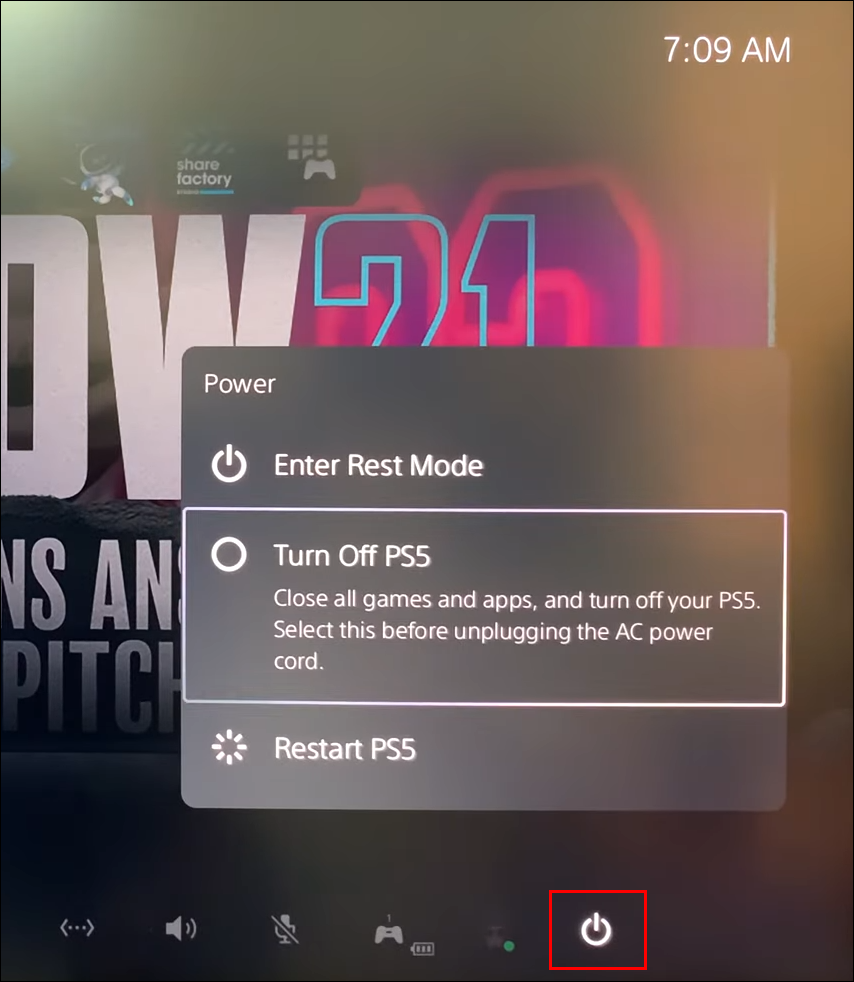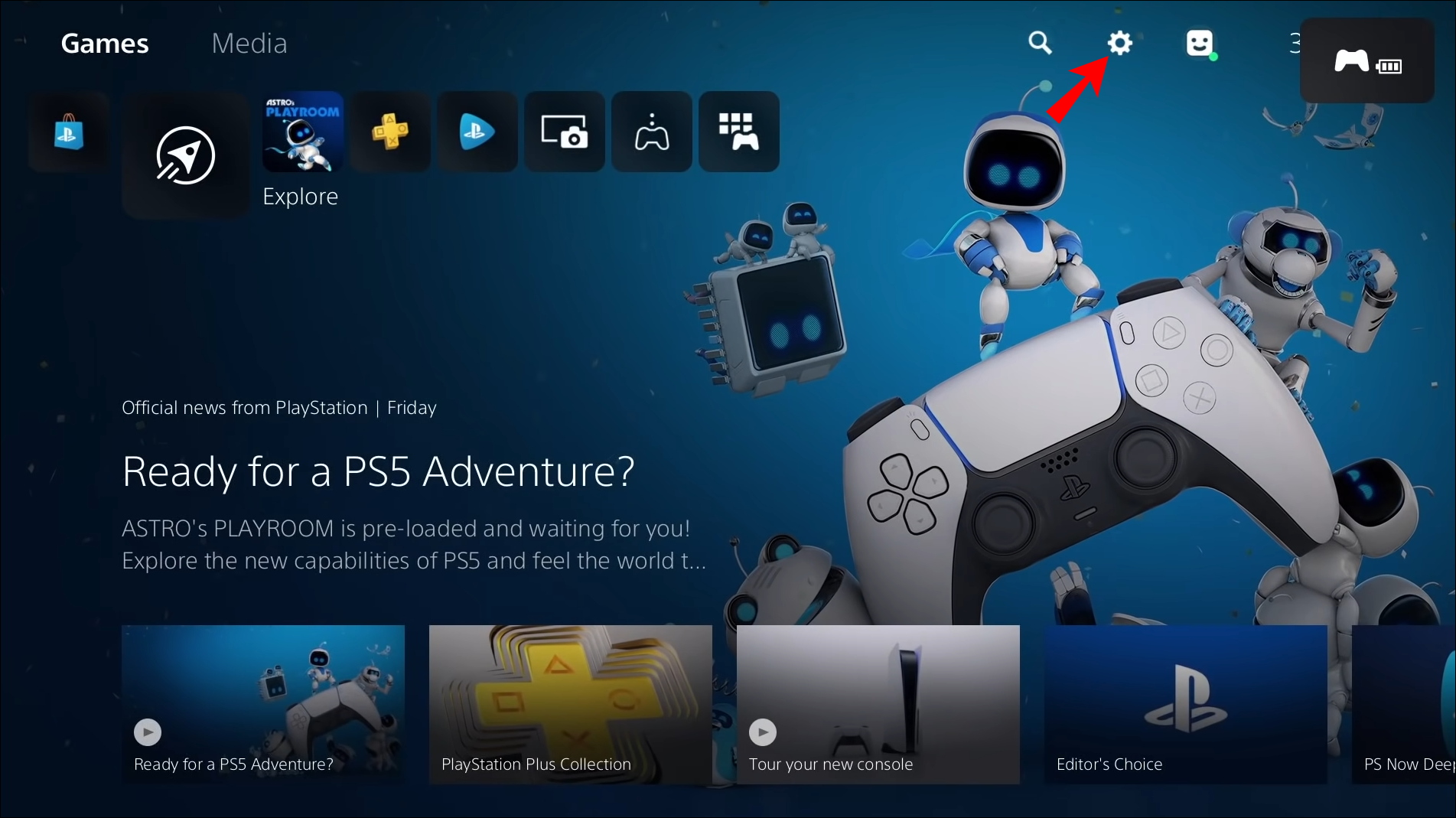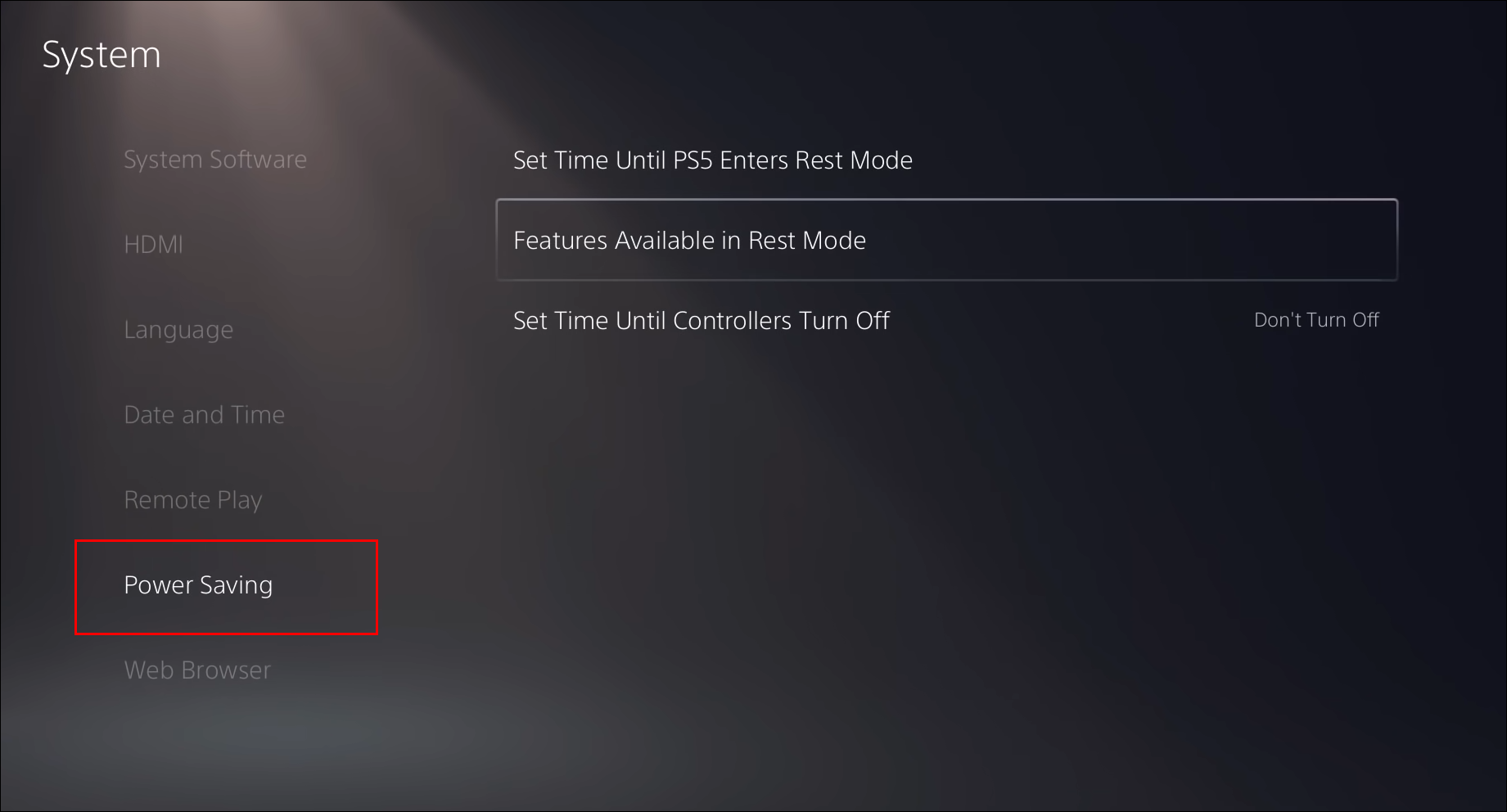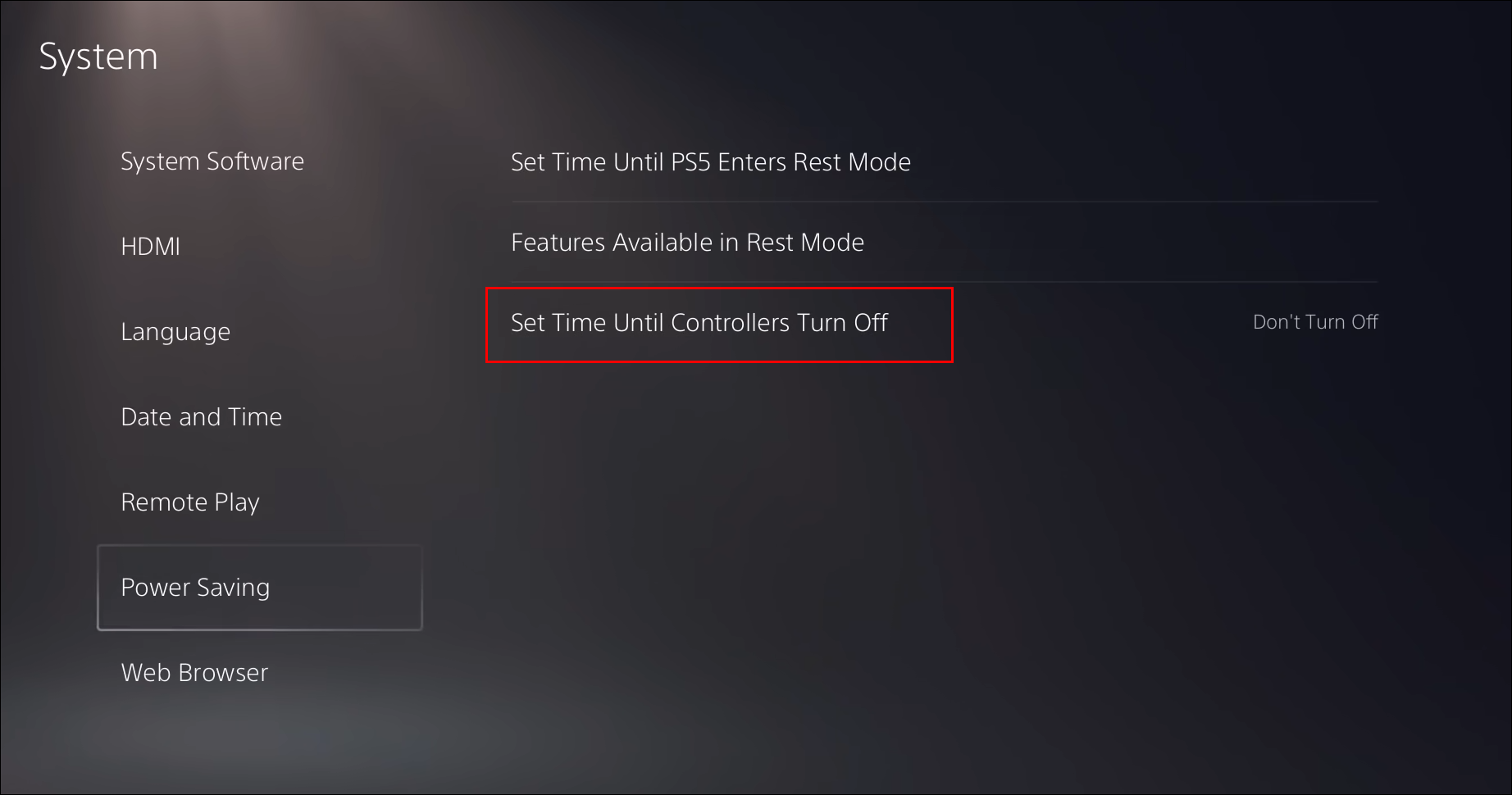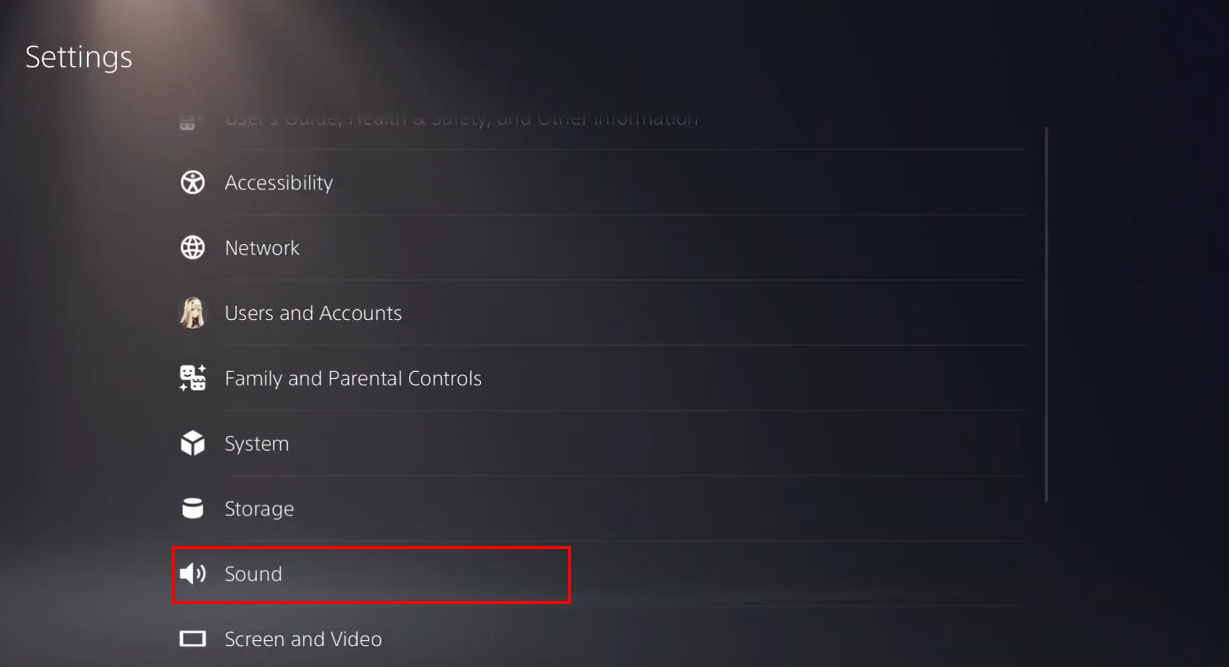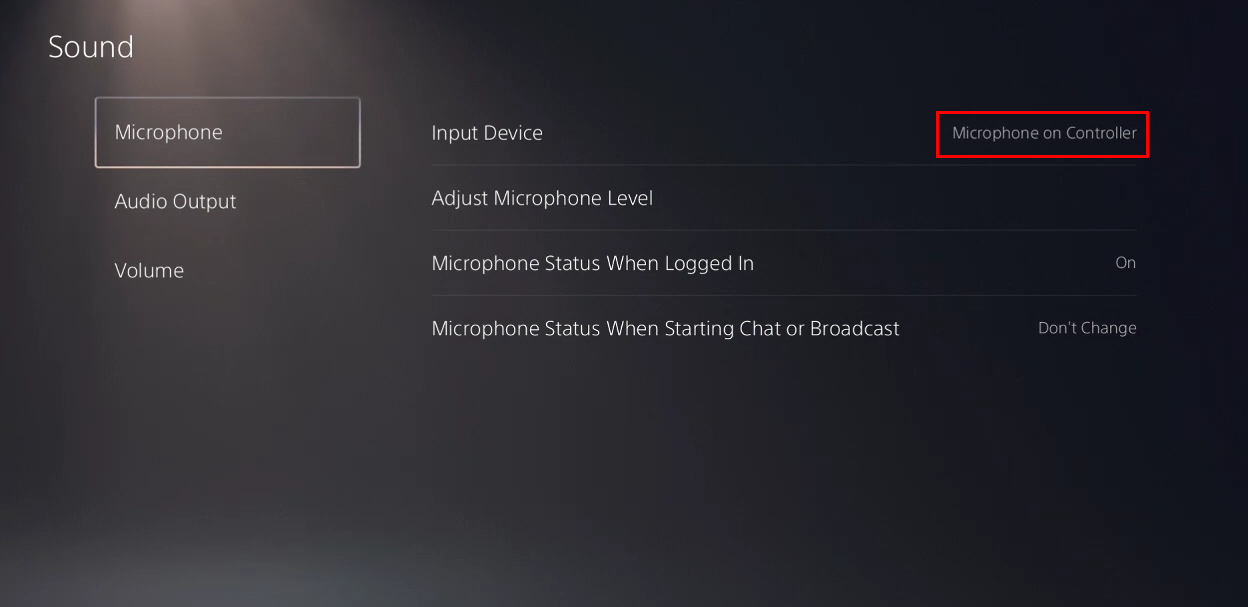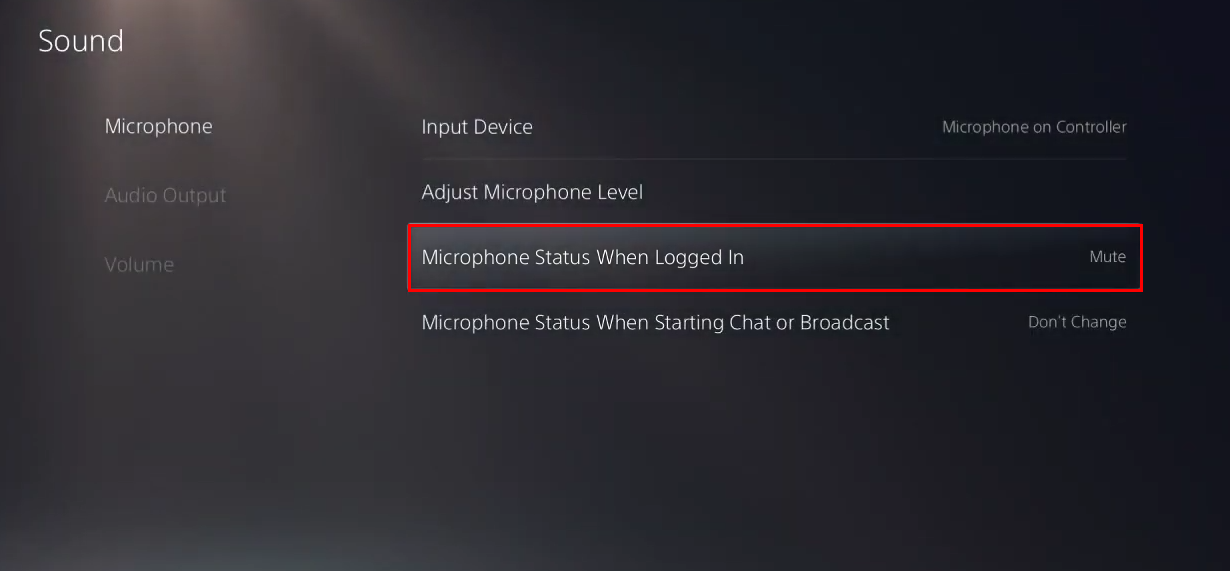At first, you may think turning off a PS5 is an easy task. But while the action doesn’t sound like rocket science, it’s sometimes not the most straightforward thing to do, especially for first-time PlayStation owners. Even if you have used the PS3 and PS4 before, the process with the PS5 is slightly different.
In this article, you’ll find instructions on how to safely turn off your PS5 with or without the DualSense controller. Additionally, we’ll cover steps on how to turn off your DualSense controller itself so you can save battery power while downloading a new game.
How to Turn Off the PS5 With a Controller
Turning off the PS5 using the DualSense controller is a relatively straightforward task. First-time users just need to get used to the brand-new UI that may not always make the most sense. Although it might seem complicated at first, the process is much clearer after the second try.
Before we start, beware that there are two “off” states for PS5s. You can either shut down your PS5 entirely or put it in rest mode. Turning off the console will end all activity. On the flip side, the rest mode can still let the PS5 download patches, install games, or charge any attached controllers. It will, therefore, keep drawing a bit of power.
Here’s how to turn off PS5 without having to stand up from your comfortable seat:
Using the Control Center Menu
- Open the PS5 control center menu by pressing the PlayStation logo on the controller.

- Press the Power button. You’ll see three options, Enter Rest Mode, Turn Off PS5, and Restart PS5.

- Choose the second option to turn off the device.

As you turn off the PS5 this way, the console will start to power down, but not immediately. You’ll see a message that says, “Preparing to turn off your PS5…” alerting you not to unplug the AC power cord while the PS5 power indicator is blinking.
How to Turn Off the PS5 Without a Controller
Turning off the PS5 without using the controller means you need to do so directly on the console. This is one of the most straightforward ways of shutting down a PS5, but it does require you to access the console wherever it may be in your room.
- You’ll see two buttons on the black bar in the middle of the PS5 console (If you have a Digital PS5 Edition, there will only be one button). Find the Power button located on the left-hand of the console for the disk version. If you’ve set the console vertically, then the Power button will be at the bottom.
- Press and hold the Power button until you hear two beeps. Releasing the button after the first beep will set your console into rest mode. Two beeps will shut the PS5 down completely.
- As your PS5 gets ready to shut down, it will display a message on the screen. This is to warn you not to unplug the console from its AC power cord while the power button is still on.
How to Turn Off the PS5 Controller
If you’re downloading a game and want to save battery life on the not-so-powerful 1,560 mAh PS5 controller, then it’s better to turn it off. However, turning off the DualSense PS5 controller requires a slightly different approach compared to the previous PS generations.
There are various methods you can use to turn off the pad, and they’re described below.
1. Turn Off the PS5 Controller Through the Control Center
- On your PS5 DualSense pad, press the PlayStation logo button located in between the analog sticks.

- Navigate to the bottom row of the PS5 menu and find the Accessories option. It’s the button with the gamepad and a small battery meter icon on it.

- Hit X; you’ll see all accessories connected to your device. Your DualSense controller will be named Wireless Controller.

- Hit X on it.

- Select the Turn Off option to shut down the pad.

2. Turn Off the PS5 Controller Automatically
You can set your DualSense pad to shut down automatically if it’s not in use for a specific period. Just follow the steps below:
- Open your PS5 settings. Head to the cog icon located in the top right-hand of the home screen.

- Choose System; you’ll find it as you scroll the submenu. It will be in the second half of the list.
- Scroll to Power Saving towards the bottom of the list.

- Set the time in the Set Time Until Controllers Turn Off section. You can have your controller shut down after 10, 30, or 60 minutes of inactivity.

How to Turn Off the PS5 Controller Mic
PS5’s DualSense controller is one of the coolest modern-day gaming accessories. There’s a bunch of tech packed into this tiny device. Among them is a high-quality mic that’s open by default.
This means what you say can get picked up even when you don’t want it to, which may cause issues in your online multiplayer game. Fortunately, it’s relatively straightforward to turn off the mic on your controller.
1. Turn Off the PS5 Controller Mic Via the Controller
All you need to do is press the horizontal mute button in the center of your controller, just under the PlayStation logo. 
When you mute the mic, the button will blink orange.
2. Turn Off the PS5 Controller Mic Via the Control Center
Another way to mute the mic on your PS5 controller is via the Control Center:
- Hit the PlayStation logo button on your controller.

- Press the X on the microphone icon in the Control Center.

This will mute the microphone on your PS5 controller. If you want to completely mute your PS5, including the sound output, there are additional steps:
- Hold the mute button on the controller until it starts blinking orange.

You can use this step to seamlessly mute both yourself and the game if you need to take care of other things.
These steps help mute your DualSense controller mic, so you can take care of personal matters and not worry about your co-players overhearing every word you say.
3. Turn Off the PS5 Controller Mic Via the Settings Menu
Another way to mute your mic is to navigate to the Settings menu. Here’s what you need to do:
- Go to the Settings menu by pressing the gear icon in the top right-hand of the screen.

- Navigate to the Sound section.

- Press the Microphone option from the Sound menu. This is where you can adjust microphone settings, change the mics used by the console, and more. If you want to mute the DualSense controller mic, have the Input Device set to Microphone on Controller.

- Go to Microphone Status When Logged in and change from On to Mute.

- Your PS5 now won’t be picking up any background noise coming from you or your surroundings.

Additional FAQs
Can You Turn Off the PS5 From the App?
To turn off your PS5 by using the app, you first have to install the PlayStation app (available on Google Play and App Store) and connect it to your PS5. Just follow the steps below:
1. First, enable remote play on the PS5. Start by navigating to Settings.
2. Open the System section and head over to Remote Play.
3. Turn on the Enable Remote Play button.
If your PS5 is set to Rest mode, you can start Remote Play by heading to Settings > System > Power Saving.
4. Under the Rest Mode Features, check the Stay Connected to the Internet and Enable Turning on PS5 from Network boxes.
When you connect the PS5 to your smartphone, you want to follow these steps:
1. Set the PS5 in Rest mode.
2. Start the Remote Play app on your phone and sign in with your PS5 account.
Next time you log in, you’ll just have to select the device to access Remote Play.
Some of the remote controls include displaying the control center, which has the power option inside it. You’ll also be able to adjust mic settings, download games, change screen settings, and do many other useful things.
Note: Make sure your PS5 and mobile device are connected to the same Wi-Fi network.
You can also connect your PS5 to your phone by heading to Settings, then Console settings, and Link Console to App on your PS5.
Is It Safe to Unplug the PS5 While It Is Still On?
Unplugging your PS5 while the power is on isn’t recommended. First, you may lose your game progress. Second, if a download or update is going on, you may lose that data as well. That’s why you don’t want to unplug your console so long as it’s turned on.
Be aware that in Rest mode, your console is actually still turned on, and it still lets the device use some power. The safest way to unplug your PS5 is to first turn it off completely.
Turning Off Your PS5 Made Easy
Whether you’re a first-time PS5 user or an experienced PS3 and PS4 gamer, you may find the settings to be a bit different on the PS5. This includes the way PS5 is turned off. Fortunately, you can turn off your PS5 using various methods: via the controller, directly from the console, or from your mobile device. And if you want to save battery life on your DualSense controller while not using it, you now know how to turn off the pad as well.
Hopefully, this article has answered all the questions you may have had when it comes to turning off your PS5.
Do you prefer to turn off your PS5 directly or via the controller? In which situations do you find it handy to turn off the controller? Share your thoughts and experiences in the comments section below.
Disclaimer: Some pages on this site may include an affiliate link. This does not effect our editorial in any way.