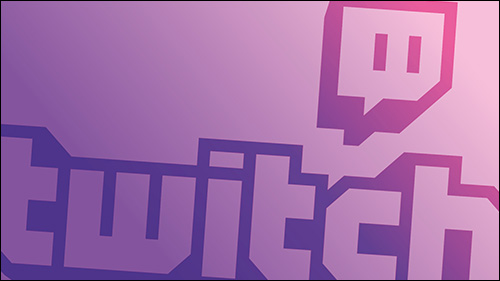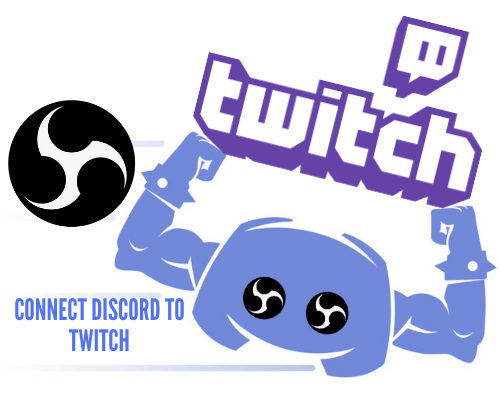Device Links
Twitch chat is arguably one of the reasons why the app succeeded in making streaming a viable career choice for many creators. It allowed for connectivity and engagement on a scale that text websites and even pre-made videos couldn’t compete with (as evident in the rise of streaming platforms and even YouTube adopting streams).
Some stream categories, such as the eponymous “Just Chatting,” took off solely because of the possibility of instant engagement with the viewers. However, the chat may become unnecessary, disorientating, or just get in the way.
You may also experience harassment from other users on Twitch. This is not uncommon for many live-streaming chat applications where users enjoy anonymity. However, the frequency of these cases isn’t an excuse for bad behavior, and you can hide to chat to focus on the creator.
This guide will highlight the methods to turn off chat on Twitch.
Turning Off Stream Chat on a PC
The simplest way to hide Twitch chat on the PC is to enter full screen mode on, usually by pressing “F.” However, you can use a different method to turn off Twitch chat on your PC but keep the stream info inside and scroll through other options. Here’s how you can do this:
- Open a Twitch stream.

- Click the gear icon next to the “Chat” button on the bottom right.

- Select the “Hide Chat” option.

- The chat screen will be replaced with a notification that Twitch chat is turned off. Click on the button at the center-right to turn it back on.

You can also hide the Twitch stream chat (or the notification from above) by minimizing the chat window. The minimize icon (named “Collapse”) is to the left of the “STREAM CHAT” label on the chat screen. If you also collapse the channel list left of the stream (with a similar icon in the other direction), you get an extended screen while retaining the ability to scroll through the stream info.
Turning Off Chat on Phone
The steps below will help you turn off Twitch chat on Android:
- Join a stream.

- If the app is in portrait mode, tap on the rotate icon (bottom left on the video stream) to move it into landscape mode.

- Hit the “Crossed-out chat” icon (the icon left to the rotate).

Turning Off Twitch Stream Chat on PS4
If you’re watching a stream from your PS4, follow the PC instructions to hide the chat.
However, you can also use your console to stream games directly by linking your Twitch account. In that case, you can remove the chat option altogether from the overlay. You can do this by unchecking the “Chat” option from the broadcast options before you go live. On the PS4, this is “Display Message to Spectators and Spectator Comments.”
How to Apply Chat Filters
You may not want to miss out on all the fun interaction going on in the live streams you’re subscribed to. You can filter your Twitch chat instead to escape the toxicity. This option allows you the chance to still maintain beautiful connections with other users. Follow the steps below to enable chat filters on your Twitch account:
- Open “Chat settings.”

- Go to “Chart Filters.”

- Turn on the toggle for all options you don’t want to witness or experience on your account.

Remember that Twitch does not condone any form of harassment or discrimination on the platform. You can submit a complaint and file a report against any account breaking these rules.
Managing Twitch Chat on Mobile for Streamers
You can easily manage your Twitch chat on mobile through the Twitch app or by utilizing a third-party app. The chat panel can easily be accessed on mobile through the chat bar located on the navigation bar. You’ll see this bar at the bottom of your screen. Once you tap the chat button, the chat window will be displayed with the most recent viewer highlighted. You can locate some chat management options at the top of your screen.
Third-party apps usually offer extensive tools to help you manage your chat settings. They also enhance your overall user experience. You can also manage chats on multiple devices using these apps. Understanding the different chat management options on mobile will keep your viewers engaged. It will also improve your channel’s function and security.
Pausing Twitch Chat
Most users opt to turn off chat because of the continuous stream of messages. The influx of texts distracts them from making a response. Pausing the Twitch chat can help you slow the processes down. Halting the chats allows you time to accurately read and respond to messages. Here’s how you can pause chat on Twitch:
- Select a stream.

- Click on the gear icon to expand “Chat settings.”

- Select “Pause chat.”

- Choose a method to pause the chat from the drop-down menu.

You can choose between Scroll only, Mouse over, Hold Alt Key, and Mouse over plus Alt Key to help pause the chat. The “Mouse over” option pauses the chat for five seconds. Pressing and holding the Alt Key will also halt the chat traffic until you stop pressing the keys. The “Scroll only” option stops the chat completely and you need to scroll to get it updated.
FAQs
Can you get banned from the Twitch chat?
Yes. Always adhere to the stream’s rules and regulations to avoid getting a ban on your Twitch chat account.
Why can’t you get the Twitch app on landscape mode?
Check if your phone is locked into portrait mode.
Make Twitch Work for You
Twitch is an intuitive app that can create a very entertaining and immersive experience. But, while some users are social butterflies, some prefer to sit back and enjoy the show, and some users just abuse the system. Turning off your chat to eliminate negative or distracting interaction in the space is quite understandable.
Is your viewing experience better or worse with the chat off? Let us know in the comments section below.
Disclaimer: Some pages on this site may include an affiliate link. This does not effect our editorial in any way.