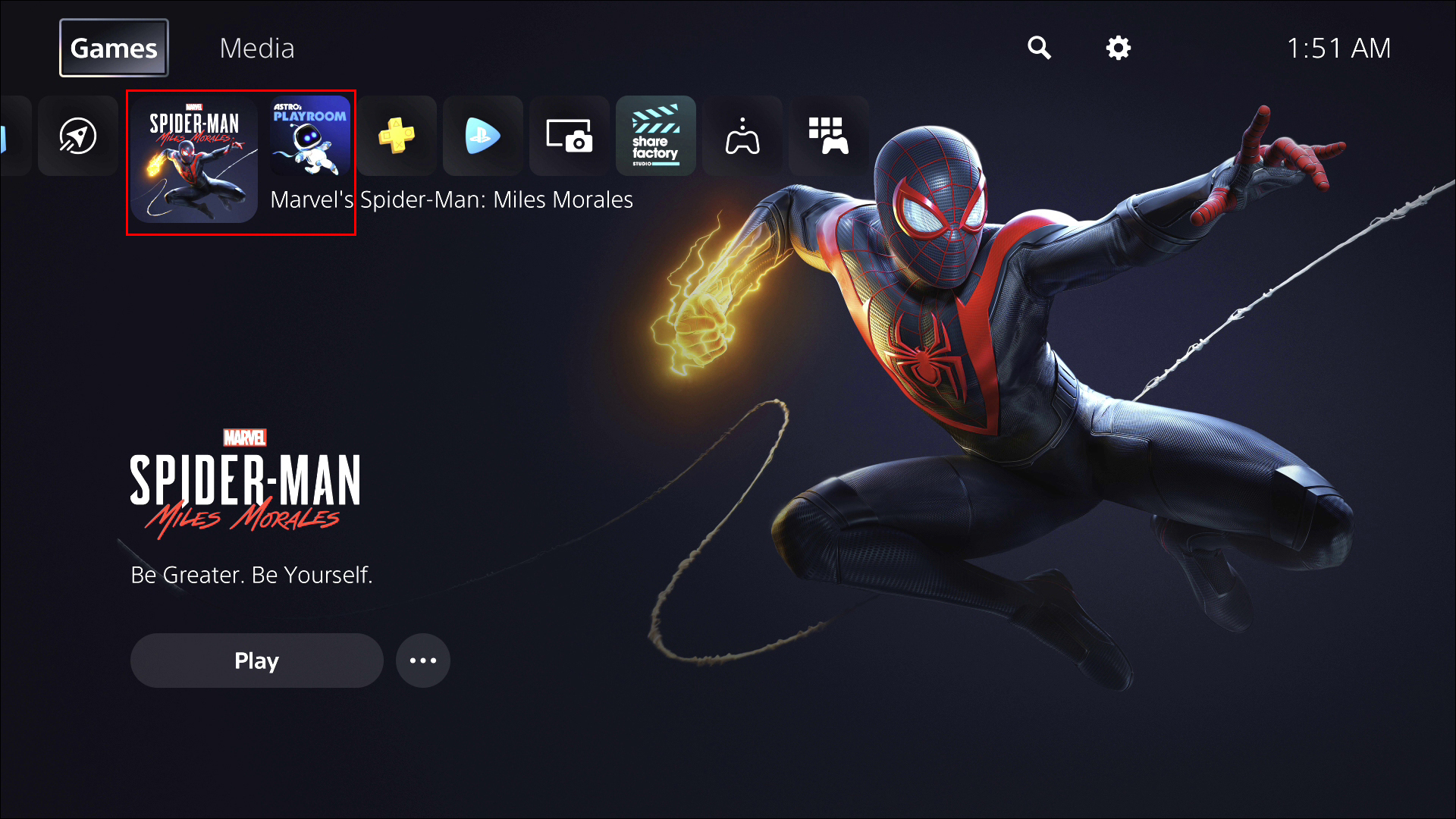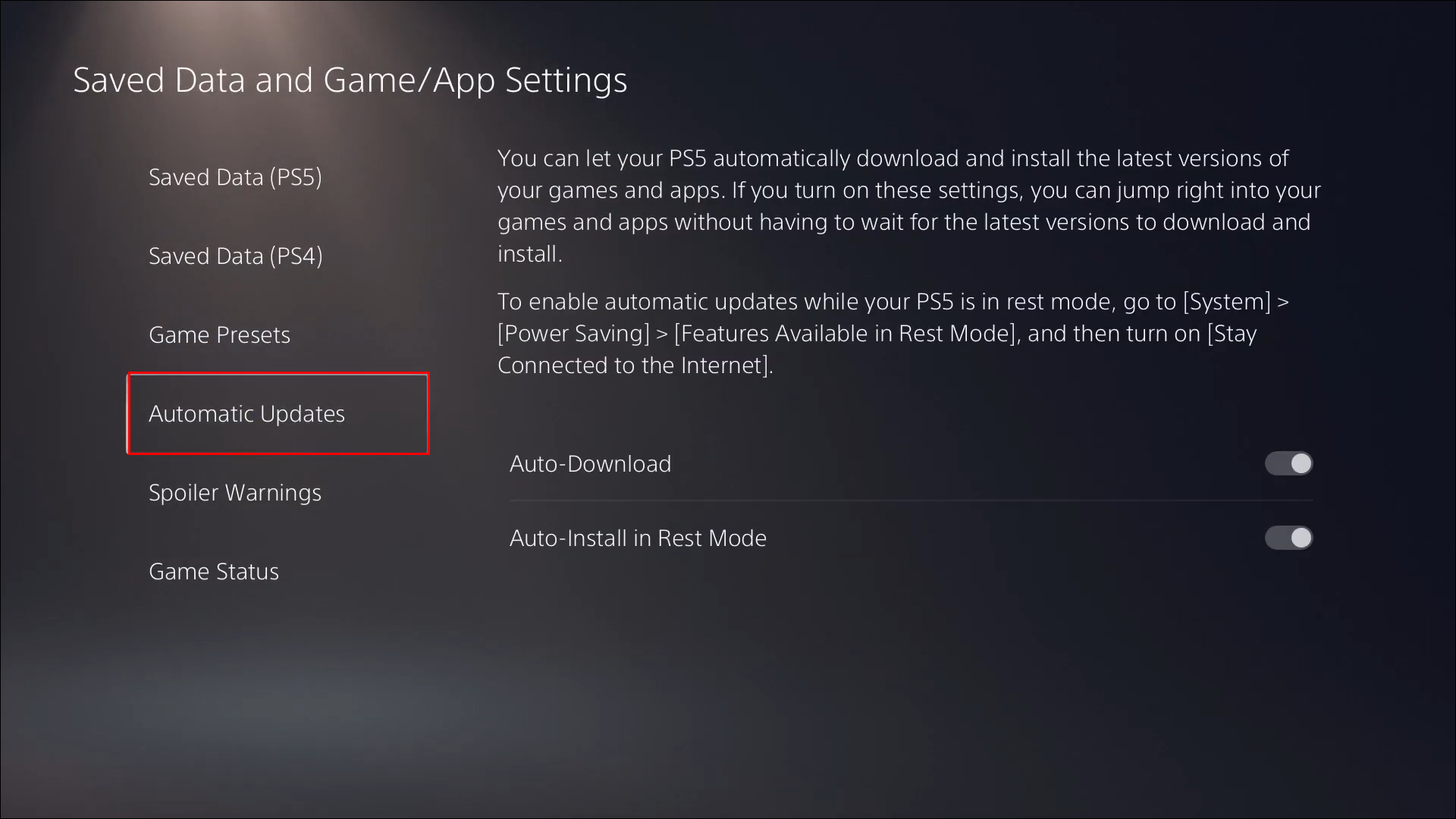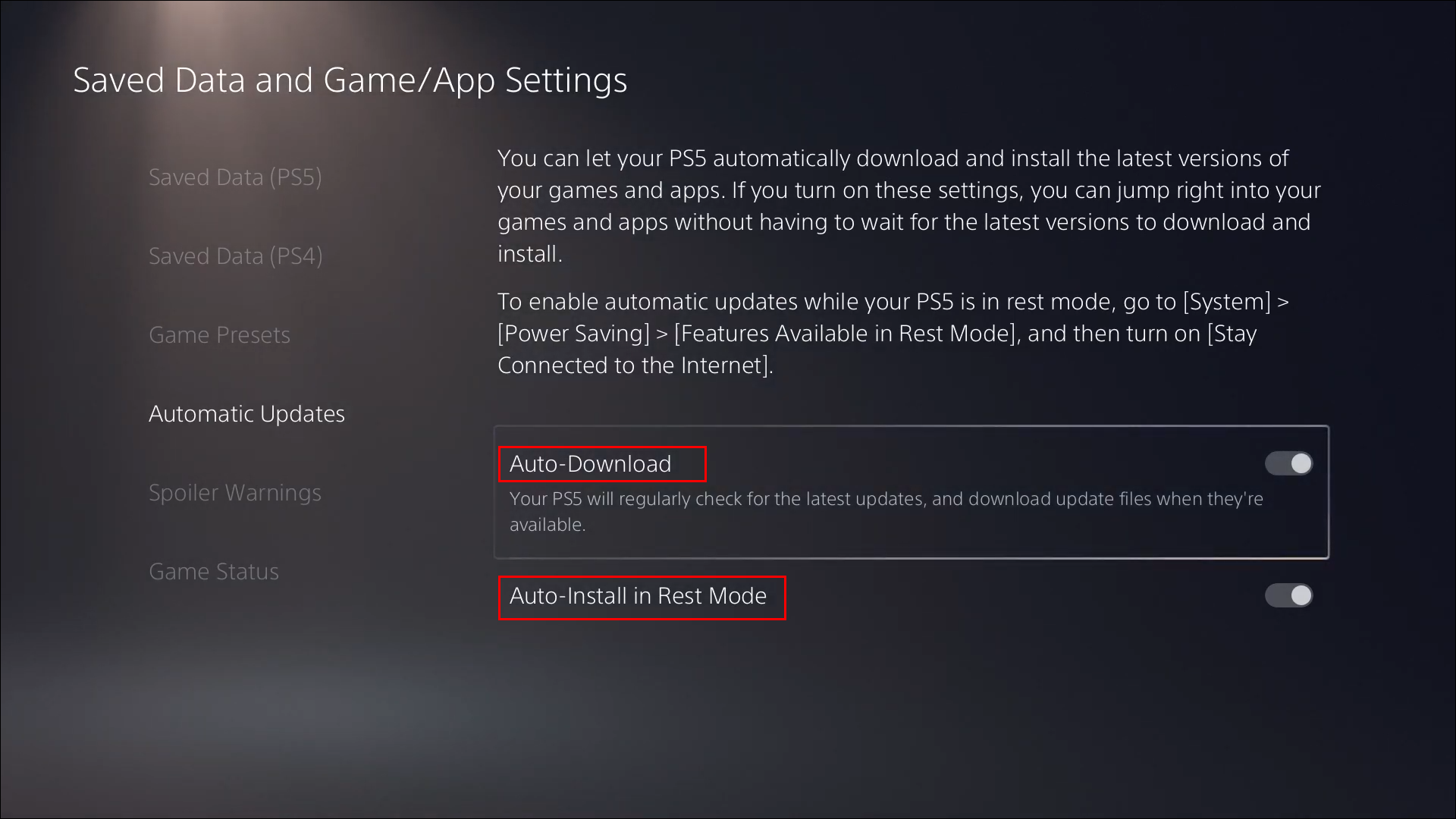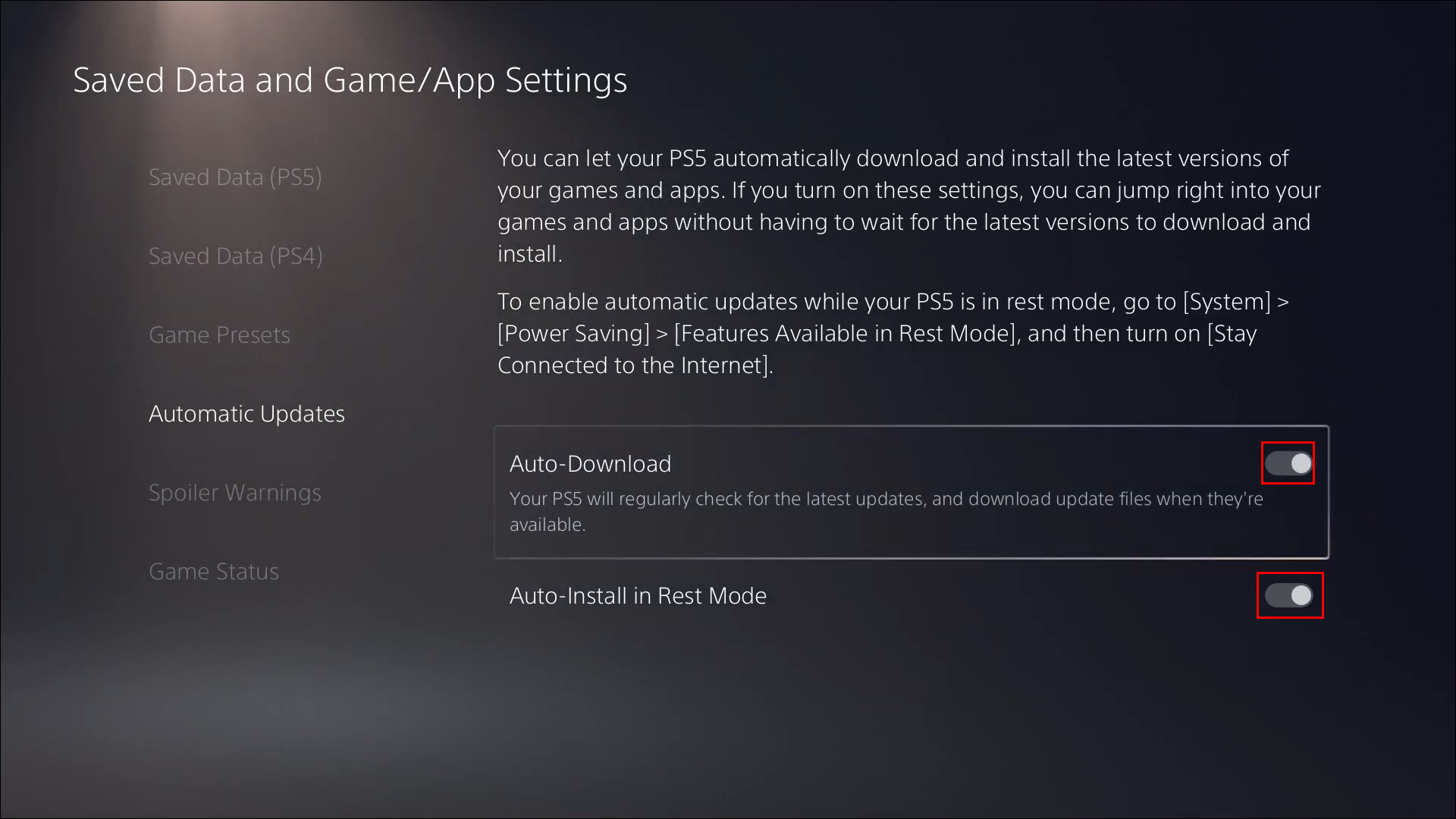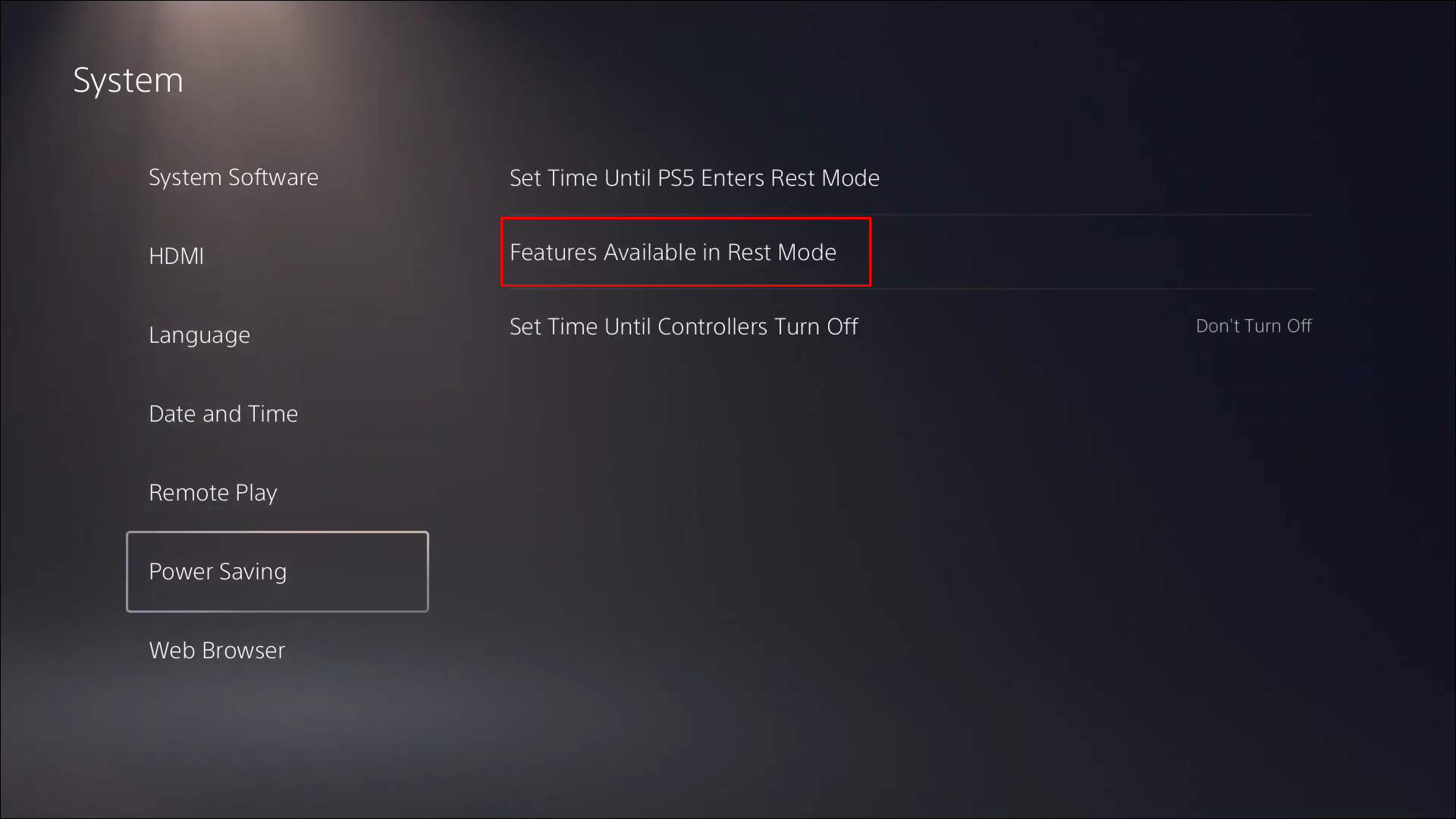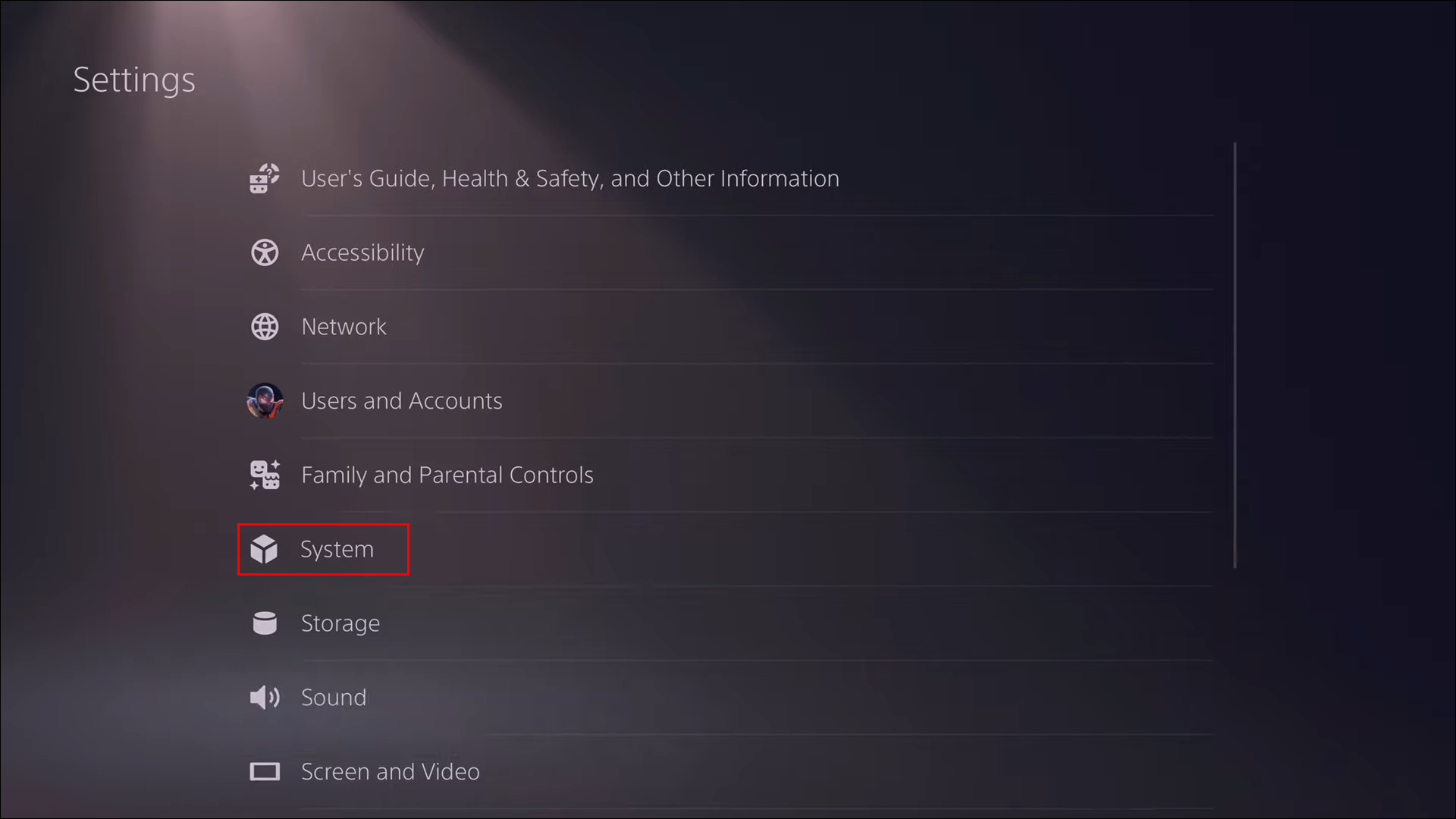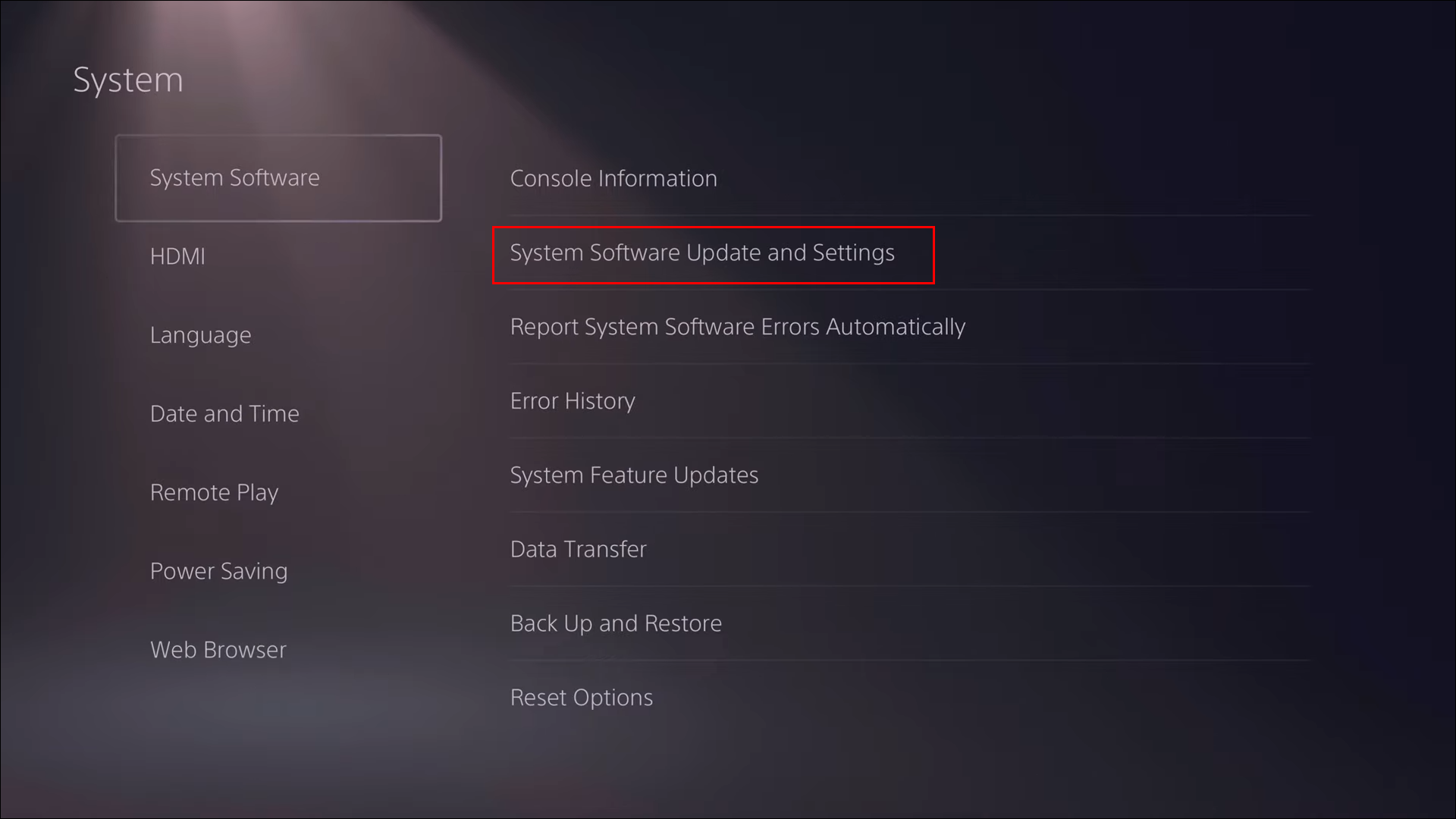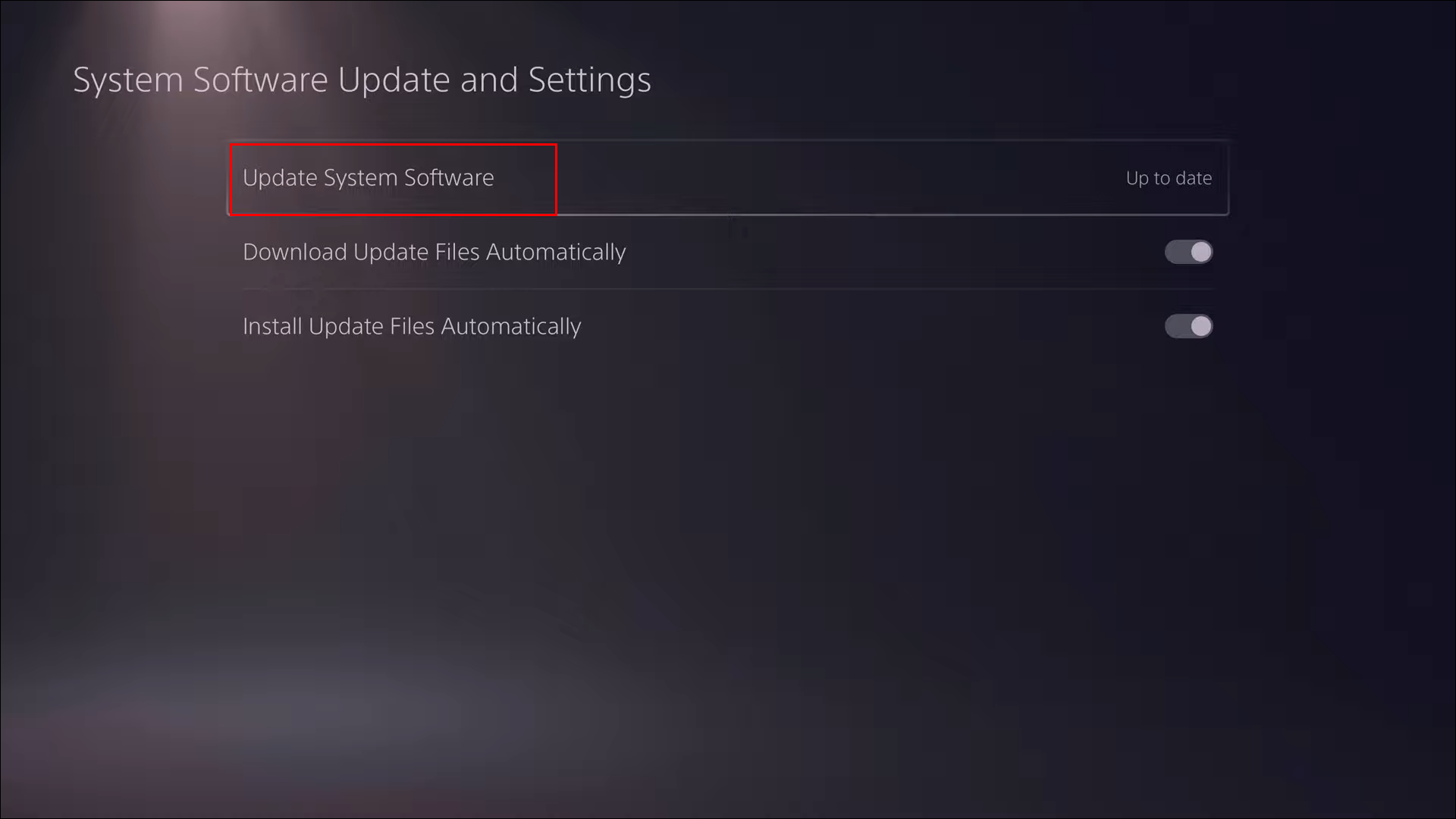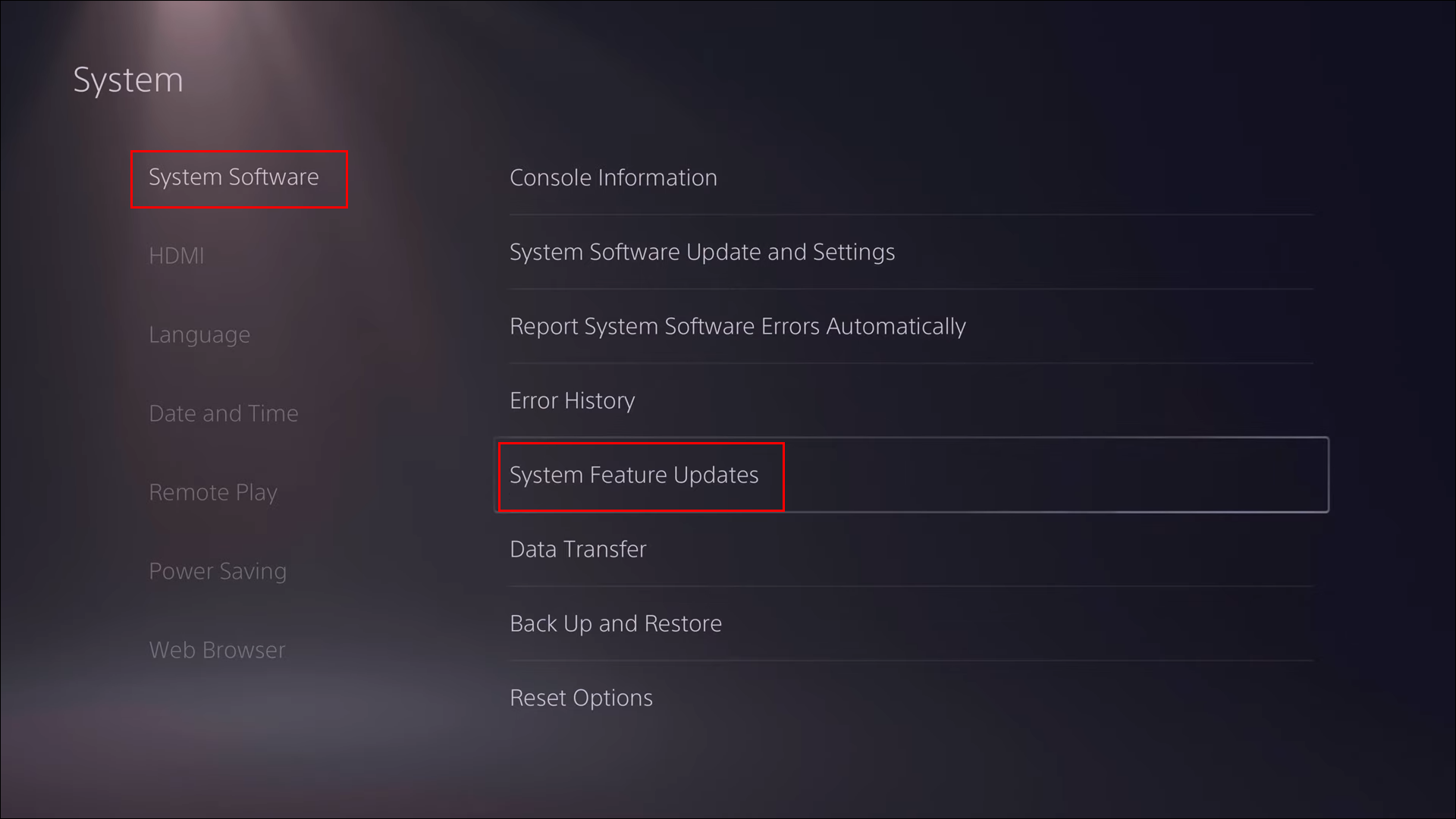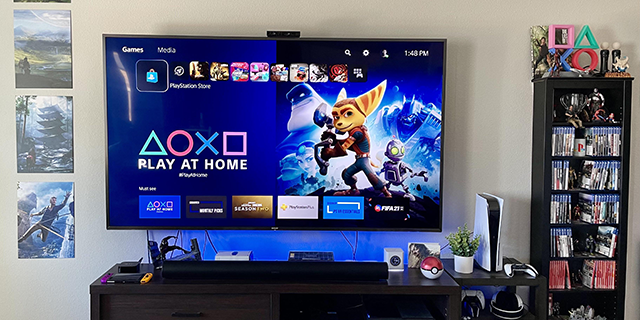The PS5 is a powerful console boasting incredible features such as 4K gaming. When you install games, it can even update them for you automatically. However, there are times when you want to check for a game’s updates and version manually.
For new PS5 owners, knowing how to do so helps check your games. You can use this information to figure out if you’re up to date, and if not, you can download any patches or updates immediately. Outdated versions can be problematic, and it’s wise to resolve the issue sooner rather than later.
Keep reading to find out more about PS5 game updates, system updates, and what to do when you can’t update at all.
How to Check for Game Updates
To let your games update, your PS5 must stay connected to the internet. Without it, updates are simply impossible. Once you establish that your console is connected to the internet, you can manually check for each game’s updates.
Here are the instructions for manually checking your game’s update status:
- Turn on your PS5.
- Go to the Home screen.
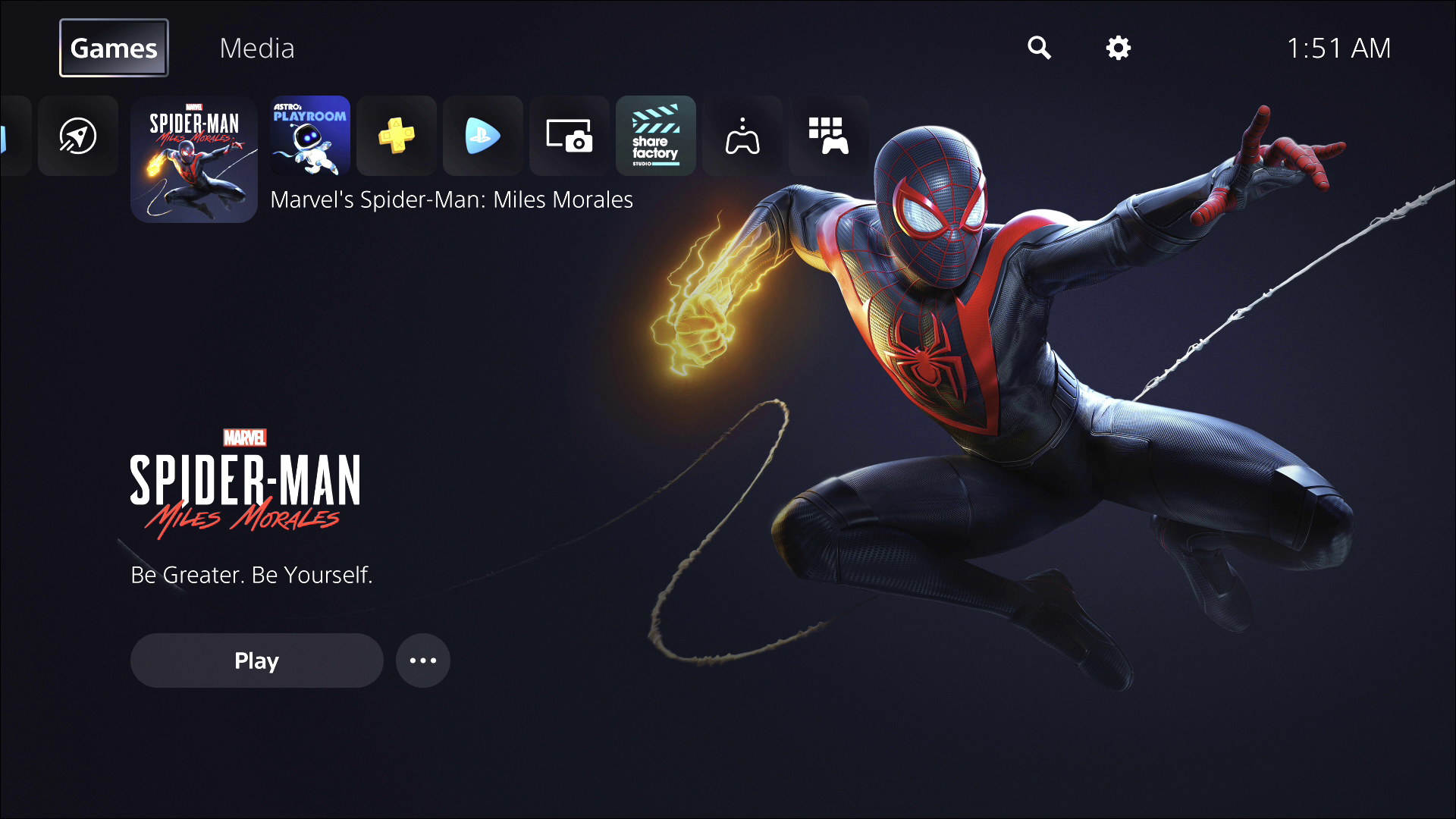
- Head to the top of the main menu.

- Move to the Games tab.

- Scroll through your games until you find the one to check on.

- Highlight the game with your cursor.

- Press Options on your controller.

- Choose Check for Update from the drop-down menu.

If there aren’t any updates, you can continue on your merry way of gaming. If there are updates the PS5 somehow missed, it’ll handle the download process right away. You’ll either have to play another game or do something else as your game receives its latest update.
Users aren’t big fans of how you can’t check for game updates in your library. Instead, you can only check the last few games you played. If you want to check for a game you haven’t played in a long time, you might have to play it so that it appears in the menu.
Enabling Auto-Updates for PS5 Games
The PS5 comes with the settings for auto-updates turned on. However, if you have already disabled them, you may want to turn the option back on. Checking for updates on the PS5 is troublesome, which is why enabling auto-updates is the best course of action.
Below are the steps for doing so:
- Turn on your PS5.
- Go to the Settings menu.

- Head to Saved Data and Game/App Settings.

- Select Automatic Updates from the list.

- Find the Auto-Download or Auto-Install in Rest Mode options.

- Once you turn one or both on, you don’t have to worry about manually updating your games again.

Auto-download will always check for the latest updates when you’re connected to the internet. Even if your console is in Rest mode, it can still handle the download process.
However, if you neglect to turn on the auto-install function, you’ll have to install the downloaded updates manually. It may take a while, though the bright side is you don’t have to close the app or game in question as the update is downloading. Nevertheless, having both options enabled is how you can avoid pressing extra buttons or waiting.
With a stable internet connection, you shouldn’t have any problems with automatic updates.
It doesn’t matter if the game you’re updating is a digital copy or a hard copy, as the PS5 will install updates for it anyway. However, if you run out of space, you’ll have to increase storage space or delete some games to make room.
Sony is likely making automatic updates the go-to option due to how outdated game versions can malfunction. Glitches and bugs are often patched out when new updates go live, though there are also times when new updates bring serious bugs. In most cases, the more recent version of a game is always better.
However, some players like to keep old versions around to exploit glitches for speed runs or other purposes. Thus, these people might not be fans of forced auto-updates and would probably prefer to have more accessible ways to update games manually.
Checking for PS5 System Updates
It’s also essential to keep your PS5’s firmware up to date. As the developers constantly fine-tune and release new firmware, you might need it to fix some underlying issues the PS5 might have. Thus, you should always check if the console version has the latest patch.f
With the latest updates installed, your PS5 can function better. For example, in September 2021, there was an update that allowed for SSD expansion. With that update, users could significantly increase storage space.
Recently, a minor update landed that claimed to boost system performance. While not all updates are groundbreaking, they can still benefit you in some fashion.
To update your PS5’s system, follow these steps:
- Turn your PS5 on from Rest mode.

- Go to the Settings menu, indicated by the gear icon.

- Head to System.

- Choose System Software from the list at the left.

- Go to System Software Update and Settings.

- Pick Update System Software.

- Select Update Using Internet to proceed.

- Head back to System Software, but this time go to System Feature Updates.

- If there are any updates, you can download and install them.

Occasionally, there are unforeseen errors in updating your PS5’s firmware. The best way to fix the issue is to restart the update. If even that fails, hope isn’t lost.
You can download the update file to a USB drive and connect it to your PS5. Here are the steps:
- On your FAT32 USB drive, create a folder and another folder within that one.

- Name the second folder UPDATE.

- Save the update file into the folder as PS5UPDATE.PUP.

- Plug it into your console.

- When your PS5 is in Rest Mode, press and hold the power button.

- Release the button when you hear a second beep.
- Select Update System Software.

- Pick Update From USB Storage.

- Confirm your choice and wait.

While it’s unlikely this type of problem will happen, knowing this backup method will help ensure your PS5 stays updated.
Remember to name the files and folders exactly as we wrote above without additional punctuation. Doing so will allow your console to detect and run the files.
Additional FAQs
Why Can’t I Update My PS5?
If your PS5 isn’t updating, you should check your internet connection. It’s usually the culprit, but if that doesn’t work, try restarting the update. The last resort is to download the update file and install it manually.
If all else fails, you might have to perform a factory reset or ask customer support for help.
What Is PS5 Safe Mode?
Safe mode allows your PS5 to boot without compromising any of your game data. You’ll never have to use it if your console is working fine. However, in some cases, such as manually installing updates, you’ll need it.
You can also use safe mode to:
• Change the console’s resolution
• Perform a factory reset
• Edit the PS5’s storage database
How Long Does It Take to Update a PS5?
Depending on the file’s size, it can take a few minutes in the right conditions. However, larger files will take longer depending on your internet connection and if you’re downloading other files simultaneously.
Newer Is Better
While the automatic game and system updates can be convenient for most users, others say that the current system leaves more to be desired. Nevertheless, having the console download and install updates for you out of the box can certainly save you time. Make sure you don’t forget to check for updates manually too.
What do you think needs to be improved for the PS5’s update process? Do you find your games missing updates? Let us know in the comments section below.
Disclaimer: Some pages on this site may include an affiliate link. This does not effect our editorial in any way.