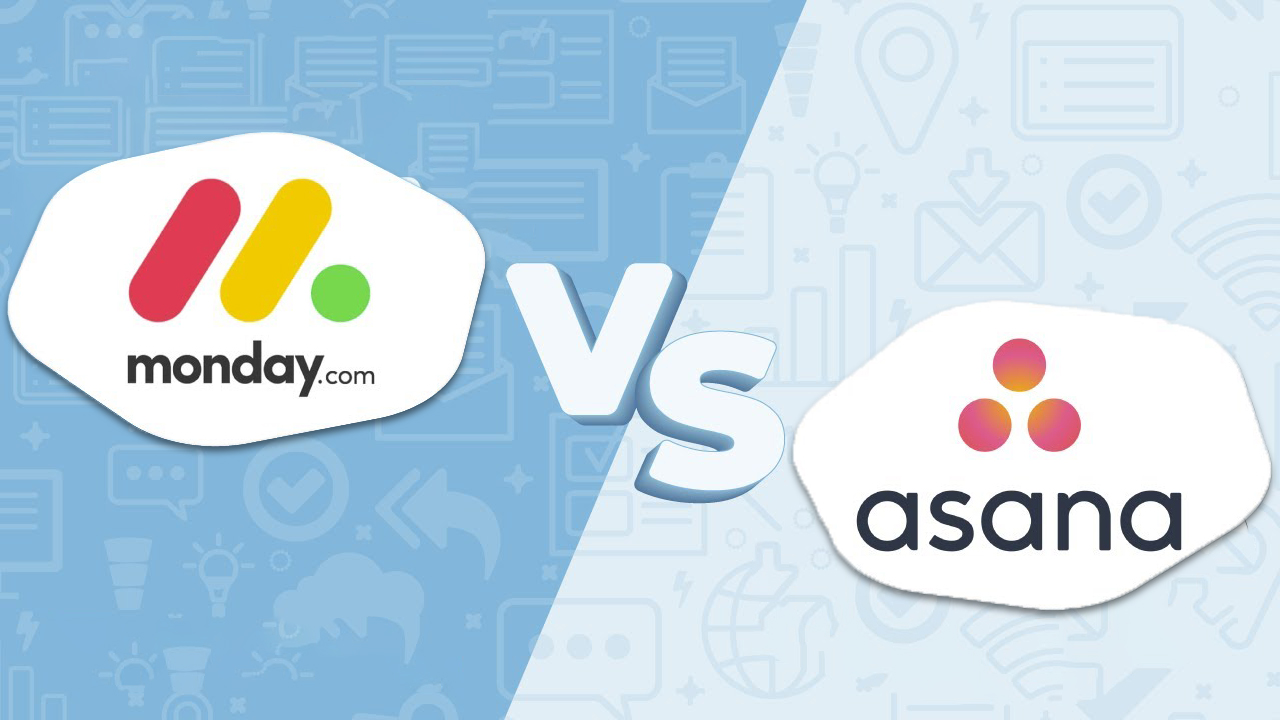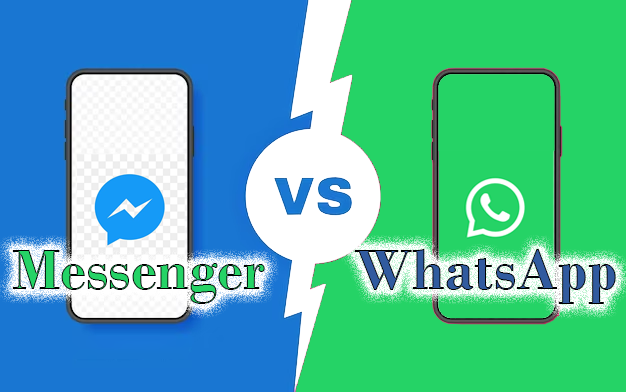The first PS4 model was released in 2013 and featured 500 GB of storage space. Almost a decade later, the PS4 launch model is only available for sale in the secondhand market. Retailers are now stocking the new PS4 Slim or the 4K-ready PS4 Pro.
There are three PS4 models out there, and each is capable of playing the same games. However, there are some differences in these consoles that you should be aware of if you’re looking to purchase one. This article tells you all you need to know about the different PS4 models.
The Different PS4 Models
When choosing a new gaming console, there are several factors to consider. For instance, the type of TV you have and whether it’s compatible with your console. You’ll also need to look at the amount of storage space you need and whether or not you’ll be using PSVR.
Here’s an overview of the different PS4 models.
PlayStation 4

The original PlayStation 4 was released in 2013. It may be almost a decade old, but it’s aged well. The PS4 was regarded as the most advanced gaming machine when it was launched. It was equipped with a graphics processor capable of producing high-quality images even in the most challenging games. Thanks to an update, it now also supports high dynamic range (HDR) and can be used with compatible televisions. This upgrade makes it a device you can use on newer television models.
The console came with a new controller design, which featured a touchpad. Known as the DualShock, it allowed players to charge their controllers while they were in Sleep Mode, which wasn’t possible with the PS3. Let’s take a closer look at the original PS4 model.
Design
The PS4 is still a great gaming console. It has an impressive library of games, including some like Spiderman and Lost Ark that really made a mark in the gaming world.
Because the original PS4 is one of their older models, Sony hasn’t invested in making any major changes to the design. However, other companies such as PowerA and Nyko have started offering various accessories, such as charging stations and external hard drives. You can, therefore, still enjoy using this console without feeling like it’s a relic from the past.
The PS4 is sleek, modern, and roughly the same size as the second-generation PS3. Its full dimensions are 275 x 53 x 305 mm, making it more compact than the Xbox One. Sony also managed to keep the PS4’s weight down to a relatively low 6.1 pounds. They even concealed the power supply inside the device, meaning one less cable to trip over.
You’ll find a slot-loading DVD drive and two USB 3.0 ports on the front side. These allow you to charge the DualShock 4 controllers while the system is in Sleep Mode. The back of the device features various connectivity options, including Ethernet, optical audio out, and an HDMI port.
The PS4 Universal Remote is a standalone device that can sync to the system using Bluetooth. It can also control multiple media players, such as Netflix and PlayStation Vue, reducing the number of remotes you need in your media center.
Specifications
The Sony PlayStation 4 is a robust gaming machine. It features a single-chip design that combines an eight-core CPU with a 1.84 teraflop GPU. It’s supported by 8 GB of DDR5 RAM and a 500 GB mechanical hard drive. If you’re looking for even more storage, you can replace the 500 GB drive with a larger drive without voiding the warranty. The PlayStation 4 supports Bluetooth 2.1 and 802.11 b/g/n wireless connections, which it uses to connect to the DualShock 4 controllers. This impressive device offers significantly better visuals than the PS3 that came before it.
PlayStation 4 Slim

Despite being an excellent gaming machine for its time, the PS4’s features are starting to get a little outdated. That’s the main reason why PlayStation upgraded to the PS4 Slim.
This version is still available in stores and can be bought at very reasonable prices now that the PS5 is out. The PS4 Slim is the most affordable of the PS4 consoles, but it comes with some compromises. It’s still incredibly powerful, more so than the original PS4, but doesn’t have 4K resolution or optical audio output. The PS4 Slim is a better fit for media centers due to its compact size. It also runs more quietly and consumes less power than the original model.
If you’re first in line when a new console comes out, the PS4 Slim might not be for you. However, if you’re okay with a reliable device with powerful performance, then the PS4 Slim will give you a great bang for your buck. It might not be able to handle 4K games, but it will allow you to catch up with PS4’s extensive library. Let’s look at what this device has to offer.
Design
When Sony unveiled the original PS4, there was a lot of debate about its unconventional design. As the name suggests, the PS4 Slim is a more compact version of the original.
The original PS4 had a matte black finish on its outer surface, while the PS4 Slim also extends this to the interior. It doesn’t have the light bar indicator but instead shows illuminated dots over the power button.
The disk drive slot is above the eject and power buttons, similar to the design of the original PS4. Its USB ports are also located on the front, but they’re now easier to plug into. The back of the PS4 Slim features a power plug socket, an Ethernet network jack, and a PlayStation Camera expansion port. But it doesn’t have an optical out port on the rear, which is a bit disappointing since this is a useful option.
The PS4 Slim has both 1 TB and 500 GB hard drives available, though the former is harder to get your hands on. The internal drive can fill up quickly, especially because of the mandatory game installs. Fortunately, upgrading the drive or attaching external storage is relatively easy.
Specifications
The Sony PS4 Slim is a beast of a machine that offers high frame rates and an incredibly smooth gaming experience. It’s got the same specifications as the original PS4 but in a smaller package. You’ll get the 8-core X86 CPU, 1.84 T-flops, and various other features.
PlayStation 4 Pro

Although it’s no longer Sony’s most powerful console, the PS4 Pro is still a great gaming device. Its 4K capabilities and smooth design make for a more refined gaming experience. Unfortunately, after the PS4 Pro was discontinued in 2021, it’s not as easy to get a new one. If you’re looking for the latest 4K gaming hardware, you might opt for a PS5 instead.
The PS4 Pro’s back catalog is similar to that of the standard PS4. The titles will work on the original PS4 and the PS4 Slim. Also, through the PS Now service, users can stream over 800 titles.
Regarding the gaming experience, the PS4 Pro is an excellent alternative to the Slim. It offers 4K capabilities and more powerful performance than its predecessor. However, it doesn’t have an ultra HD Blu-ray player. Let’s look at the PS4 Pro in detail.
Design

Although the PS4 Pro’s design is similar to the original PS4, we wouldn’t say it’s a complete copy of the system. It looks a little like two PS4s stacked on top of one another.
Compared to the original PS4, the PS4 Pro is a bit larger at 29.5 x 32.7 x 5.5 cm. It’s also heavier, but that’s unlikely to affect your gaming experience.
The PS4 Pro is equipped with a matte black shell. Unlike the Slim, this new system doesn’t have rounded corners but sharp edges. It has a silver-colored center logo, which adds a touch of class to the system. It also has a larger female power cable designed to draw more power. This new power cable isn’t the same one Sony used for all of its previous generation systems. Sony has also replaced the touch-capacitive buttons with plastic ones, which are less accident-prone.
Which One Is Best?
The release of the PS4 ushered in an exciting era for gaming consoles. Sony released an incredibly powerful machine with tons of storage and improved visual capabilities. Since then, the company has continued improving the design, offering gamers several PS4 options that cater to their particular needs. Although the three models don’t differ from each other much, there are certain differences that can affect your gaming experience.
Do you have a PS4? What do you like most about it? Let us know in the comments section below.
Disclaimer: Some pages on this site may include an affiliate link. This does not effect our editorial in any way.