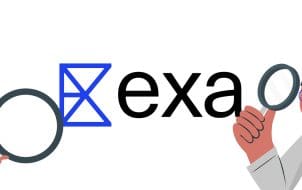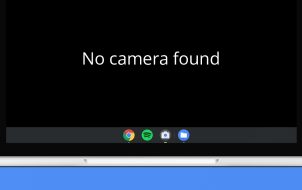There are many weapons for taking down an enemy in “The Legend of Zelda: Tears of the Kingdom” (TotK). These weapons also help in building your inventory. The weapons also boast different attributes. These properties help enhance the gameplay. But, there are specific weapons that offer exceptional performance. Their functionality gives them a legendary standing.
Many TotK fans yearn to add these unique weapons to their arsenal. But they don’t come easy. You’ll have to go through numerous quest challenges to obtain them. Yet, every melee weapon you get is worth the price paid to get it.
This article will highlight some of the rarest weapons in TotK.
Unique TotK Weapons
This guide will provide you with a basis for weapon selection. You can use it to build your arsenal. Most of these weapons also utilize Fuse for better performance. Listed below are some of the top unique weapons in TotK. This section considers the damage, power, and hit points of the weapons.
Fierce Deity Sword

You’ll obtain this weapon after completing the Fierce Deity Armor quest. The Fierce Deity unlocks some of the most strenuous quests in TotK. You’ll find the Fierce Deity Sword in the Cephla Lake Cave. Coordinates 2618, 1418, and 0135. The sword doesn’t provide any cosmetic effect or passive ability. But, it delivers a remarkable 38 base damage on enemies.
Its swift nature is impressive for a two-handed weapon. This covers up for its lack of unique effect. You can increase the sword’s attack power by fusing it with other precious materials. The Fierce Deity boasts the most incredible weapon design in TotK.
Biggoron’s Sword

This two-handed sword has a level 36 base damage. Its impact on its victim is merciless. Even better, this is the most durable weapon on this list, lasting up to 60 hits. Fusing it with precious material helps it to last longer during battle. You can obtain this shield by using amiboos or traveling to the Akkala Highlands. The blade is in Skull Lake (3248, 3444, -0431).
Boulder Breaker

The Boulder Breaker is a must-have item when traversing the dangerous land of Hyrule. Before you consider getting it, you’ll first have to obtain a Cobble Crusher. Once you have the Cobble Crusher, you’ll have to find the blacksmith, Fugo, in Goron City. He will help you forge the Boulder Breaker from this item. This will cost you three Diamonds and some flint.
The weapon has the passive ability “Demolisher.” It boasts an impressive Level 38 damage. This damage power is useful in helping you blast cave rocks. You can also use the weapon for combat. One swing at the enemy, and you’ll send them crashing down. But it’s a little slower than other weapons on this list.
Dusk Claymore

This weapon will require you to go through several mini-quests. Its quest is completed in the Typhlo Ruins. The weapon has a 32 base damage. Its attack increases when it’s about to degrade. This unique ability sets the Dusk Claymore apart. The ability is known as the ‘Breaking Point.’
If you’re looking to unleash a fatal attack on the enemy, selecting this weapon is a smart choice. Pairing it with the Barbarian armor creates a perfect combo. This combination will greatly improve your attack dama. The downside of the Dusk Claymore is its low durability. You can find this weapon in the Hyrule Castle.
Sturdy Long Stick

The weapon’s design isn’t spectacular. But its high hit points give it a good advantage over other weapons. This is essential for survival. Its “Extra Durable” buff also gives it an edge against other weapons in TotK. Setting out to obtain this weapon in the game’s early stages is smart. You can also fuse the Sturdy Long Stick with other items. This will maximize the weapon’s durability. Higher hit points mean that the shield can serve you longer.
The shield’s 34 base durability makes it a potent weapon. Its unique ability is the “Piercing Power.” Its long stick also provides you with an extended reach. This allows you to keep a safe distance from your enemy as you attack. The weapons downside is its low attack power. You can find this weapon in the Gerudo Desert or Faron Grasslands.
Zonaite Spear

The Zonaite Spear has a unique buff. This ability is known as “Zonaite Powered.” The Zonaite Spear utilizes this ability to improve your attack. Its impact is notable when fused with a Zonai device. But, there are many other items in TotK that you can fuse with this weapon to take advantage of the buff.
You can get this spear from the Eldin Sky Archipelago. It’s worth noting that the Zonaite Spear is a high-risk weapon. This is due to its low durability. Yet, many players believe that the rewards are worth the risk.
White Sword of the Sky

This weapon provides a minimum base attack damage of 24. Its passive ability is the “Improvised Sneakstrike.” With a durability of 45 hits, only Biggoron’s Sword offers competition. It boasts a beautiful white blade and breezy effect. This attribute makes the melee weapon stand out. However, the White Sword of the Sky is breakable. But, the game provides a way to repair it.
However, you’ll have to put a bit of effort into getting this sword. Winning the Mother Goddess Statue quest will get you this weapon. So prepare adequately because it isn’t an easy feat.
Master Sword

This weapon is also referred to as the “Blade of Evil’s Bane.” It’s your best bet to defeat Phantom Ganon. It features a base damage of 30. The Master Sword doesn’t deal the most severe damage during an attack. Its ability to fuse with numerous items gives it a legendary standing. Even better, this iconic weapon can’t break. A glorious masterpiece!
FAQs
What’s the most powerful unique weapon in Tears of the Kingdom?
There’s no definite answer to this. Most of these unique weapons are situational in application. But most TotK players hold the Master Sword in very high regard.
Which is the easiest way to locate hidden weapons in Tears of the Kingdom?
Most unique weapons are discovered through completing quests. But, if you’re lucky, you can come across some when exploring Hyrule.
Can you upgrade weapons in Tears of the Kingdom?
You can’t upgrade all TotK weapons. But you can increase your weapon’s power using abilities such as Fuse. The ability provides similar benefits to an upgrade.
Conquer Hyrule With These Legendary Weapons
Exploring Hyrule without proper defense shields isn’t a smart move. Equipping yourself with the right weapons for offense is crucial. Thankfully, this article provides top unique TotK weapons. The weapons deliver power and excellence in one go. A weapon’s special powers and abilities alone don’t guarantee victory. You’ll also have to apply the right strategy to each weapon. This will guarantee you the best results.
Which unique weapons do you have in your inventory? Which melee combinations would you advise other players to explore? Please share your thoughts with us in the comments sections below.
Disclaimer: Some pages on this site may include an affiliate link. This does not effect our editorial in any way.