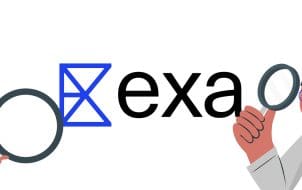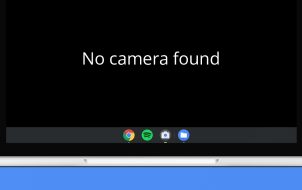There are various items you’ll need to stock up on in “Legend of Zelda: Tears of the Kingdom” (TotK). Most of them will require money to obtain. The primary currency for trading in TotK is the Rupees. It would be best to prioritize stocking up on Rupees because you’ll likely need to trade to survive in Hyrule. Luckily, there are many ways you can farm Rupees in the game.
This guide will highlight methods you can use to get Rupees when you find yourself short of cash in TotK.
Getting Rupees in TotK
It’s time to stack up cash for this action packed adventure. The methods listed below will help you obtain Rupees in TotK.
Wear a Chef’s Hat
Cooking and selling items is one of the ways to amass Rupees in Tears of the Kingdom. The best way to do this is to acquire high quality ingredients that are hard to come by in the game. You can then utilize the elements to cook delicious meals and sell them to numerous vendors in Hyrule. Remember that the higher the quality of meals cooked, the more Rupees you’ll earn.
Collecting Precious Stones for Sale
The world map contains several caves with mineral veins that respawn every few hours. Take note of the most reliable cave locations on the map so you can always go back to grab these valuable gems. Keep an eye out for blue, black, and yellow rocky outcrops to quickly pick out veins in the caves. Yellow veins tend to produce higher-quality gems such as Sapphires and Diamonds.
You’ll receive different offers for your gems from various traders in Hyrule. Goron City is the most lucrative place to trade your gems. There, an NPC named Ramella purchases gems for more Rupees compared to other traders. Below is a list of all the gems occurring in Hyrule and how many Rupees you can obtain from their trade:
- Amber: 10 Rupees
- Topaz: 80 Rupees
- Opal: 30 Rupees
- Ruby: 110 Rupees
- Sapphire: 150 Rupees
- Diamond: 500 Rupees
Keep in mind that you should leave behind some gems for weapon upgrades. Offloading precious stones with a lower value in bulk can help you obtain more Rupees. Superior gems are rarer and provide a great attack boost for your weapons. Only sell these when you have enough in stock.
Eliminate the Blupees

The little creatures glowing around caves can make you rich. All you have to do is shoot them down, and they’ll keep dropping Rupees for you to collect. You can get anything between 20 to 100 Rupees when you shoot down Blupees. But you’ll need to use more than just arrows to eliminate these Blupees.
If you’re looking to farm more Rupees, bombs and explosives are the best weapons to use. As a bonus, Blupees will lead you to caves ideal for farming gemstones. They can also point you to caves with Bubbul gems. You can use these crystal-like gems to get armor sets, which is especially useful when you’re short on cash.
Sell Elixirs

Elixirs are valuable elements that provide you with special buffs in TotK. The stronger Elixir combos you make, the better the price you’ll receive in trade. So, if you want to reap more Rupees for these potions, ensure you use the highest quality ingredients.
Fight the Yiga Clan

You can find the Yiga in their base in the Depthsor in several other Hyrule locations. If you spot any mighty bananas lying around, that’s probably a trap set for you by the YigasI Inspecting the bananas will attract the Yigas, and each Yiga you take down will drop some Rupees.
It’s recommended that you attack the base to farm more Rupees because the amount one Yiga drops isn’t sufficient. Standard members of the Yiga clan will drop one Rupee, so it’s best to aim for Yiga Blademasters as they can drop up to 50 Rupees.
Take Down Stone Talus and Battle Talus

Killing Stone Talus and Battle Talus is also a great way to farm more Rupees. The main weakness of these two characters is in their design. Their backs are made of an iron deposit. Hack away at the mineral spike to collect precious stones that you can trade for Rupees. When you set to take down these enemies, hammers and bombs will be the ideal weapons of choice.
The Stone and Battle Talus also drop weapons once you defeat them. Additionally, both enemies will give you a Stone Talus Heart. This item helps fuse powerful weapons such as clubs and armor.
Offer to Help Addison With President Hudson Signs
Addison is an NPC who you can encounter all over Hyrule. He holds up the President Hudson Signs, which you can help stay up by building support. In that case, Addison will offer you a reward of twenty Rupees, some food, and a sleepover ticket. You can quickly build the supports using Ultrahand. This quest is available at all signposts on the map, offering an opportunity to collect a substantial amount of Rupees.
Taking Part in Quests
Almost all quests in Tears of the Kingdom will reward Rupees upon completion. However, some offer higher rewards than others. Quests leading up to unlocking the Fairy Fountains and the “Potential Princess Sightings” quest line will provide considerable rewards. You can also head to the NPC staring at the fallen monolith at Lookout Landing. He will trigger the “Messages from An Ancient Era” side quest. During that quest, each snapshot you deliver to the NPC of the monoliths will help you earn 100 Rupees.
Trade Star Fragments
Star Fragments have many uses in Tears of the Kingdom. If you find yourself in need of Rupees and without items to trade, you can sell Star Fragments for 200 Rupees each. But if you have other things to sell, it’s best to save this item for upgrading your armor once you meet up with the Great Fairies.
Sell Armor Pieces
If you have more armor than you need, you can sell the excess armor pieces to any vendor you come across. However, always ensure that you make strategic choices when selling your armor. Don’t sell items that could help you survive in Hyrule down the line.
Take Advantage of the Duplication Glitch
TotK currently has two glitches that allow you to acquire unlimited Rupees: Hold Smuggling and Vendor Scamming. You can run these glitches quite successfully in Lookout Landing. However, some players see these exploits as an illegitimate way to play the game. Plus, Nintendo will likely run an update to fix the issue at some point, making the glitch tactic unreliable in the long run.
Never Go Broke in the Hyrule Virtual World
You may encounter numerous unexpected situations during your journeys through Hyrule. A sufficient amount of Rupees will help you gear up and prepare for most of the world’s dangers. However, given how costly items are in TotK compared to its predecessor, Breath of the Wild, you’ll need to gather a large amount of Rupees. The strategies described in this article will help you do just that.
Which method can you recommend that other players use to farm rupees? What is the highest amount of rupees you’ve ever gotten after making a sale in TotK? Let us know in the comments section below.
Disclaimer: Some pages on this site may include an affiliate link. This does not effect our editorial in any way.