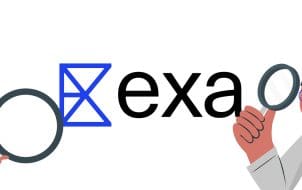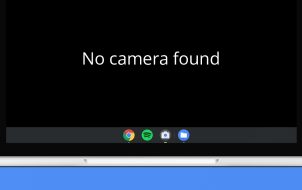“The Legend of Zelda: Tears of the Kingdom” (TotK) takes you through a whirlwind of adventure. You’ll have to battle bosses as you journey through Hyrule and have more to explore within the Depths and Floating Islands.
If you’re looking to beat TotK, you’ll have to spend about 45 hours in the game if you don’t take on the mini-quests. But if you’re a huge TotK fan, you’ll want to discover and uncover every collectible, side quest, and region. It can take up to 221 hours to beat TotK for the entire experience.
This article will provide insights into how long it can take to beat TotK.
Ways You Can Beat TotK
Nintendo packed a punch with this one, and it’s bound to take longer to complete than “The Legend of Zelda: Breath of the Wind” (BotW). Other than introducing the two new areas, some of the game mechanics were overhauled in this new game. This means you’ll have to learn and relearn some aspects of the game from scratch.
Your approach to the game is one critical factor determining how long you take to beat TotK. There are different styles you can take on to beat TotK. Focusing only on the main story to beat the game may take about 45 hours to complete. But this also depends on your speed and expertise.
Average players who take on side content may find themselves putting in up to 100 hours to complete the game. But even this can be a considerable underestimation. Below is a detailed explanation of the approaches you can take to beat TotK.
Main Story Focus
You may take between 45 to 55 hours to beat the game. For some, it may take longer due to the extensive Hyrule map in TotK. However, if you’re a skilled player, it may take a shorter time frame. Focusing on the main story means you ignore any side quests and only engage in the main pursuits. The main quests can lead you to the final confrontation, where you face the last boss at the end of the game.
Standard Playthrough
Choosing this playstyle will allow you to level up appropriately before you get to the final boss, as you enjoy a good mix of side content. Most standard playthroughs include accessing the main quests and a bit of exploration. It can take between 60 and 75 hours, but this number may vary depending on your experience and how much you veer off the charted course.
100% Completion
This is the most suitable approach if you want to do every activity in the game. Going through all the aspects of the game will require more time, so prepare to invest between 100 to 150 hours to finish the game. This is because of the wide scope and complexities of the Hyrule map. And this is if you’re an experienced player.
Beginners can take months to reach 100% completion. Also, remember the 1,000 Korok seeds you need to collect to obtain Hestu’s reward. Below is an explanation of features you’ll have to cover to achieve 100% completion in TotK.
Main Quests

Completing just the main quests can take 50 to 60 hours. There are 23 primary quests to cover in TotK and five temples to explore.
Side Quests

The complexity of side quests greatly varies in TotK. Some side quests may take minutes to complete the game, while others will have you running all over the map to figure out puzzles. There are 139 quests to complete, taking between 30 and 45 hours.
Side Adventures

The numerous side content in TotK can be pretty time-consuming. You’ll have a total of 60 side adventures to complete. While they’re fewer, side adventures are more complex than side quests because they sometimes lead to side quests or yet another side adventure. You’ll need about 15 to 25 hours to finish them.
Shrines

Shrines are the highest occurring features in “The Legend of Zelda: Tears of the Kingdom.” You’ll have to explore 152 shines to complete the game. It is essential that you explore this feature because completing them grants you the Light of Blessing, which comes in handy by helping you upgrade your heart and stamina. You’ll need between 20 to 30 hours to unlock all the shrines.
Collectibles

The number of collectibles in TotK is much higher than in BotW. Apart from the Korok seeds and armors from BotW, many new collectibles, such as Hudson Signs, Schema Stones, and Paraglider Fabrics, are introduced to the game. You’ll need at least 35 hours to collect all the items.
Speedrun
Doing speedruns is the perfect playstyle for those who don’t care much about what is going on in the game, usually reserved for players who already completed the main storyline at least once. It allows you to reach the end credits as fast as possible. In a speedrun, you can head off to meet the final TotK boss after you’re done with the tutorial and have managed to locate all the (Sky Island) shrines.
Be aware that the location of the final boss won’t be exposed until you complete the game’s main quests. But you can always find the quests and complete them whenever you want. While this is the most challenging approach to beating the game, it is the fastest. With expert skills, you can beat TotK in under five hours using this playstyle. Popular streamer, Gymnast86, was able to clock a record speed run of an hour and 34 minutes on launch day.
FAQs
When can you unlock the four main story paths?
It takes time to get the hang of the newfound abilities in TotK, and it may take about three hours to unlock the four main story paths.
What features do you have to explore to meet the 100% completion mark in TotK?
Covering all gameplay aspects in TotK is a challenging feat. You’ll have to explore the main quests, side adventures, and quests. You’ll also have to gather all the collectibles and visit all the shrines.
How long does it take to complete a DLC quest in Tears of the Kingdom?
It takes approximately one hour to complete if you only focus on the main quests. It can take longer if you get involved in other aspects of the game.
Master and Conquer in Tears of the Kingdom
“The Legend of Zelda: Tears of the Kingdom” has much to explore and uncover. The producer of the game, Eiji Aonuma, has recommended 100% completion for the full experience. However, the time it takes to beat TotK may vary depending on your expertise and how much you want to explore.
What an average player could complete in months can take an experienced speedrunner a matter of hours. But it’s safe to say that if you thought “The Legend of Zelda: Breath of the Wild” was hard to beat, you better properly strap in for TotK.
How many times have you tried beating TotK? Which approach would you recommend that other players take to complete the game? Let us know in the comments below.
Disclaimer: Some pages on this site may include an affiliate link. This does not effect our editorial in any way.