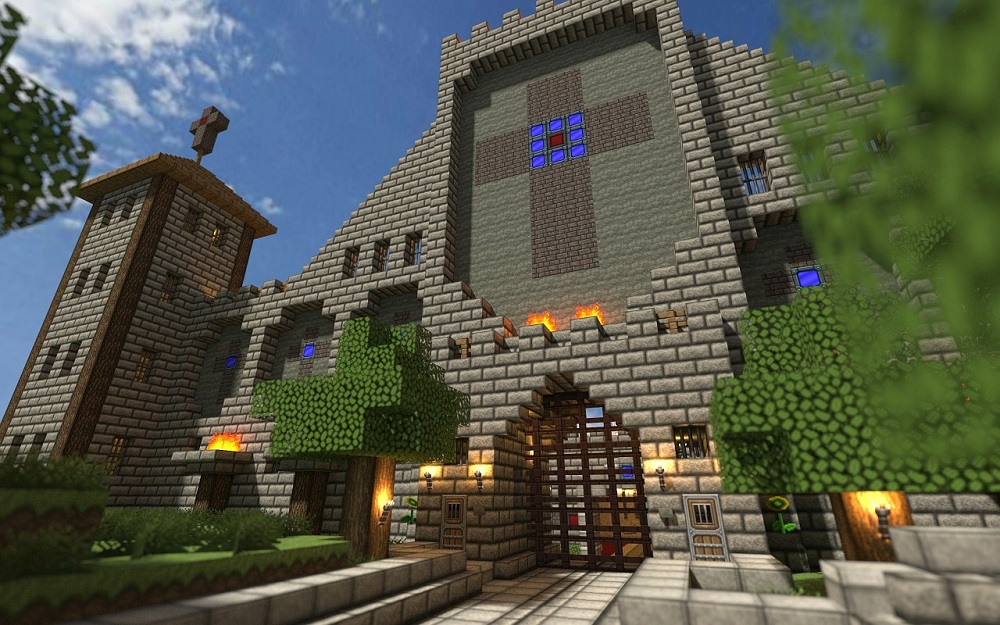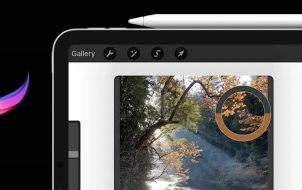Did you know you can work on multiple apps simultaneously on your iPad? You can utilize many multitasking options on your iPad, such as Split View. Split View is an iPad feature only a few know of or know how to use effectively. It displays two apps side by side, split in one screen.
With this cool feature, you can multitask effectively, browse through a webpage, watch a video, or check your emails without needing to switch from one app to another.
This article outlines the steps to utilize Split View on your iPad and discusses more multitasking options.
Open Two Applications in Split View
Working with two applications simultaneously on iPad is a breeze. You can open two windows or applications from one app by splitting your screen into resizable views. An example would be opening Maps and iTunes simultaneously in Split View. Or even opening two email windows and responding to both at the same time. Here is how to open another application in Split View on your iPad:
- In an application you have open on your iPad, tap on the three dots.

- You’ll see three options: Split View, Slide Over, and Full Screen. Tap on “Split View” and select another application.

- When both applications are on your screen, you can play around with their size, switch, or slide them over.

- Tap the “Full Screen” button from the multitasking tools to revert to a standard single screen.

Adjust the Split View Screen on iPad
To adjust the spacing for applications you have running in Split View on your iPad, do this:
- Drag the adjustment slider between the apps to the right or left of the screen. You can’t use a specific width as you’re limited to 33/66 or 50/50 proportions.

- To swap the applications around, press the three dots menu above the application you want to move, then pull it to the other side. Or open the menu and select “Split View” then “Left or Right Split.”

Removing Split Screen From Your iPad
Your iPad remembers the Split Screen arrangement after you’ve activated and used the Split View feature, even after returning to the Home Screen or reopening an application. This is great for applications you often use simultaneously, like Reminders and Calendar. But if you only need to use Split View for one session, this can be a problem. Thankfully getting out of Split View is a simple process. Here’s how to do it:
- To close one application, tap the three dots icon above it, then choose “Close.”
- To open one application, tap the three dots icon above it, then select “Full Screen.”
You could also drag an application to the edge of your iPad’s screen using the Split View adjustment slider, so you will no longer see the other app.
How to Replace an Application in Split View
To change an application in Split View and replace it with another, drag it from the top of the screen, then select another application to use in Split View from your Home Screen.
Move Content Between Applications on iPad
You can move content like photos between two open applications in Split View on your iPad by dragging and dropping. For example, drag an image from a website or an email into the Notes app. Keep in mind that not all iPad applications support the drag-and-drop feature for sharing content between applications.
Use these steps to share between apps on iPad:
- Using “Slide Over” or ‘Split View” and open two applications.

- Press and hold on the item you want to move to another application.

- Slowly drag it to the other application. If you see a green “+,” you have moved the content successfully.

How to Use Slide Over to Multitask on iPad
A Slide Over window on iPad is a small window that is slid to the font of another application or window, with the other application still viewable behind it. Follow the steps to use this feature on your iPad:
- With an application open, tap on the three dots.

- From the three options, choose “Slide Over.

- Your current application will be moved aside, and you’ll see the Home Screen and Dock.

- From the Home Screen, tap on an application, or select it from the Dock.

This application will be opened in full screen, and the current application will be moved to a small window that you can slide to the left or right on your iPad screen.
How to Switch Between Applications in Slide Over
To switch between applications in Slide Over, swipe right along the end of the Slide Over Window, or do the following:
- Swipe from the end of the Slide Over window to the middle of the screen.

- Pause, then release your finger.

- All the Slide Over windows will show on the screen, and you can select the application you need to switch over.

Adjust Applications in Slide Over
Use the three dots to drag the Slide Over application to the left or right on your primary application. To convert a Slide Over app to Split View:
- Tap on the three dots, then tap on “Split View.” Or, press down on the three dots and drag the application left or right.
- To hide an application in Slide Over, press down on the “Three-dots” and then swipe the application left or right.
Return to Fullscreen From Slide Over
The Slide Over feature isn’t a great way to take advantage of the gorgeous iPad screen. When you’re done using it, there are a couple of ways to use apps in its fullscreen glory again.
From Slide Over, remove one application and explant the current one, or make it fullscreen. Here is how:
- Tap on the three dots above the application you need in fullscreen.

- Select the filled frame button.

- Press down on the three dots above the application you want in fullscreen, ensuring the top edge of the application remains at the top of the screen.

- Drag the application to the corner and release it when you see its name and icon.

Split Screen Won’t Work on iPad
If the three dots aren’t showing at the top of your screen, it could be that your application can’t support Split View or your iPad doesn’t support this feature. You can only use Split View on iPad Pro, iPad Air 2, iPad 5th Generation, iPad Mini 4, or newer versions of these.
If your device is compatible, but you still can’t use the Split View feature, ensure that the feature is enabled by doing this:
- Go to your iPad “Settings.”

- Choose “Home Screen & Dock.”

- Select “Multitasking.”

- Check that “Allow Multiple Apps” is on.

- Switch on “Persistent View Overlay and Gestures.”

Ensure that Auto-rotate is turned on and not locked before you use Split View or Slide Over.
Split and Grind With iPads Split View
iPad’s got terrific features to help with your multitasking. One of these is Split View. With Split View, you can work on multiple apps simultaneously. Check your email and respond to messages without missing a beat. You can also alter the size of the application windows and share content between two applications. Replacing an application in Split View is a straightforward process, and you can also switch between Split View and Slide Over to further enhance your multitasking.
Have you utilized the Split View feature on your iPad? What do you use Split View for? Let us know in the comments below.
Disclaimer: Some pages on this site may include an affiliate link. This does not effect our editorial in any way.