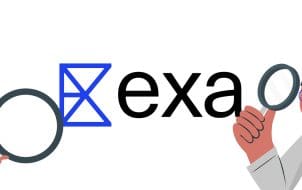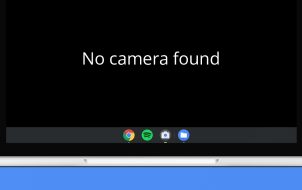While some players enjoy taking their time exploring “Tears of the Kingdom” and Hyrule, others are trying to set a record for the fastest completion of main quests and the storyline. Months have passed since the game’s release, and the data on time to beat is increasing.
The beauty of “Tears of the Kingdom” lies in the possibilities. You can take various paths, starts side quests and discover rare rewards, use special abilities to create unique objects, and so on. The game is vast, and completing it by following the main story only or completing side quests, can take a while.
Read on to find out how many hours it takes to finish “Tears of the Kingdom.”
How Long Does It Take to Finish the Game?
If you only follow the storyline and complete the main quests, you can finish the game in approximately 60 hours. However, this length depends on how much you stray from the story. This time will increase if you like doing side quests occasionally while completing main quests.
“Tears of the Kingdom” requires approximately 10 hours more to finish than its predecessor, “Breath of the Wild.” This probably doesn’t come as a surprise, considering the difference in size. “Tears of the Kingdom” has two additional regions that didn’t exist in “Breath of the Wild” – The Depths and The Sky Islands. Some of the main quests lead to this region; therefore, the number of hours needed to complete the game is more significant.
Furthermore, doing only the main quests isn’t the only way to reach completion.
Players who prefer to do main and side quests finish the game in approximately 110 hours. It takes them almost twice as long. Also, if you’re using all playstyles while playing the game, like completing main, side quests, gathering collectibles, and more, you need around 100 hours to finish playing the game.
Some players try to complete the main storyline in record time. At the time of the writing, the fastest time a player completed it in 44 minutes and three seconds. If you skip the tutorial, that saves a lot of time, but you miss out on a pretty big chunk of the story and introduction to the world. However, this won’t be an issue for someone who already played the game before.
Moreover, while some try to finish as fast as possible, others try to complete every game aspect. The time for reaching the Completionist status and achieving 100% is between 200 and 230 hours.
Requirements for Getting 100% in Tears of the Kingdom

Completing all quests, including the Shrine and Adventures, isn’t enough to get a 100%. To achieve this goal, you need to meet other requirements, gather collectibles, and do missions. Here is what you have to do to reach 100% in “Tears of the Kingdom”:
- Finish all side quests, main quests, and side adventures.
- Unlock and complete all 52 Shrines on land and in the sky.
- Find all 120 Lightroot structures in The Depths and activate them.
- Reveal the entire Hyrule map.
- Cook all 228 recipes in the game at least once.
- Complete the entire encyclopedia Hyrule Compendium.
- Gather all collectibles in the game.
- Obtain every armor set and upgrade it to the max.
How to Complete Hyrule Compendium
If you want to reach 100% completion but you’re stuck at finishing the Hyrule Compendium requirement, this section will explain this task in detail. There are 509 different items you have to take a picture of and put in the encyclopedia. After you capture a photo of a needed item with Camera Rune, the image automatically goes to Hyrule Compendium.

Furthermore, you can begin this mission after you get the main quest, “Camera Work in The Depths.” Another useful quest that helps you with this mission is “Filling Out the Compendium.” This side adventure is important since you can buy the picture you need for 100 Rupees from the NPC named Robbie.
Here is the list of everything you need to put in the book:
- Creatures (92) – This category refers to horses, boars, monkeys, and similar animals.
- Monsters (110) – Chuchu, Octorok, Moblins, Lizalfos, etc.
- Materials (126) – Materials you need to gather for this category are various fruits and vegetables, herbs, spikes, horns, and so on.
- Equipment (175) – This includes different types of weaponry, such as swords, blades, boomerangs, and more.
- Treasures (6) – You need to find and take a picture of the Ore Deposit, Treasure Chest, Rare Ore Deposit, Luminous Stone Deposit, Zonaite Deposit, and the Well.
Which Collectibles Are Needed for 100% Completion?
One of the requirements for reaching 100% in “Tears of the Kingdom” is gathering every collectible in the game. There are a lot of these items scattered across the land. Here are their names and how to find them:

- Memories – You have to collect 18 Memories. However, this task isn’t as hard, considering you can gather all of them by doing the main quests and following the storyline.
- Sage Will – These 20 collectibles are necessary for you to gather. They are located in the sky in treasure chests.
- Paraglider Fabrics – These items are mostly found after completing quests and in shops; you need 52. Some of them are hidden, and you need to look for them.
- Collect Korok Seeds – There are many ways of finding Korok Seeds, but you are most likely to find them around Koroks, which you can track on the map. You need 1,000 Korok Seeds.
- Bubbul Gems – To find 147 Bubbul Gems, you have to explore each cave in the game. Their locations are visible on the map, similar to Korok Seeds.
- Schema Stones – Search Yiga Clan mines, and speak with the Steward Construct to collect 12 Schema Stones.
- Yiga Schematic – Another Yiga-related item you can track in their hideouts. There are 34 of these items you need to collect.
- Old Maps – You can find 31 Old Maps in treasure chests in the sky, the same as with Sage Will items. The most effective way to gather these two collectibles is simultaneously.
- Monster Medals – Get medals by defeating the following monsters everywhere on the map: Flux Construct, Frox, Talus, Hinox, Gleeok, and Molduga. Note that you have to kill all of them for it to count.
- Horse Equipment – Use Pony Points to collect 11 pieces of the equipment.
Completing Tears of the Kingdom
There are many ways to finish playing the game. You only need 40 to 60 hours to finish the main story, while side quests and adventures require more than 100 hours. If you’re a perfectionist, you can attempt to finish the game at 100% by meeting all the requirements. And while some missions can be done while you’re completing quests, remember to take your time and follow the map for others.
Did you try to speedrun the game? How long did it take you to finish “Tears of the Kingdom” while following the main story? Let us know in the comments section below.
Disclaimer: Some pages on this site may include an affiliate link. This does not effect our editorial in any way.