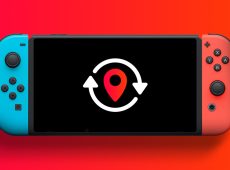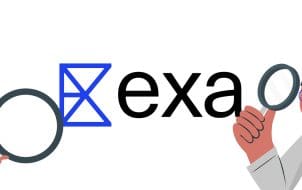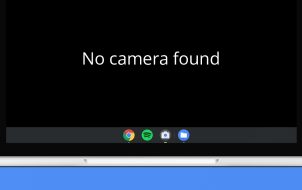If you want to use custom software (most commonly emulators) or allow your Switch to run older Nintendo titles, the only choice would be to mod your device. This process isn’t a simple task, though. Not all Switch consoles can be modded, and even for those that can, doing so comes with risks that you should understand.
This article helps you determine if you can mod your Nintendo Switch and discusses if you should. Let’s get started.
Nintendo’s Take on Mods and Copyright Content
Nintendo is strict about what its users can do on its consoles and games. Modding your Switch device will void any warranty and make Nintendo refuse to service it without any charges. You may also get banned from online use when using the console. You may even receive a lawsuit.
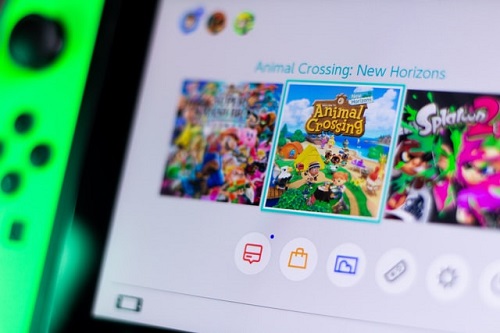
Nintendo has a history of being more persistent about copyright infringement and intellectual property than anyone else in the gaming industry. No matter how old the game is, they go after everyone who unlawfully distributes or offers hacked consoles, plus games through mods, hacks, or ROMS. They’ve also sued people for selling old modded consoles. This statement isn’t biased; it’s just the truth.
Example References:
Nintendo of America vs. LoveRoms.com (Free Roms via download site)
Nintendo of America vs. MIKEL EUSKALDUNAK and DOES 1-100 (Modded console selling via OfferUp)
Nintendo of America vs. Gary Bowser (Trafficking of unauthorized hacking OS and circumvention device)
There is also a slight chance that any modifications to the Switch OS will brick your device. Nintendo refuses to service any Switch that has been modded or shows any attempts of such action, which means that your only solution is to buy a new console.
Be sure to think it over before deciding to mod your Nintendo Switch because, more often than not, there’s no going back. If you think that the risks are worth taking, then read on.
Can My Nintendo Switch Be Modded?

Not all Nintendo Switch consoles can be modded. The mod, or hack, depends on a specific vulnerability to a piece of software called Fusée Gelée. When the vulnerability was discovered, someone disclosed it to Nintendo, who fixed it for later console releases. If you own an unpatched device, it can be modded. Otherwise, there’s no way to mod your console.
There are several ways to check if your device has been patched or not. The simplest method involves comparing the serial number listings of patched and unpatched Nintendo Switch consoles.
How to Check if Your Nintendo Switch is Moddable
- Find your device’s Serial Number on the underside of your device. It’s the number on the sticker with the bar code.
- If the sticker isn’t there, you can check it on your Switch by going to System -> Serial Information.
- For Serial Numbers beginning in XAW1:
Serials between XAW10000000000 and XAW10074000000 are unpatched and moddable.
Serials between XAW10074000000 and XAW10120000000 are potentially patched.
Serials from XAW10120000000 and up are patched and not moddable. - For Serial Numbers beginning in XAW4:
Serials between XAW40000000000 and XAW40011000000 are unpatched and moddable.
Serials between XAW40011000000 and XAW40012000000 are potentially patched.
Serials from XAW40012000000 and up are patched and can’t be modded. - For Serial Numbers beginning in XAW7:
Serials between XAW70000000000 and XAW70017800000 are unpatched and moddable.
Serials between XAW70017800000 and XAW70030000000 are potentially patched.
Serials from XAW70030000000 and up are patched and can’t be modded. - For Serial Numbers beginning in XAJ1:
Serials between XAJ10000000000 and XAJ10020000000 are unpatched and moddable.
Serials between XAJ10020000000 and XAJ10030000000 are potentially patched.
Serials from XAJ10030000000 and up are patched and can’t be modded. - For Serial Numbers beginning in XAJ4:
Serials between XAJ40000000000 and XAJ40046000000 are unpatched and moddable.
Serials between XAJ40046000000 and XAJ40060000000 are potentially patched.
Serials from XAJ40060000000 and up are patched and can’t be modded. - For Serial Numbers beginning in XAJ7:
Serials between XAJ70000000000 and XAJ70040000000 are unpatched and moddable.
Serials between XAJ70040000000 and XAJ70050000000 are potentially patched.
Serials from XAJ70050000000 and up are patched and can’t be modded. - For serials beginning in XKW1, XKJ1, XJW1, and XWW1:
All consoles released with these numbers are patched and can’t be modded.
Patched devices mean that it’s highly likely that modding will not work on the console. There’s a slight chance you can mod it, but the patch usually closes the vulnerability.
If you don’t like looking at lists or are at a second-hand store and want to check if the console on the shelf is moddable, you can use this SSNC serial number checker tool or try the “ismyswitchpatched.com” serial number checker.
How to Mod a Qualifying Nintendo Switch

Depending on your firmware, there are several methods to mod an unpatched Nintendo Switch. You can find the firmware version of your device by going to the System Settings, tapping on System, and then scrolling down to see the Update Version.
All firmware versions of unpatched Switch consoles can be modded using the Recovery Mode or RCM method. In addition, consoles with firmware version 1.0.0 can be modded using Nereba, and versions 2.0.0 to 4.1.0 are patchable with another software called Caffeine.
Search on Google for Switch mod RCM, Nereba, or Caffeine to see the step-by-step method to perform the mod. Regardless of the process, you’ll want to read the directions carefully and perhaps multiple times before proceeding with the mod on your Switch.
Even if you have a patched Switch, future versions of these modding tools may crack the patch, and if you want to wait, do not update your version beyond 7.0.1. All updates after this will prevent any tampering with the console’s code.
In closing, modding can open your Switch to various games and applications previously unavailable on your device. Like jailbreaking or rooting mobile devices, modding allows your Switch to perform things never intended to do. It’s a weighty decision that comes with both pros and cons. While Android is open source and legal to mod in most cases, Nintendo Switch is not. Therefore, mod at your own risk.
Disclaimer: Some pages on this site may include an affiliate link. This does not effect our editorial in any way.