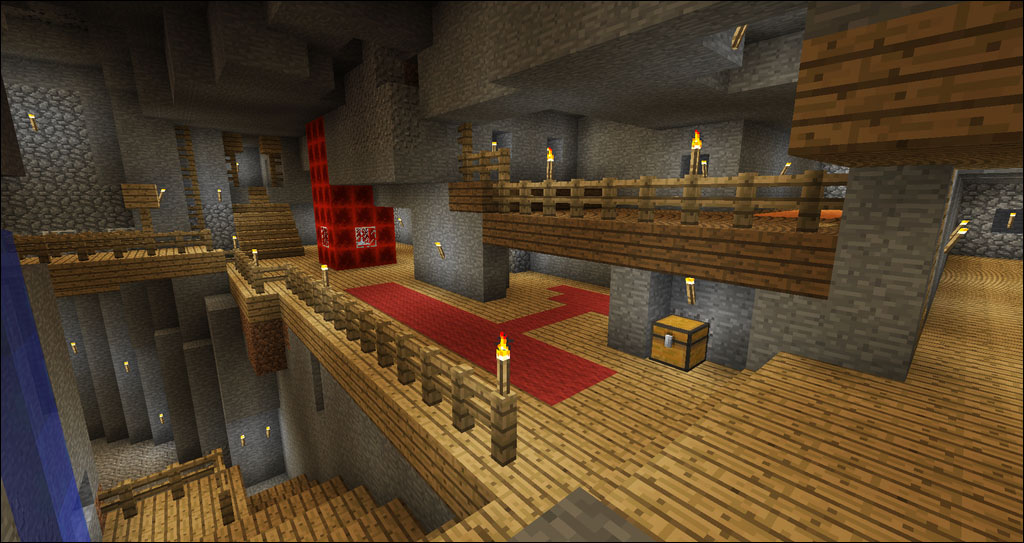Exploring the world of “Minecraft” is one of the essential aspects of the game, where searching for different items, tools, blocks, and chests is an everyday task. Treasure chests are crucial since they contain many rare and valuable items and materials you can use to craft a much-needed item or armor.
Finding treasure chests can be tiring, but there are different ways to acquire them. Read on to learn the fastest way to get to the loot and the locations of the treasure chests.
The Fastest Way of Finding Treasure Chests
Whenever you need to find something in “Minecraft” without knowing the exact location, the fastest way is to use the commands. All you need to do to find the command panel is to click on the chat window and type in the desired command. In this case, if you don’t know where a treasure chest is, you only need to type in “/locate hidden_treasure”.

Usually, chests can be found on beaches, buried under the sand, or close to the coast, while in some rare cases, you can discover chests in the center of the ocean. While getting to chests on land is simple, as you only need to dig out the sand to reach them, searching for them in the sea requires some equipment. Additionally, to get to the sea floor, you should have aqua affinity and respiration enchantments on your armor, preventing you from drowning.
When searching for treasures in the ocean, the appearance of dolphins indicates you’re close to finding the chest.
Finding Treasure Chest With a Map
Finding items with commands is efficient. Still, some players prefer to explore and search for items and locations manually. This is why there are alternative ways to find buried treasure chests that aren’t visible.
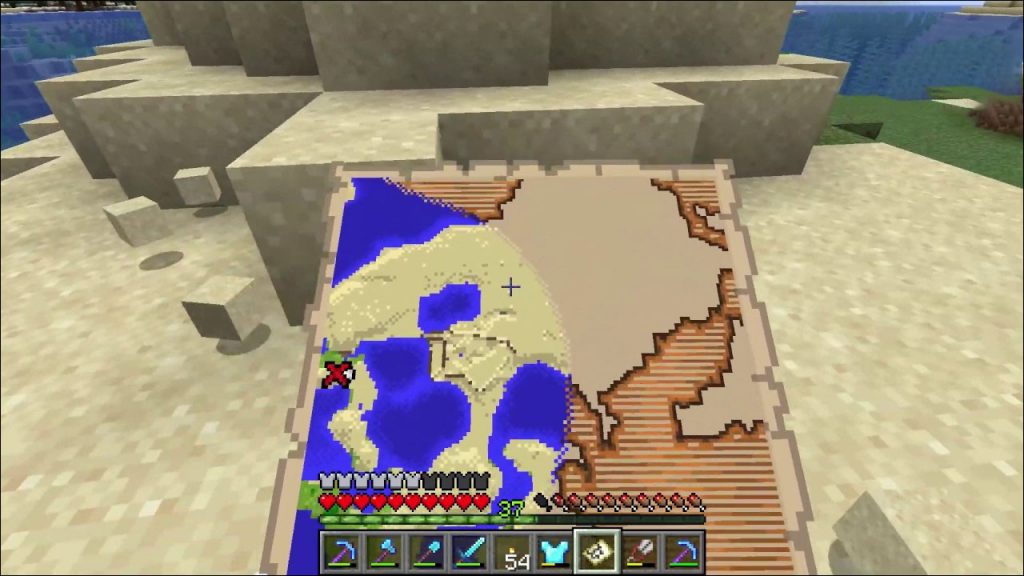
If you have the buried treasure map, you can see the X, which marks the spot. You need to follow the map and head in the marked direction. If you’re not close enough to the chest, you won’t see the lay of the land where X is. However, the land and ocean will be shown on the map as you get closer to it.
A white circle on the map will mark your position, and you can see the North, South, East, and West directions. To know which direction you’re facing on Java Edition, tap the “F3” button to see the information. Under information about Chunk, you’ll see “Facing:” and then the direction. For Bedrock, however, this option isn’t available, and you need to move randomly to see where you’re heading.
Finding Treasure Chest Maps
You first need to obtain a map to search for the treasure chests. These maps are located in oceans, shipwrecks, and ocean ruins.
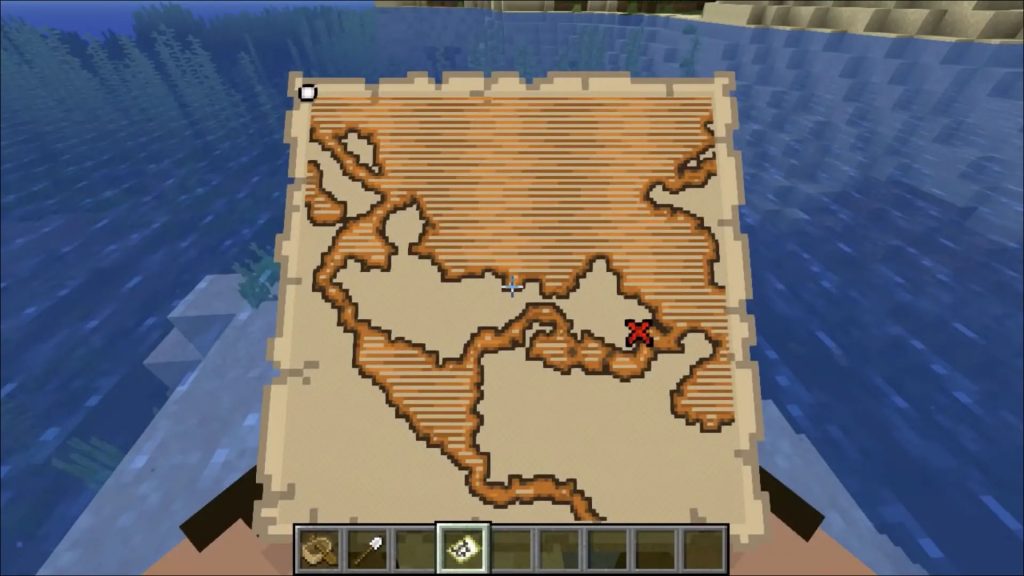
Shipwrecks are guaranteed to give you a buried treasure map, but sometimes you’ll encounter mobs while looting the wreckage. Finding the wrecks can also be tricky as they spawn randomly in the ocean and on the beach, buried in the sand. One shipwreck contains three chests max.
Another option is to search for ocean ruins, which look like underwater villages. They are harder and rarer to find, and there is also less chance to find a buried treasure map. While a map chest found in shipwrecks has a 100% chance of containing a map, in ocean ruins, you only have a 43% chance of obtaining one.
Using Chunk Borders
Although the map helps you find the chest, X won’t mark the precise location. To find the chest, you need to find the center chunk, which isn’t visible while you play. For this reason, when you get close to the marked destination, turn on Chunk Borders. Chunk Borders will show the chunks; you can find the center chunk and start digging.
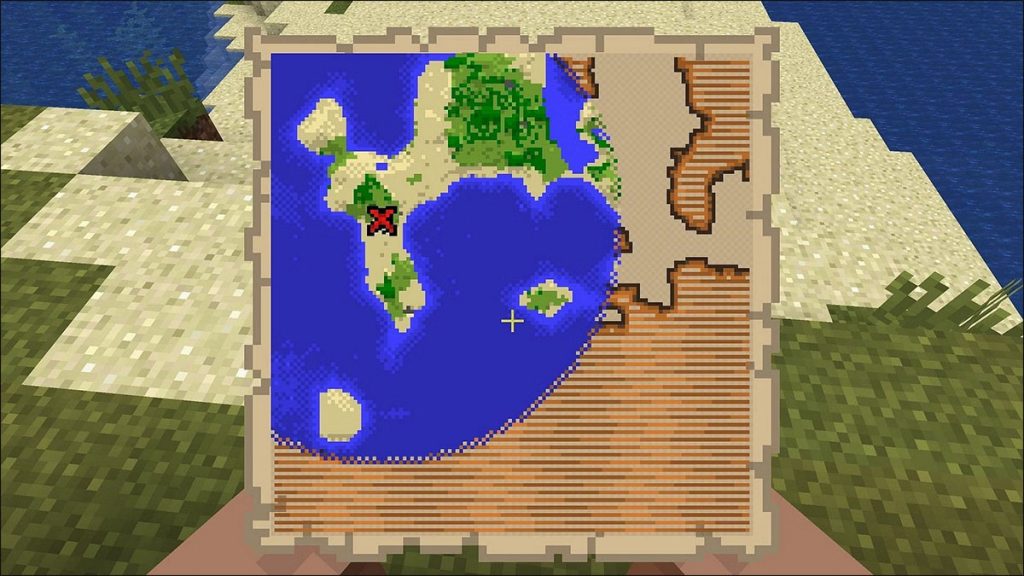
To enable this option, press the “F3” and “G” buttons on your keyboard simultaneously.
Finding Treasure Chests Without a Map
If you want to skip looking for maps on top of the treasure chests, it’s possible to find chests without one. Since chests can be found in the same places as buried treasure maps, you can look in shipwrecks, oceans, and beaches. Sometimes you can find treasure chests in specific locations such as Beaches, Stony Shores, and Snowy Beaches.

However, even with a specific location, you won’t be able to find the chest without knowing where to dig. The solution to this problem is to look for different signs. Usually, the treasure is covered with other blocks, like sand, ore, or gravel blocks. An excellent way to search for treasures without a map is to look for anything unusual. For example, stacked blocks in a remarkable place might indicate the presence of treasure chests.
Treasure Chest Locations
There are a few guaranteed locations where you can find treasures. For Java Edition, you can find a treasure chest at coordinate 9 on X and Z axis facing east, while for Bedrock, the chunk coordinate is 8 on the same axis (0 through 15).
You can find chests in various structures besides these locations and the abovementioned ocean and shipwrecks. While exploring the facilities, looking for hidden passages and doors leading to rooms or corridors is essential. Note that, often, you may encounter mobs inside the structures. Structures that might contain treasure chests are:
- Bastions – Searching Bastion fortresses can be dangerous as the treasure chests are guarded by mobs like Hoglins and Piglins. The chest in this area can contain Gold blocks, enchanted books, ancient debris, and more valuable items.

- Desert and Jungle Temples – The former can be found in desert biomes, while the latter are in jungle biomes. Chests in these areas are hidden, and you must solve a puzzle to obtain them. Temples are full of traps, and venturing into these structures can be dangerous. However, chests might contain rare minerals, like Diamonds, Emeralds, and enchanted book items.

- Mineshafts – Zombies guard these underground tunnels, and it’s essential to be prepared with weapons, armor, and potions before looting treasure chests.

- Villages – Some chests can be obtained in villages in the overworld, found in every “Minecraft” biome.

While some chests are visible, buried treasure chests are hidden, and you need to dig to open them. Besides beaches, buried treasures can be found under solid blocks, such as stone blocks. These chests are usually one to three blocks in depth, while the maximum distance can be up to 15 blocks. However, it only takes a few minutes to dig the chest out if it’s buried deep.
Buried Treasure Chest Loot
The rarest and most valuable item available in buried chests is the “Heart of the Sea.” These items can be used to make a very useful conduit. Conduits give the player abilities like haste, breathing underwater, and they attack mobs. Here are some of the items you can find in a buried chest:
- Heart of the Sea

- Gold Ingot

- Iron Ingot

- Cooked Cod

- Leather Tunic

- Iron Sword

- Cooked Salmon

- Prismarine Crystals

- Diamonds

- TNT

Progress by Looting Treasure Chests
Finding treasure chests, no matter their location, helps you progress in “Minecraft” and strengthens your character overall. You can search for treasure chests in a few ways, like using Chunk Borders, treasure maps, or coordinates. You can also search for treasures with a friend and speed up the process.
What do you think is the fastest way to acquire treasure chest loot? Let us know in the comments section below.
Disclaimer: Some pages on this site may include an affiliate link. This does not effect our editorial in any way.