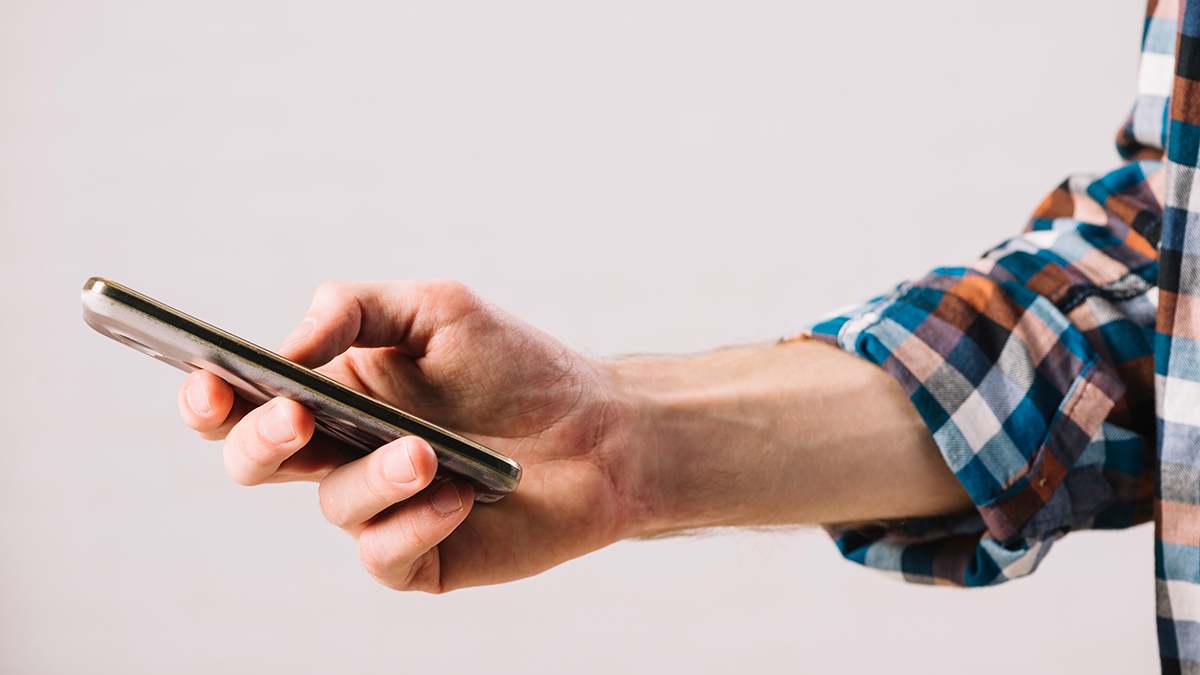Viewing Stories in Telegram can be a great feature if they’re from people you know, but seeing stories from strangers may be unwelcomed, irrelevant, time-consuming, or a distraction. Also, you might want to save storage, data, and battery life by eliminating unnecessary info. Some Telegram users also prefer older UI versions that don’t have the Stories feature. Read on to learn how to hide Stories, and have a cleaner Telegram app experience.
Hide Stories in the Telegram App
Sadly, Telegram has not yet made it possible to turn off Stories. But there is a way to hide Stories one at a time. It’s not a favorable solution, but it does the job. Follow these steps to hide Stories in Telegram:
- On your device, launch Telegram.

- Do a long press on a story circle from the top bar.

- Select “Hide Stories” from the menu options.

- Do this for every story you want to hide in Telegram.
You won’t see the top bar in the Telegram app if there aren’t any current Stories.
If you want to see someone’s Telegram Story again, follow these steps to unhide it:
- Select the “Folder” icon from the top left of your chats to see your Stories archive.

- In the archive, select and press on their Story preview.

- From the menu options, choose “Unhide Stories.”

The hidden Stories will now be viewed from the top of your chats.
Advantages and Disadvantages of Hiding Telegram Stories
There are some advantages and disadvantages to hiding Telegram Stories.
Advantages include:
- You won’t see any unwanted Stories.
- You don’t have to change Telegram settings.
- You can undo the action by selecting “Show Stories” at the bottom of the Telegram app.
Disadvantages include:
- This action won’t altogether remove the Stories option.
- You have to hide each Story manually, which can be time-consuming and frustrating.
- Some users or devices find the unhide feature doesn’t work.
Install an Older Version of Telegram
Another option for hiding Telegram Stories is downloading and installing an older app version, which doesn’t include the Stories option. You could also use another client with the ability to turn off Telegram Stories.
To download and install an older Telegram version on an Android device, you have to search for and download the APK file of a version that doesn’t have the Stories feature. Ensure you use a reliable source, uninstall your current Telegram version, and install the downloaded APK file. If you can’t install the file, you must enable “Unknown Sources” from your device’s settings. Launch the app once you’ve successfully installed the older Telegram version, and you should see no Stories.
Advantages and Disadvantages of Installing an Older Version of Telegram
Here are some advantages and disadvantages of installing an older Telegram version to eliminate the Stories feature.
Advantages include:
- The older versions don’t have the Stories feature.
- If you prefer the older UI, you’ll get that as well as no Stories feature.
- Some older versions of Telegram with reduced features are faster with preferred customization.
Disadvantages include:
- Uninstalling the current Telegram app and then searching for and downloading an older version can take time and effort.
- There could be compatibility issues.
- You won’t have some updates or features you liked in the latest version.
Use Telegram X
Instead of downloading an older version of Telegram to be free of unwanted Stories, you may use a sanctioned, official Telegram release like Telegram X. This is an alternative client for Telegram and doesn’t have many features like Stories. It’s available for Android, iPad, or iPhone.
Advantages and Disadvantages of Using Telegram X
Here are some advantages and disadvantages of using the alternative Telegram client, Telegram X.
Advantages include:
- It is smoother and faster.
- The application is lightweight.
- It consumes less power.
- It supports several devices.
- It has a passcode for locking the app.
Disadvantages include:
- There is no chat folder option.
- You can’t get Telegram Premium – this is only available on Telegram.
- There is no animated profile pic feature as animated GIFs, and some video formats aren’t supported.
- You can’t look for Telegram users and groups in your location.
Telegram X is popular because of the original Telegram’s need to use proxies. The web version is ideal for those wanting the same look and feel as the original Telegram. It also has more personalized benefits and options.
Use iMe to Hide Telegram Stories on iOS and Android Devices
iMe is a Telegram alternative client with multiple advanced functions. It expands upon the original Telegram app but includes its advanced technologies and makes it available worldwide. Android and iPhone users can install iMe and use the app to hide Telegram stories.
How to Disable Telegram Stories Using iMe in iOS Devices
To disable Telegram Stories from an iOS device, follow these steps after you’ve downloaded and installed the app:
- Launch iMe, then go to “Settings.”

- Choose “My Stories.”

- Select the three-dot icon from the top right.

- Tap on “Settings.”

- Hit “Enable Stories” and slide to toggle Stories off.

You’ll find that Telegram Stories are now disabled in iMe.
How to Disable Telegram Stories Using iMe in Android Devices
To turn off Telegram Stories from an Android device, download and install the iMe app, then do the following:
- Open iMe on your Android device.

- Go to “My Stories.”

- Select the “Gear” icon for settings from the bottom right.

- Turn off the “Enable Stories” switch.

Telegram Stories on your Android device won’t be experienced in the iMe app.
What Are Telegram Stories?
Telegram Stories are the same as Instagram, Snapchat, and Facebook Stories. They allow users to share photos or videos with other Telegram users. They are viewed from the top bar in the Telegram app and will disappear in 24 hours.
FAQs
Who can view Telegram Stories?
Telegram has four privacy settings for Stories. Depending on a person’s settings, the following can view Telegram Stories: selected contacts, everyone, my friends, or close friends.
Can someone see if I saw their Story on Telegram?
Yes, people can see who has seen their Story on Telegram. Premium users, however, can use stealth mode and remove their views.
Why am I getting notifications for people’s Stories in Telegram?
In Telegram, you’ll be sent notifications from five users you connect with frequently who have shared new Stories. To turn off these notifications manually, go into the Telegram app, select their Story, choose “Notify About Stories,” and turn off this feature. You can also edit your notifications in Telegram by adding exceptions for people or whole groups you don’t want to hear from.
Does Telegram notify someone when you’ve hidden their Stories?
No, Telegram does not let anyone know when someone has hidden their Stories.
Is there a way to hide Telegram channels?
Channels in Telegram can be hidden by using the archive feature. You can also mute notifications for the channel.
Switch Off Telegram Stories
It’s annoying when Stories from people you’re unfamiliar with appear at the top of your Telegram chats. It can also be a distraction and use precious data and battery life having to view and delete them. Although Telegram doesn’t have a specific way to switch off Stories completely, you can hide them within the app individually. Or use another Telegram client that doesn’t have the stories feature or has an option to disable them. Use the methods mentioned in this article to avoid unwanted Telegram stories.
Which of the solutions provided in this article was your preferred choice to turn off Telegram Stories? Let us know in the comments section below.
Disclaimer: Some pages on this site may include an affiliate link. This does not effect our editorial in any way.