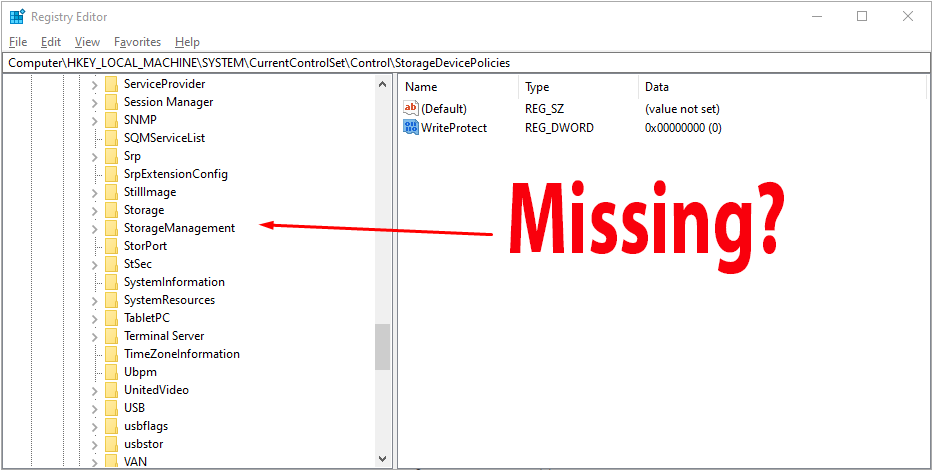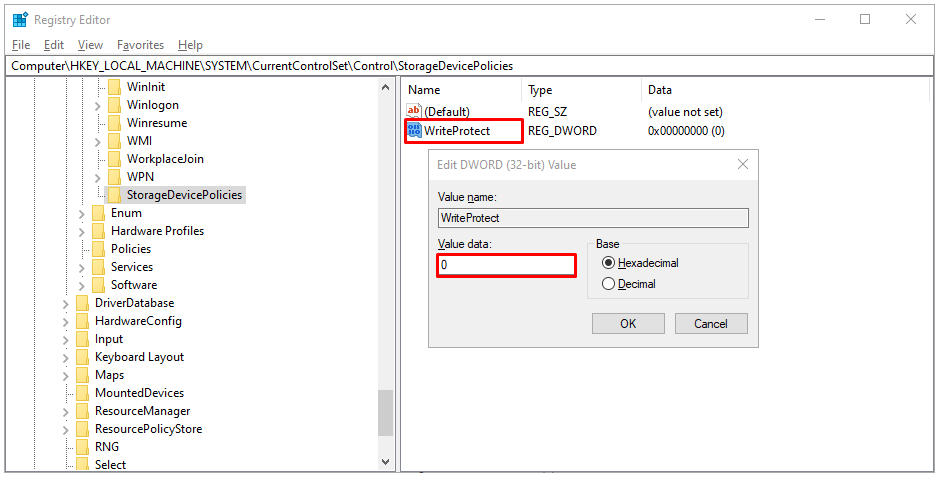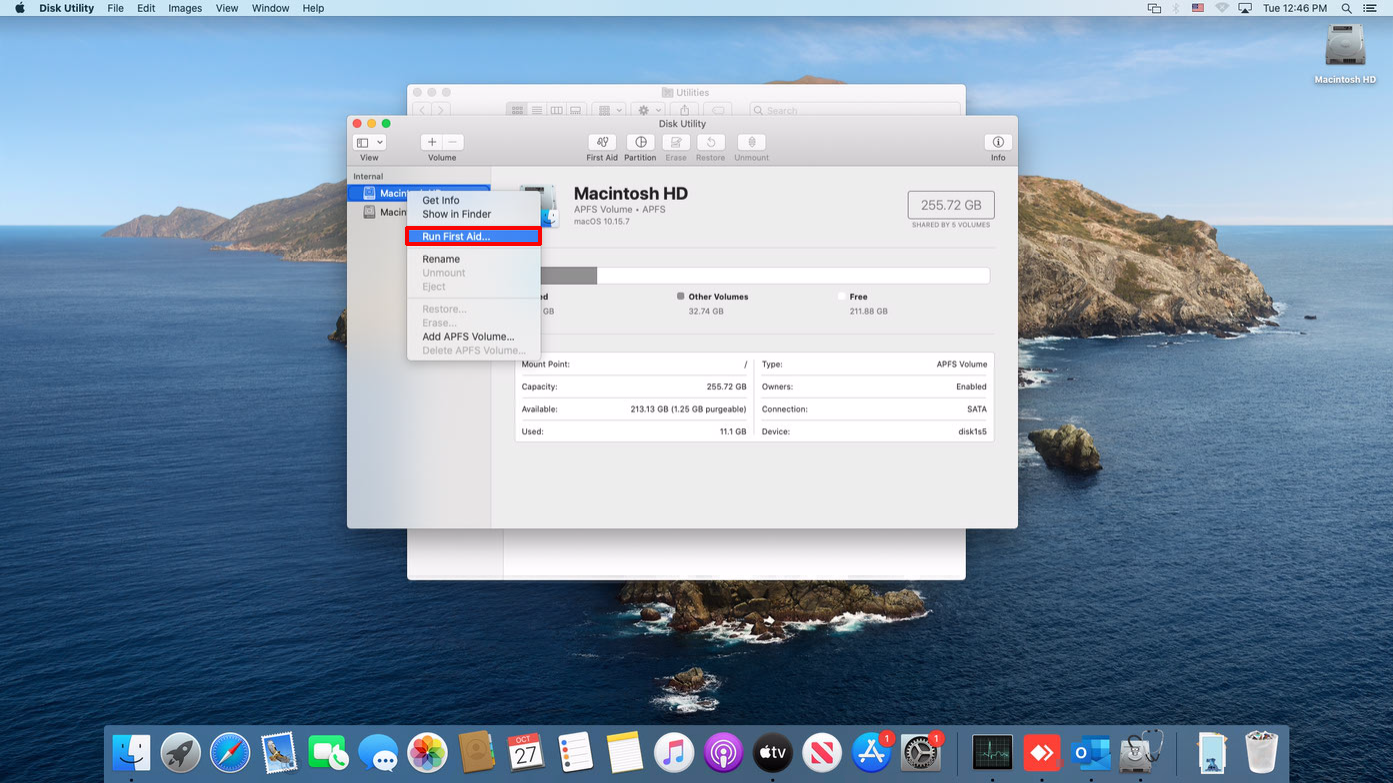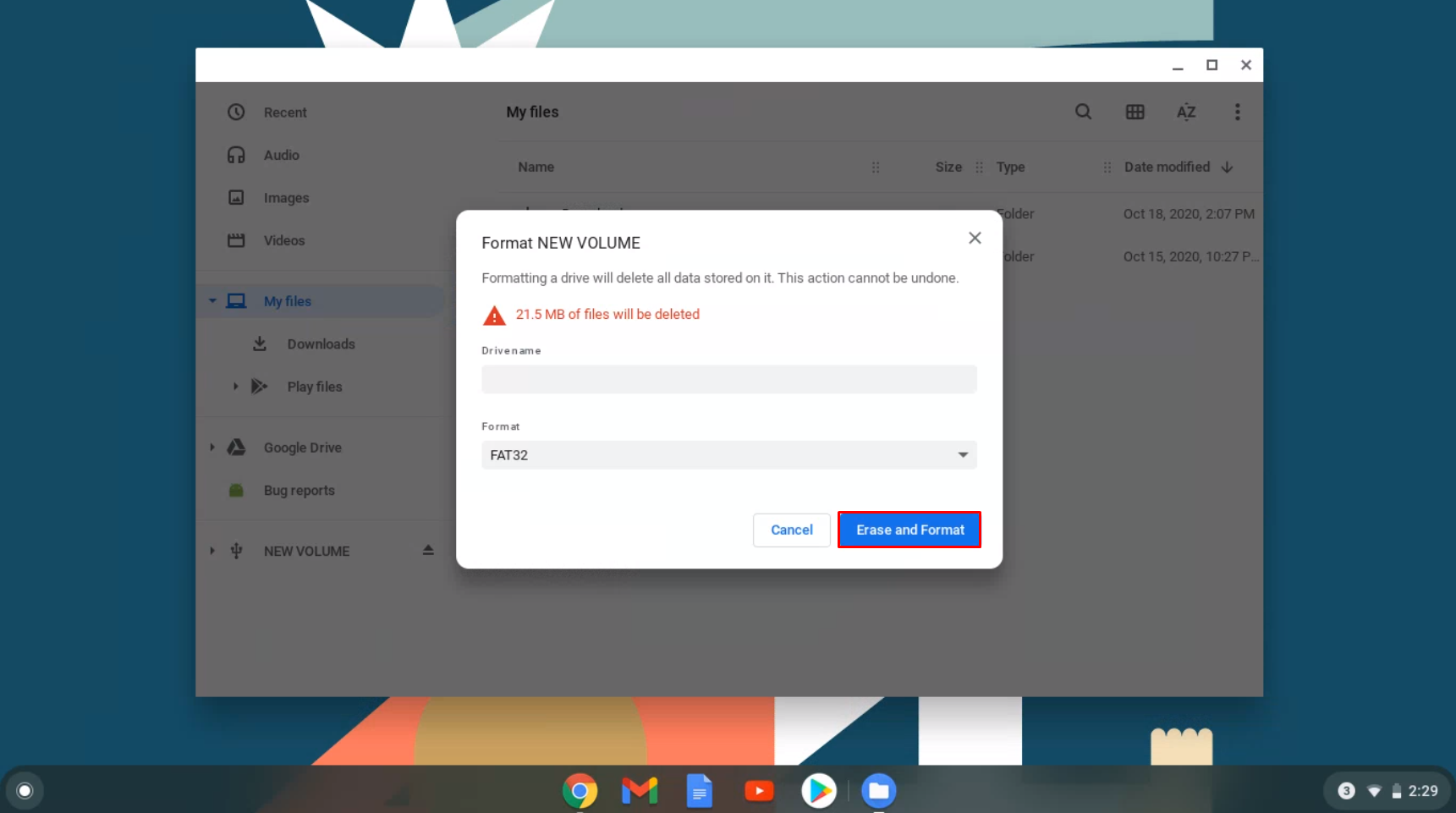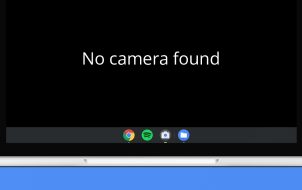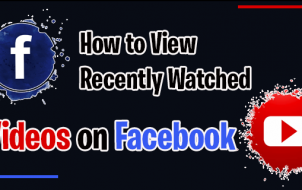USB memory sticks and similar transferable data storage devices are convenient for storing and accessing photos, media, installations, or work files. It’s been quite some time since these storage devices became the most prevalent method for storing digital data. However, sometimes you won’t be able to transfer your files onto a USB stick because write protection is activated.
USB sticks and storage are not considered fixed drives, so they are mounted as removable media.
Regardless, failed writing attempts can be inconvenient on a USB stick. Luckily, there are quick and easy methods to solve the write protection issue, whether you’re on a Windows PC or a Mac. There’s even a solution if you’re working on a Chromebook.
Note: Some SanDisk USB sticks (flash drives) and possibly other brands have an internal protection mechanism. According to SanDisk, if the USB drive experiences a power fluctuation or other potentially damaging error, it shuts off write access, and there is no way to get it back. They expect you to copy the data to another drive and replace it.
Best Methods to Remove Write Protection on a USB Stick.
1. Check for a Write Protection Switch
Before going into details about write protection removal in different operating systems, there’s one thing to check. Some data storage units have a physical switch for turning write protection on or off, although it’s a rare option.
Take the USB stick you’ve tried to write to and look for that switch, usually on the side, and it might also be labeled as “Lock” or “Write Protection.” Switch it to the other position, reinsert it, and then attempt to transfer data to the memory stick again.
If that works, your problem is solved, and all you need to do is ensure the switch doesn’t accidentally get moved in the wrong position again. You must employ other methods if there’s no switch (most common) or you still can’t write to the USB.
2. Remove USB Write Protection using Windows
There are several ways to remove write protection from a USB stick if you have a Windows PC. Let’s take a look at some of them now.
Turn Bitlocker Off to Disable USB Write Protection
BitLocker was originally integrated into Windows 7/Vista (Enterprise and Ultimate) and has been used since to protect your data with encryption. The software is primarily used for internal drives but can also encrypt USB sticks/drives.
Other versions of Windows, such as Home editions, require a separate download to decrypt the data. This scenario also applies when using macOS. Yes, Windows has a Bitlocker decryption tool for Macs, too. Regardless, Bitlocker is off by default (except in Windows 11), but you may have activated it before and forgotten about it, or someone else did it for you.
You must have the password or recovery key to turn off BitLocker on a USB stick. You’ll have to reformat the drive if you have neither option. If you have the key or password to BitLocker, follow the steps below.
- Open “File Explorer” and look for the storage device you have in mind. If the icon has a padlock, BitLocker is enabled for the device.
- Right-click the “padlock” icon and go to “Manage BitLocker.” This step takes you to the BitLocker Drive Encryption window, where a list of all storage units and their encryption status appears.
- All you need to do now is click on the protected USB drive and select “Turn Off BitLocker.” Enter the password or select from other options, then choose to enter the recovery key. The status shows that the device is getting decrypted, and BitLocker gets turned off upon completion.
After you’ve disabled BitLocker, try to copy something on the USB stick again and see if the problem disappears.
3. Use Diskpart to Disable USB Write Protection
Diskpart is a command line tool that lets you manage all storage units detected by the computer. To remove write protection using Diskpart, follow these steps:
- Check and write down the storage capacity of the USB device, or access “File Explorer” to get exact capacity information. This comes in handy later when you have to find it based on capacity.

- After you’ve confirmed the space limit, plug the USB stick into the computer port.

- Press “Windows key + R,” type “cmd,” then press “Enter” or type “cmd” in the Start Menu/Cortana search box and press “Enter” to launch the “Command Prompt.”

- In the “Command Prompt,” type “diskpart” without quotes and press “Enter.” A new Microsoft DiskPart window will appear.

- In the DiskPart window, type “list disk” without quotes and press “Enter” again. You’ll see a list of all storage drives: Disk 0, Disk 1, etc.

- Use the storage capacity you jotted from “Step 1” to identify your USB device. Compare it to the “Size” column, and you’ll find the disk number.

- Type “select disk #” where “#” is the disk number. For example, if your USB stick was “Disk 2,” type “select disk 2” or “sel disk 2” for short, then press “Enter.”

- Type “Attributes disk clear readonly” and press “Enter.” Yes, “attributes” has an “s,” and “readonly” is one word.

- Finally, wait for the write protection removal to finish, type “Exit,” then press “Enter” to close the command prompt window.

- Restart your PC and try writing on the USB stick again after the system reboots.

4. Use the Windows Registry to Disable USB Write Protection
Going into the Windows Registry is not recommended for inexperienced users. The wrong input could seriously affect your system performance or render it unresponsive. Don’t worry, though. Even if you’re unfamiliar with all the under-the-hood features, you can remove the write protection if you follow the below method very carefully. Just ensure you don’t do anything else besides the specified steps below.
- Connect the removable storage device to your PC, type regedit in the Cortana Search Bar, select the Registry Editor app, and click on Open.

- Click on the right-facing chevron (angle bracket) symbol next to HKEY_LOCAL_MACHINE in the left sidebar to expand the directory structure of that folder.

- Repeat “Step 1” procedures for the SYSTEM folder to expand it, then do the same for CurrentControlSet. The complete path so far should be HKEY_LOCAL_MACHINE -> SYSTEM -> CurrentControlSet.

- Repeat “Step 1” procedures to expand the Control folder, then confirm if StorageDevicePolicies is present. If not, continue to Step 5 to create it yourself. Otherwise, skip to Step 7.

- Right-click the Control folder. Select New and choose Key. This step will create a new subfolder under Control.

- Rename the newly created folder to StorageDevicePolicies.

- Now, right-click on StorageDevicePolicies, choose New, and then select DWORD (32-bit) Value. Name the new entry WriteProtect without spaces.

- Double-click on WriteProtect and change Value Data to 0 and Base to Hexadecimal.

- Click on OK, exit the Registry, and restart your computer.

After the reboot, check if the USB is operating as it should. This method disables the write protection on all your drives, so your USB should be writable again. Beware that editing the Windows Registry on your own can mess up your computer, so after you’ve followed our instructions, it’s best not to revisit it.
If none of the above options removed file protection from your USB stick, try searching for a third-party application.
Removing USB Write Protection on a Mac
There’s much less flexibility when resolving the write protection issue on Mac versus Windows. You only have two options—one is for storage units that can’t be written to due to a fault with the device, while the other involves formatting the drive.
1. Repair the Permissions
The permissions for your USB drive might be faulty, causing it to become write-protected. In this situation, you should try fixing the error using “Disk Utility.” To do so, follow these simple steps:
- After plugging in the USB device, open Utilities and select Disk Utility.

- Find the drive you’d like to repair in the left sidebar and select it.

- Click on the First Aid tab, wait for any scans to finish, then select Repair Disk Permissions.

If the fault was in the permission settings, the steps above should remove the USB’s write protection.
2. Format the Drive
One foolproof way to remove the write protection on macOS is to format the drive. Beware that this process erases all data on the USB device, so ensure you copy any important files to another location before proceeding.
- To format the USB, launch Disk Utility, find the drive, then click on it.
- Go to the Erase tab, select format, rename the USB drive if desired, then click on Erase.
- Confirm the action in the pop-up window to start the formatting process.
Once the drive gets formatted, the write protection should disappear. When you choose a format, note that some options are Mac-exclusive, while others, like “exFat,” can be universally used with Mac and Windows computers.
Removing USB Write Protection on a Chromebook
If you use a USB with your Chromebook and suspect it’s write-protected, formatting the drive is your only option. Follow the steps below to reformat your locked USB drive/stick on your Chromebook.
- Go to Apps and click Files. Alternatively, press Alt+Shift+M on the keyboard.

- Right-click on the drive and choose Format Device.

- Confirm the action by clicking OK in the pop-up prompt, then wait for the process to finish.

Unfortunately, this is the only reliable method to remove write protection from a USB on a Chromebook. As previously stated, formatting the drive will erase all data, so back it up beforehand.
Removing Write Protection From a USB on Linux
If you are a Linux user, this process unlocks the write protection on your USB drive or stick.
- First, launch the Applications Menu (
 ), then look for and click on Terminal or type “term” in the search bar to find and launch it. Shift + Ctrl + T or Ctrl + Alt + T launch the terminal on some Linux distros.
), then look for and click on Terminal or type “term” in the search bar to find and launch it. Shift + Ctrl + T or Ctrl + Alt + T launch the terminal on some Linux distros.
- Next, type lsblk and press enter to get a list of all attached devices.

- Type sudo hdparm -r0 /dev/sdb without quotes and press enter. In this example, Linux mounted the USB at “/dev/sdb.” Adjust accordingly (sdb, sda, etc.) The “-r0” turns the read-only permission off. You might need to unmount/remount the USB drive via the terminal once read-only gets disabled.

In the example/procedures above, you identify the drive, change its read-only permissions to off, then unmount and remount it via the terminal, not by ejecting it.
In closing, write-protected USB sticks can be a nuisance, especially when you don’t know how it happened on your storage device. Luckily, you’ve learned how to remove write protection from a USB stick on Windows, Mac, Linux, and Chromebook computers. The issue should no longer catch you off-guard, but there are no guarantees. With all the methods explained here, at least one should allow you to edit, copy, move, or delete files on your USB in no time!
Disclaimer: Some pages on this site may include an affiliate link. This does not effect our editorial in any way.