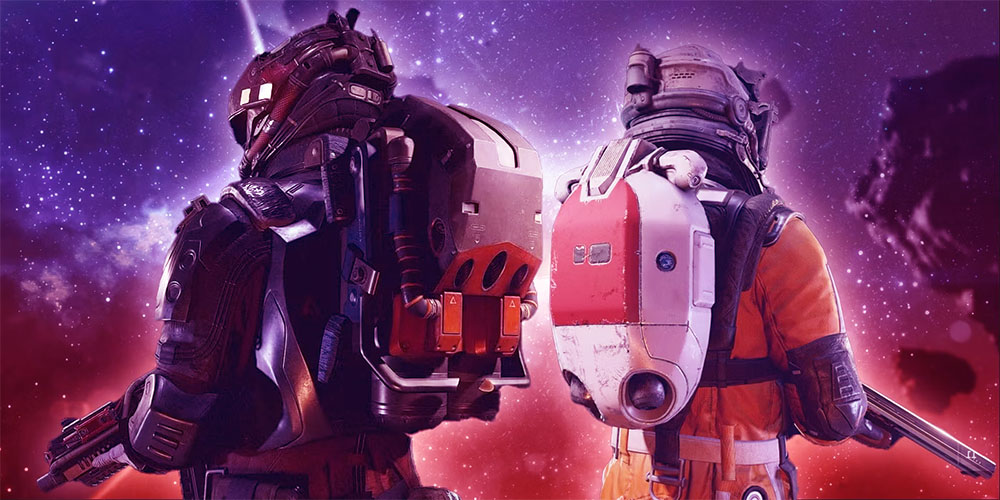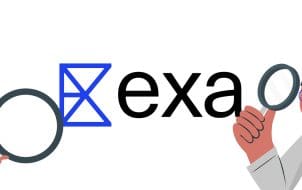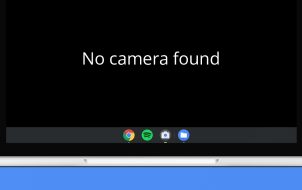If your current ship is just not cutting it as you traverse the Starfield universe, it’s time to switch to one that will do the job. However, Starfield is a relatively new game and you might not know how to switch out your tired old ship for a better one. Fortunately, it’s a relatively straightforward process.
Read on to find out everything you need to know about switching ships in Starfield.
How to Switch Ships in Starfield by Visiting a Space Technician
Your ship is the craft that allows you to explore and fight your way through the stars. However, you can’t just jump out into the cold atmosphere of space and change ships anywhere. You must go to a designated point or commit an act of piracy in order to change ships in Starfield.
There are three distinct ways to switch your ship. The first method is to pay a visit to your closest space technician. You can find space technicians at spaceports spread throughout the galaxies. They’re the go-to characters for all of your spaceship needs. Whether it be purchasing a new ship, customizing an existing ship, or changing ships, these guys can do it all.
Here are the steps to switch ships in Starfield via a space tech:
- Take your ship to a spaceport or a space station that has a spaceport in it.
- Head to the Space Technician and interact with them to start a dialogue.

- If prompted, ask the space tech to help you with your ship (note that not all require that you do so).

- Select I’d Like to View and Modify My Ships.

- Navigate to the ship you would like to switch using the controls.

- Once you’ve chosen your ship, select Make Home Ship at the bottom left of your screen.

- Exit and return to the dock and board your newly changed ship.
How to Switch Ships in Starfield by Stealing a New One
Another way to change ships in Starfield is by taking one at gunpoint. However, stealing a ship isn’t done by using brute force alone; it requires precision and skill to pull it off. In fact, you won’t be able to steal any starships until you’ve unlocked two necessary skills: Piloting and Targeting Control Systems.
Once you’ve unlocked the skills, it’s still no easy feat as you’ll have to fight for every inch of your targeted starship. That said, stealing ships is a cheap way to build up your fleet because you pay in blood not credits.
The key to taking control of other ships by stealing them is to disable the engines of the ship you wish to take. Once this has been achieved, you can move on to the boarding phase. To do so, you’ll need to utilize your Targeting Control Systems skill. If you haven’t unlocked this skill, you won’t be able to disable its engines.
This is how to change ships by stealing a new one in Starfield:
- Identify the ship you wish to take then initiate combat and disable its engines using your Targeting Systems.

- Once the engine is disabled, move within 500 meters and Dock using the prompt that appears.

- Kill the crew members on board the enemy ship.

- Go to the Pilot’s Seat and interact with it to gain control of the ship.

Note: Ensure that you don’t go in all guns blazing and only target the ship’s engines or you may destroy the starship you want to acquire. Once the enemy ship’s engines have been disabled, its weapons systems may still be active so be careful making your approach.
The beauty of this method is that you don’t lose the ship you leave behind after you fly off in your new stolen vessel. It still remains part of your fleet and can be accessed at any spaceport or outpost. However, the drawback of changing and acquiring new ships by stealing them is that it costs a substantial fee to register the stolen ship and make it legal. It’s not essential that you do so, but you’re unable to customize or sell your stolen ship until you do.
How to Switch Ships in Starfield at Your Outpost
The final way to switch ships in Starfield is via your outposts. However, your outpost must be fitted with a large landing pad. Once you’ve built one, you can land any ship regardless of its size at your outpost.
You’ll also be able to effortlessly change your ship at the outpost via your shipbuilding kiosk. However, you can’t build a large landing pad at your outpost without having the necessary stockpiles of Iron, Beryllium, Zero Wire, and Adaptive Frames.
Follow the below steps to switch ships in Starfield via your outpost:
- Go to your outpost that’s been fitted with the Large Landing Pad.

- Interact with the terminal and select View and Modify ships.
- Navigate to the ship you wish to change to in your fleet.

- Select Make Home Ship at the bottom left of your screen.

- Exit and climb aboard your switched-out starship.
Why Switch Your Ship in Starfield?
Being able to switch out your ship is an integral part of gameplay, given how involved your starship is with pretty much every element of the game. Hence, there are many valid reasons why you may want or have to change ships in Starfield:
- Customization: This is probably the main reason you switch out ships in Starfield. As you progress in the game, you’ll begin to customize the ships in your fleet to meet specific challenges. For instance, you may have a ship that you’ve customized to conduct scientific research, one for combat, one for smuggling, etc. That means whenever you need your ship for that specific reason, you’re going to have to switch out.
- Selling: Ships are highly valuable. Thus, as the game progresses you may be strapped for cash and want to sell your ship. If so, you’re going to have to change ships because you can’t just hitchhike around the universe.
- Damage: Not only is your ship valuable but its parts are too. If your ship gets damaged in combat and you don’t have the credits on hand to repair it immediately, you should change ships to avoid further damage.
Pilot Your Dream Ship
The importance of your starship can’t be understated in Starfield. It serves as your means of transport, your cosmic fighter jet, your primary smuggling tool, and more. It goes without saying, therefore, that being able to change ships in Starfield is of huge importance as well. Switching ships enables you to pilot superior ships, change to ships that are better suited for specific tasks, and a host of other helpful reasons.
Have you ever switched ships in Starfield? If so, did you use any of the tips or tricks featured in this article? Let us know in the comments section below.
Disclaimer: Some pages on this site may include an affiliate link. This does not effect our editorial in any way.