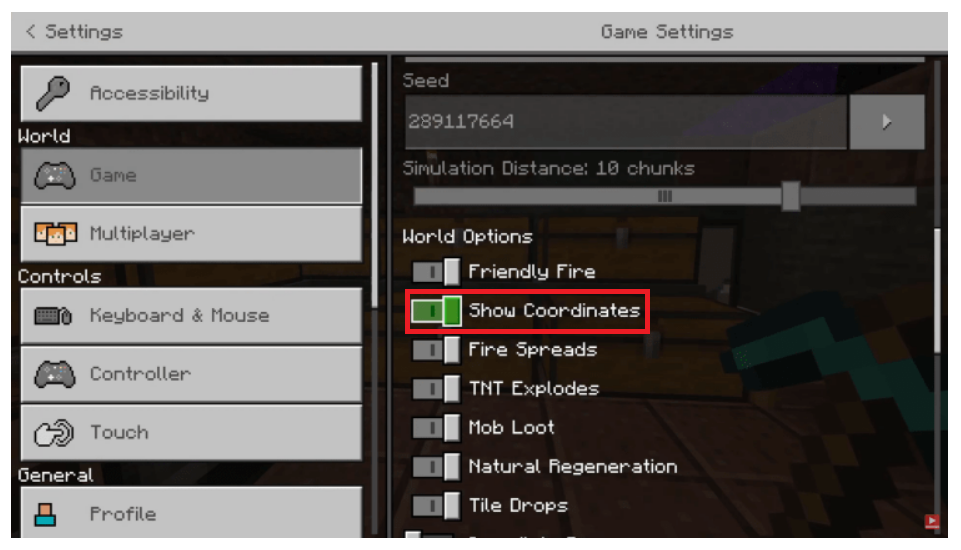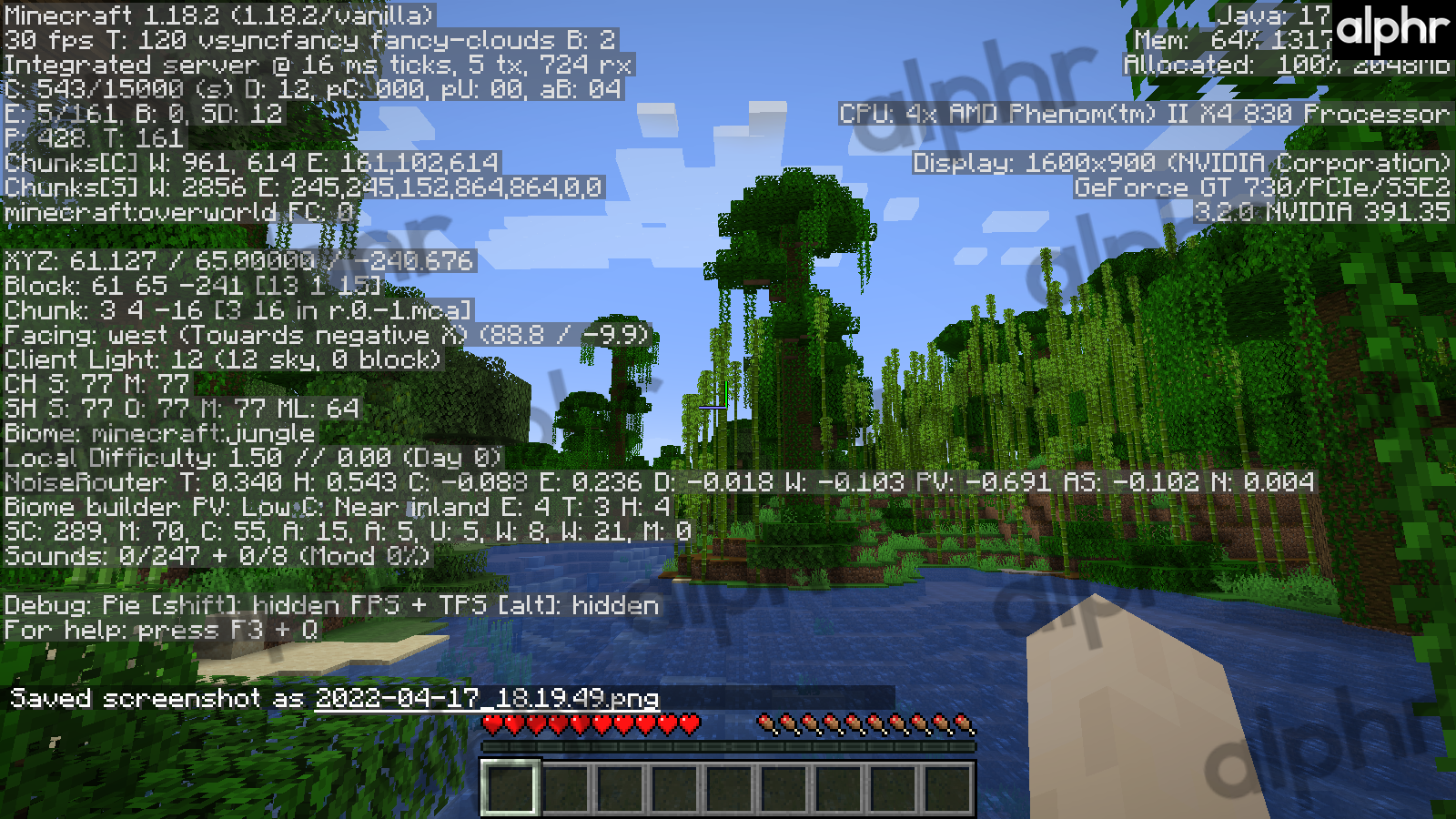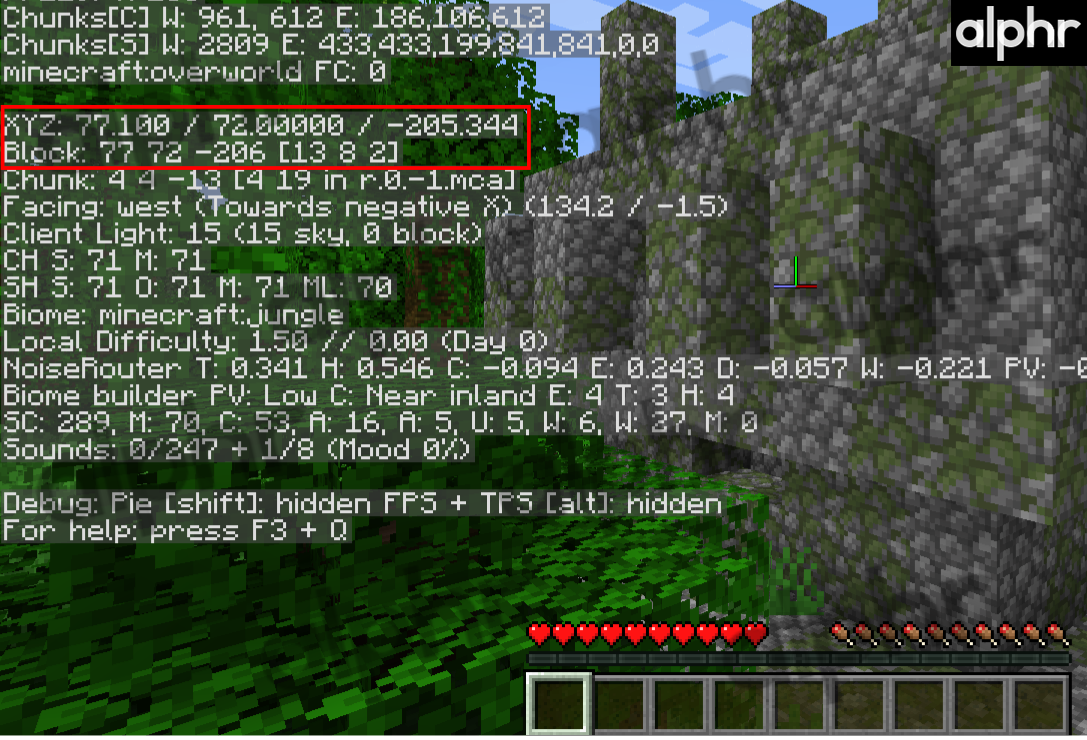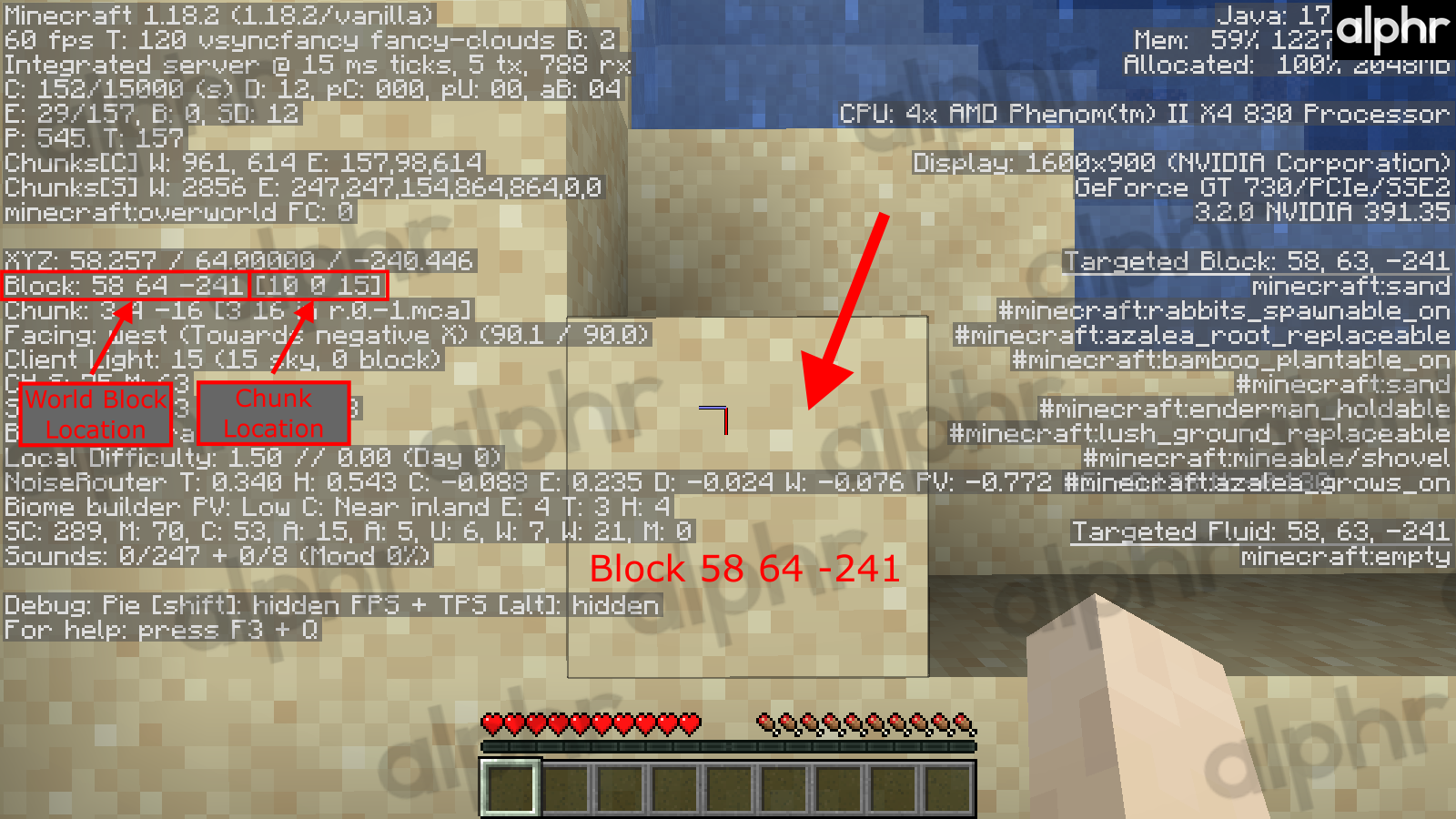Minecraft has undergone many updates, and even more importantly, many mods have become available.
With so many things to do, knowing the geography of your map is often crucial, especially if you’re doing a building project. This is where the coordinates kick in. If you’re making something big in Minecraft, you will need your XYZs.
Why Would You Need Minecraft World Coordinates?
The world of Minecraft is vast. Technically, it is nearly infinitely vast as the world is randomly generated while the player travels through it. Plenty of walking ground is to be covered, but you can also dig beneath the ground and fly across the sky.
There are countless points of interest throughout Minecraft, including everything from the world spawn (where you spawn when you start for the first time) and villages to mansions, ruined portals, desert temples, and more. One of the most helpful things a player can do with coordinates in Minecraft is to note where these points of interest are located.

Creating realistic objects in Minecraft is very popular, and many impressive examples exist. These, however, would be impossible to plan and execute without correct coordinates in the Minecraft world. Let’s say that you want to build a giant pirate ship. The small-scale item is relatively easy to create; for instance, count your cubes and build a house using commands.
However, projects such as a vast sailing ship will require planning, and you’ll have difficulty figuring it out without the coordinates. Luckily, they are available in Minecraft, but not by default. You’ll need to turn them on to see them.
Understanding Minecraft Coordinates
Like any three-dimensional space, Minecraft has three coordinates: X, Y, and Z. With these three; you can accurately pinpoint the exact location of any particular block or item in the Minecraft world. Here is what each of these three coordinates determines.
- The X coordinate determines your East/West position on the map. If the value is positive, it means that the position in question is East of the central part of the map. The negative value determines a position in the West.
- The Y coordinate determines your vertical position on the map. The more you move upwards, the more the positive value will increase. Alternatively, the more you go down towards bedrock, the more the value decreases. The sea is always Y=64.
- The Z coordinate determines your South/North map position. The positive value will increase as you shift your position to the South. Go North, and the numbers will turn negative.
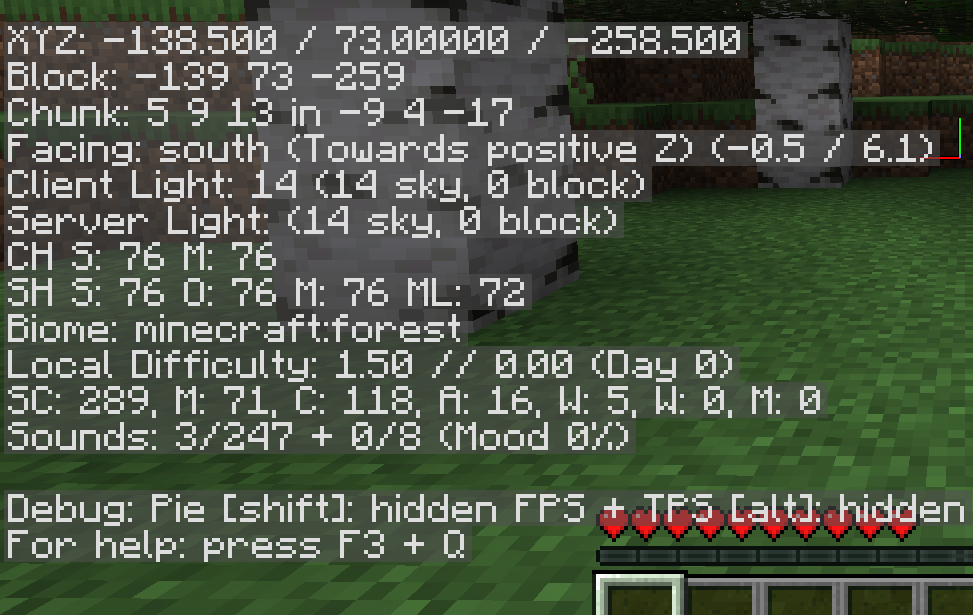
There are two types of coordinate positions: the absolute position and the relative position.
- The absolute coordinate represents a specific location in Minecraft. If you see the numbers 65, 239, and 54, these coordinates refer to a place 65 blocks to the East, 239 blocks above sea level, and 54 blocks South of the map’s central point.
- The relative coordinate represents the distance from a particular location in Minecraft. The format is written with a “~” (tilde symbol). If you see numbers like “~3, ~1, ~2,” this refers to a position that’s “3” blocks East, “1” block upward, and “2″ blocks South of your current position.
Finding Your XYZ Coordinates
There are different methods to finding out your current coordinates while playing Minecraft, depending on whether or not you are playing the Bedrock or Java edition.
How to Get XYZ and Block Coordinates in Minecraft Bedrock Edition
Finding your current coordinates while playing Minecraft Bedrock Edition on Windows 10/11, macOS, and Linux is relatively straightforward. Here’s how to do it.
- Enter the “Settings” menu, select “Game,” and scroll down and toggle on the option for “Show Coordinates.”

Your current coordinates get displayed in the top left portion of the screen until you turn the feature off. They will change as you move, making them incredibly useful for navigation and commands.
How to Get XYZ and Block Coordinates in Minecraft Java Edition
Unfortunately, there is no built-in setting to display just your coordinates in Minecraft Java Edition like for Bedrock. However, finding your current coordinates at any time you need is still very simple. Here’s what to do.
- When you are in the Minecraft Java game, press “F3” on Windows or “FN + F3” on Mac to bring up the “Debug Screen“ that is filled with all sorts of text information about your game world.

- Look for the “XYZ:” and “Block” sections. You’ll see your precise coordinates (where your feet rest), such as “XYZ: 77.100 / 72.00000 / -205.344,” and the block you are standing on, such as “Block: 77 72 -206.”

- If using coordinates for commands, stand on the block you want the command to use, then check the “Block” coordinates (world block location) in the “Debug Screen.” Chunk coordinates are also listed but inapplicable.

Uses for Minecraft Coordinates
Coordinates get used for many different purposes in Minecraft. The above section titled, “Why Would You Need Minecraft World Coordinates?” briefly explains why you need them, but this section describes the most common uses so that you better understand the need for them.
Common uses for coordinates in Minecraft include the following:
- Teleport to another location.
- Copy blocks and place them elsewhere.
- Replace blocks or items in a specific location.
- Clear specific areas of the world based on the coordinates.
- Record specific points of interest in the world for teleportation needs.
- Spawn entities into specific locations.
- Set your warp location.
- Build portals from one place to another.
- Use structure blocks to copy buildings and other sectional areas for duplication purposes.
- Share specific areas with others using the same world.

As you can see in the list above, coordinates make building a large object a much easier experience and allow you to establish points of interest for yourself or other players. Of course, it is also easy to get lost in Minecraft, and trying to find your way back to a point of interest can be a nightmare without knowing the coordinates. Additionally, if you happen to respawn, you’ll have an even harder time finding your way back to a specific area without knowing its coordinates.
Additionally, coordinates are used when sharing level seeds to direct other people where to find things. This is very convenient for YouTubers who often do Minecraft streams or people who make tutorials.
Coordinates are also used for teleporting. They can help you when you want to zip from point A to point B without searching for it. You also may need them when building portals from one area to the next.
In closing, the whole thrill of Minecraft might be in getting lost and exploring the vast world. However, if you are approaching the game from a different perspective—mods, commands, YouTube, etc.—you’ll want to have coordinates at your disposal. Fortunately, getting those Minecraft coordinates is not difficult, whether on Bedrock in Windows 10/11, PS4, Xbox One, Nintendo Switch, etc., or Java in Windows 10/11, Linux, or macOS.
Disclaimer: Some pages on this site may include an affiliate link. This does not effect our editorial in any way.