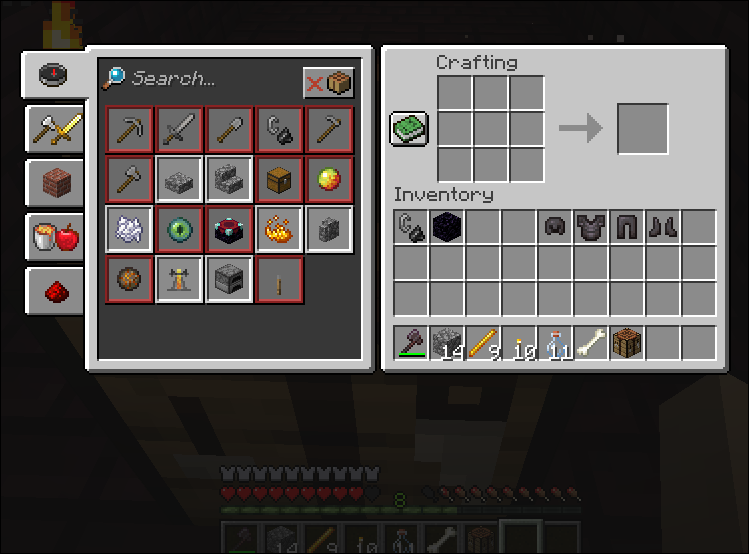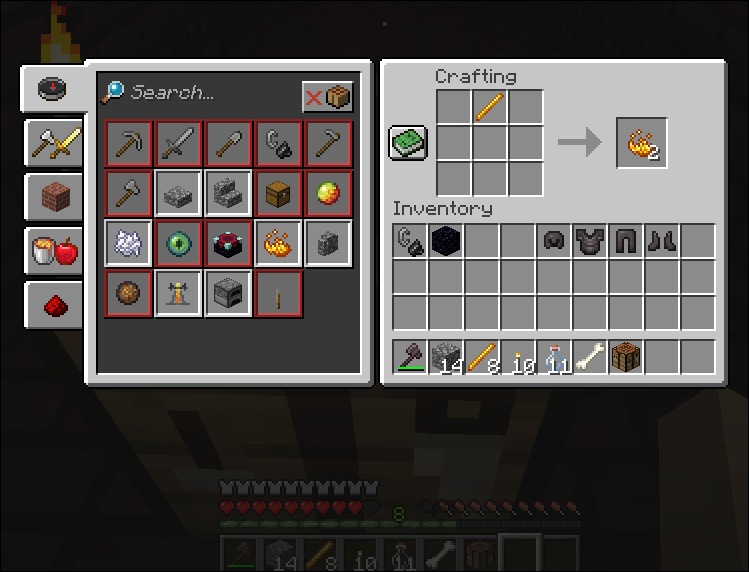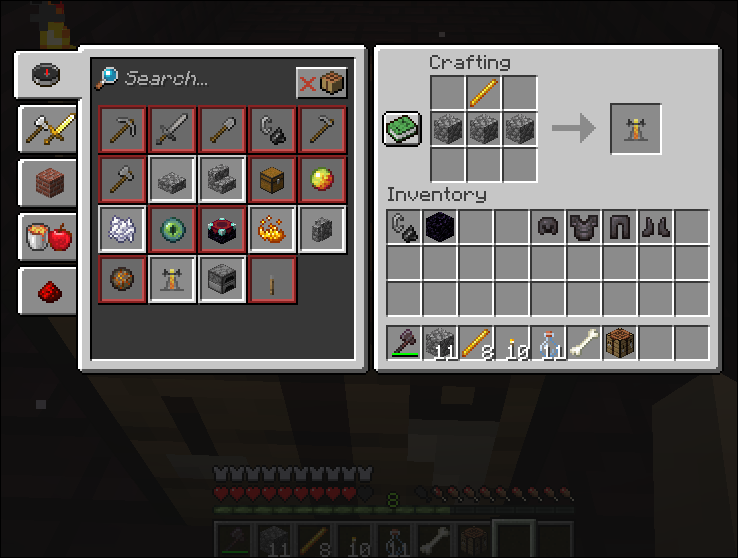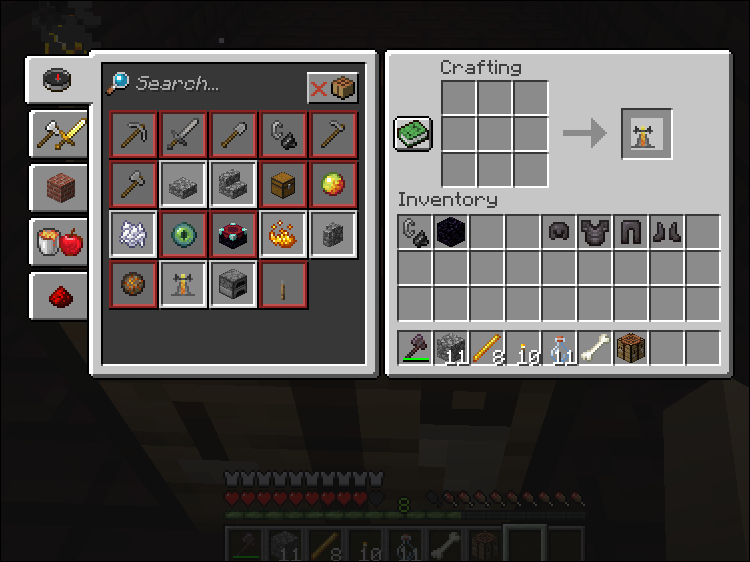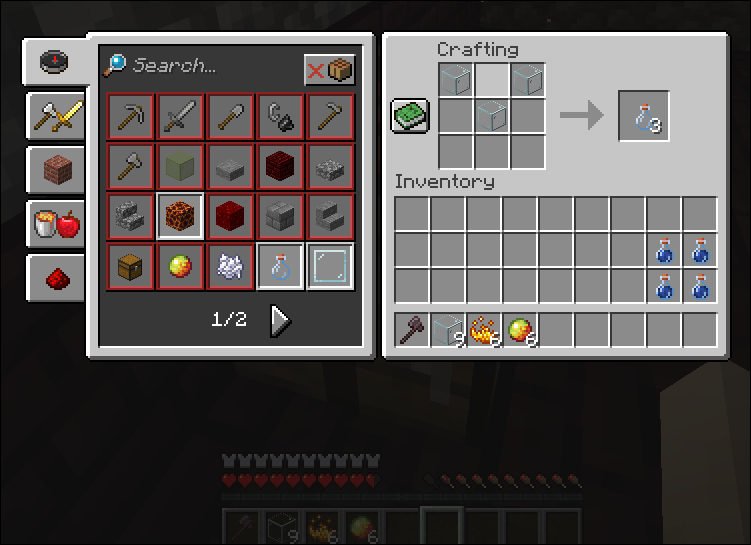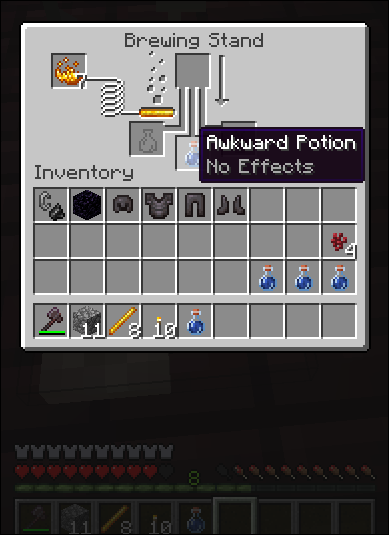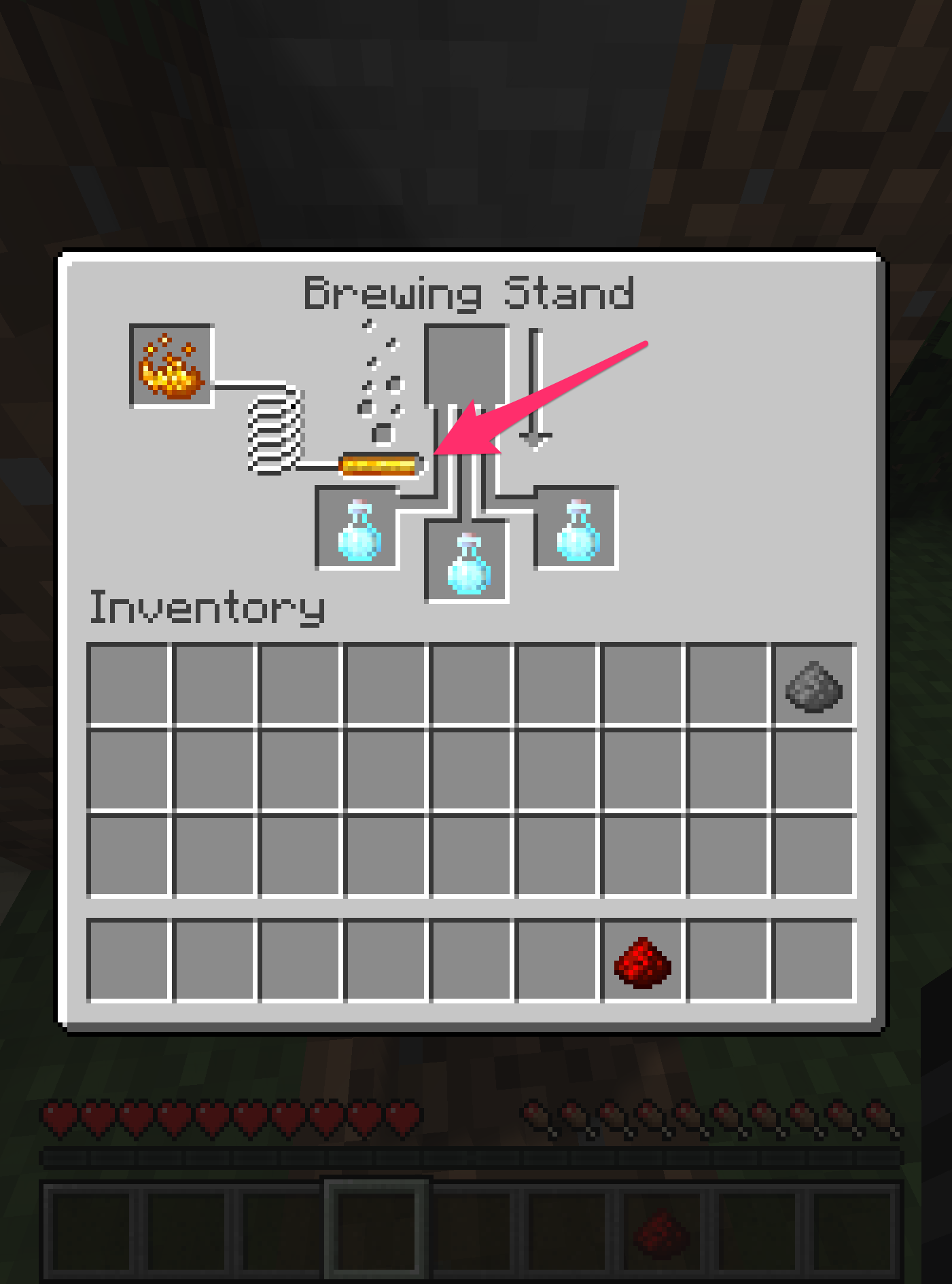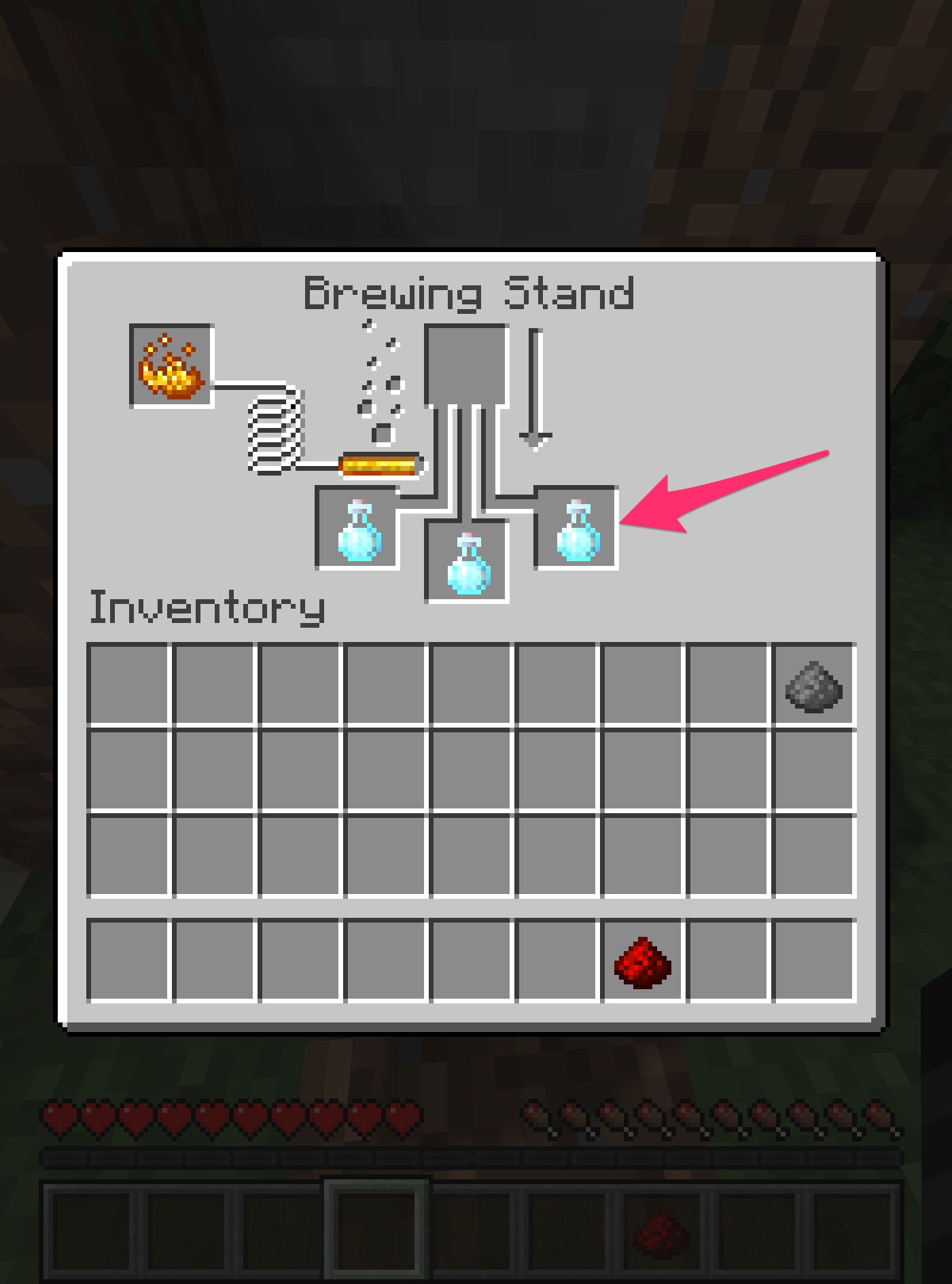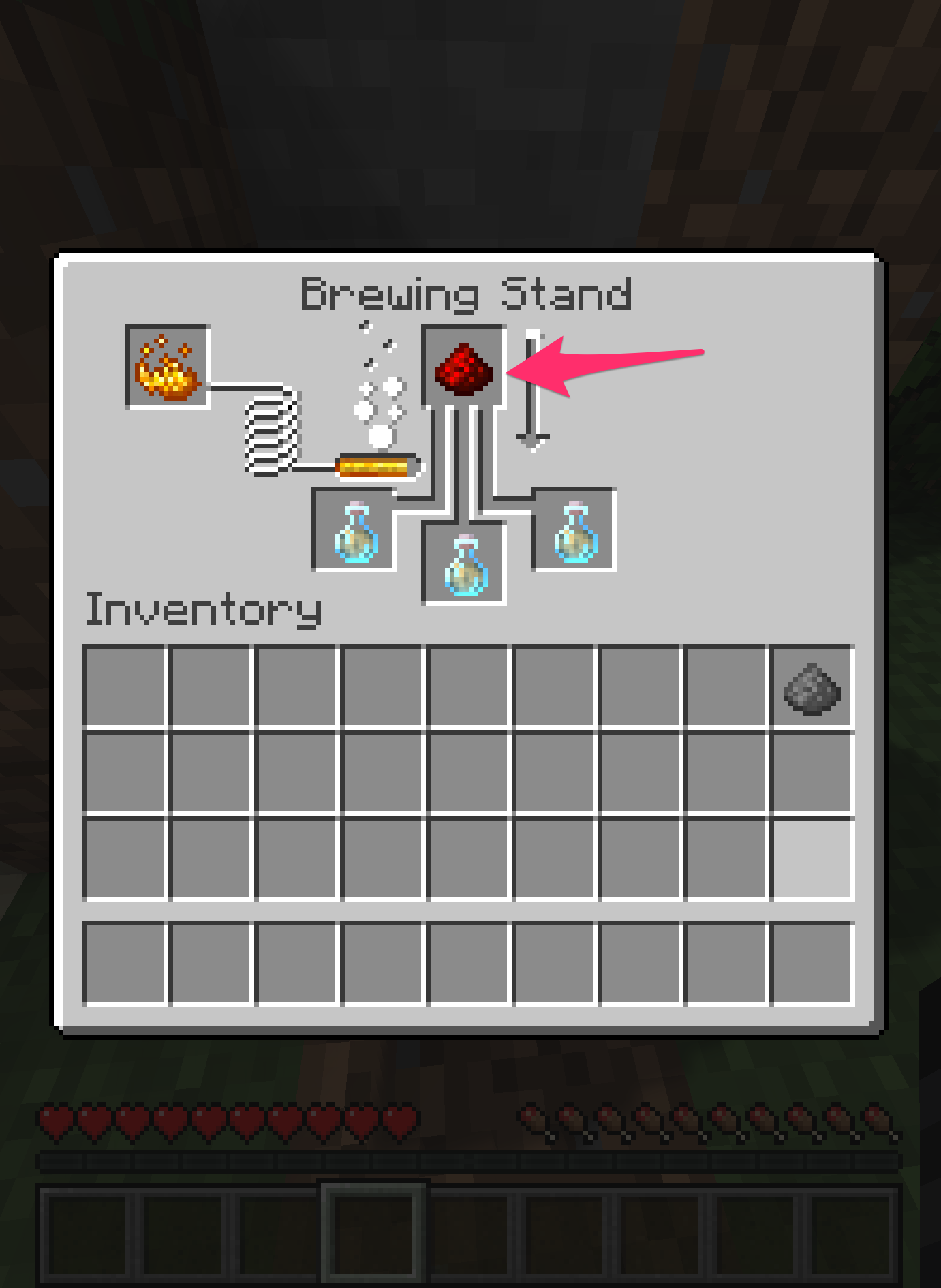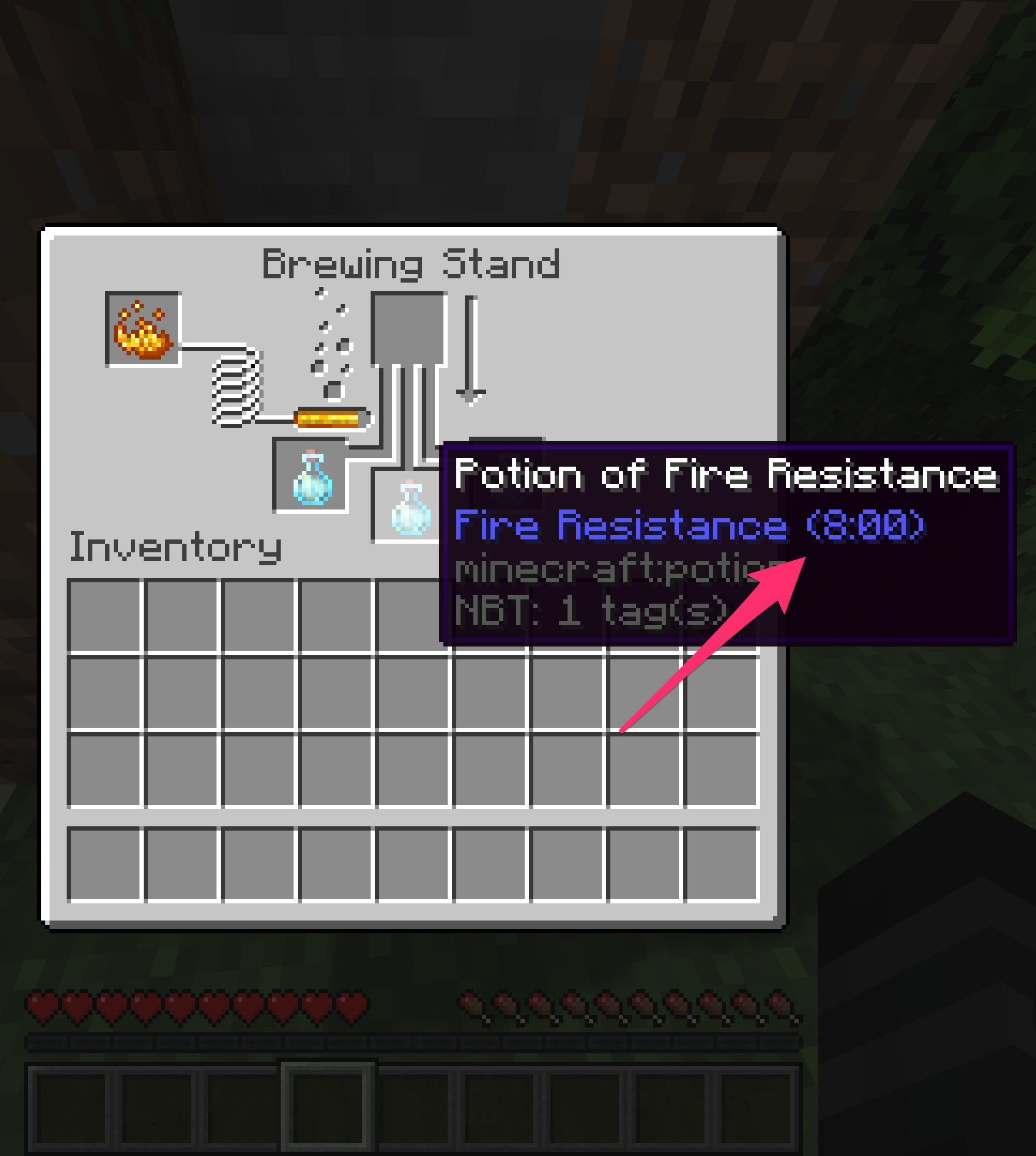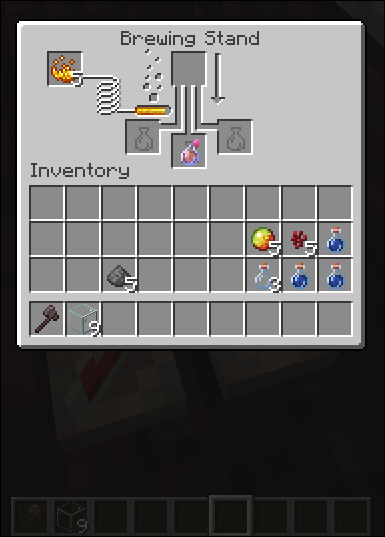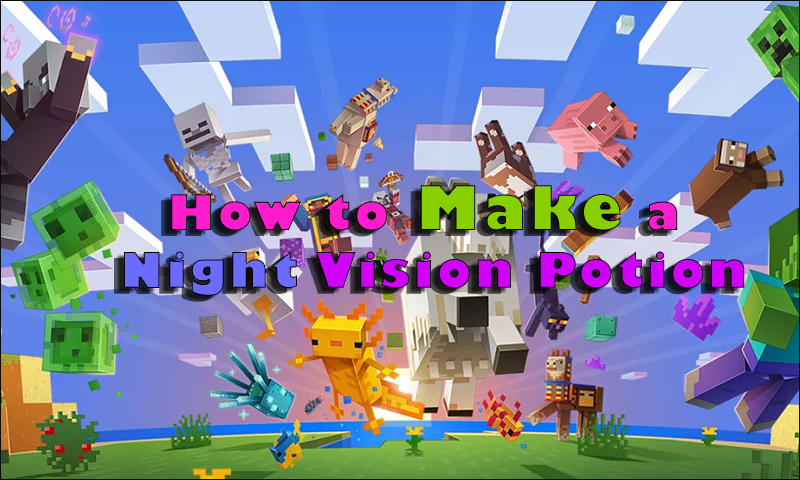Traversing the Nether and the underground in Minecraft can be hazardous to your health. The endless lakes of lava, fire, and fireball attacks can take down even the most stalwart adventurer and cut your exploring time short.
Fortunately, there’s a way to protect yourself from these flaming hazards, and it’s all in a handy glass bottle.
Find out how to make fire resistance potions for future excursions into the fiery depths of the Nether and how to use the ones you have in your inventory.
How to Make a Brewing Stand in Minecraft
Like any good chemist, you’ll need a way to brew before you make a potion to protect you from fire. In the world of Minecraft, that means building a brewing stand.
If you already have access to a brewing stand, skip to the How to Make a Fire Resistance Potion in Minecraft section. For those of you who still need to assemble a brewing stand, follow the steps below to get started:
Brewing Stand Ingredients Needed:
- Three cobblestones.
- One Blaze rod (obtained by killing a Blaze).
Now it’s time to craft a brewing stand.
- Open the “crafting interface.”

- Place the “Blaze Rod” in the upper middle square.

- Add “three cobblestones” in a line directly beneath the Blaze Rod, one per square.

- Craft the stand.

How to Make a Fire Resistance Potion in Minecraft
With your Brewing Stand ready, it’s time to make a Fire Resistance potion.
Fire Resistance Ingredients Needed Include:
- Magma Cream (one)
- Nether Wart (one)
- A potion bottle with water or “Water Bottle No Effects” (one for one potion or three for three)
- Blaze powder to fire up the brewing stand (at least two suggested).
With those ingredients assembled, let’s start making the potion:
- Make one or three “glass bottles” and fill them with “water” (use them on a water source block), unless in “Creative,” where you can use the “Water Bottle No Effects” potion. Make one for one potion or three for three for your brew session.

- Open the “brewing stand” interface and light the stand with “Blaze powder.”

- Add a “Water Bottle” to one of the three lower boxes (or all three, depending on how many potions you’re trying to make).

- Add a “Nether Wart” in the upper middle box. Brewing this combination turns the water bottle(s) into an “Awkward Potion.”

- Put “Magma Cream” in the upper-middle slot where you first placed the “Nether Wart” and brew away. Now, you have a fire-resistance potion ready to move into your inventory.
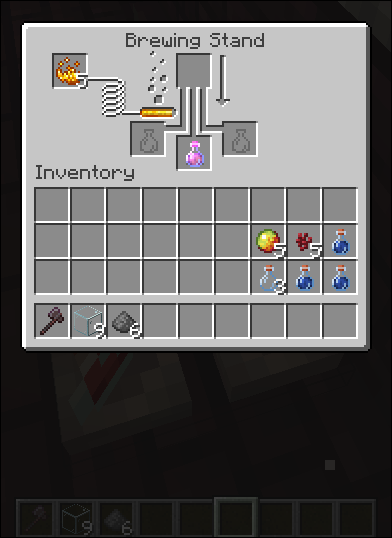
You’ll now have a potion that grants fire resistance for three minutes.
Note: You can also get fire resistance potions from witches in your world or barter them in exchange for Gold Ingots.
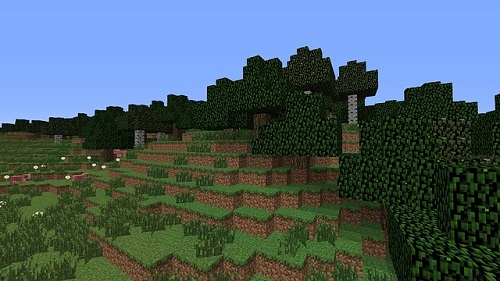
The above recipe works the same way in all versions/releases of Minecraft, and it is the same in Bedrock or Java editions.
How to Increase the Duration of a Fire Resistance Potion in Minecraft
Once you made your fire resistance potion(s), you can make it last longer than three minutes if desired. Don’t worry; there is a way to extend that time to eight minutes.
Fire Resistance Ingredients Needed to Increase Duration:
- Blaze powder to fire up the brewing stand (one—should have leftovers plus one backup)
- Fire Resistant Potion (one or three, as previously made)
- Redstone dust (one)
- A potion bottle with water or “Water Bottle No Effects” (one for one potion or three for three)
- First, ensure you still have enough “Blaze Powder” in your Brewing Stand. Suppose you don’t have enough; add more in that left-hand slot.

- Then place your “Fire Resistance Potion(s)” in the lower slots.

- Place one “Redstone Dust” in the top slot and wait for the brewing to finish.

- Hover over the “Fire Resistance” item to view the new duration (8:00).

Now, if you made three potions at once, you have 24 minutes (8:00 x 3) of fire resistance compared to the nine minutes (3:00 x 3) you would have had originally.
How to Make a Fire Resistance Splash Potion in Minecraft
It’s time to make a splash fire resistance potion, so gather your ingredients.
Fire Resistance Ingredients Needed to Make Splash Potion:
- Blaze powder to fire up the brewing stand (one—may have leftovers plus one backup)
- Gunpowder (one)
- Fire Resistant Potion (one or three, as previously made)
Once you have the ingredients, interact with the brewing stand to open the interface and follow these steps to create the potion:
- Put the “Fire Resistance” potion(s) in the bottom three horizontal boxes (one for one brew or three for three).

- Place the “Gunpowder” in the upper-middle slot.

- Let it brew, and then take the new Fire Resistant Splash Potion(s).

Just remember that you need to place Blaze Powder in the slot in the upper left corner of the interface to brew any potion. Blaze powder lasts for multiple brewing sessions, so you may want to keep an eye on it and always have another on hand.
How to Use a Fire Resistance Potion in Minecraft
If the fires around you are getting too hot for comfort, using a fire resistance potion is the easiest solution. Simply equip it, then press the “use item” button.
The “use item” button is different depending on the platform you’re playing on:
- Xbox 360, One, One S/X, Series S/X: Left trigger
- PlayStation 3, 4, 5: “L2” button
- Windows 10/11 Bedrock/Java: Mouse right-click
- Pocket Edition (PE): “Fish” icon button
When using the potion, you’ll see a very brief drinking animation. Afterward, you’ll get temporary immunity (three or eight minutes) to all fire-based damage, including lava.
The further you get in the game, the more you’ll notice that fire is a significant hazard in Minecraft. And you’ll need a way to protect yourself from fire damage, or you won’t get far.
Get into the practice of brewing fire resistance potions whenever you’re near a brewing stand, and always have them in your inventory. You never know when you’ll come under fire!
Minecraft Fire Resistant Brewing FAQs
How do you make potions in Minecraft?
You can make a variety of potions in Minecraft, and not all of them are beneficial.
Some of the most popular “positive effect” Minecraft potions include:
• Regeneration: Ghast Tear + Awkward Potion
• Healing: Glistering Melon Slice + Awkward Potion
• Invisibility: Fermented Spider Eye + Potion of Night Vision
• Water Breathing: Pufferfish + Awkward Potion
Negative Minecraft potions are also available and include:
• Harming: Fermented Spider Eye + Potion of Healing + Potion of Poison
• Weakness: Fermented Spider Eye + Awkward Potion
You can also make potions that remove adverse effects, including:
• Antidote: Silver + Awkward Potion (poison cure)
• Eye Drops: Calcium + Awkward Potion (blindness cure)
• Tonic: Bismuth + Awkward Potion (nausea cure)
What is the potion of fire resistance in Minecraft?
The potion of fire resistance protects the player against all fire-related damage, from natural fire dangers to enemies equipped with fire elemental weapons. The standard potion lasts for three minutes, but you can add Redstone Dust to a regular potion of fire resistance to extend the timer to eight minutes.
Is Netherite fireproof?
Netherite is fireproof and bounces or floats on lava lakes, but wearing Netherite armor is a different story. It does not make the player fireproof or immune to fire damage. You may negate some fire damage when you wear Netherite armor, but that’s the same for any armor you wear versus wearing none.
Does the Fire Resistance Potion work in lava?
You can swim in lava with the Fire Resistance Potion like in water.
Disclaimer: Some pages on this site may include an affiliate link. This does not effect our editorial in any way.