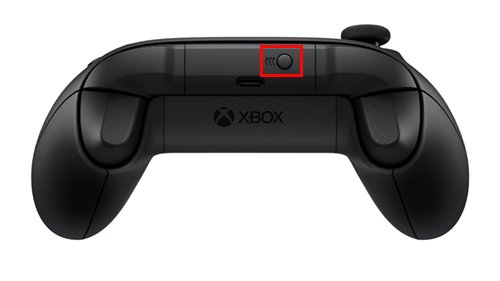Gamers love Xbox consoles for their backward compatibility, meaning players can use older accessories on the newer consoles. With the release of Xbox series X/S, the new Wireless Controller has earned the praise of fans for its upgraded features. However, as with any wireless gadget, issues with charging it may emerge.
If your Xbox controller is not charging, read the article to find out what may be causing the issue and how to fix it.
My Xbox Series S Controller Isn’t Charging
You may have heard of the Xbox series S console as the smallest Xbox console. As next-gen consoles, the Xbox series S is a compact, more budget-conscious version of the series X, designed for disk-free gaming. Both consoles use the same accessories, including the new Wireless Controller, and are compatible with most old versions. But charging issues may appear as the new controller requires a different approach to energy management.
If you notice that your new Xbox series S controller fails to charge, here are several troubleshooting steps.
Battery Issues
Your first choice for powering the Xbox Series S Controller may be the Xbox Play & Charge Kit.
The Play & Charge Kit comes with a rechargeable battery pack. It comes in handy as the Xbox series X/S will drain the traditional AA batteries, which you may need to replace often. The rechargeable batteries also wear out, so you might need to replace the pack.
Before replacing the Xbox’s rechargeable batteries, you should try cleaning the battery contacts.
- Open the controller’s battery compartment.

- Remove the rechargeable battery.

- Clean the battery contacts with a dry cloth, isopropyl alcohol, or a cotton swab.

Note that when cleaning the battery contacts, you should not use water or any chemicals, as they may cause damage to the contacts.
Broken or Dirty USB Port

The new controller uses either the Xbox rechargeable batteries or classic AA batteries. Charging the Xbox Series S Wireless Controller via this kit requires a cable for a USB-C port that comes with the new controller. If you possess the micro-USB cable, you may want to skip this option, as the micro-USB port is incompatible with the new controller.
But if you have the necessary cable and a compatible USB port and are still having difficulties, then the issue may lay in the USB port being dirty or broken. Dirt, dust, and debris inside the ports can cause problems, as well as connectors that are scratched. Inspect the USB ports from both sides to see if something is blocking the contact with the connectors inside.
Broken Cable

Even if you do not notice visible damage on the cable connecting your controller with the console, there can still be problems on the inside.
Here is what you can do to check if the cable is causing problems and fix this issue.
- Test the cable by checking if it is securely attached to both ends.
- Try connecting the controller with a different cable.
- Check if your Xbox console is on. If it isn’t, the battery will not charge.
After you have checked all the above, try reconnecting the controller to the console via the cable.
My Xbox Controller Series X is Not Charging
Xbox series X is an advanced version of the new console but uses the same Xbox Wireless Controller as its smaller counterpart. The problem with the controller not charging properly may be a mechanical issue. However, if you have charging issues with the series X version, you should consider additional factors when troubleshooting.
The Cable May Be Damaged

If your Xbox Series X Wireless Controller is not charging to full capacity or it takes forever, the cable could be causing the issue. The series X controller uses a USB-C port cable, and you should check if it’s functioning.
To do so, try to connect the cable to a different device. If it works, you can exclude the cable as a problem and check your controller or the console for damage.
Broken Controller

You may have found that the power supplies for your Xbox Series X Controller – including the Play & Charge Kit, the batteries, or the cable – are functioning correctly. However, your controller may still not be charging properly, or not charging at all. If you have successfully excluded all external causes, the problem may be the controller itself.
If you have dropped your controller lately, you may hear some internal parts rattle. If that’s the case, if you think you can safely fix the issue yourself, open your controller to check what internal components may be damaged. If you find any broken parts of the controller that require professional attention, take the Wireless Controller to a repair service.
Outdated Firmware
Outdated firmware can also cause charging issues but you can fix it by updating the console. Doing this will eradicate any potential system glitches, boost the performance of your console, and remove any possibly corrupted files.
To update the firmware on your Xbox Series X Console, do the following steps:
- Turn the console on.

- Press the Xbox button on the controller.

- Once the menu’s open, go to “Profile and systems.”

- Go to “Settings.”

- On the left side of the window, open “Devices, and connections.”

- Choose “Accessories.”

- Select your controller and go to the three dots.

- There you will see if an update is available. If it is, press “Update now.”

Note that the console should perform updates automatically. However, if you find yourself having any trouble with the system or the controller, perform the checks for updates manually from time to time.
What is the White Light on an Xbox Wireless Controller
If your Xbox Wireless Controller’s main button is glowing white, ideally, it should mean that the battery is fully charged. Despite this, people have noticed another issue occurring. The controller glows white so long as it is plugged in to charge. However, when you remove it from the power source, the battery is still at low battery levels.
If you know that the batteries in your controller are fully charged, but the white light is still blinking, do the following.
- Open the Xbox Wireless Controller battery compartment.

- Wait 15 seconds and then put the batteries back.

A situation like this one may only occur while the controller is unplugged. If pulling out the batteries doesn’t resolve this issue, connect it to the console via a USB cable.
You will then be able to use the gamepad while it’s connected to the console via the cable. The white light indicating full battery may appear only while the controller is connected to the console. Unfortunately, this may mean that your rechargeable batteries have died and that you may need to replace them.
Pairing Issues
The other reason why your Xbox Wireless Controller may be glowing white is that it isn’t paired with a device. You can fix this connectivity issue by simply restarting the Bluetooth connection.
If your console is blinking white, and the controller has a steady, white glow, here is how to fix this problem.
- Make sure your console is turned on.

- Find the Bluetooth button on the upper left side of the controller and long press it until the main Xbox button starts blinking.

- Wait for a couple of seconds until the white light on the controller and the console stop blinking. This means that the devices have been successfully paired.

You may be unable to connect the controller and the console via Bluetooth. Instead, try to connect them via the USB cable. This solution should also fix the charging issue, as the blinking light signalizes that the controller is connected to the power source.
If none of these methods don’t work, and the white light is still on, try restarting the Xbox Series X/S Console. Here’s how to do this.
- Hold the console power button for 10 seconds to turn it off.

- Turn the console back on.

- Try pairing the console and the controller again.

Outdated Firmware
The white light issue also may happen due to outdated firmware. Updating the firmware on the Series X/S Controller may help resolve any system errors that may have occurred. Normally, you would be able to perform this wirelessly. In this case, try upgrading the firmware by connecting the controller with the USB-C cable with the console.
Inspect All Possibilities
The next-gen Xbox controllers have kept that old-school vibe all Xbox controllers have. Powering them is still simple, allowing users to choose between both rechargeable and classic AA batteries. However, all batteries will lose power as you use them and will eventually need recharging.
If you encounter trouble while trying to power up your controller, check all the possible causes and eliminate what isn’t working.
How did you fix charging problems with your Xbox controller? Tell us in the comments section below!
Disclaimer: Some pages on this site may include an affiliate link. This does not effect our editorial in any way.