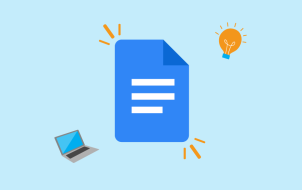If you’ve been using Windows but want to shift to a Mac, you might be wondering what alternatives there are to Microsoft Word.
Well, your quest ends here. In this article, you’ll find some of the best picks for Microsoft Word alternatives. Read on to find out more.
Google Docs

First on the list is Google Docs. Google Docs is your go-to free word processor, if you need an online alternative to Microsoft Word for your Mac. With a stable internet connection, you can start creating and editing your documents from the comfort of your browser, without the hassle of installing the program on your local machine. The program also features a modern and intuitive design that is relatively easy to learn. As a result, you won’t have to spend an age trying to figure out how to use your newly found Microsoft Word alternative.
One outstanding feature of Google Docs is the ability to auto-sync your newly created documents to Google Drive. This is beneficial as you can access your documents across multiple devices. Although, you need to ensure that you have access to the google account you initially used to create the document. This feature also shields you from losing your documents to a hard disk crash or abrupt shutdowns, which are common with computers.
While the platform is free to use, you can’t create new documents if you exceed the 15 GB of storage allotted to you across your Google Suite applications. Therefore, you might be compelled to purchase more storage or delete any unnecessary files that you don’t need on the account. Surprisingly, 15 GB storage is large enough to accommodate around 250,000 three-page documents, and in most cases, it should suffice.
Additionally, Google Docs makes sharing documents across the internet a piece of cake. Using a simple link, you can share your document with anyone on the internet. You can also restrict access to the document by limiting who can access the file. Moreover, this cloud-based word processor allows you to collaborate with others in creating and editing documents, allowing you to work through documents faster.
Since this is a web-based application, you might be wondering if you can still access and edit your files without an internet connection. Well, Google Docs allows you to continue editing your documents even if you lose your internet connection. However, to access this feature, you have to ensure that the offline editing mode is enabled. Sometimes you might see a pop-up requesting you to enable the offline mode if you lose your internet connection.
Being exposed to the internet comes with its fair share of issues. However, the documents on your Google Docs account are encrypted and kept safe from all the predators that roam the internet. Also, you own the documents that you create on the platform, so don’t get worked up by ownership rights.
Unfortunately, there is a considerable feature gap between Microsoft Word and Google Docs that might be a significant turn-off for most users. For example, Google Docs doesn’t have a thesaurus and only boasts limited fonts. These and other features that the platform lacks are must-haves for a good word processing tool.
Another downside is the design of the menu bar. Unlike the ribbon design that comes with Microsoft Word, you have to really dig into the options to perform simple operations like formatting your document.
LibreOffice

If you need a free alternative to Microsoft Word for a Mac, LibreOffice should be among the top on the list. LibreOffice is an open-source word processing program. What’s more, it’s available for all major operating systems. It features different apps, but if you’re solely looking for a word processor, then LibreOffice Writer is what you should be eyeing.
Like Microsoft Word, LibreOffice Writer offers robust features that make publishing documents a breeze:
- Document signing
- Form building
- Importing and editing PDF documents
- Exporting documents in EPUB format
- Tracking edits made on a document, etc.
In addition to word processing, you can use the LibreOffice Draw for creating and editing PDF files. Draw offers a set of powerful PDF features that come in handy when dealing with PDFs.
Considering that the program is open-source, prepare to meet a pretty dated interface design. But again, the program is free, so it’s hard to complain. It still gets the job done, sometimes even better than some paid word processing packages.
Another downside to LibreOffice Writer is that you need to have the whole LibreOffice Suite Office installed on your machine to use the program. But that shouldn’t be a deal-breaker, just download the whole suite on their website, and you’re good to go.
Apple’s Pages

Pages is a Desktop application designed and developed by Apple Inc. specifically for Mac users. It’s part of the iWork suite. The word processor comes preinstalled on your computer. As such, you don’t have to struggle with the installation process. To make the deal sweeter, the app is available on the web, making it possible for you to author your documents through a browser.
Pages helps users create stunning and stylish documents. Also, it has a rich collection of apple-themed templates that you can easily customize and make them your own.
In addition, this program is one of few desktop-based word processors that allows you to back up your files to the cloud remotely. This is through iCloud, a popular Apple-based cloud solution that is similar to Dropbox for Word documents. You can also work with your team members on a single document and track the changes they made to the document in real-time.
Apple’s Pages sounds like a solid word processor, but what is there not to like? Well, the default file formats for Pages documents aren’t compatible with many applications. For that reason, opening your documents in these apps might be near impossible.
All in all, Pages is an excellent word processing tool, and it won’t hurt to give it a try.
FreeOffice

As the name suggests, this free desktop-based word processor serves as an excellent alternative to Microsoft Word. Like Microsoft Word, FreeOffice also uses a ribbon interface. This makes the software easier to learn and get accustomed to, especially if you’re just transitioning from the Microsoft Word experience.
Unlike LibreOffice, you don’t need to install all the FreeOffice suite to access word processing capabilities. Consequently, you can save up some disk storage space.
Unfortunately, FreeOffice has one issue that might be a deal-breaker for many people. The app doesn’t have a built-in spelling checker nor a thesaurus as is the case with Microsoft Word. For this reason, you must be really on top of your spelling game to use the app.
WPS Office (Writer, Presentation, and SpreadSheets)

You can’t exhaust the list of the best Microsoft word alternatives for Mac users without mentioning WPS Office. If you already know how to use Microsoft Word, then learning how to use this desktop-based application should be quite a breeze. This is all thanks to its intuitive and straightforward interface. In addition, WPS Office is available for all the major platforms.
WPS has a rich feature set ranging from simple word authoring tools to complex PDF editing functionalities. However, to access more complex features, it might be in your best interest to upgrade to a premium version. Here’s what comes with the paid version:
- Ability to collaborate with other users on documents
- 20 GB storage
- No ads and pop-ups
- PDF editing
- Conversion of files into other formats
If you’re a fan of customization, the WPS Office is your new best friend. The app features a customizable menu that you can toy around with to get the style you want. The menu bar has a tab-like structure that helps you switch between the Writer, Presentations, and Spreadsheets with ease.
As you can see, WPS Office is an excellent word processor, but what are some of its downsides? Well, being a freemium program, expect to see some advertisements and pop-ups requesting you to upgrade to a paid version. These can be distracting, especially as authoring requires the utmost attention.
Office Online

Office Online is an online version of Microsoft Office. If you’re looking for the Microsoft experience outside your Windows PC, you should definitely check out Office Online. The solution encompasses all the necessary functionalities you need to create and edit Word documents.
Unfortunately, the app lacks some features that are already on Microsoft Word, like the Format Painter that allows you to copy a format to other sections of the document.
Just like any other online-based word processor, Office Online allows you to share your documents with other users across the internet. Plus, you can collaborate with your teammates and edit a document.
One upside to Office for the web is that it’s free. Hence, you don’t have to pay a 365 subscription as you do with the Desktop App. Finally, you don’t need a Microsoft account to use the solution because they give you the option of using a free account.
Zoho Docs

Zoho Office Suite is yet another web-based solution that offers a superb alternative to Microsoft Word. But Zoho docs is much more than just an authoring tool. With this program, you can add complex functionalities to your document, some of which you won’t even find in Microsoft word.
Here are some powerful features you can include in your document using Zoho Docs:
- Videos
- QR codes
- Barcodes
- Charts
- Equations
- Formulae
- Symbols
Like Google docs, Zoho Docs allows you to share your documents with other users across the internet. In addition, you can collaborate with other users on editing a document, which is a plus.
One downside to Zoho docs is the inconsistency in design. If you’re just crossing over from Microsoft Word, it might take you a longer learning curve to get accustomed to the program.
Unlike Google Docs, with Zoho, you can’t continue to edit your files while offline. But the program already poses some excellent offerings keeping in mind that it’s absolutely free to use.
Calligra Suite

If you’re looking for a well-rounded, intuitive, and functional word processing tool, then Calligra Suite is the app for you. This program was developed by KDE, the team behind some excellent software solutions like Frameworks and Plasma Desktop.
At its core, the Calligra Suite consists of Words, Sheets, Gemini, Karbon, Plan, Stage and KEXI. However, Calligra Words is what will aid with your publishing needs.
Calligra Words offers most of the features you find in Microsoft Word, allowing you to create attractive documents with ease. In addition, the program is compatible with many file formats in the industry. However, its default format is OpenDocument format (ODF).
Lastly, Calligra Suite is an open-source desktop app, so you can use the program without breaking the bank.
Explore the World Beyond Microsoft Word
Processing a Word document on a Mac doesn’t have to be limited to Microsoft Word. However, with the number of word processors on the market, you might easily end up in analysis paralysis. Hopefully, with the above-mentioned Microsoft Word alternatives, you should be able to pick one that best fits your authoring needs.
Which Microsoft Word alternatives have you used in the past? Have you tried any of the word processors mentioned above? How was the experience? Let us know in the comments section below.
Disclaimer: Some pages on this site may include an affiliate link. This does not effect our editorial in any way.