As a developer, you have surely used at least one of the two legendary tools: Visual Studio Code (VS Code) and the regular Visual Studio. Both are brainchildren of the tech giant Microsoft, but each has unique advantages and disadvantages that make them suitable for certain projects and developers. So how do you decide which one to use for your next endeavor? Use this article to investigate deeper and get a clearer picture.
VS Code vs. Visual Studio – Quick Comparison
Here is a rundown of the main features that set VS Code and Visual Studio apart:
Visual Studio Code
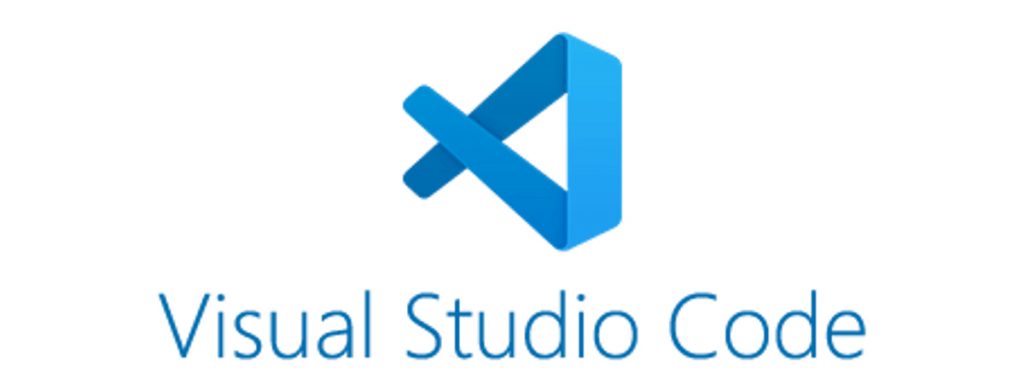
Visual Studio Code is a fast, free, and customizable code editor that boasts support for numerous languages. It’s ideal for quick adjustments and debugging. It lets users make changes and see the results in real time. Although primarily a code editor, you can still use it as an IDE with some quality-of-life tweaks.
VS Code’s installation size is noticeably smaller than that of Visual Studio. It supports plugins for a host of coding languages, including some of the more obscure ones (such as specific proprietary languages for a small set of programs or games). Being lightweight, it is also relatively faster than VS. So it’s a convenient little tool to have on your PC if you are a web developer or a coding hobbyist who wants something unintrusive yet versatile.
Visual Studio

Visual Studio, however, isn’t just a code editor; it’s a full-scale Integrated Development Environment (IDE) with remarkable debugging and testing capabilities, as well as collaboration features included in different editions. It is a more typical development environment, with straightforward one-click compiling.
Visual Studio or Integrated Development Environment taps into a plethora of Microsoft software development tools to create and manage native code: Windows Application Programming Interface, Windows Presentation Foundation, Windows Forms, Microsoft Silverlight, and Windows Store.
The Community edition is free, while Professional and Enterprise versions come with additional features – though they require payment.
It is a more powerful tool, particularly suitable for coding in C-based languages (such as C++ and C#) and the .NET framework. While you can work on cloud, mobile, and web-based systems with VS, it is ideal for desktop and server development. It is a larger installation file and best suits more serious developers or hobbyists who want to work in the ideal environment for some of their favorite programming languages.
Supported Features

VS Code is perfect for those upcoming projects that require a fast, lightweight editor, especially on a more constrained or non-Windows-based system. It has an open-source license and is compatible with multiple operating systems, such as Windows, macOS, and Linux. Plus, the thousands of ever-growing extensions expand its capabilities to cover a variety of languages and tools.
Visual Studio, on the other hand, provides much more comprehensive support, giving developers an integrated environment with powerful debugging, diagnostics, and testing tools. Thanks to its diverse range of platforms, from Windows to Azure, it can cater to many high-demand developer needs.
Usage Scenarios
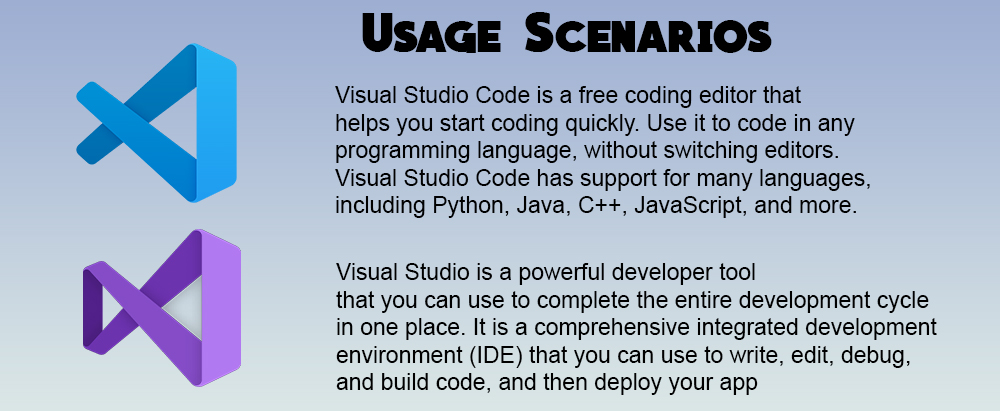
For independent coders, students, and open-source collaborators, VS Code is just the thing. This tool is also convenient for coders using multiple devices who want to continue working on their projects anywhere.
Small teams can take full advantage of the Visual Studio Community edition, as it offers a free solution for their projects. But if you’re after something professional, Visual Studio Professional and Enterprise editions provide an end-to-end answer to even your highest quality and scale standards.
Unique Features
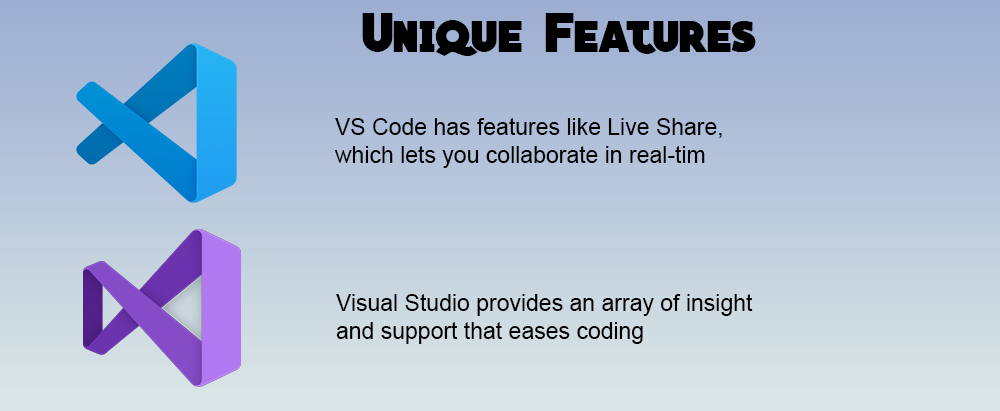
VS Code has features like Live Share, which lets you collaborate in real-time with others, or its Integrated Terminal, giving you direct access to command-line tools within the editor.
Visual Studio provides an array of insight and support that eases coding, like CodeLens for helpful information right in your code and IntelliCode for giving AI-assisted recommendations and completions.
Community and Support
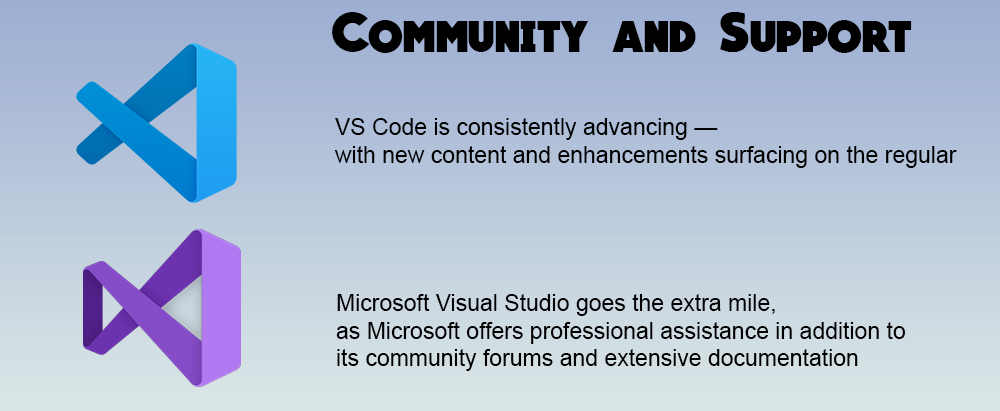
VS Code comes equipped with a large network of devoted supporters who provide an abundance of guides and tutorials. VS Code is consistently advancing — with new content and enhancements surfacing on the regular. And, because it’s open-source, community members can weigh in and shape the product roadmap.
Microsoft Visual Studio goes the extra mile, as Microsoft offers professional assistance in addition to its community forums and extensive documentation. Although not as open, Microsoft considers user input and updates Visual Studio regularly with new features and customization options.
Performance and System Requirements

VS Code is renowned for its impressive speed and reliability as a lightweight editor – even on relatively dated hardware. Its low system demands make it accessible to a broader spectrum of people and those developing on or for lower-power devices.
On the other hand, Visual Studio, being more resource-hungry, provides additional capability but may need a higher-performing machine to run efficiently. Notably, the Enterprise edition requires an even more robust setup. But in return, you get better performance and a powerful compiler suitable for fully developing complex and resource-intensive programs and video games.
Customization and Extensions

With VS Code, you can use a broad range of themes and extensions that you can find in the marketplace, making it incredibly malleable to your preferences. The interface is user-friendly, so you can get to work efficiently.
Visual Studio is also highly customizable and has many extension options (including dark mode), although not as extensive as VS Code.
It’s ultimately up to you and your needs here since both platforms offer a wide variety of tools for developers at any level.
Language Support
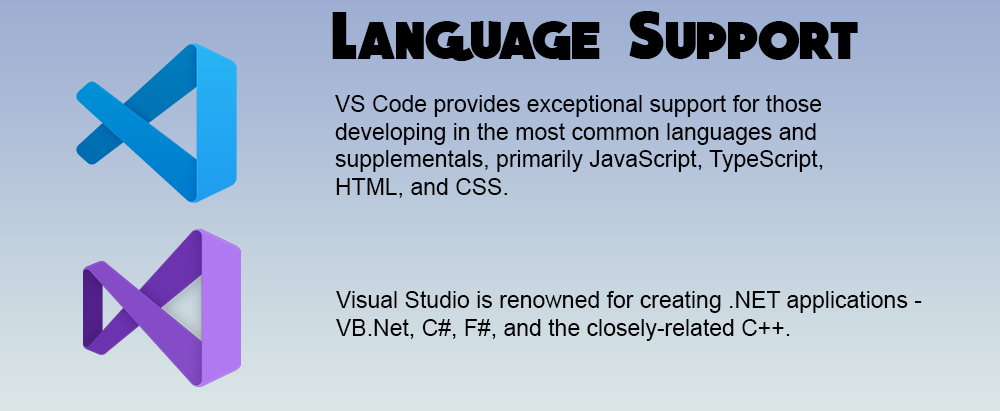
VS Code provides exceptional support for those developing in the most common languages and supplementals, primarily JavaScript, TypeScript, HTML, and CSS. This makes it particularly handy for web developers and those making cross-platform programs and applications.
On the other hand, Visual Studio is renowned for creating .NET applications – VB.Net, C#, F#, and the closely-related C++. But Python and more are all supported with helpful extensions that provide additional language support that greatly benefits developers working on large-scale multiplatform programs.
Integration with Other Tools

VS Code offers a comprehensive development environment combining code editing with integrated support for version control systems like GitHub, popular CI/CD tools, and cloud integration.
With Visual Studio’s tight integration into Microsoft Azure, users can deploy to the cloud with one click. Visual Studio also provides database development tools that enable developers to create and manage their databases swiftly.
Accessibility

Visual Studio Code is uniquely particular about making the user experience accessible to everyone with its support for screen readers and other tools. What’s more, its open-source nature lets developers from all around the world contribute to the development.
Visual Studio also adheres to accessible design principles that make it user-friendly for developers with sensory or motor impairments or those of different linguistic backgrounds. However, the reach of these features may not be as broad since VS is closed-source.
Battle of the Giants
If you’re stumped between VS Code and Visual Studio when starting a new project, know it’s not about which is better but which is right for you. VS Code is the way to go if you’re after something lightweight and free to do quick coding tasks. Visual Studio may be the better option for complex projects needing advanced tools and collaboration features. But with both having their strengths and drawbacks, understanding them will help you make an informed decision.
Have you used VS Code or Visual Studio? What features do you consider essential for your projects? Share your experiences and insights in the comments below. Your feedback could be the guiding light for someone else in the development community.
Disclaimer: Some pages on this site may include an affiliate link. This does not effect our editorial in any way.







