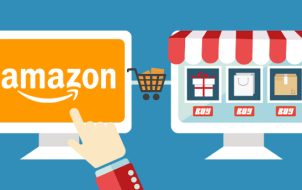In development since at least 2015 and announced at E3 2018, it’s safe to say that Bethesda Game Studios’ “Starfield” has been highly anticipated. However, although the game runs on the improved Bethesda’s in-house Creation Engine 2, it won’t exactly run on the same hardware as “Fallout 4” or “Skyrim” could.
So will your PC run it, and perhaps more importantly, how well will it run? This article will look into this question.
System Requirements
The game is vast in scale, not necessarily “No Man’s Sky” big (after the much-needed updates), but much bigger than previous Bethesda titles, with plenty of NPCs, handcrafted and randomly generated locations and quests to encounter. Therefore, it’s to be expected that the game would run best on beefier hardware.

At the same time, “Starfield” isn’t the most optimized game, especially since it’s still relatively new, which could also contribute to its overall hardware demands.
Here are the minimum and recommended system requirements for “Starfield” according to the official recommendations.
Minimum Requirements:
- Processor: AMD Ryzen 5 2600X or Intel Core i7-6800K
- Graphics: AMD Radeon RX 5700 or NVIDIA GeForce 1070 Ti
- Storage: 125 GB available space (SSD required)
- Memory: 16 GB RAM
- DirectX: Version 12
Recommended Requirements:
- Processor: AMD Ryzen 5 3600X or Intel i5-10600K
- Graphics: AMD Radeon RX 6800 XT or NVIDIA GeForce RTX 2080
- Storage: 125 GB available space (SSD required)
System Requirements Caveats

The above system requirements may seem hefty and almost prohibitive for some people. But something worth remembering is that a game’s system requirements aren’t set in stone. The minimum requirements don’t necessarily represent the bare minimum system someone could use to play the game but rather the specs that the developers guarantee would run the game at least at lower settings.
If you have a reasonably powerful PC built in the last five to seven years, you will surely be able to at least launch the game and see how it works for you. If you buy the game on Steam, test it within the refund window, and find it to be unplayable or unbearable for your system, you can get your money back.
The true minimum specs will also depend on your tolerance and expectations. If you’re aiming for 60 FPS, at least with the minimal settings, you’d want to have hardware somewhat comparable to the game’s minimum specs or better. But if you can tolerate 30 FPS (much like what the game’s XBOX Series X/S port is limited to), then you may manage with somewhat weaker hardware. If you don’t mind a lower resolution or some extra stuttering, you could probably push slightly older or weaker hardware to chug through the game.
Why SSD?
One thing that stands out in the requirements is the emphasis on SSD storage. Traditional HDDs might leave you staring at loading screens longer than you’d like. SSDs make loading faster, not only during loading screens but during gameplay in general.
To tell the truth, the game will technically run on a hard drive, despite what the requirements tell you. But it may not be the best experience. It isn’t just loading screens and shader caching that could take a while, but you may notice stuttering or pop-ins during gameplay, especially when the game is trying to load many things at once.
Still, the potential for stutter and issues during gameplay aren’t strictly related to any one piece of hardware but the combination of all the components.
Patches
It’s also worth noting that “Starfield” is still a pretty new game, and Bethesda isn’t going to leave it behind any time soon. As seen with titles like “Cyberpunk 2077,” updates and patches may improve the game’s performance and stability considerably over time. So even if your PC doesn’t meet the requirements now, or you find it hardly playable on your hardware, if you give it some time, this might improve.
Mods
Even if lower-spec performance doesn’t improve with official patches, not all hope is lost. There are always mods. While, of course, mods cannot necessarily make the game run on everyone’s system, they can often help quite a bit.
“Starfield” has already been a popular playground for modders on Nexus and other game mods websites. And along came several performance optimization mods. One example is the Steam Deck Essentials mod, which considerably improves the game’s performance on not only the Steam Deck (as the name suggests) but also many other lower-powered PCs. If you’ve already bought the game and it’s underperforming on your system, give such mods a try.
Creation Engine 2

“Starfield” runs on Creation Engine 2. This engine is a modified and improved version of Bethesda’s in-house Creation Engine used to create “The Elder Scrolls V: Skyrim,” “Fallout 4,” and “Fallout 76.” The original Creation Engine is itself an evolution of the Gamebryo engine of the “Morrowind,” “Oblivion,” and “Fallout 3” fame. This continuity in engines is why many tools for these games (such as LOOT or Mod Organizer 2) have a relatively easy time supporting all or most of these games.
However, the engine can be a double-edged sword. Its age and overall structure may make it more challenging to optimize for newer, bigger games. And some of the good old bugs also return. For example, “Starfield” players reported the well-known actor limit bug, in which too many spawned NPCs could cause some of the characters to slowly float away into oblivion.
Yet, continuity means that modders and people who create tools to improve your gaming experience are intimately familiar with many of the mechanics and quirks of the engine. That’s why they can come up with new modifications and solutions quickly and improve the game way beyond what even the developers intended for it.
This extends to performance optimization. Modders and tool creators familiar with the technical side of the game can inject improvements, optimizations, and mechanics into Bethesda games like you rarely see elsewhere. Just look at “Skyrim’s” modding scene, and you’ll get the idea of what “Starfield” could be like in a few years if it proves to have a long-term appeal.
Comparing with Consoles
For those familiar with console gaming, it’s interesting to note that the game’s performance on the Xbox Series S and X can give some perspective on how it might run on PCs with similar specs. The Series X should achieve 4K at 30 FPS using AMD FSR 2 upscaling. This suggests that PCs meeting the recommended requirements should offer a comparable, if not better, experience.

Prepare for Launch
The vast space in “Starfield” can be awe-inspiring if you can get into it. The relatively high system requirements for the game may have discouraged some eager budget-minded players along the way. And indeed, the game is demanding. After all, it is a large and expansive game that pushes computer hardware to the limits.
However, if you’re feeling discouraged because you’re on a lower-end PC, older hardware, or a Steam Deck, know that you may have better luck running the game than the system requirements may make it seem.
How does your PC stack up against the requirements? Let the community know in the comments below.
Disclaimer: Some pages on this site may include an affiliate link. This does not effect our editorial in any way.