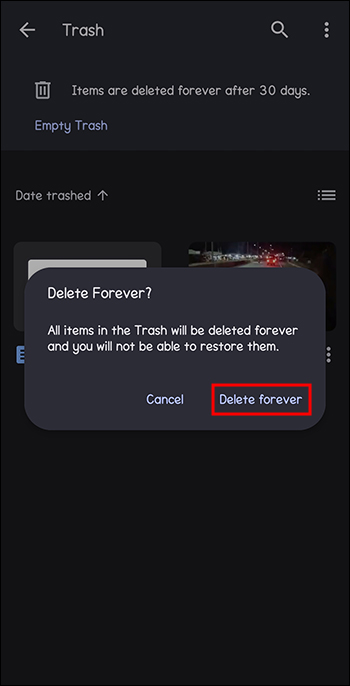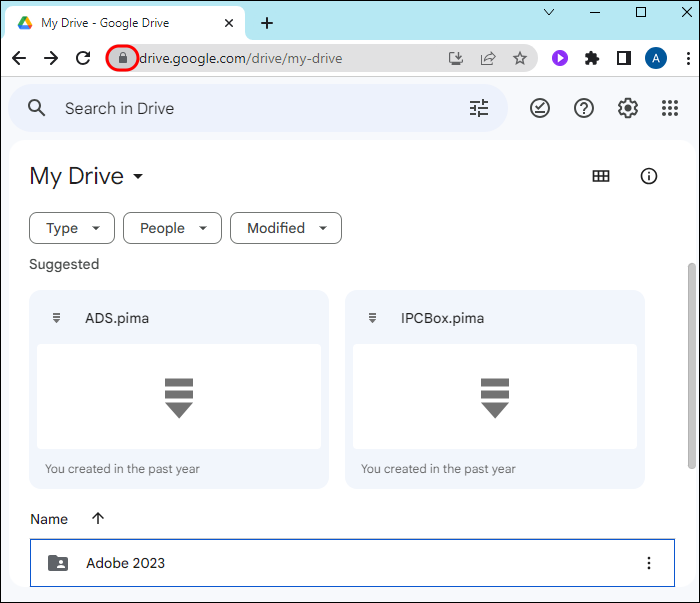Filling your Google Drive storage can bring your work to a halt. This will prevent you from syncing important files, uploading new photos to Google Photos, and receiving new emails. But there can be instances when Google Drive says your storage is full when that should not be the case.
This guide explains why Google Drive might be showing a “storage full error” and some possible solutions.
Why Google Drive Says Storage Is Full
Google Drive will send a notice that your storage is full due to the following reasons:
- Redundant pictures and videos in Google Photos.
- Full Trash folder.
- Gmail has attachment files you don’t need.
- Google Drive’s cache needs to be cleared.
- Google Drive has hidden data that takes up a lot of storage space.
- Invisible orphaned files.
The “Storage is Full” error message can appear even when Google Drive indicates it has adequate space. This might lead you to think it’s a bug or an error. First, check the available storage space in Google Drive. Ensure your storage quota has not decreased. If it has, then Google was right to say that your storage is full.
How to Solve “Storage Is Full” Error in Google Drive
Erase Large Files
Start by checking the files in your Google Drive storage. Identify large files you don’t need and delete them. Here’s how to do this on PC:
- Launch Google Drive on a web browser and log in with your Google account credentials.
- Move to the left sidebar and select Storage.
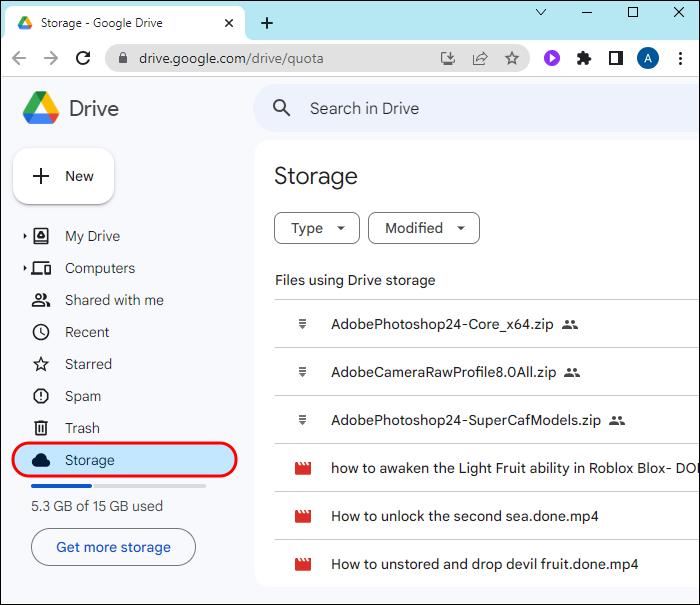
- Click the arrow next to Storage used. When the arrowhead points down, you’ll see the large files first.
- Delete any large files you see that you no longer need. Right-click on a file and click Move to Trash.

If you backup files from your PC to Google Drive, access them here. Then, delete the large ones you no longer need. After freeing up storage space in Google Drive, try these other solutions.
You can always recover deleted folders in Google Drive, so don’t worry if you accidentally delete an important file or folder.
Empty the Trash
All the deleted files will be sent to the Trash folder in Google Drive. Unfortunately, they’ll continue to consume storage space for 30 days. Google keeps them for that duration to let you recover any file you might have deleted accidentally. After 30 days, it will empty the trash automatically. If you don’t want to wait for Google to erase your trash files after a month, do it yourself this way on a PC:
- Open a web browser on your PC and launch Google Drive.
- Sign in with your username and password.

- Navigate to the menu on the left panel and choose Trash.
- To delete all files, click the drop-down arrow next to Trash and select Empty trash.

If you’re using the Google Drive mobile app, do this:
- Open the Google Drive app on your phone.
- Tap the three-bar icon at the top left corner.

- Click Trash and tap Empty Trash.
- Select Delete forever if there are files in the bin that you want to empty.

After emptying the Trash, log out of Google Drive, then log back in to see if the “Storage is Full” notice persists.
Remove Unnecessary Files from Google Photos
If you free up space in Google Photos, you will have more space in Drive as well. This is because Photos and Drive have a common storage quota.
If Photos has large, unnecessary videos, Google Drive may indicate that your storage is full. You should remove the videos and photos you no longer need to free up storage space.
- Open Google Photos in your web browser.
- Click the hamburger icon at the top left corner to open the main menu (three lines).

- Choose Photos.
- Click the checkmark icon at the upper left corner of a video or photo. This will add the item to the Delete list. Repeat this until you add all the unnecessary files to the list.

- Move to the top right corner and click the Trash icon.
- Hit the Move to trash icon.

- Open Trash on the left-hand menu bar.
- Hit Empty Trash in the upper right corner.

If you have synced Google Drive to your computer, the deleted files will be removed from both locations.
Delete Unnecessary Files from Your Gmail Account
Generally, emails with small attachments do not take up a lot of space in the Drive. However, emails with large file attachments can take up substantial space in the drive. You should automatically remove old emails in Gmail to stop Google Drive from showing the “Storage is full” error message.
- Open your web browser and open your Gmail account.
- Hit the Show search options icon at the edge of the Search mailbox.
- Scroll down to the Size drop-down menu. Choose Greater Than.

Enter the size you prefer in the next box and select MB from the drop-down list in the last box.
- Let’s assume you type 10MB. Hit the Search button at the bottom right corner. You’ll view emails that are larger than 10MB.
Remove Hidden App Data
Google Drive can link to third-party apps like WhatsApp. These apps can store files that take up considerable storage space in Google Drive. If you remove this data, your Google Drive might stop notifying you that your storage is full. Here’s how to do it on PC:
- Access Google Drive via your web browser.
- On the top menu, click the gear icon to open the Settings menu.

- Hit Settings to open a new window.
- Choose Manage Apps under General on the left panel.
- Select the Options button next to an app and click Delete hidden app data. Repeat until you remove all apps’ hidden data.

Remove Orphan Files
When you erase a folder from your Google Drive, sometimes the files in it remain. These remnant files are called orphan files. Since they are invisible files, you won’t know they’re still in the Drive. The only way to see them is to look for the “is: unorganized owner: me” keyword in your Google Drive.
Explore the returned search results just in case there are files you want to save. Delete the files you don’t need and save the rest in a visible folder.
Delete Cache
Cache consumes considerable storage space in Google Drive, browsers, and other apps. It is good practice to clear the cache often, as it can impact Google Drive’s performance. In this context, the cache could be why Google Drive keeps indicating your storage is full. Here’s how to clear the Google Drive cache on your PC:
- Open your web browser and open Google Drive.
- Find and click the padlock icon beside the URL name.

- Select Site Settings from the drop-down list.
- Hit Clear Data beneath the Usage tab.

Free Up Google Drive Space
Google Drive can sometimes notify you that your storage space is full. The first thing is to verify if this message is true. Check the available Google Drive storage space.
Then, decide if you need to delete large files, unnecessary files, the Drive cache, and hidden app data. Your only other option is to pay for additional storage space on Drive, after which you can resume saving files to Google’s cloud storage service. And if that does not work, check out the best Google Drive alternatives to store your files online.
FAQs
What is the storage limit in Google Drive?
First, Google provides up to 15GB of free storage. Google Drive, Google Photos, and Gmail share this storage space. If you want more Google Drive space, your only option is to purchase it from Google.
What happens if my Google Drive storage gets full?
If you use up your entire Google Drive storage, you can’t send emails, upload images and videos, or store important files. Hence, your first solution is to free up storage space by deleting unneeded files. Secondly, you can upgrade to a premium storage plan to get more space.
Disclaimer: Some pages on this site may include an affiliate link. This does not effect our editorial in any way.