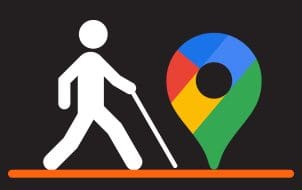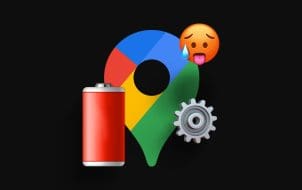If you open Google Maps and notice everything is green, it means there is likely a vegetation cover in that area. Green on a map means there are green spaces like golf courses, nature reserves, parks, gardens, gardens, forests, and so on.
On Google Maps, different shades are used to give more information about an area. When there is a dark green shade, it depicts heavy or dense vegetation cover. A lighter shade means the vegetation cover is lighter. Mint green is used to show nature areas that are publicly owned.
Different Colors on Google Maps
Physical maps use various colors to show area elevation. Different shades of green can be used with low elevation shown in dark green. A lighter shade is used for higher altitudes.
Google Maps uses 25 color tones on its maps. The color schemes make the maps easier to understand. Google has used its satellite imagery and a color-coding algorithm to create more true-to-life maps with higher color saturation compared to the dull shades of the late 2010s.
Green is often associated with nature which is why it’s used on maps. More specifically, green is used for forested terrain, with the hue typically depending on density.
Different colors represent different things on Google Maps. As mentioned, shades of green represent various vegetation densities. Others are:
- Gray-Green: This indicates lava flows, tundra, and rocky soil areas.
- Light gray: The color represents suburbs, cities, and other populated centers
- Medium gray represents military areas.
- Blue: It represents water bodies.
- White: White tells you there is no vegetation. Mountain peaks and sand dunes are represented in white.
- Tan: The color means scrub, grass, and dirt. When shades are lighter, it means there is less vegetation in that area.
These colors make it much easier to understand the geography of a location at a glance.
Green in Terrain View

Terrain view helps users see the elevation of natural features in 3D. This includes canyons, valleys, hills, and mountains. Contour lines are included to show relative elevations.
Nature enthusiasts and hikers can learn a lot from this. It is one of the best resources when planning outdoor activities like camping and hiking in an area you have never been to. You can identify good spaces near you conveniently. You can see the landscapes in greater detail to learn what to expect.
The terrain view highlights national parks with a lighter and more uniform green. Otherwise, darker colors indicate thicker forests or shrubbery.
The terrain view could be green in case of dense vegetation cover or forests. Google Maps highlights areas with different green shades to make it easier to identify them.
Viewing Green Spaces in Google Maps

Google Maps offers different ways to view green spaces or outdoor locations. If you want to learn a particular zone on the map that interests you, these filters can help:
- Satellite view: In this case, you can view the surface from an aerial point. This is a high-resolution option.
- Terrain view: This view offers more details about the earth’s surface. Elevations and topographical elements are included. You can quickly identify green spaces, hills, mountains, and valleys.
- Street view: Street view allows you to explore a location as if you were there physically. It offers a ground-level view, with details you could see while walking or driving. The resulting view is unique. Natural spaces can be viewed in this way. You can get a 360-degree view of the area. The different angles provide more details about the place you are exploring.
The street view was reserved for urban areas. However, Google has expanded to outdoor spaces like parks, hiking trails, and beaches. The company has worked closely with some national parks to include street imagery of such locations.
The street view isn’t green all the time. 360-degree photographs taken from different areas capture the surrounding environment. The results you see will be based on the conditions at the time such pictures were captured. If the area was green, then the view would be green. - Green areas: Light green on Google Maps depicts live parks, nature reserves, and golf courses.
The above features can help you know what to expect if you visit such an area. An in-depth look at an area helps you determine whether to visit.
How to Explore Outdoor Areas and Green Spaces

If you want to take a closer look at your environment, here are some features that can help:
- Use the Google Maps search bar: This can help you find specific outdoor areas and green spaces. You can type “Parks near me” in the search bar. Google will then suggest some areas.
- Zoom in and out: Utilize Zoom in the Google Maps app to explore outdoor areas and green spaces. By zooming in, you receive even more detail regarding different features. This includes water bodies and trails. Zooming out allows you to see the surrounding area more broadly.
- Street view: This view explores outdoor and green spaces at ground level. You get a better experience in this way. Drag the yellow person icon on your map and drop it on the space you intend to explore.
- Photos and reviews: Google Maps has photos and user reviews of named green spaces such as parks. These can offer information regarding the accessibility and quality of the space in question. Photos and reviews help you know more about a location before you visit.
- Saving the locations: Outdoor and green spaces can be saved on Google Maps. In this way, you can easily access locations in the future. This is an excellent way of planning activities.
You can explore outdoor areas and green spaces by taking advantage of different features in Google Maps. These areas can be viewed and saved as needed. The photos and user reviews left can give you more information about the locations.
Google Maps Accuracy
Generally, the maps in Google Maps are accurate and receive frequent updates. However, that does not eliminate the chances of inaccuracies.
Instances When Google Maps May be Inaccurate
- Outdated data. There are instances when data used to highlight green areas on Google Maps may be incomplete or outdated. This may cause inaccuracies.
- Human error: Google Maps uses data from various sources. It could be from local governments or from users. There are chances that the data entered is inaccurate or is entered erroneously. It’s easy to confuse zones which can lead to inconsistencies.
- Technical issues: Google Maps can face technical issues in different areas. During upgrades, the app may not work as expected and it may not be as accurate.
While rare, inaccuracies on Google Maps are still possible. Users are encouraged to report any inaccuracies encountered to help improve the map.
FAQs
Should everything on Google Maps be green?
No. Different colors are used on Google Maps to represent different features and locations. This makes it relatively easy to understand the map. If everything appears green, it could be you are looking at an area with heavy vegetation cover. Zooming in helps you take a closer look.
Is it possible to customize the Google Maps color scheme?
Google Maps’ color scheme can be customized by choosing a different style. You can create a custom color scheme.
Can green areas be turned off?
Green areas are a default feature on Google Maps. As such, they cannot be turned off. If you want a detailed view, choose satellite view.
Understand Green Color Schemes on Google Maps
While different colors are used on Google Maps, green can be prominent mainly because of vegetation. Different hues tell you more about an area’s elevation, among other things outlined in the article.
Have you ever used Google Maps? Did you have trouble understanding the use of green? Let us know in the comments section below.
Disclaimer: Some pages on this site may include an affiliate link. This does not effect our editorial in any way.