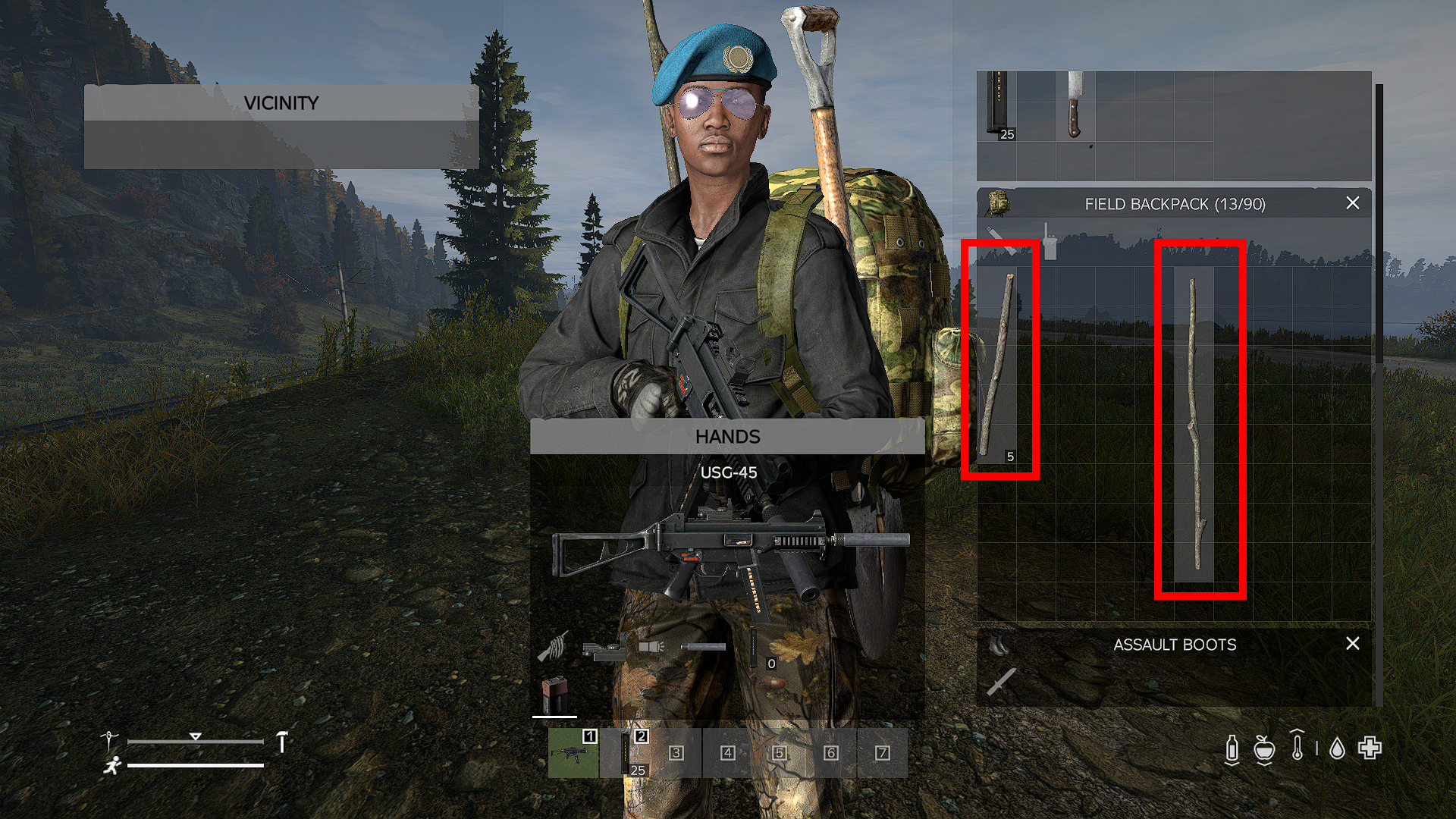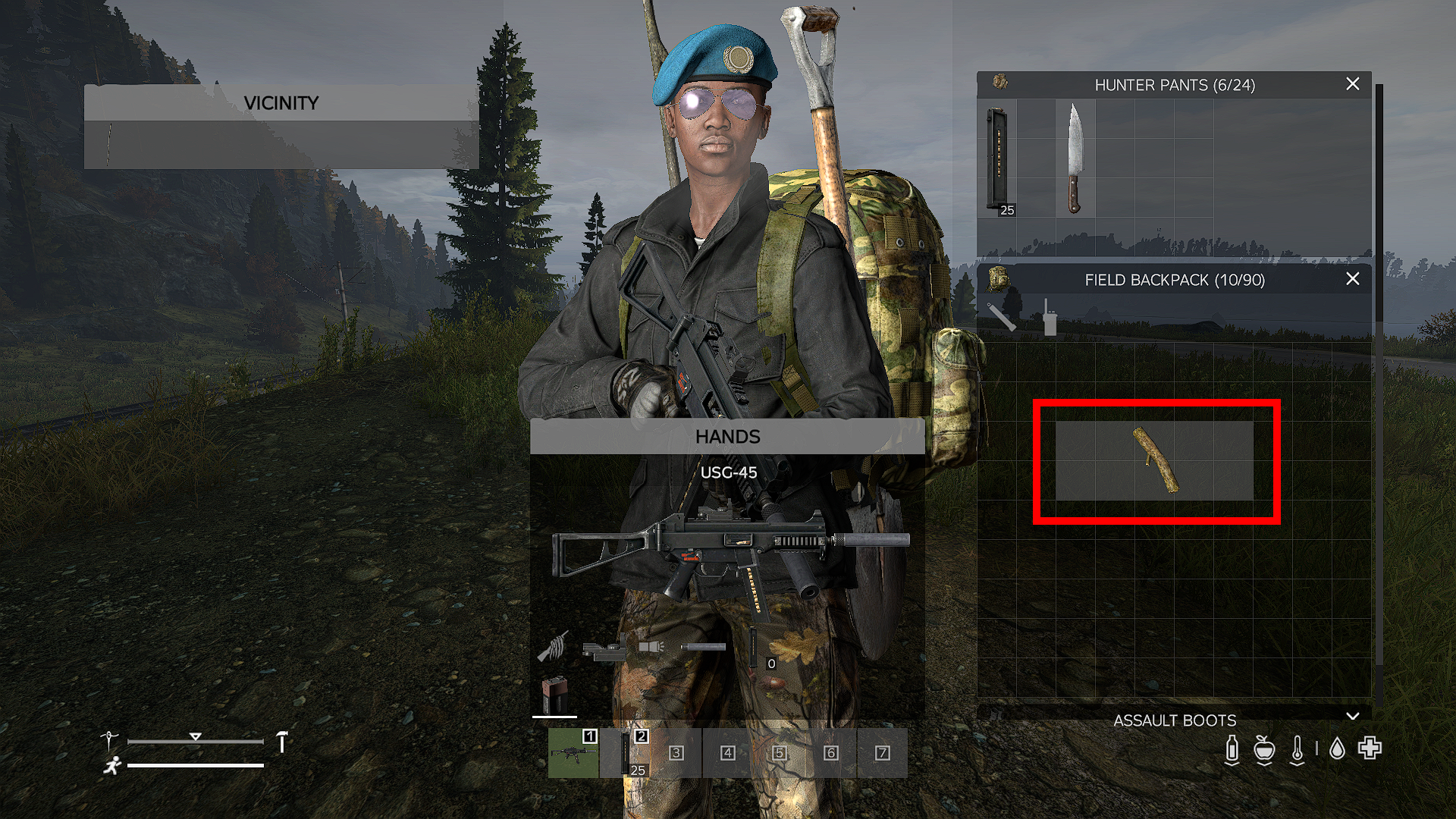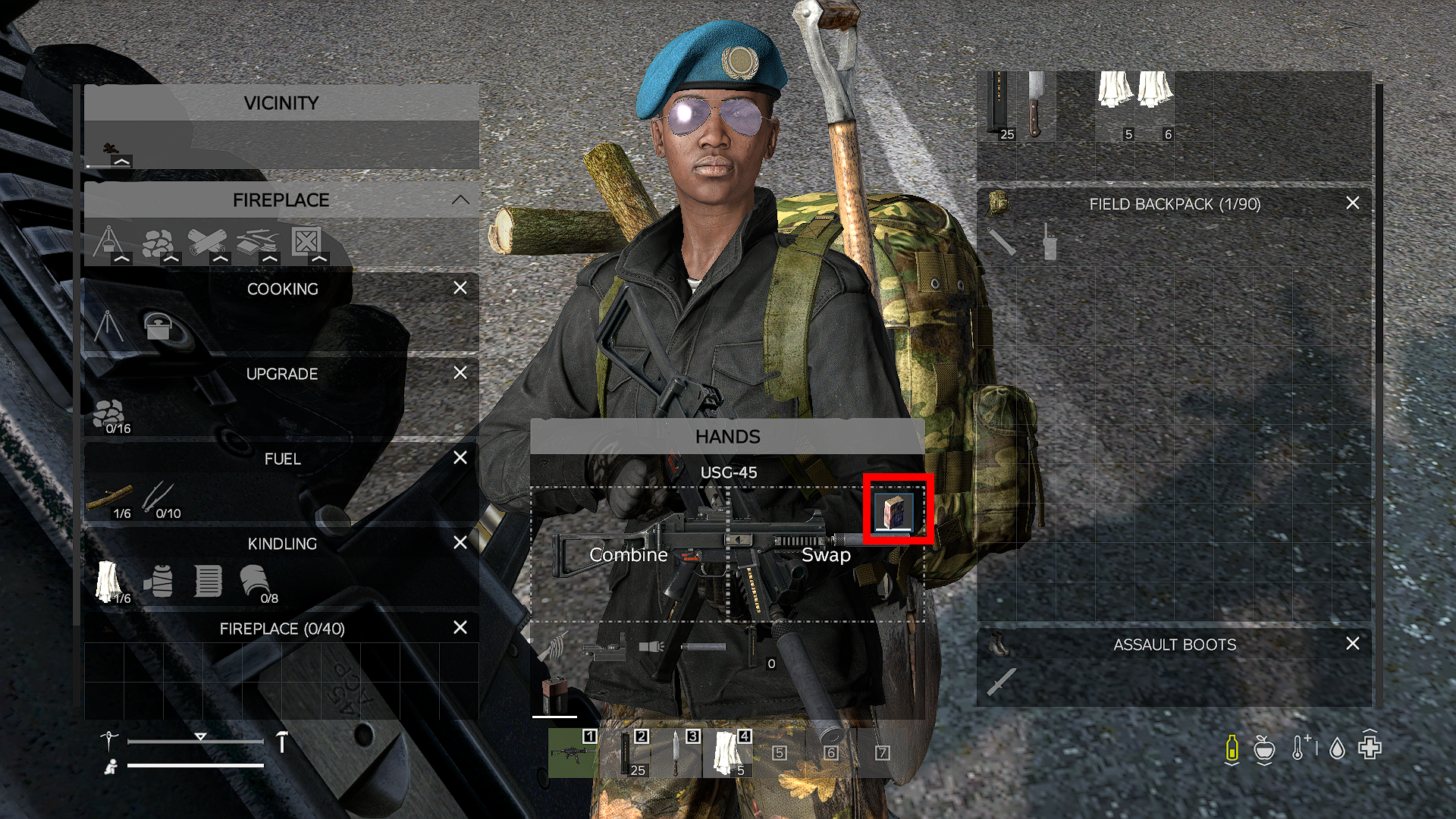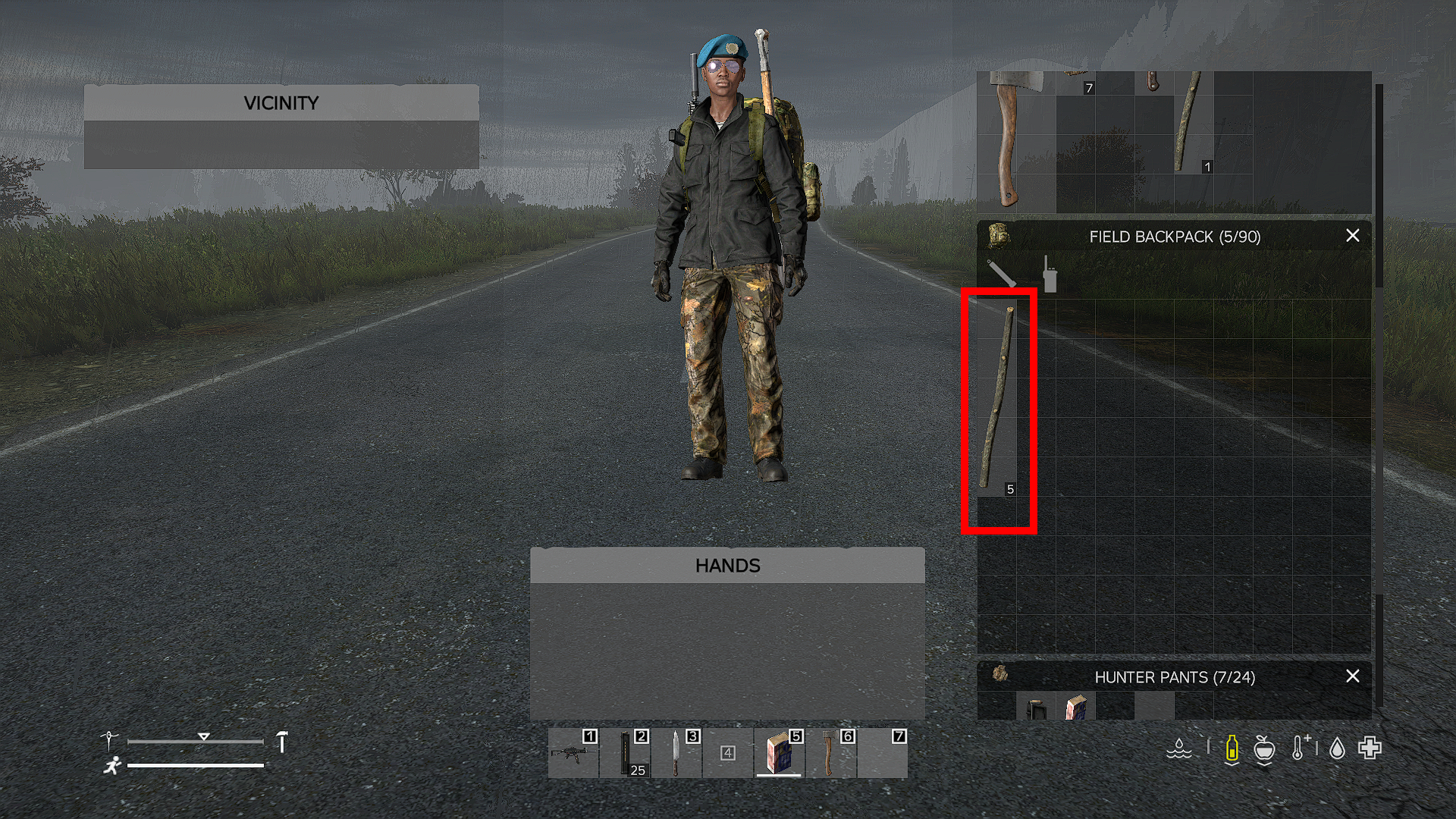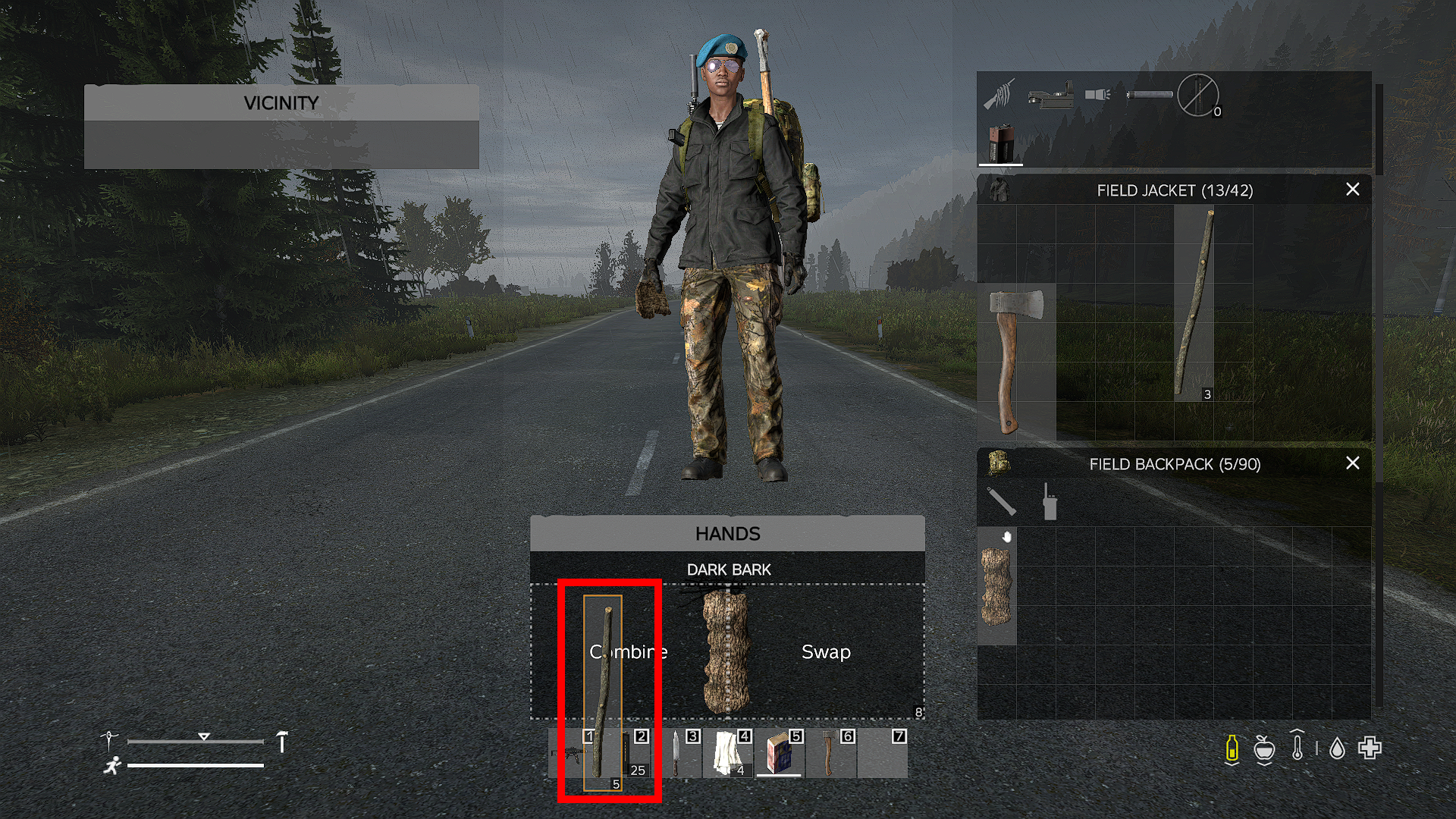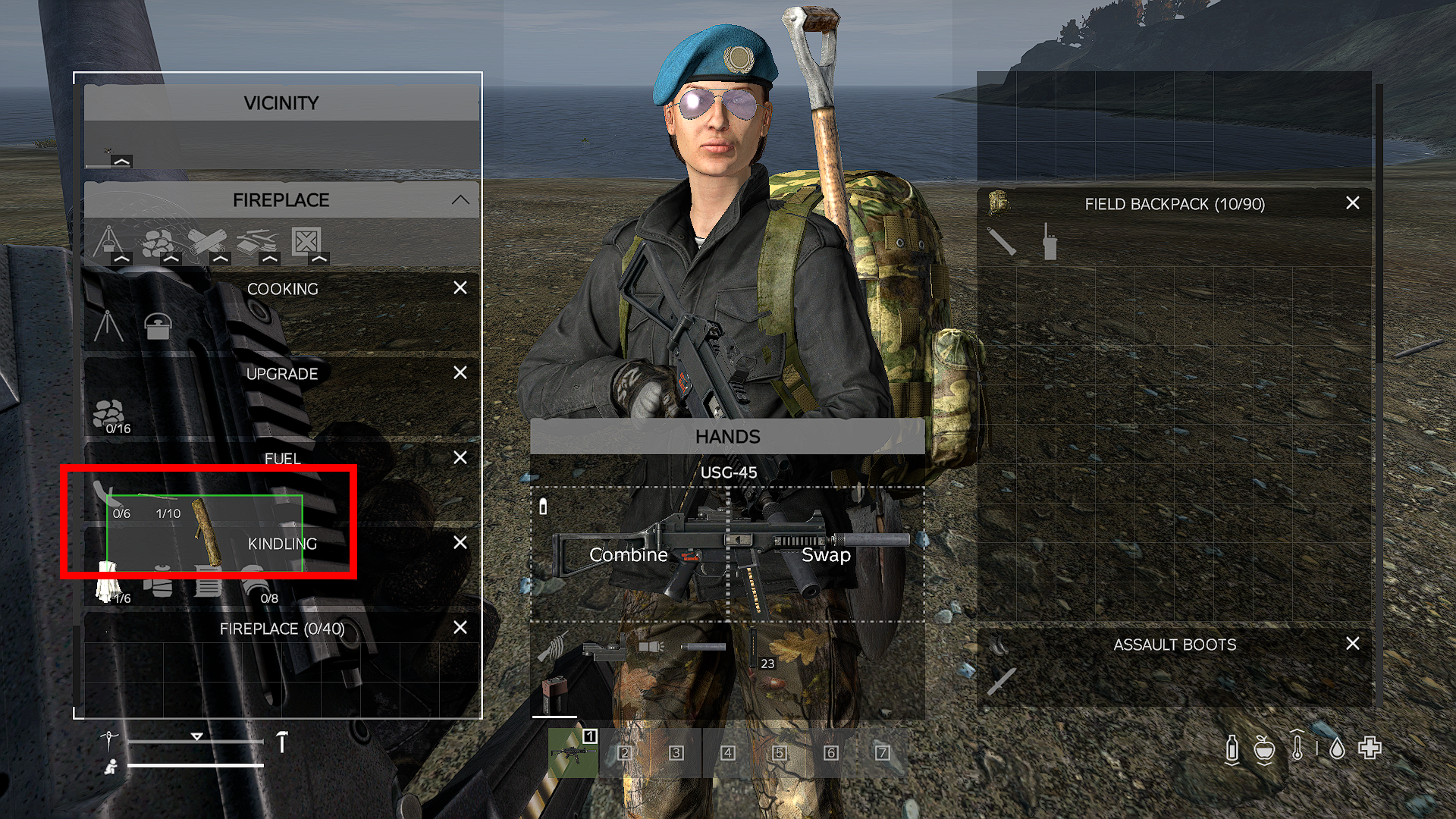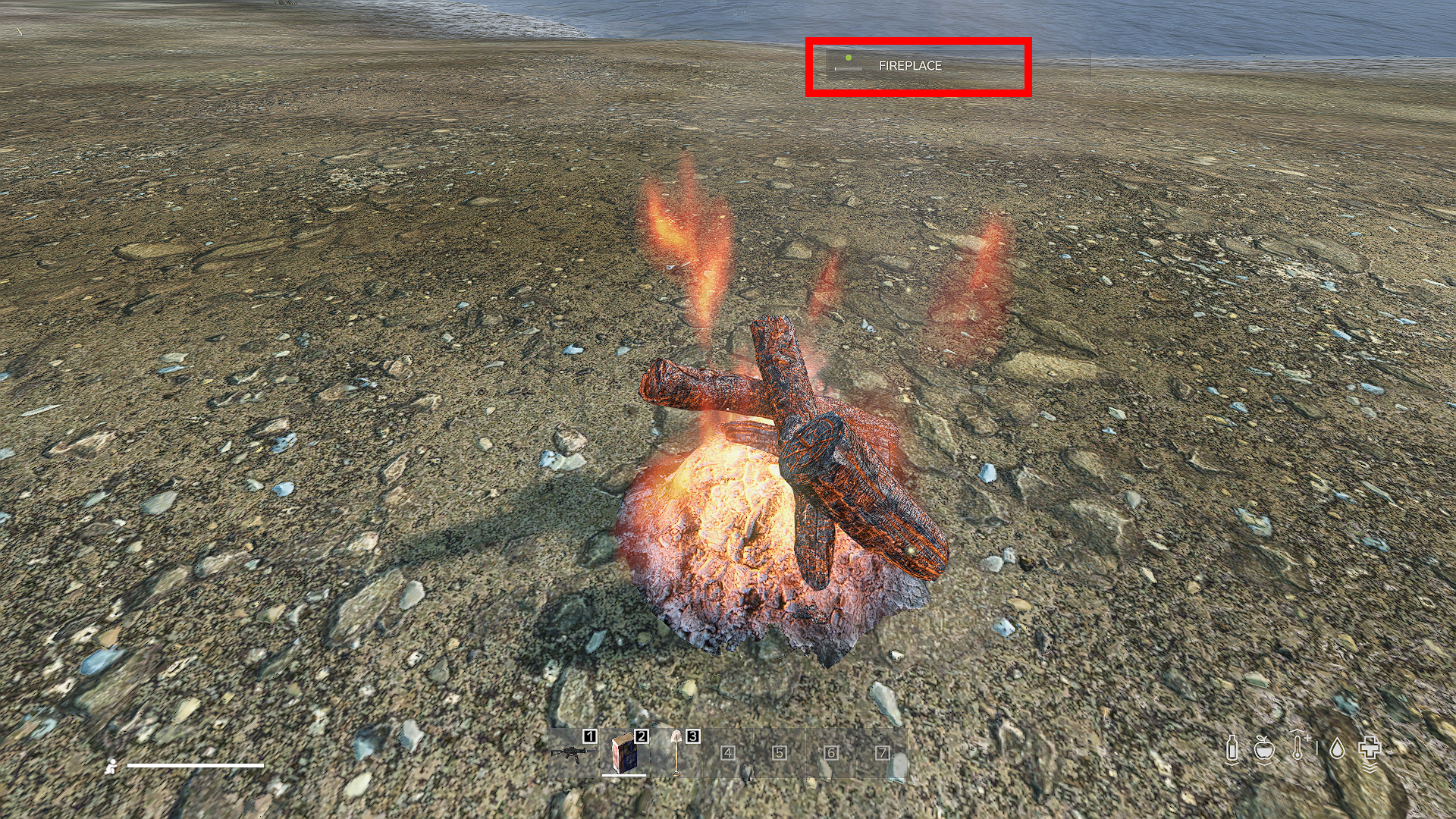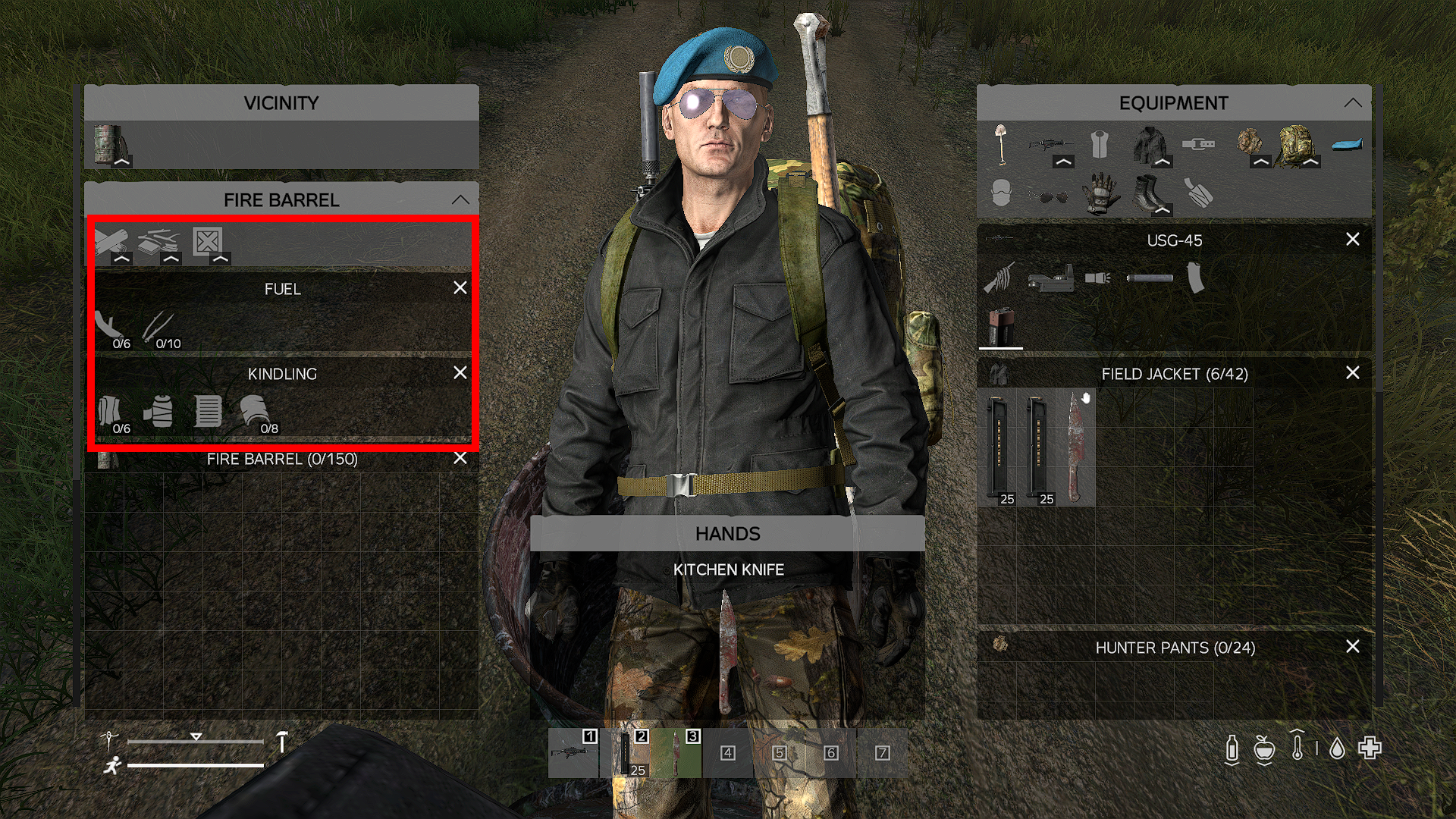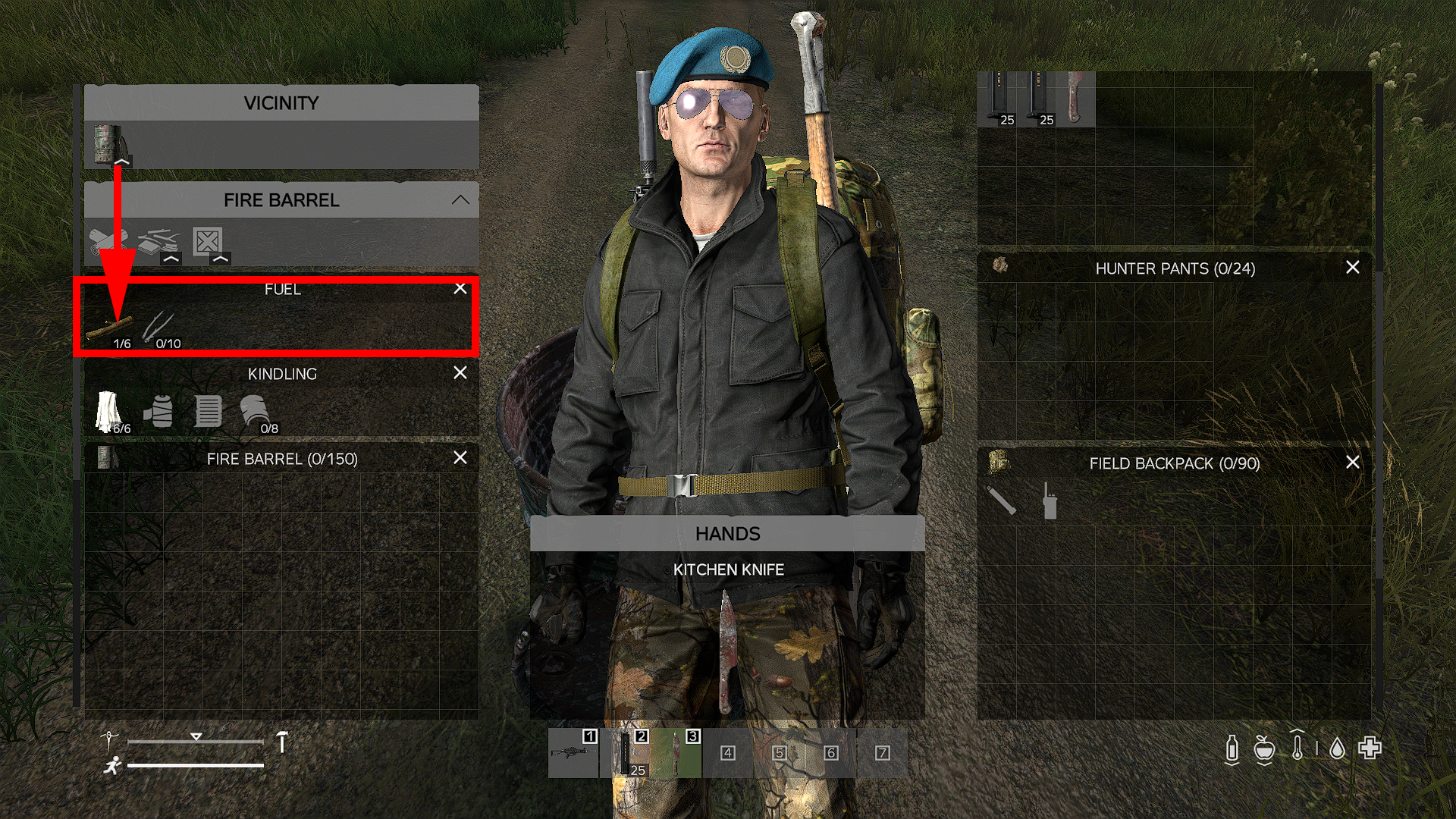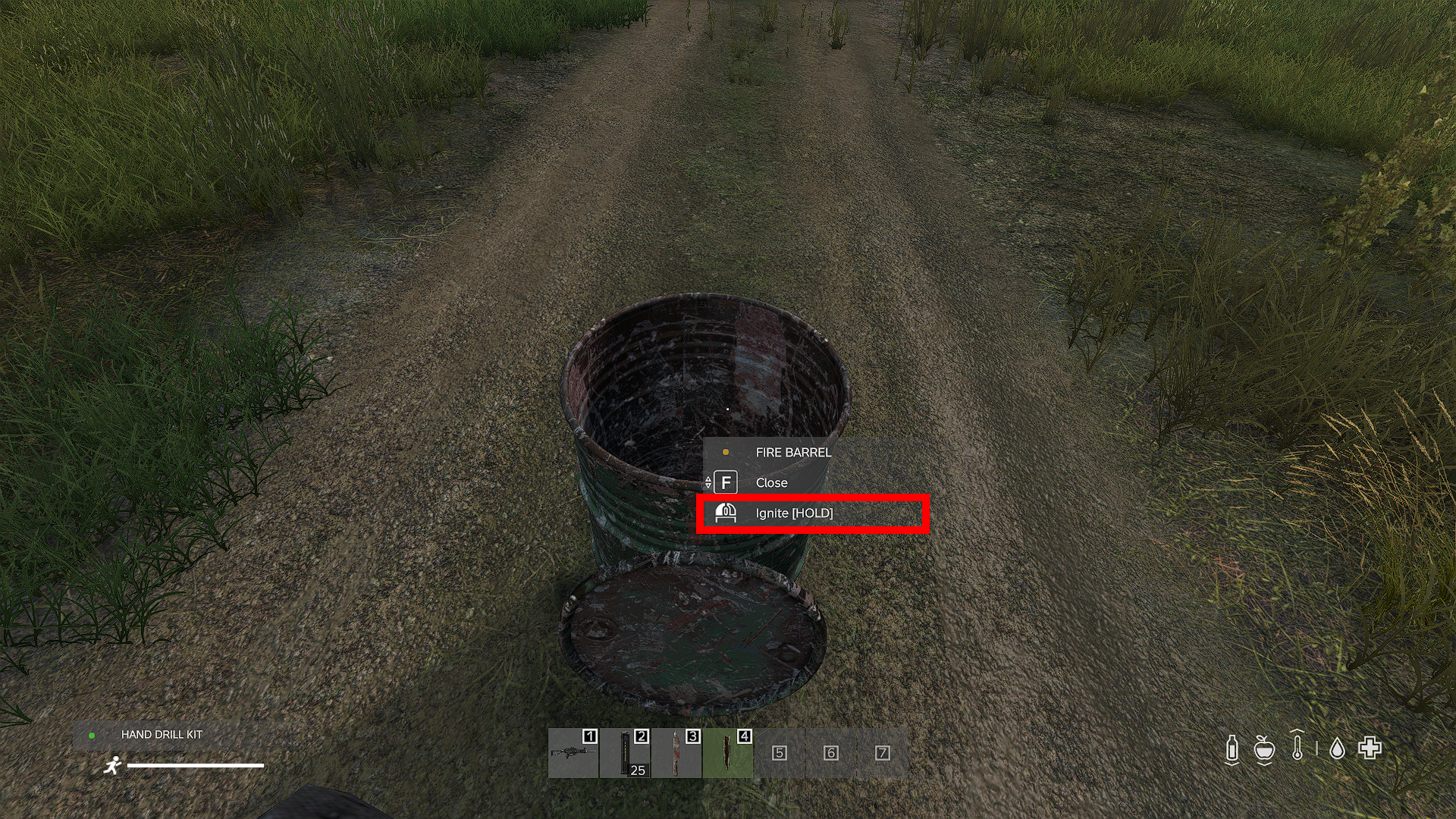Making a fire in DayZ is one of the most useful skills to learn for many reasons. It keeps your character warm and protected from various illnesses, allows you to cook food, and provides you with a light source in the dark. As a result, it’s immensely helpful when overcoming numerous challenges in the game.
In this article, we’ll give you a step-by-step guide on how to start a fire in DayZ.
How to Make a Fire in DayZ?
You’ll only need a handful of tools and materials to light your fire:
- Knife, ax, or machete
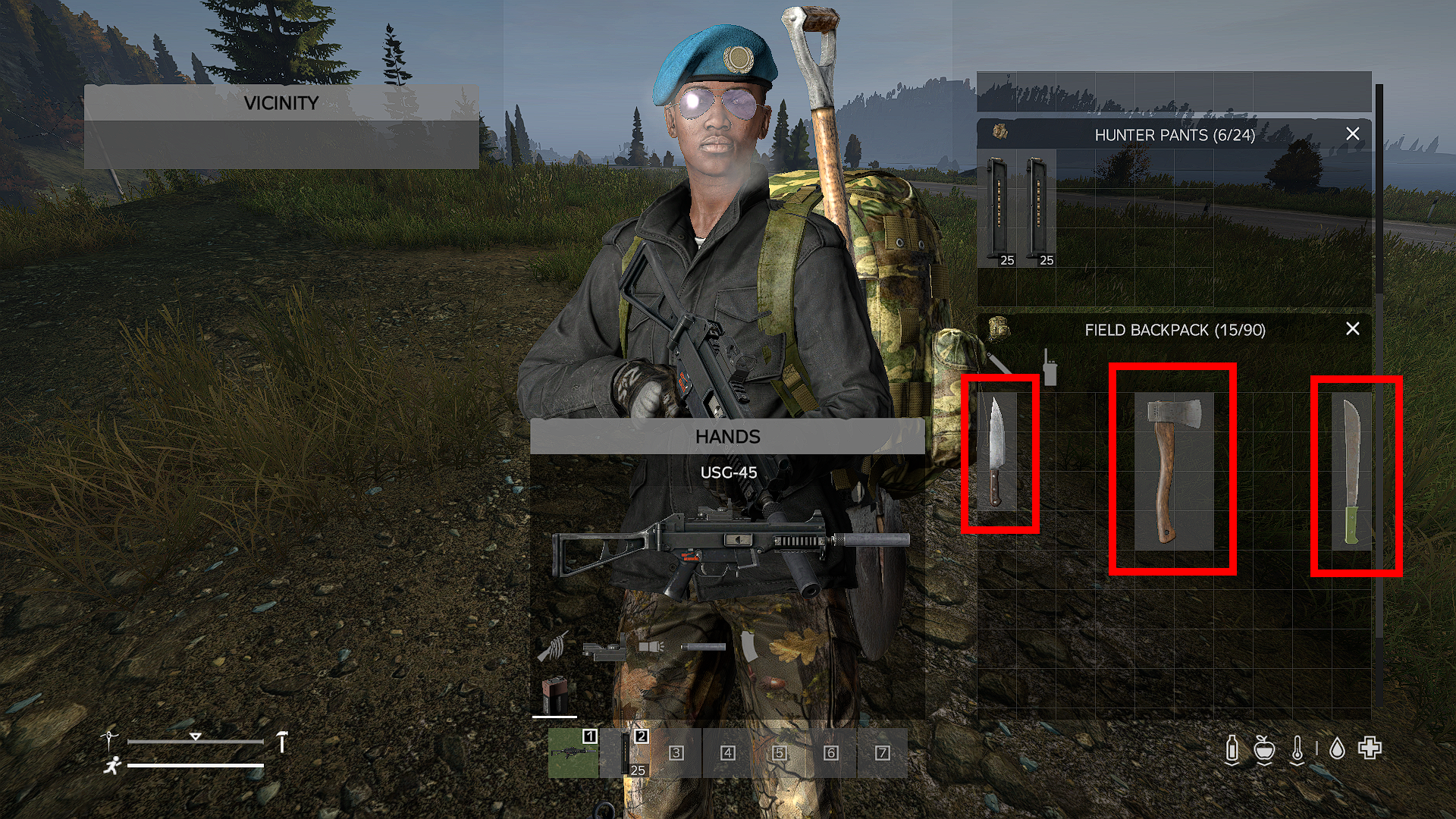
- Sticks

- Firewood

- Tinder (bark, paper, scraps, rags, or bandage)

Now let’s start gathering the resources and start a fire:
- Collect four short sticks by chopping down a couple of small bushes.


- Put the stick into your inventory and combine them with your tinder. You can use scraps, paper, bark, bandages, or rags.

- Place the fireplace kit onto the ground.


- Equip a box of matches.

- Go down to the fireplace to receive a prompt to light the fire.

- Start your fire with the matches.
- Go to a nearby tree and cut down a tree with your ax. Collect some firewood, and return to your fire. Open the vicinity section and place the firewood into the “Fuel” field. This will keep your fire burning longer.

How to Make a Fire in DayZ Without Matches?
A great thing about starting a fire in DayZ is that you can do it without matches. To do so, you’ll need the following items:
- A knife

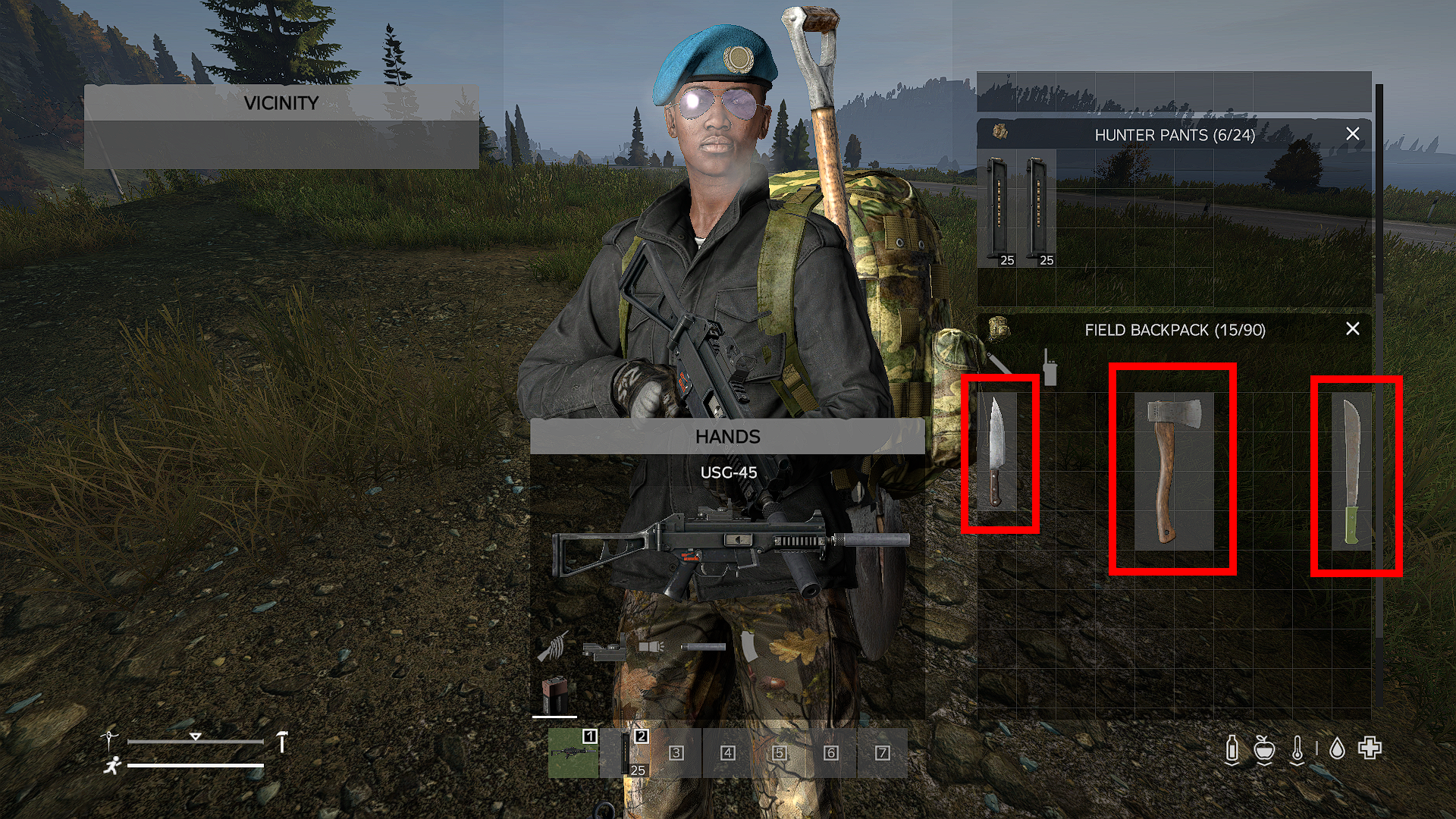
- Four sticks


- A rag


- Tree bark

Here’s how the process works:
- Find some small bushes in a forest.
- Equip your knife and chop them down. Doing so with your hands will cause bleeding. Collect four sticks from the bushes.

- Approach a tree.
- Use your knife to collect tree bark from a dark-colored tree. The process may take a bit longer, but you’ll find your tree bark in front of the tree once the task is complete. Collect it and place it in your inventory.

- Find a place for the fire.

- Open your inventory and combine a stick with a rag.

- Equip the newly-crafted item, point the camera to the ground, and click/press the action button to make a fireplace.

- Go to your inventory again and combine the tree bark with a stick to make a hand-drill kit.

- Equip the hand-drill kit, approach the fireplace, and use it to get the fire going.

How to Make a Fireplace in DayZ?
Once you’ve crafted and lit a fireplace, you can use it to provide light, warmth, and food for nearby survivors. Making a fireplace requires the following ingredients:
- Tinder – dark or light tree bark, a rage, bandage, or paper

- Fuel –firewood or short sticks

Once all the resources have been gathered, move on to crafting your fireplace:
- Create your fireplace kit by combining one fuel and one kindling. After crafting it, place it somewhere on the ground or inside a static object.

- Provide more fuel by adding firewood or short sticks into the “Fuel” box in your inventory.

- Ignite your fireplace with a hand-drill kit, lighter, road flare, or matches. Some conditions, like high winds and wet weather, will make it more difficult to start a fire.

- If all your fuel has been spent or the fire goes out, you can re-ignite it with your ignition source. However, if all fuel is gone, you’ll need to get more before you re-ignite the fire.

How to Make a Fire in DayZ on Xbox?
No matter the platform you’re playing DayZ on, you shouldn’t have a hard time starting a fire:
- Equip a sharp-edged weapon, such as a knife, and find small bushes.
- Cut them down using the weapon and collect four sticks.
- If you want to obtain some light or dark tree bark, approach the tree with the corresponding nuance. You can use both types of bark for tinder, but only the darker version works for hand-drill kits. Take your weapon and collect your materials from the tree.
- Put the collected sticks onto the ground. You can make a fireplace both indoors and outdoors.
- Equip rags or paper from your inventory and use them to craft your fireplace with the sticks.
- Put an ignition source into your hand. Items like a road flare, a box of matches, a lighter, or a hand-drill kit will do the trick.
- Approach the fireplace, and you’ll be prompted to light a fire.
- Press the action button, and you’re all done.
How to Make a Fire in DayZ on PS4?
Making a fire in DayZ on PS4 is also straightforward:
- Go to a nearby tree and equip your ax.
- Use the ax to start cutting it down. Complete one full circle of the progress indicator to get the required materials.
- Put the ax away and pick up your sticks.
- Find the appropriate spot for your fire.
- Drop the collected sticks onto the ground.
- Equip rags or paper from your inventory. Go down to the firewood and use the paper or rags to craft a fireplace.
- To make your fire last longer, go back to the tree you just chopped with your ax and collect the firewood. Go up to the fireplace and open the vicinity section. Hold A to micromanage the firewood and hover to the Fuel section. Let go of the A button, and you’ll now have more fuel.
- Equip a box of matches.
- Use R2 to ignite the fire with your matches.
How to Make a Fire in DayZ on PC?
Lighting a fire on PC works according to the same principle:
- Cut down two bushes with your machete, ax, or knife. Collect the sticks dropped once the bushes are chopped down.

- Open your inventory and combine your rag, bandage, or paper with a stick to craft your fireplace kit.

- Place the kit onto the ground and add at least one more stick to provide fuel and prevent the fire from going out too soon.

- Put matches in your hands. Look at your fireplace and select the ignition option.

- Your fire will now start burning.

How to Make a Fire Barrel in DayZ?
Another way to craft a fire in DayZ is to use a regular barrel:
- Find a barrel.

- Approach it and equip your knife from your inventory.

- Choose the Fire Barrel option while standing close to the object.

- Open the barrel to add the necessary components.

- Go to your inventory and add a rag to the kindling slot.

- Place a stick or firewood into the fuel section.

- Exit the inventory and use a hand-drill kit to light your fire.

How to Make a Fire Pit in DayZ?
Making a fire pit in DayZ requires you to obtain some stones and add them to your fireplace:
- Find a sledgehammer or pickaxe.

- Approach a large rock and use your pickaxe or sledgehammer to mine 16 stones. Each circle completed will give you two stones, so you’ll have to repeat this task eight times.

- Put the stones into your inventory and head to your fireplace.

- Open the inventory and micro-manage the stones into the upgrade section.

- You’ll now have a fire pit made of stone rings. To upgrade it into an oven, approach the pit and choose the Build Oven option.

How to Make a Fire and Cook in DayZ?
Cooking may be the main reason why you want to start a fire. So, take the following steps to make yourself a savory dish over a campfire:
- Use a knife to cut down bushes and collect four sticks.
- Place the gathered sticks into your inventory.
- Find the ideal spot for your fire and put the sticks down.
- Take a rag from the inventory and combine it with the sticks to form a fireplace.
- Stand close to the fireplace with a box of matches and start a fire.
- Cut down another bush and collect a long wooden stick.
- Equip the stick and go back to the fire.
- Open the inventory and put some raw meat onto the long stick.
- Approach the fire with the stick and the meat and click/press the action button to start cooking your meat.
How to Make a Fire in a House in DayZ?
Lighting a fire in a house works almost the same as doing it outdoors:
- Collect short sticks by chopping down small bushes.
- Gather firewood from a nearby tree using an ax or machete.
- Go to the inventory and combine your paper, bandage, rag, or even a book with a short stick to craft a fireplace kit.
- Put the kit onto the floor and add firewood or more sticks to provide enough fuel.
- Equip matches, a lighter, road flare, or hand-drill kit, and light your fire.
- In case it’s raining, lock your doors using a lock-pick to prevent moisture from penetrating the house.
Additional FAQs
Refer to the following FAQs section if some of your questions were left unanswered:
How Do You Upgrade a Fireplace in DayZ?
You can upgrade a fireplace in DayZ with stones. They increase the server persistence of your cooking appliance since fireplaces have set de-spawn times, resulting in loss of frying pans, cooking pots, and campfire tripods if you’re not careful.
Some of the most useful fireplace upgrades include:
• Stone rings – You can add them to your fireplace by including eight stones.
• Stone ovens – To make a stone oven, add 16 stones to your fireplace or eight stones to your stone ring.
How Do You Cook Meat on Fire in DayZ?
Cooking meat on fire is an easy way to consume some calories in DayZ:
1. Gather four short sticks by chopping down small bushes.
2. Place the sticks in the appropriate location for your fireplace.
3. Combine the sticks with a rag and craft a fireplace.
4. Start a fire with a lighter, box of matches, road flare, or hand-drill kit.
5. Get a long wooden stick by chopping down a bush.
6. Put raw meat from your inventory onto the stick.
7. Stand close to the fire and begin to cook the meat by clicking or pressing the action button.
Let It Burn
Surviving the harsh environment of DayZ is about to become much easier with your newly-acquired fire-making skill. Regardless of your location, you’ll need some short sticks, sharp tools, and kindling to start the fire. Once it’s lit, it will keep you warm and allow you to cook delicious foods that will keep you well-prepared for future challenges.
Have you tried lighting a fire in DayZ? Were you successful the first time? How long did your fire last? Let us know in the comments section below.
Disclaimer: Some pages on this site may include an affiliate link. This does not effect our editorial in any way.