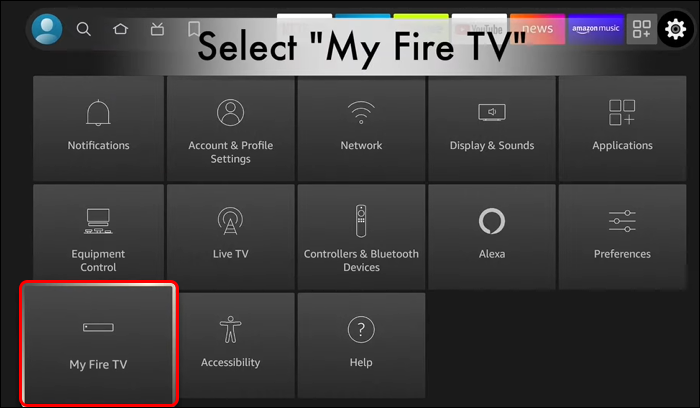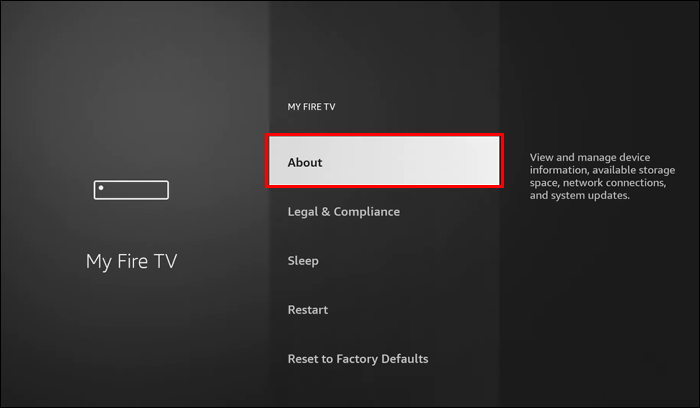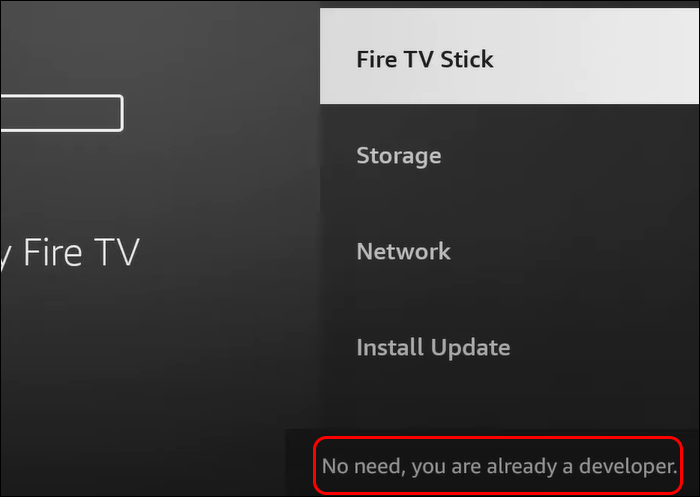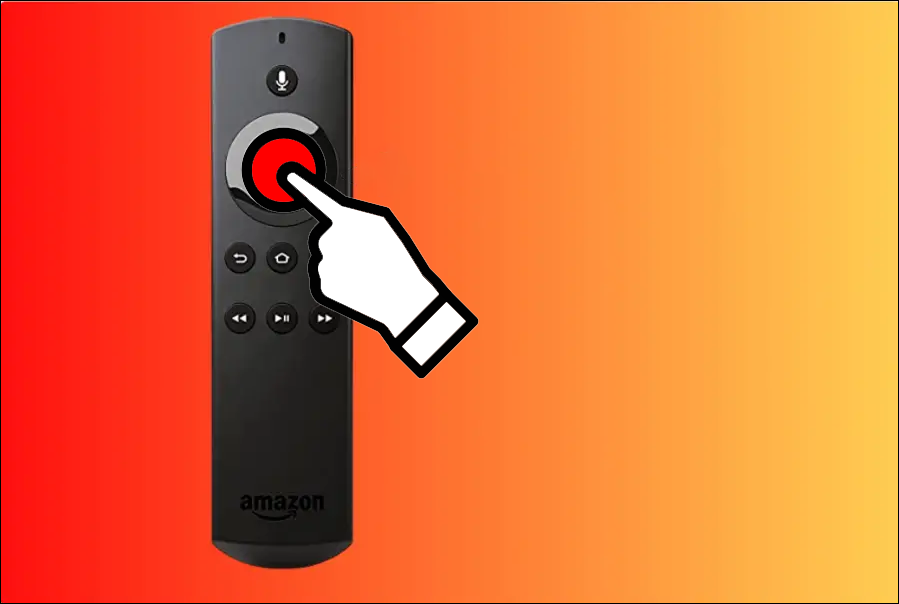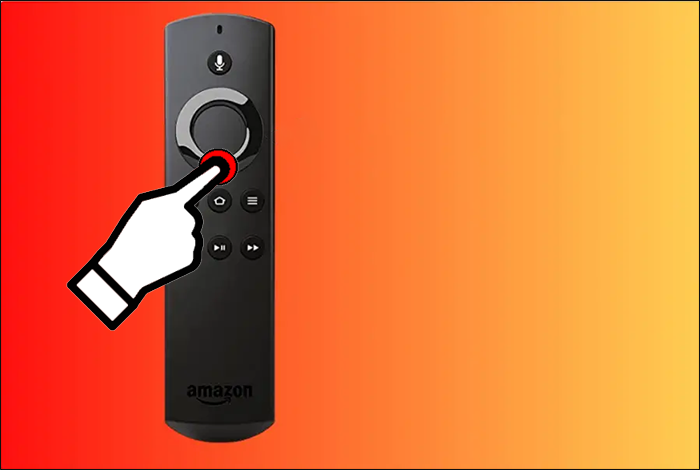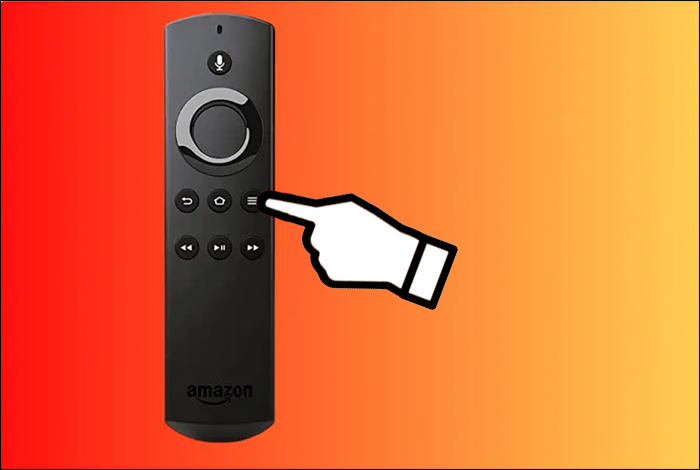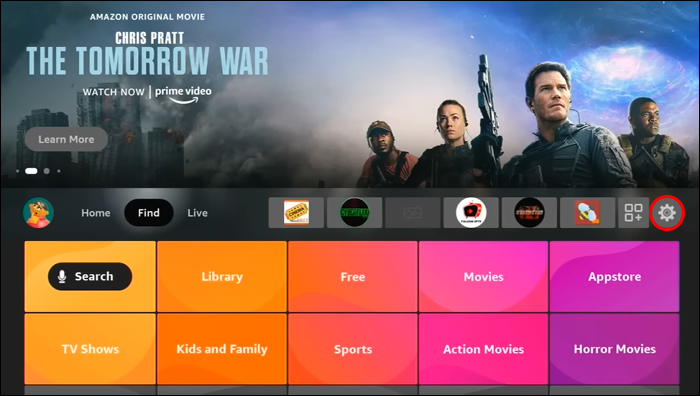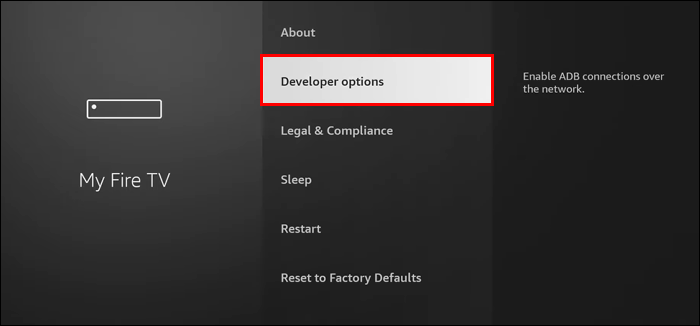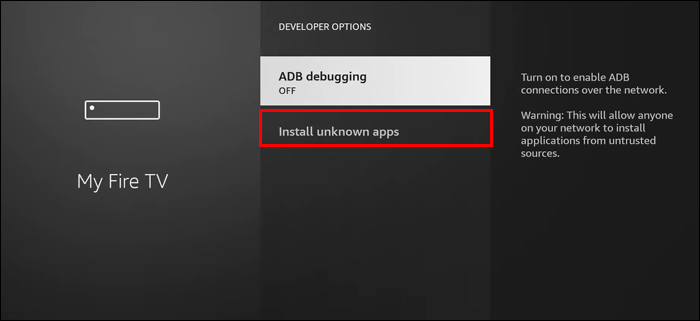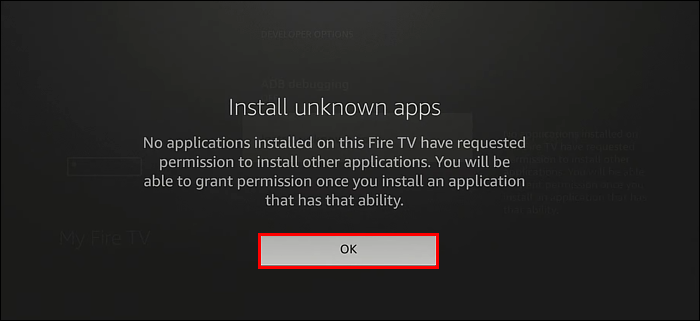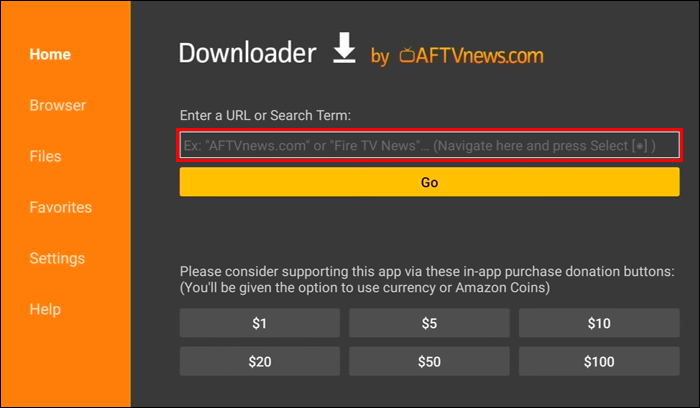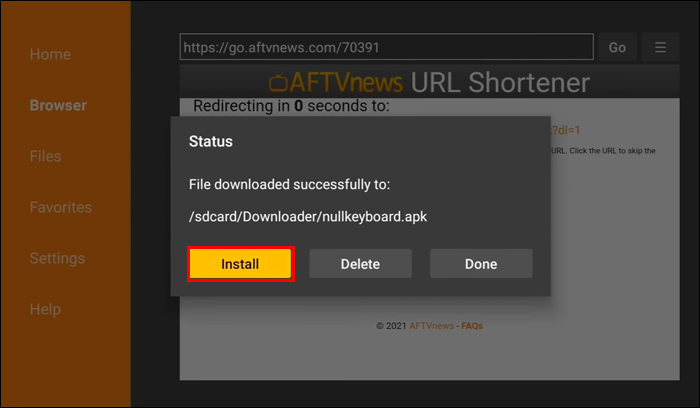If you need to use an app that isn’t natively available on the Amazon Store, you’ll need to turn on your Firestick developer options to bypass the system’s application restrictions. However, using some of the options irresponsibly can have adverse effects. Starting from FireOS 7.2.8.5, the settings were moved to be a bit more harder to find and enable by accident. Thankfully, there are ways you can access these options and continue enjoying your favorite third-party applications.
This article will show you how to enable the developer options on your Firestick device.
How to Enable Developer Options in Old Firestick Devices
Firestick devices running on FireOS before the 7.2.8.5 update boasted easy accessibility to developer options. If you still have an older version of FireOS, you can access the developer options using this method:
- Power on your Firestick device.
- Go to “Settings.”
- Select “Device.”
- Scroll down the “Device” screen window and find the “Developer options.”
- Turn on the toggle to enable “ADB) or “Apps from Unknown Sources.”
How to Enable Developer Options in New Firestick Devices
Amazon’s 2022 update saw a change in developer options accessibility which is crucial for side-loading apps. While it helps ensure that users don’t necessarily mess with the functions, these options are now challenging to access for most users. Here’s how you can enable developer options successfully:
- Go to “Settings.”

- Click the “My Fire TV” option in the window’s bottom left corner. This option can also show up as “Devices & Software,” depending on your Firestick model.

- Select the “About” section.

- Hit the “Fire TV Stick” option seven times in rapid succession.

- A notification will appear on your screen “No need, you are already a developer.”

- Developer options are enabled.

Once you’ve completed this process, you can access your developer settings quickly under settings. Be aware that you’ll have to go through this process again if you happen to reset your Firestick device.
Alternative Way to Enable Developer Options on Firestick
Most people aren’t aware that Amazon provides an independent developer tool menu. Even though it’s made specifically for developers, with the correct information, you can access the menu and enable developer options. The methods below will help you find this menu:
Using Firestick Remote
- Long-press the center button on your Firestick TV remote.

- Hold the down-facing arrow button.

- Wait at least four seconds before releasing both buttons.

- Hit the “Menu” button.

Using Fire Game Controller
- Long-press your controller’s A and Y buttons simultaneously for at least five seconds.

- Release both buttons and press the “Menu” button.

Using the Android Debug Bridge Tool
If your Firestick device is connected to your PC and the ADB is correctly configured, you can follow the steps below to open the developer tools menu:
Run the command: adb shell am start com.amazon.ssm/com.amazon.ssm.ControlPanel
You’ll notice that the Firestick device developer tools menu is more detailed than the developer options. Ensure you know how to run the different functions on this menu to avoid limiting and destroying Firestick device operations.
How to Download Apps from Unknown Sources on Firestick
To be able to access unauthorized apps on Firestick, you’ll need to use the APK Downloader and load the app from a file. Here’s how you can do this:
- Click the gear icon on your Firestick Home screen page to open “Settings.”

- Navigate to the right of your screen and click on “My Fire TV” or “Device” if you’re using an old Firestick.

- Choose “Developer Options.”

- Turn on the toggle for the “Apps from Unknown Sources” option.

- A notification warning you about turning on the option will appear on your screen choose “OK” to confirm the command.

- Go to your Home screen, find the “Downloader” app, and click on it to install.

- Launch the “Downloader” app.

- Add the APK file and URL you want to install.

- Wait for the file to be downloaded.

- Click on the “Install” button to complete the process.

FAQs
Why are Developer Options not showing on Firestick?
Your device is most likely one of Amazon’s new releases. The developer Options setting is absent in the latest Firestick device updates.
Why do I need developer options on Firestick?
Developer options keep your Firestick device protected from malicious malware attacks that are embedded in illegitimate software applications. Allowing unauthorized apps on your phone may provide an avenue for third parties to breach your data privacy.
What is ADB on Firestick?
The ADB is a debug setting that allows Firestick users to install and debug their apps after connecting your development PC to a Firestick device.
Is it legal to jailbreak your Firestick?
The act of jailbreaking a Firestick is legal since it’s your personal property. However, apps that you use after jailbreaking it might be illegal, so research them carefully.
Why should you enable ADB debugging on your Firestick?
The ADB debugging function is especially useful for developers because it allows them to run tests on their app creations and modify them for better performance. Users can also use ADB debugging to explore the internal functions of their Firestick.
Navigating Firestick Developer Options
Accessing the Firestick developer options may be required to run more advanced operations on your Firestick device. Side-loading is the main reason why most Firestick users struggle to find the developer options. No one wants to feel like they don’t have the right to run their personal devices as they please. The Firestick developer options allow you to utilize powerful tools that’ll boost your performance. Remember to be careful so you don’t compromise your Firestick device operations. Conducting in-depth research on the third-party application source will go a long way toward keeping your Firestick secure.
What Firestick version are you currently using? Do you have developer options readily enabled on the device? What do you think about Amazon hiding the developer options for new Firestick releases? Let us know in the comments section below.
Disclaimer: Some pages on this site may include an affiliate link. This does not effect our editorial in any way.