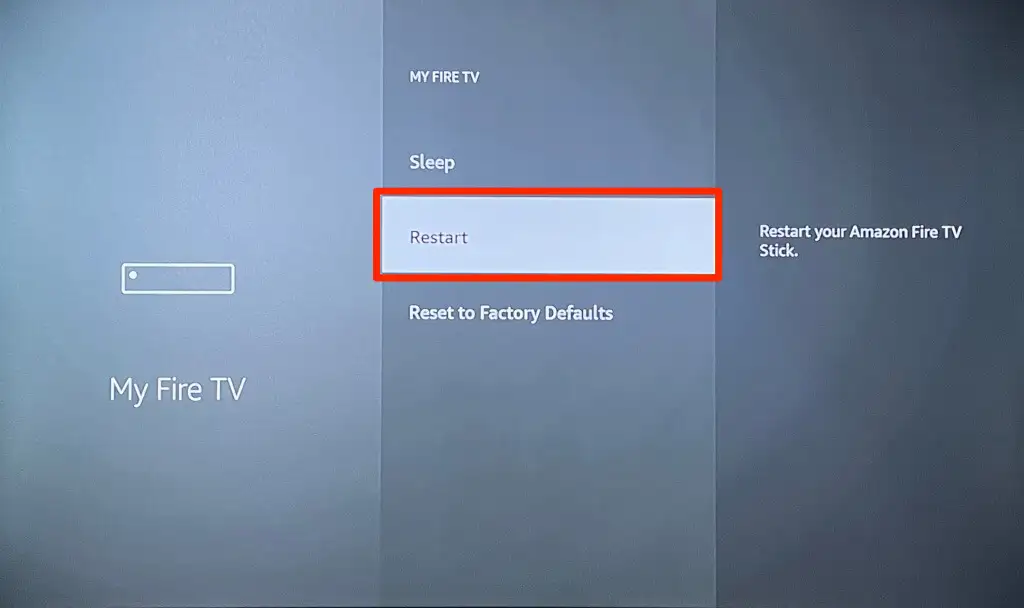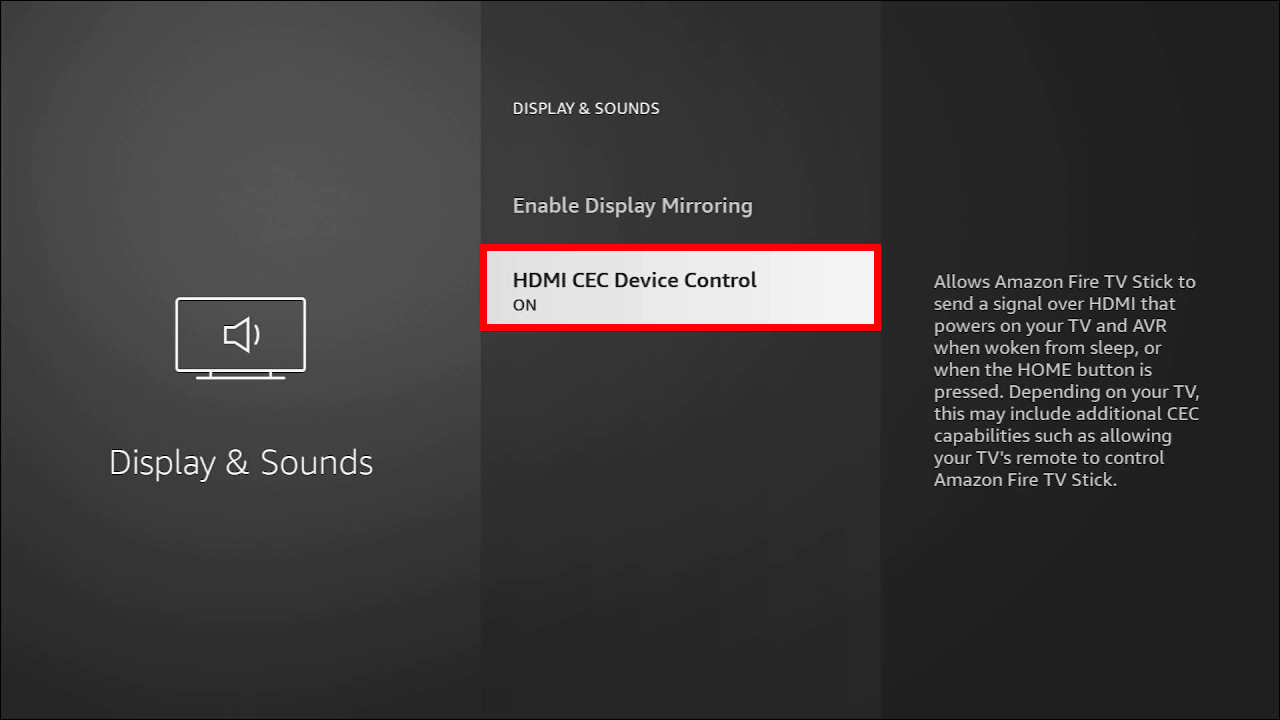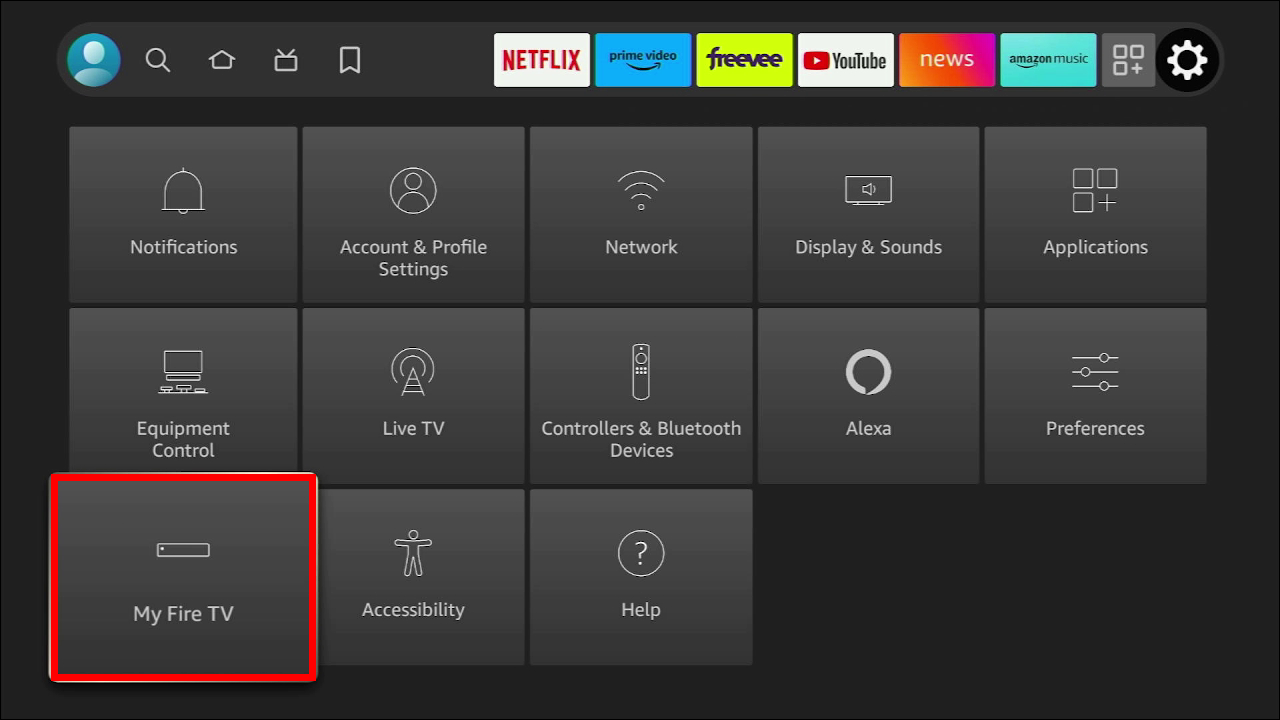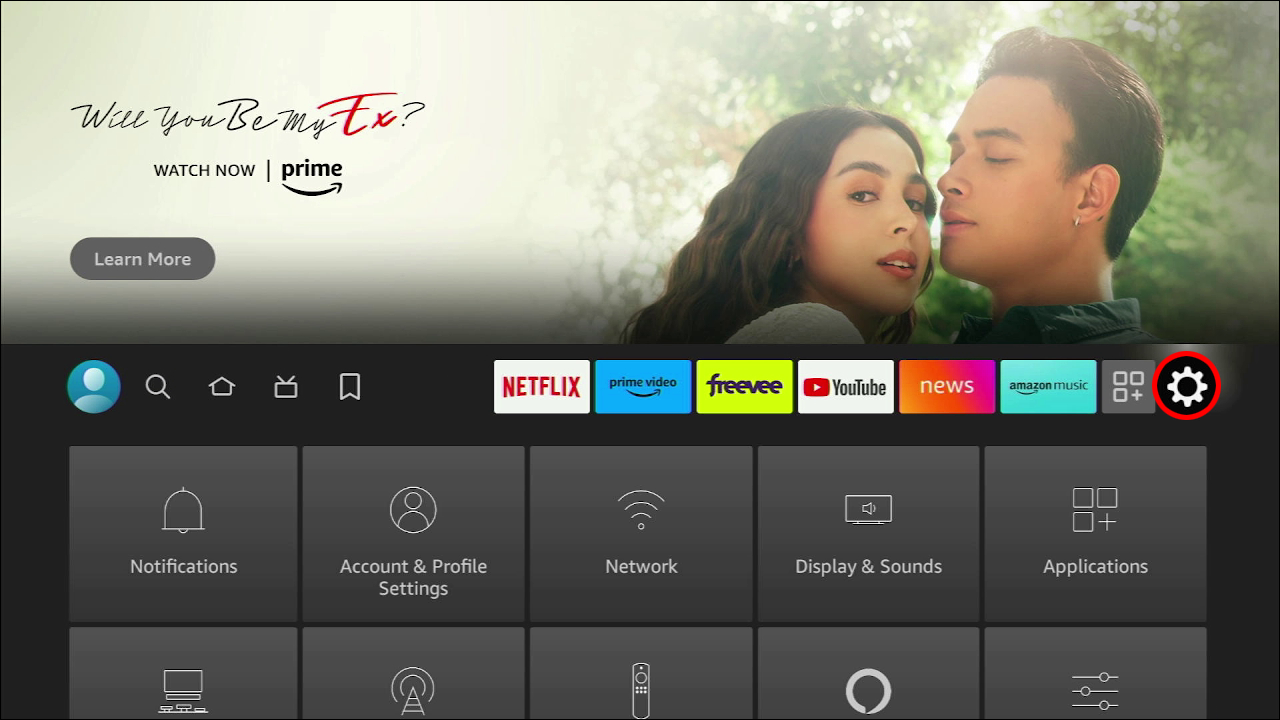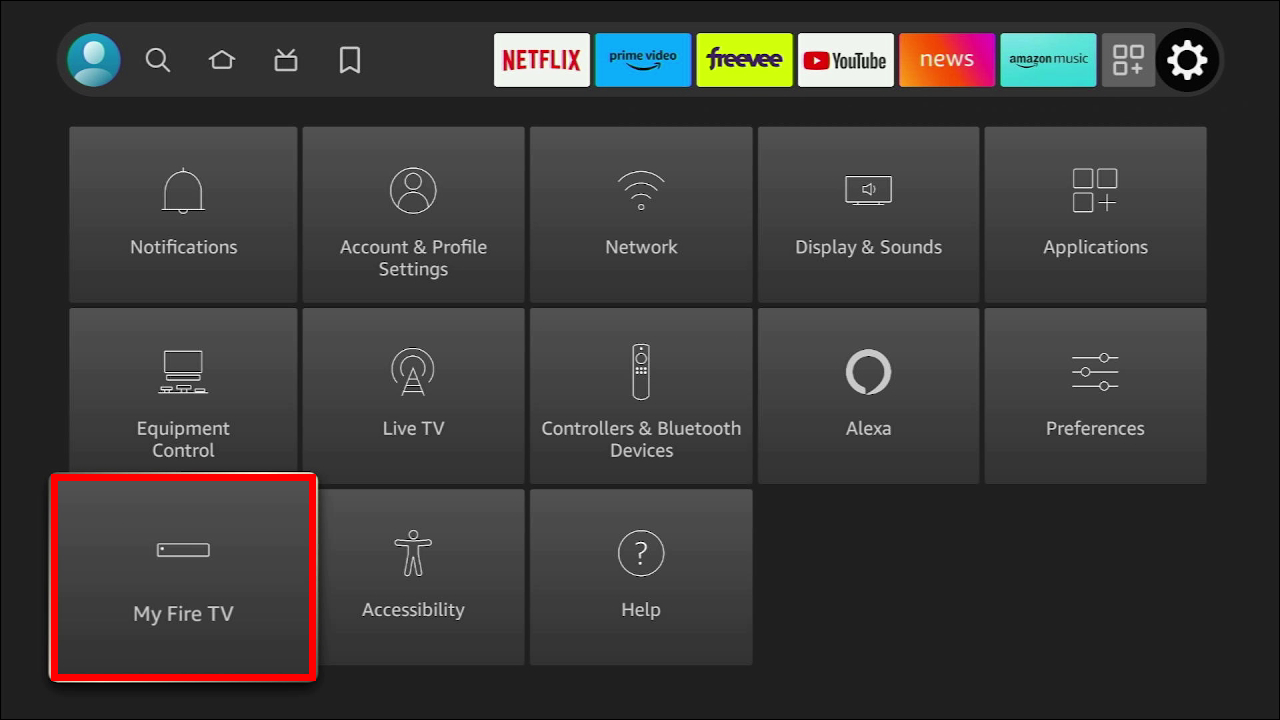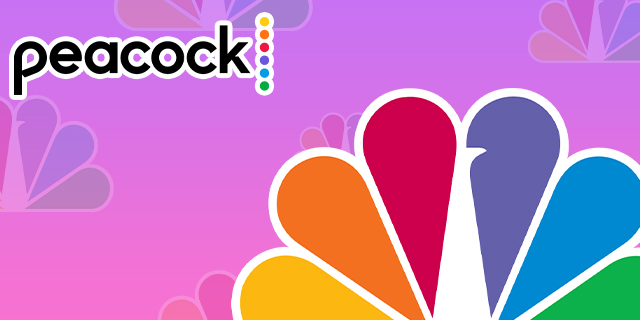Hardware, operating system, and power issues can make a FireStick device reboot without your input. When this happens, it can be pretty frustrating. When the FireStick keeps rebooting, you may assume that there’s a major issue. However, in most cases, the problem can be resolved quickly by following several troubleshooting steps.
This article will cover these steps, and look at the topic in broader detail.
Why FireStick Keeps Rebooting and How to Solve It
There could be various reasons why your FireStick keeps turning off and on. Most commonly, it may be the case that the device isn’t receiving consistent power. This may cause the device to restart or power cycle.
The issue could be software or, in some cases, hardware related. If a hardware issue is suspected, there are some troubleshooting tips that can help. In such cases, do the following before checking for software issues:
- Unplug the Amazon FireStick from the TV.

- Turn off the TV, wait a few minutes, and then turn it back on.

- Once it’s on, plug the FireStick back in and wait for a connection.

- Restart the FireStick.

Restarting could solve the issue, and you should be able to continue using your FireStick without interruptions. If this doesn’t work, there are other solutions to try.
Check Your FireStick Power Source
Checking the FireStick power supply should come first if restarting didn’t resolve the problem. The FireStick uses the USB port for power supply. In most cases, users decide to use the TV USB port. However, this may cause an inadequate supply because most TV USB ports support 500mA-900mA output current. The FireStick requires around 1A-2A current.
Instead, use the power adapter usually sold with the FireStick to ensure your device receives enough power. This should enable it to work without issues. Not getting the correct power block is the most common issue with a FireStick being stuck in a restart loop. It’s important to use the original equipment as recommended by the manufacturer.
Plug the FireStick Power Adapter Into a Power Outlet Directly
Alternatively, your FireStick could be restarting because you’re using a defective power extension. Try plugging the adapter directly into your power outlet and see how the device responds. If it stops restarting, you’ll know there was a problem with the extension cord.
Remove All HDMI Devices Connected to Your TV
HDMI devices connected to other TV ports can cause the restarting issue. To eliminate the conflict, disconnect all other HDMI devices from the TV ports as they could be interfering with the streaming signal. After unplugging the other devices, you can check whether this resolves the issue.
Disable the HDMI CEC TV Feature
There are instances when your TV remote controls your FireStick. This is possible if the HDMI CEC feature has been enabled on the FireStick. If enabled, your TV remit may be responsible for the restart, and could be connected to a remote button you keep using. Disable this feature to resolve the issue if you suspect it’s the cause.
- Navigate to “Settings.”

- Choose “Display and Sounds.”

- Select “HDMI CEC Device Control” and switch it off.

Do a Soft Reset
A soft reset involves restarting the FireStick with the FireStick remote. This can clear glitches or any cached data causing the loop. To do so successfully, press and hold the “Play” and “Select” buttons simultaneously. Continue to hold the buttons until you see the restart message on the screen.
Ensure the TV You Are Using Supports HDCP
For an Amazon FireStick to work optimally, you need a HDCP-compatible display. While most TVs support the feature, some don’t. If your TV doesn’t, it could be causing the constant reboot.
Update Your Fire TV Stick Software
Ensuring that you’re running the latest Amazon Fire TV software is essential. The latest updates have performance enhancements and bug fixes that may resolve the restarting issue you are currently facing.
To update the FireStick software:
- Navigate to the FireStick settings menu.

- Choose “My Fire TV tab.”

- Click “About.”

- Choose the “Check for system update” option.

Download and install any available update. Once the installation process is complete, try using the FireStick again to verify whether the issue has been resolved.
Restore Factory Settings on the FireStick
If the restarting issue is caused by corrupted software or data on the FireStick, it may need a factory reset. This resets the FireStick back to the default settings. If you decide to do so, remember that all apps installed in the FireStick will also be deleted in the process. They need to be downloaded and installed again after the reset. If there is anything you can back up, do so to avoid losing important data.
To do a factory reset, follow these steps:
- Navigate to the Fire TV “Settings” menu.

- Choose “My Fire TV.”

- Select “Reset to factory defaults,” then wait.

Other Steps to Follow
If the above methods don’t seem to work, there are additional steps you can try. However, note that these may require purchasing new accessories, since the ones already in use could be damaged.
Get a New USB Cable
The micro USB connecting the FireStick directly to the power adapter could be defective. It could be that the USB is fitting loosely into the ports because of normal wear and tear or loose wires. In such a case, you must get a compatible USB cable and replace the old one. This could be just the remedy you need.
Get a 2A-Rated Power Adapter
There are instances when you are supplied with a power adapter that doesn’t supply enough power to the device, thus causing the rebooting issue. If so, you must purchase a new adapter with a higher power output. A 2A-rated adapter should suffice. After changing the adapter, check to see if the issue persists.
Get a New HDMI Cable
The HDMI connection could be causing the rebooting issue, as faulty cables may lead to power or signal-related issues in the Fire TV. This causes the TV to turn black or makes the connected devices send restart signals. A new HDMI cable is the best solution here.
Replace Your FireStick Remote Batteries
Low battery power on the remote could be causing the issue. Replace the batteries, then check whether the issue has been resolved.
Get a New FireStick
There are instances where the issue is due to a defective FireStick device. The best option, in this case, is to get a new one. If the FireStick is still under warranty, contact Amazon for a replacement. Amazon will evaluate the FireStick and decide whether it should be replaced or not.
Resolve FireStick Rebooting Issue
With the above tips and solutions, you should have resolved the FireStick rebooting issue. This should restore normalcy so you can return to watching shows or playing games. The first step to solving the issue is firstly understanding the cause. Once identified, diagnosing should be pretty straightforward.
Have you ever had rebooting problems you’re your FireStick? If so, what solution worked for you? Let us know in the comments section below.
Disclaimer: Some pages on this site may include an affiliate link. This does not effect our editorial in any way.