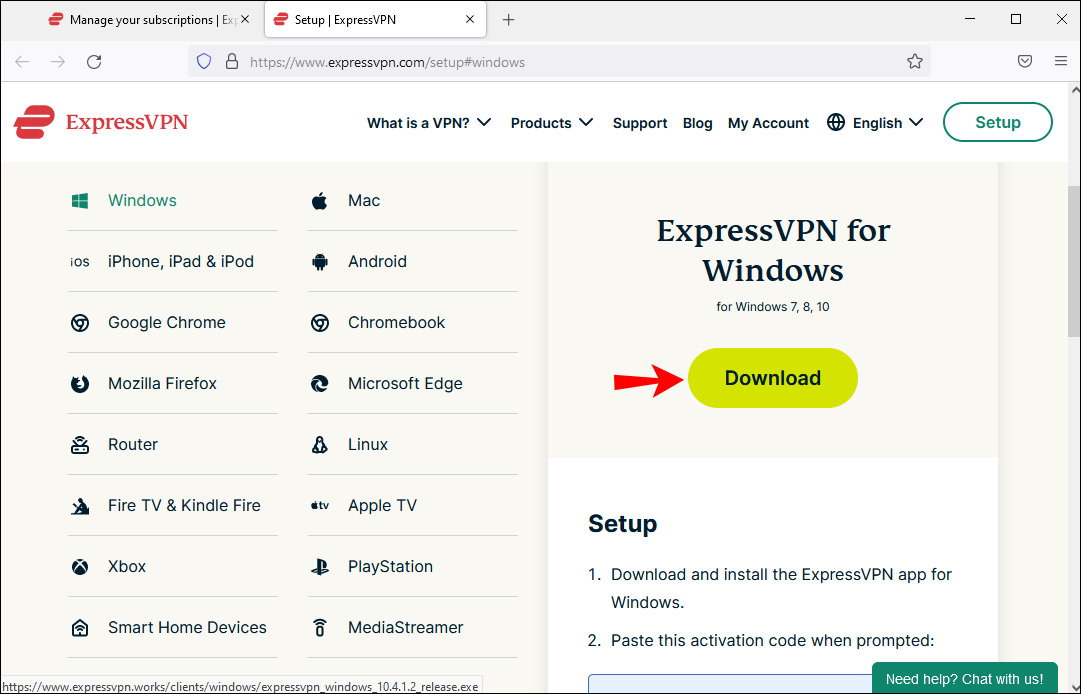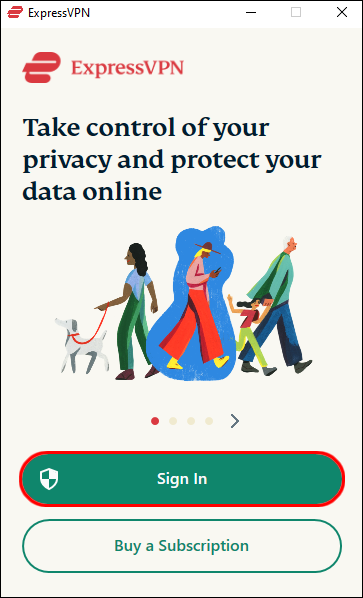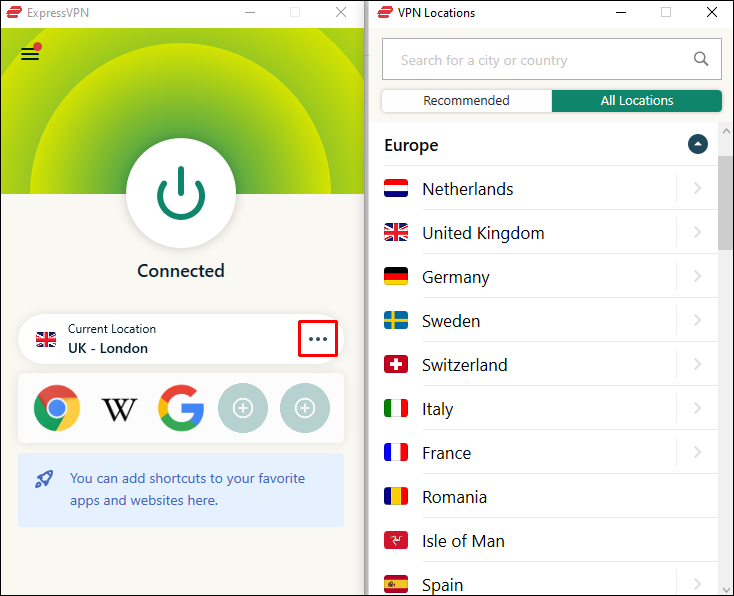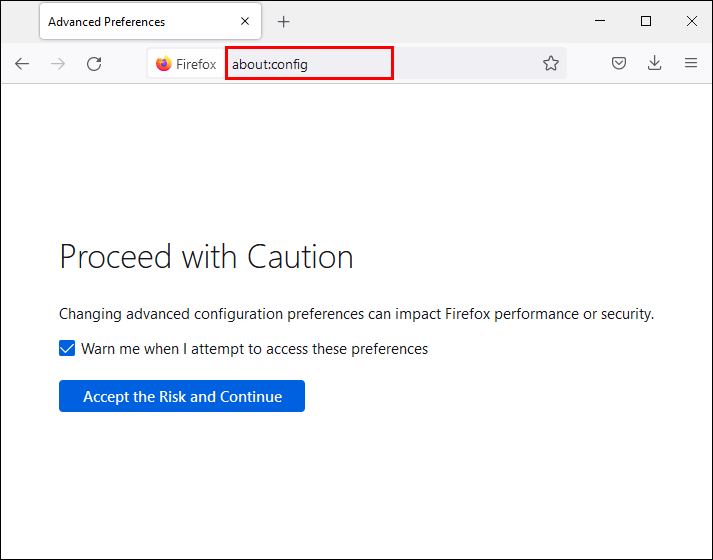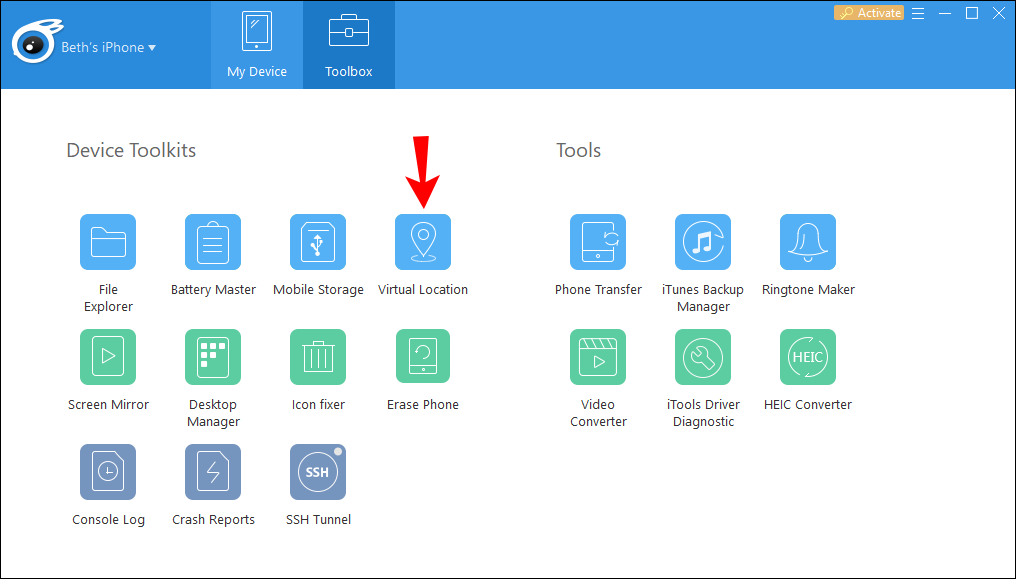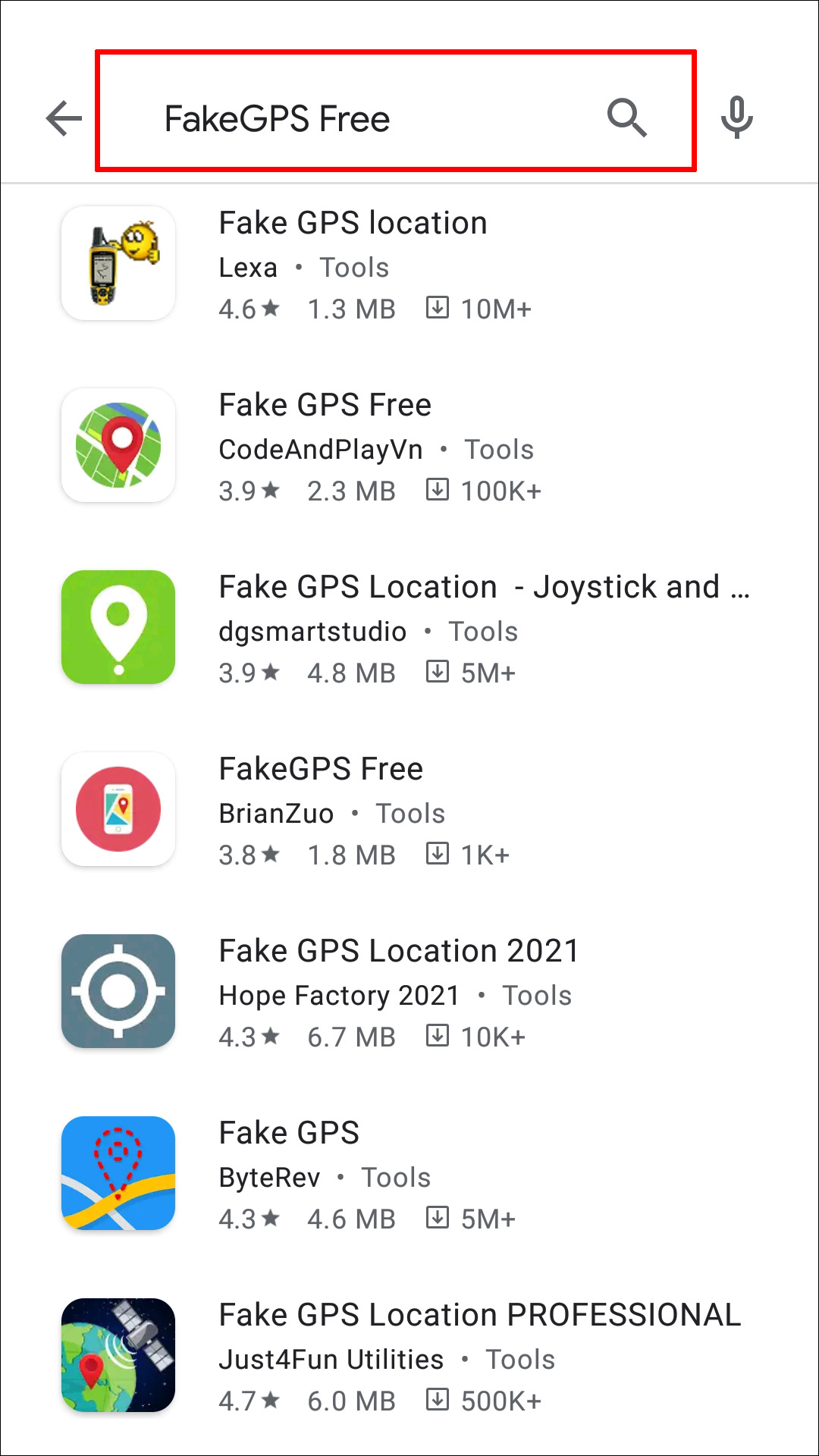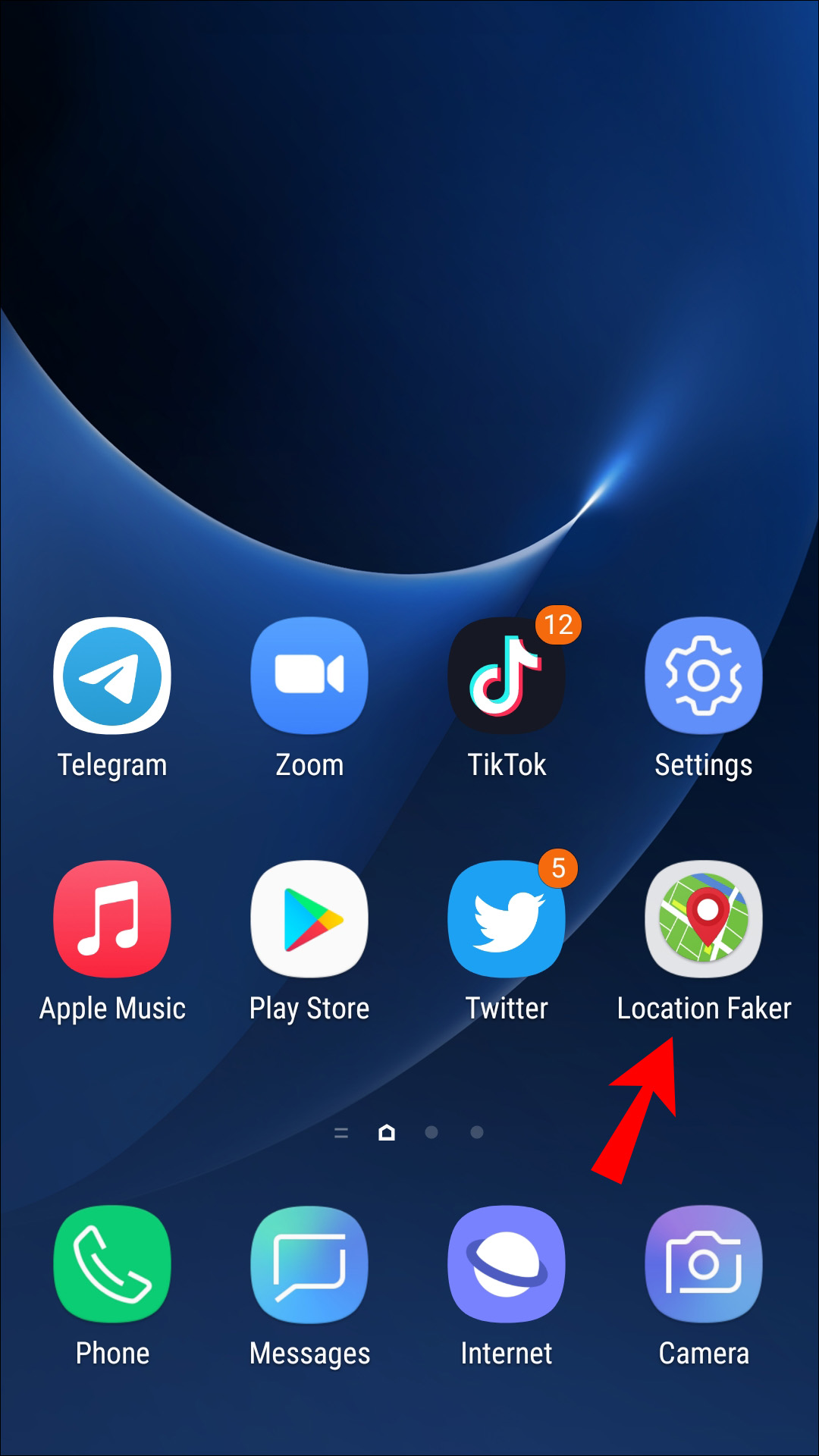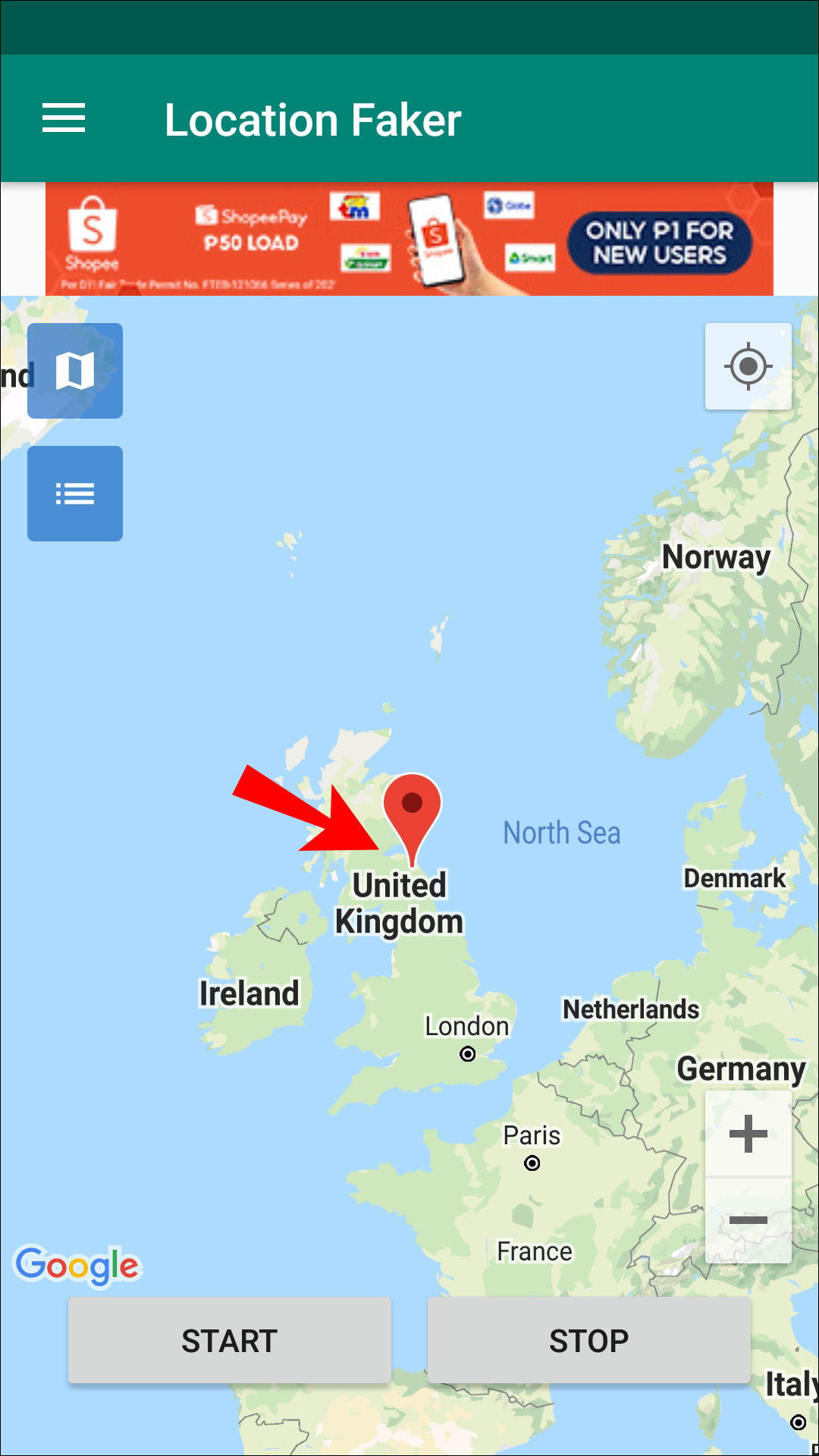Disclaimer: Some pages on this site may include an affiliate link. This does not effect our editorial in any way.
Device Links
Do you want to know how to change your location in Firefox? Firefox and other HTML5 compliant browsers include geo-location services that permit websites to discover your precise location. Your location is then used to facilitate features like mapping and ads for nearby services.
But you may not want to share that information and changing your location on Firefox might be the answer. Although it’s not a straightforward process it, thankfully, isn’t impossible. Firefox has different ways to disclose your location, therefore, it is a good idea to use a combination of methods to bypass detection.
In this article, we’ll take you through those methods and how to implement them on your computer and mobile device.
How to Change Your Location in Firefox on a Mac or Windows PC
First, we’ll discuss two techniques to trick Firefox into thinking you’re located elsewhere. As it uses a combination of ways to find your exact location, consider implementing both.
Use a VPN to Change Your Location
To make your device appear to be in a different location than it is using VPN on your macOS or a Windows PC, do the following:
- Sign up with a VPN provider like ExpressVPN
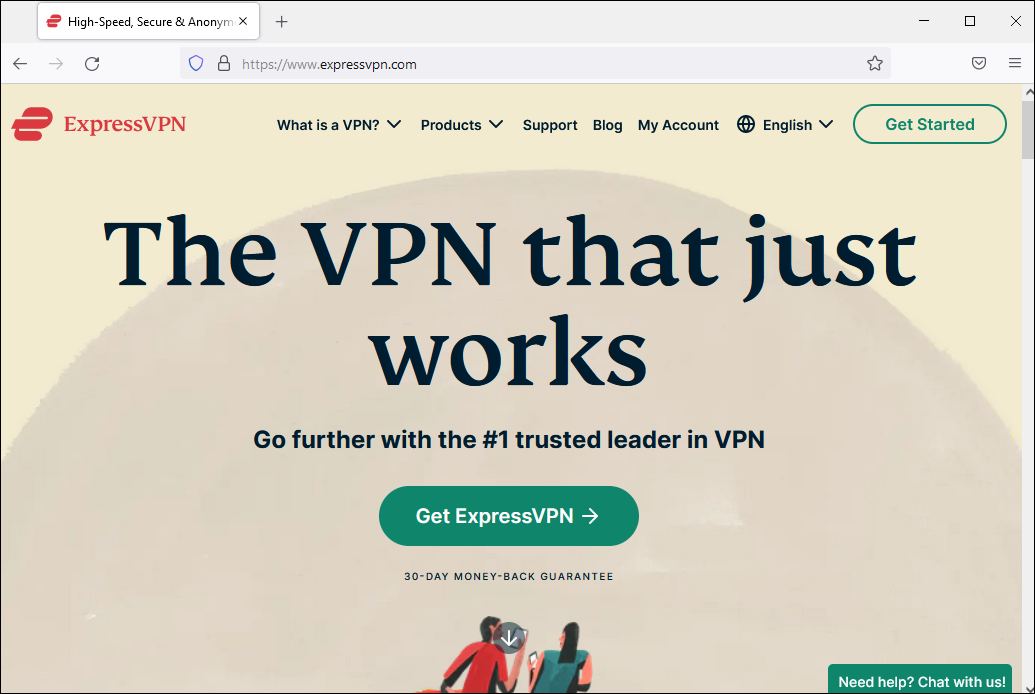
- On your computer, download the applicable Windows or macOS VPN software.

- Sign in with your username and password.

- Connect to a VPN server in the location you wish, e.g., if you wish to view a UK-based streaming service like “BBC iPlayer” from the U.S., you’d choose a UK server.

Your IP address will now make it appear as if you’re in the same location as the server.
How To Manually Spoof Your Location in Firefox
To manually change your location in Firefox via macOS or a Windows PC:
- On your desktop, launch Firefox then type “
about:config” into the URL address bar.
- A warning message will display regarding the risk involved in changing advanced settings. Click “I accept the risk” if you’re ready to proceed.

- Enter a search for the “
geo.wifi.uri” setting. - To switch to a new location, enter specific longitude and latitude coordinates. Enter the following code and replace it with your values:
“data:application/json,{"location": {"lat": 41.7900, "lng": -83.9444}, "accuracy": 27000.0}”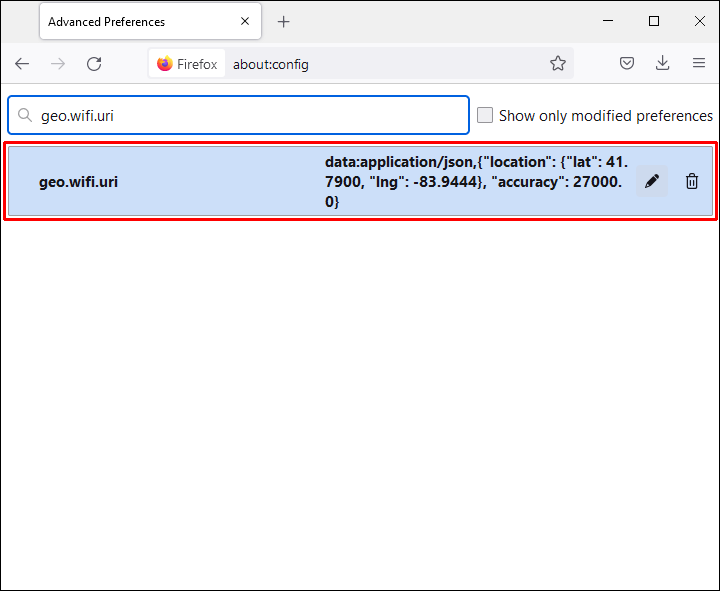
Firefox will now think your location is at the values provided.
How to Change Your Location in Firefox on an iPhone
The following are two techniques to trick Firefox into thinking you’re located elsewhere. Since it uses a combination of ways to find your exact location, consider using both.
Use a VPN to Change Your Location
To make it appear to Firefox that you’re in a different location with your VPN settings, you can configure the VPN client on your iPhone. First you’ll need an account with a secure VPN provider like ExpressVPN, then read on below:
- From your Home screen, select “Settings.”

- Click “General” then “VPN.”

- Select “Add VPN Configuration” then “
Type.”
- Choose your VPN type, e.g., IPSec, L2TP, etc. If you’ve entered the wrong type, just select “Cancel” at the top left corner.

- Next add your “VPN settings information,” e.g., the server details.

- Add your “authentication login” details.

- Once complete, click “Done.”

- Beneath “VPN Configurations,” use the toggle switch to enable the “Status.”

Use an App to Fake Your GPS
Consider using an app to spoof your iPhone location. Programs like iTools provide an easy way to do this and work on most versions of iOS and Windows.
Once downloaded, they offer a service for 24 hours.
- Download and install iTools onto your computer.

- Open it, and connect your iPhone using a USB cable.

- Select the “Free Trial” option.

- Via the “Toolbox” screen, choose the “Virtual Location” option.

- At the top of the map, enter the location you wish in the text box then hit “Enter.”

- Once the marker appears on the map, click on “Move here” to move your iPhone to your desired location. You can also click anywhere on the map to move the marker.

- When done, exit the “Virtual Location” window and the iTools app.
- To make sure your spoof location displays once you disconnect your phone, if the app asks whether you’d like to stop the simulation, say “No.”
- To get your actual IP to display again, navigate to the “Toolbox” screen, choose the “Virtual Location” option then “Stop Simulation.” Alternatively, reboot your iPhone.
Now check to see if your location has been spoofed using your setting by closing the app and opening another app that requires your location.
How to Change Your Location in Firefox on an Android Device
Next are two methods to trick Firefox into thinking you’re connecting from a different place. Firefox uses a combination of techniques to find your precise location, so consider using both.
Use VPN to Change Your Location
To appear to Firefox as if you’re in a different location using your VPN settings, you can configure it using a VPN client on your Android device. First, sign up with a VPN:
- Launch “Settings.”

- From the network settings screen, select the “Wi-Fi & Internet” or “Wireless & networks” option.

- Choose “VPN.”

- From the top right, click the plus sign, or click on the three-dotted vertical menu icon to access “Advanced options.”
- Now enter all your VPN settings, e.g. server address.
Use an App to Fake Your GPS
For this example, we’ll use the “FakeGPS Free” app for Android 6.0 or later. It doesn’t require your device to be rooted.
- In Google Play, search for “FakeGPS Free.”

- Download and install it onto your Android device.

- Launch the app. At the bottom of the screen, click “Enable” on the message regarding mock locations.

- Click “Developer Settings” and navigate to “Select mock location app” then “FakeGPS Free.”

- In some Android versions, you’ll need to check the “Allow mock locations” box via the “Developer options” screen.
- Now click the back button to get back to the app.

- Find the location you wish to appear to be located on your Android device.

- At the bottom corner of the map, click the play button to enable the fake setting.

Now check to see if your location has been spoofed using your setting by closing the app, and opening Google Maps or another app that requires your location.
Additional FAQs
Will changing my location with a VPN also change my IP address?
Using a VPN will not change your public-facing IP, it just hides it from the internet.
For example, if you wish to access UK-based content only available to UK IP addresses, then VPN will allow you to connect to a UK-based server and you’ll appear to be located there.
Once you stop using VPN, the IP address of where you are actually accessing the sites from will be displayed to the internet.
How does Firefox determine my location?
Firefox determines your location by using Google Location Services, your IP address, information about nearby wireless access points, and a random client identifier allocated by Google that expires biweekly.
How do I stop Firefox from tracking my location?
To prevent Firefox tracking your location:
1. On your desktop, launch Firefox then type “about:config” into the URL address bar.
2. A warning message will display regarding the risk involved in changing advanced settings. Click “I accept the risk” if you’re happy to continue.
3. Enter a search for the “geo.enabled” setting.
4. The value column should be set to “True,” click on the two-way arrow to set it to “False.”
Firefox can now no longer access your location.
Spoof Be Gone
Firefox employs different techniques to verify the location from which you’re connecting to the internet. Because changing your location is not encouraged, you’ll need to jump through several hoops to get the process to work. Using VPN and spoofing GPS apps help you fake your location and trick Firefox.
Hiding your location details is useful when access to a site depends on your geographical location to permit you access, or when you prefer not to be profiled and want more online privacy.
Did you successfully change your Firefox location? What techniques did you use? Let us know in the comments section below.
Disclaimer: Some pages on this site may include an affiliate link. This does not effect our editorial in any way.