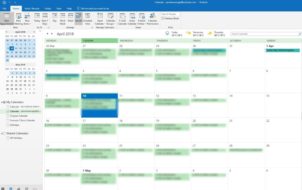Email clients are meant to make your life easier when it comes to accessing and managing your emails. A disorganized inbox or an email platform that simply doesn’t work for you can make your job more difficult. You might be a fan of the more popular platforms or like to explore alternative software that lets you do more when organizing your inbox.
This article will review the best email clients currently available.
Microsoft Outlook

Outlook is an email desktop client from Microsoft and a popular choice for both personal and business use. For more than two decades, this email client has been one of the most reliable and efficient email platforms on the market. It offers various integrations that elevate your daily communication. Microsoft add-ons let you stay on top of your inbox organization, as well as your contacts, calendar, tasks, and notes.
With its easy-to-use interface, Outlook offers personal customization, such as picking your preferred theme and organization style.
Pros
- Reliable, go-to email client for many users
- Integration with Microsoft Office
- Multiple email accounts can be used
Cons
- Limited storage
Gmail

Another popular and widely-used email client, with 1.5 billion users, Google’s Gmail offers a simplified, striped down view of your inbox. All of which makes it a great choice for first time users. It’s integrated with other Google services and organization is made easier through the use of the calendar and document editing.
Gmail offers you a two-factor authentication and spam-blocking, leaving your inbox free of unwanted messages. Its automatic organization style with categories such as Primary, Social, and Promotion make it simpler to focus on what’s important to you.
Pros
- Free and easy to use
- Spam protection
- Integrated with other Google services
Cons
- Limited storage
eM Client

Featuring similar functions to the email clients listed above, eM Client provides great customization of the application’s look. It’s a multi-platform email service designed as a user friendly alternative, which helps you manage your daily workload. Apart from having the standard functions for emails, you’re able to stay on top of your calendar, meetings, events, notes, and contacts.
eM Client offers PGP technology for email encryption, making your communication safer. It’s compatible with many email services such as Google Workspace, Outlook, iCloud, and many more. eM Client has features such as in-message translation and chat that make your communication quicker and easier.
Pros
- Third-party integration
- Highly customizable
- Text translation
Cons
- Desktop-only
Yahoo Mail

Yahoo Mail offers its users one terabyte of space, enabling you to store all of your emails in one place and not have to worry about running out of storage. It’s user-friendly, having labels and search filters. This includes many usual features like storing documents and attachments, a calendar and a contact list, as well as some unique options like package delivery tracking and travel confirmation.
If you’re looking for a simple and reliable email service, that basically has no limitations when it comes to storage, Yahoo Mail could be what you need.
Pros
- Plenty of free storage
- Free and easy to use
- Additional features such as travel confirmation, package tracking, etc.
Cons
- Doesn’t support online preview of files
Thunderbird

Mozilla’s email client, Thunderbird, aims to make email easier. Its features make your experience faster and safer, without the unnecessary complexity of other email services. Thunderbird has multiple options, such as the built-in Do Not Track option and remote content blocking, with the aim to keep your data safe and private.
It’s highly customizable with add-ons and themes, making your inbox more personal. Another useful feature of Mozilla’s Thunderbird is the attachment reminder, so you don’t have to worry about forgetting your files when sending emails.
Pros
- Highly customizable
- Attachment reminder
- Easy email management
Cons
- Not cloud-based
Microsoft Mail and Calendar

Microsoft Mail and Calendar is a simple and lightweight alternative to Outlook that has been improved from its previous versions. Formerly known as Windows Mail, it has been developed for users of the popular Windows operating system. Mainly intended for personal use, it can be used with other email services, such as Yahoo, iCloud, and Gmail. This can be especially useful if you own several accounts, from different email platforms.
The app’s interface is minimal and easy to use, integrating the To Do list and calendar so you can stay organized all in one place.
Pros
- Integrated with Windows’ apps
- Simple and easy to use
- Enables several accounts
Cons
- Available only to Windows users
Spike

Spike is a conversational email platform that aims to remove the stiff email etiquette and formalities, letting you communicate like a human again. Similar to other chat apps, such as WhatsApp, Spike keeps your emails running smoothly, without the confusing threads. Its smarter inbox removes the distractions so you can keep your focus on the more important emails, leaving the low priority messages on the side.
Apart from the standard notes and calendar add-ons, Spike offers new means of communication, such as voice messages, video meetings, and chat.
Pros
- User-friendly interface
- Inbox filtering for priority emails
- Voice messaging and video calls
Cons
- Free for only two accounts
Mailbird

Mailbird is an email client that prioritizes a customized inbox and an intuitive user interface. It lets you sync all of your email accounts in one inbox, as well as contacts. It offers customization, with tons of themes, as well as built-in apps like Facebook, Twitter, WhatsApp, Google Calendar, etc.
Mailbird enables you to snooze messages for later, making sure you’re focusing on the emails that have priority. It has a powerful attachment finder, as well as intuitive keyboard shortcuts for replying, forwarding, archiving, and other actions.
Pros
- Highly customizable
- App integration
- Useful add-ons, such as the snooze option, attachment finder, etc.
Cons
- Not free for use
Inky

Inky is an anti-phishing email client that focuses on security. It uses AI and machine learning mechanisms to ensure that your email experience is safer and private. Inky’s main aims are to block impersonators, phishing attempts, and ransomware attacks. This email client’s technology reads through the emails, both internal and external, in order to recognize phishing attempts. It uses methods such as quarantining an email or delivering it with the links disabled in order to keep your inbox safe.
This is a great option if your main focus is the protection of your inbox.
Pros
- Aims to secure your inbox
- Uses AI to block attacks
- Both internal and external emails are protected
Cons
- Not free for use
Choosing What Works for You
If you’ve been struggling with keeping up with your full inbox and you’ve been looking into changing your email service, these email clients offer solutions for your problems. Whether your main concerns are better organization, safety and protection of your data, or you just want to make your email more customized, you can explore different options.
Which email client do you use? Have you ever experienced any problems? Let us know in the comments section below.
Disclaimer: Some pages on this site may include an affiliate link. This does not effect our editorial in any way.