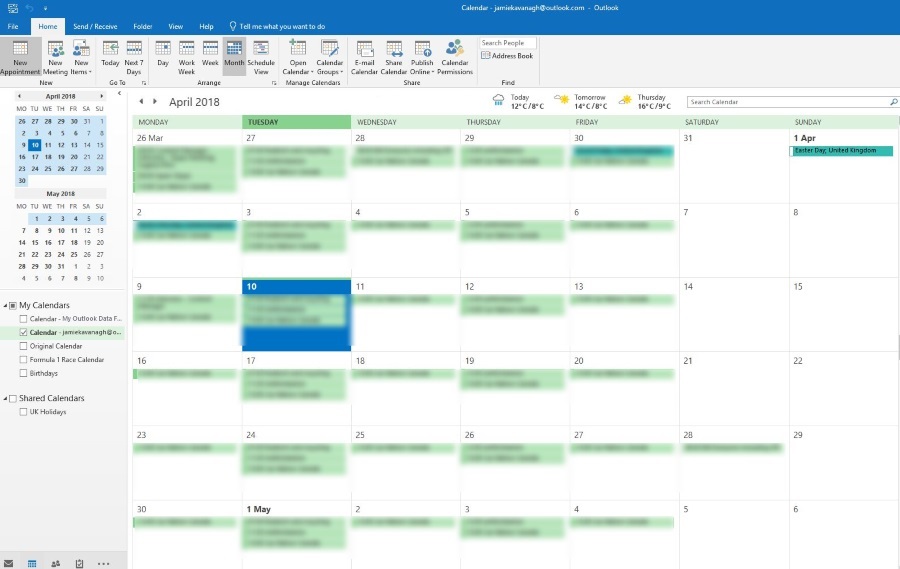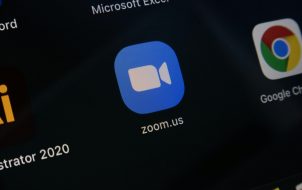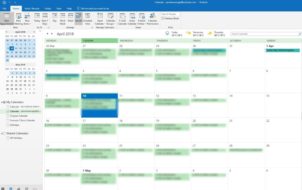If you’re having a hard time juggling your tasks and meeting your deadlines, time blocking in Google Calendar could be an excellent solution. It will help you manage your time more effectively and organize your work schedule.
Fortunately, time blocking in Google Calendar is relatively easy to use. This article will explain how to block out specific time slots to help achieve your short and long-term goals.
Google Calendar – How to Time Block
Before you start, you need to list your tasks and decide how much time you require for all of them. The next step is how to use the time blocking feature.
- Check your schedule for any available time slots in which you can complete each task.
- Click on the start time of your first time block.

- Click on “Add Title” and enter the name of your task, and then press enter.

- Change the end time of your time block to set the time duration.

- Click on time attribute after the “to,” and a drop down menu will appear with potential times and duration.

- Click “Save,” and your time block will be saved to your calendar.

With Google time block, you can add descriptions to all your tasks, so you have all the information you require to do what needs to be done. For repetitive tasks, like those you do every day, you can create different categories of tasks.
Creating Tasks
To create an event or task, do the following:
- Either click on an empty time slot in the calendar grid and click “Create” or go to “My Tasks” and add a task.

- Set your due date by picking a day and time you want the task to be completed by.

- Mark your tasks as complete so you can keep track of everything you’ve done.

You can set a repeat task for all the things that you do every day, like checking email, following up with clients, making calls, etc. Here’s how it’s done:
- Click on “Does Not Repeat,” view your options, then choose to repeat the event daily, weekly, annually, or create a custom schedule.
Remember to use specific event names. The reason being, Google Calendar can be seen by other people in your organization. Clear labels will help your colleagues or employees see your availability.
To undertake important work and avoid disruptions from your colleagues or employees, you can set your status as Do Not Disturb. That way, they’ll know you’re unavailable. This also mutes all your notifications. You can also Add a Status to customise what anyone will see when they try to get in touch with you.
A premium feature which you might find useful is layering multiple calendars in a single view to keep everyone informed with shared calendars.
Color Coding Your Events or Tasks
If all your blocked times run together, it would be good to make use of the color coding option. You can do this by clicking on the colored circle towards the bottom of the pop up window. Next, pick the color you want to use. Choose specific color blocks for specific tasks, so it’s easy to spot at a glance.
Also, for time blocks that require no disturbance, you could color them red, so that anyone who sees them knows that you’re unavailable at that time.
Adding Attachments to Your Blocked Times
If you need to add a reference document to your schedules for other people to view, Google Calendar has an option to help. To add an attachment, create an event and click on add attachment. You can also attach a file from Google Drive.
Using the Drag and Drop Feature
You can move or edit your events and tasks by dragging the block or clicking and moving it to a different time block.
Other Cool Features
The Schedule View
This is great if you want to see all of your colleagues’ calendars at the same time.
- Go to the sidebar on the left and add your colleagues’ calendars.

- Click on day view in the top left menu of Google Calendar.

- Click on the tick mark next to a colleagues’ calendar.

You’ll then be able to see their schedule along with yours all in one place. If you want to see another day, go to the left sidebar mini calendar to pick the day you want, or use scroll with the top arrows to sift through the daily events. This allows you to check other people’s availability at a glance.
The Out of Office Feature
Instead of having to go through your calendar and cancel all your meetings, you can make use of Google Calendar’s out of office feature. This feature automatically declines new and existing meetings.
Track Time with the World Clock Feature
With the rise of remote working, people work from all over the world. To avoid problems with different time zones, Google Calendar has a world clock in the sidebar. To use this feature, you must enable Google Calendar’s world clock.
- In the top right, click the gear icon.

- Select “Settings.”

- Select “Show World Clock” from the world clock pane at the bottom of the screen.

- Click on add time zone and choose the time you want to view.

You will then be able to see the current time for everyone in your team in one page.
Use Advanced Search
To use this feature, do the following:
- Select the search icon and input what you’re searching for. Google searches for contacts and events that match your input.

- To view, click an event and select a contact. Google Calendar will display a list of every event associated with that contact.

- To find a particular event, click on the down arrow to the right of the search box. This will open Google Calendar’s Advanced Search. You can then select the calendars to search through.

Google Calendar Time Blocking Makes You a Work Ninja
Fight off fatigue, pressure, and stress, by reducing distractions and focusing on your tasks more effectively with Google Calendar. Save time, avoid procrastination, and ensure you make enough time in your day to do everything that needs to be done. All of the above can be achieved by using Google Calendar’s time blocking feature.
Do you use Google Calendar’s time blocking feature? Has it helped to improve your time management skills? Let us know in the comments section below.
Disclaimer: Some pages on this site may include an affiliate link. This does not effect our editorial in any way.