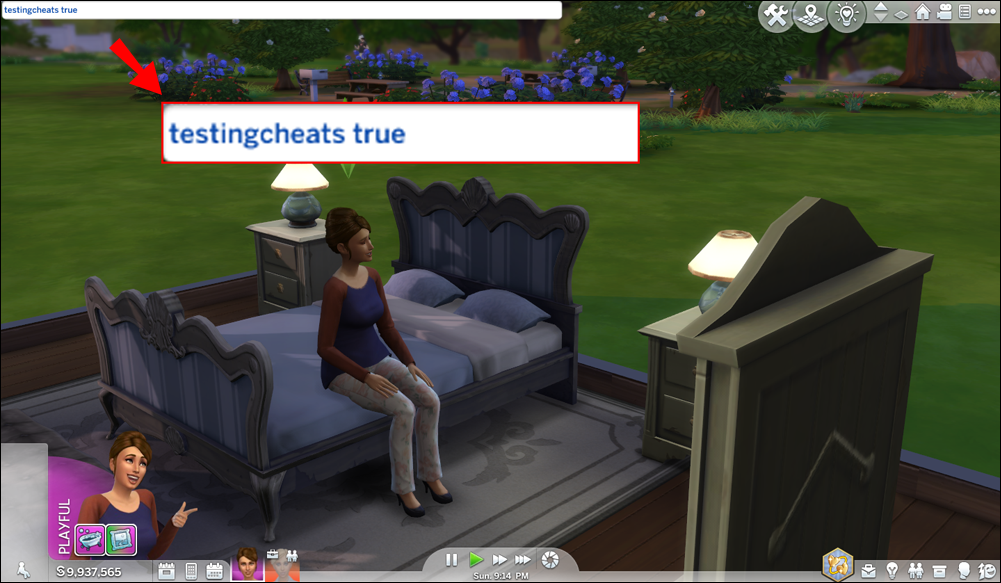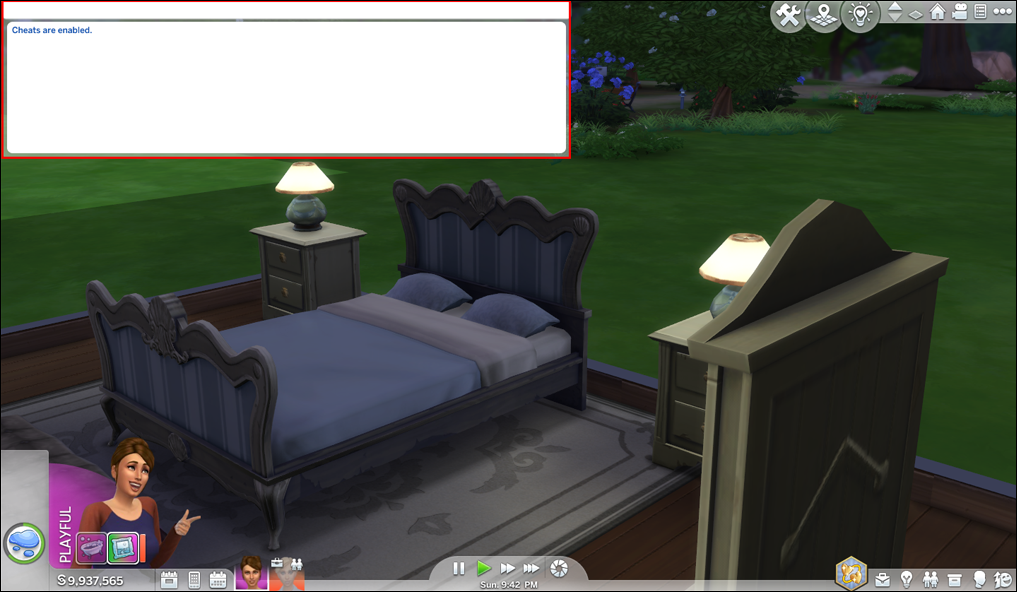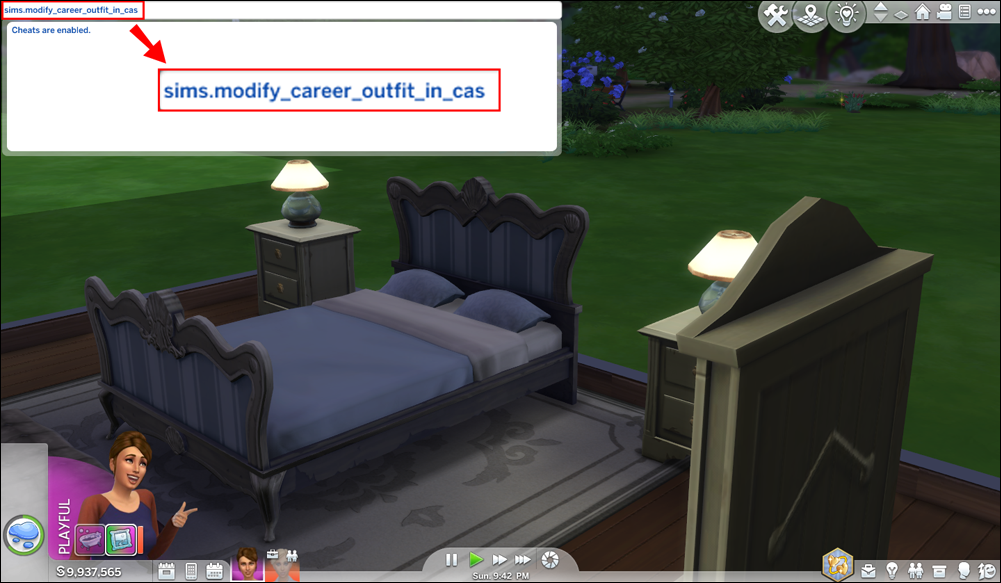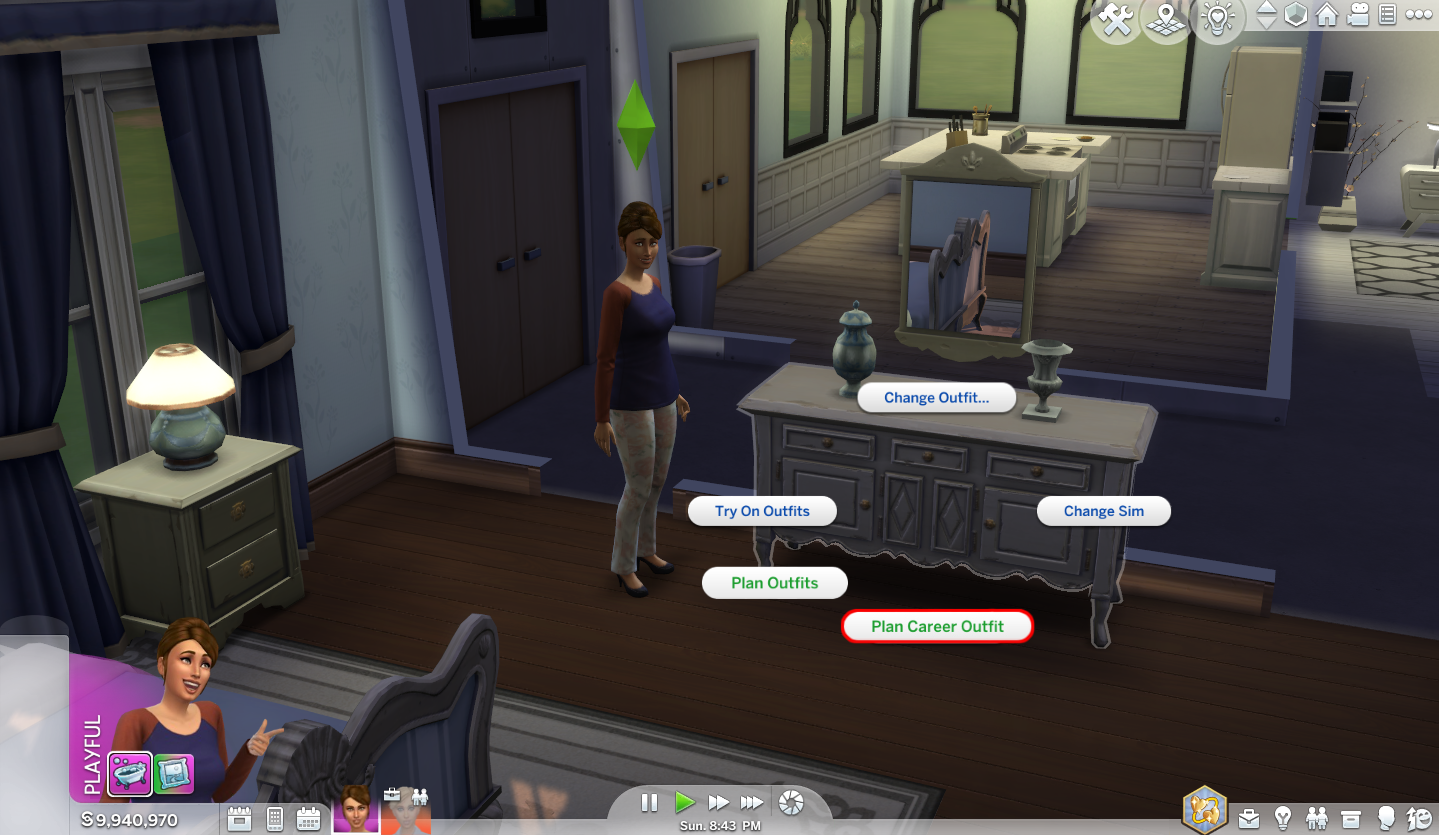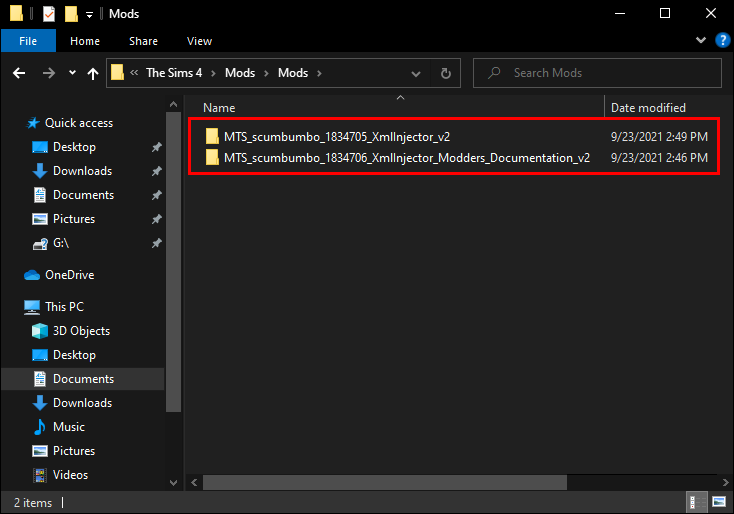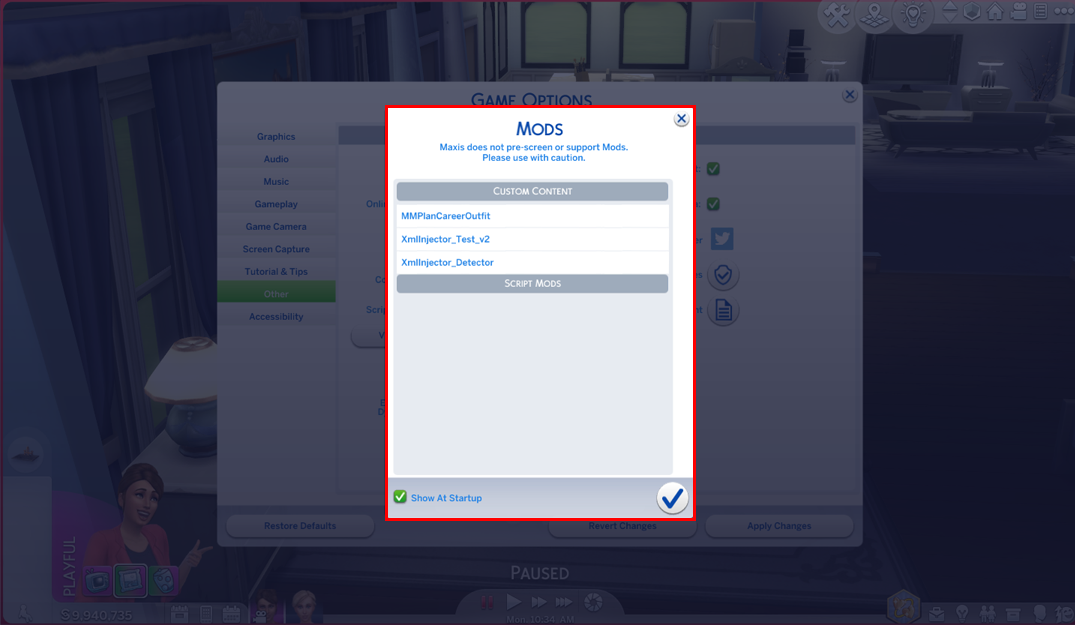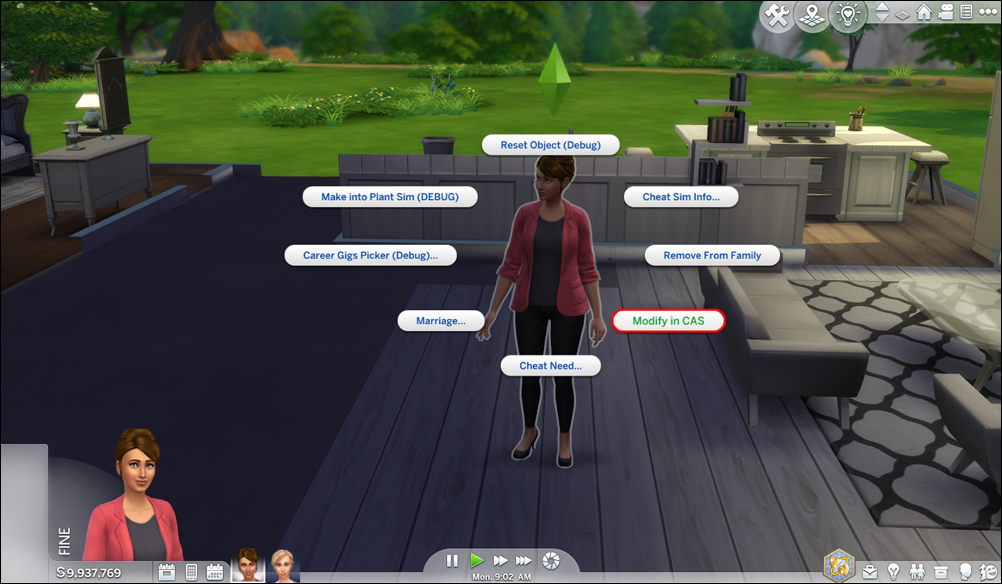Although Sims 4 is chock-full of well-thought-out features, work clothing isn’t one of them. Many users don’t like their Sims’ outfits. They often don’t showcase their character’s profession in the best light, and even if their characters earn a promotion, clothes sometimes revert to ones from their previous position.
You want to change their attire to rectify this issue, but how do you do this?
In this article, we’ll give you a step-by-step guide on changing work outfits in Sims 4. You’ll also learn how to change NPC work clothes for a unified look.
How to Change Work Clothes in Sims 4
Switching up work clothing in Sims 4 can be tricky, as the game itself doesn’t allow this feature. Luckily, you can use a cheat code to overcome this obstacle called “Change Career Outfit.” It enables you to implement all your attire ideas to make your Sims’ career more attractive.
Before you can use this code, you’ll first need to enable cheats in your game. If you haven’t already enabled cheats, here’s how to do it:
- Enter the Ctrl + Shift + C key combination.
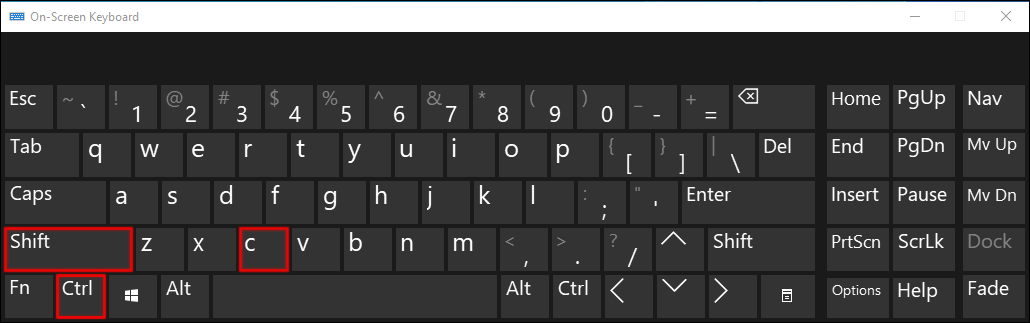
- You’ll now see a window in the upper-left section of your display. Navigate to your search bar.

- Type in the following line:
testingCheats [true] or testingCheats [on]
- Hit the Enter button, and you can now enter your cheat codes. If this doesn’t work, try entering the
testingCheats [true]line without the brackets.
Once you’ve activated the cheat console, you can enable the “Change Career Outfit” code. Take the following steps:
- Bring up your cheat code console.

- Type in the following line:
sims.modify_career_outfit_in_cas
- Press Enter, and the CAS (Create a Sim) mode should be launched.

- Create the desired outfit using your clothing collection.

Whenever you design a new work outfit, your Sims’ career will remain unaffected by the change. They’ll continue to work the same as before, but their attire will be different. Everything else will be untouched, as well, including social interactions. This is why the cheat code is very convenient.
But remember that some work uniforms aren’t meant to be worn outside of specific buildings or workspaces. You can’t even find them through CAS mode. Consequently, if you swap those uniforms for one of your own, you might not be able to reverse the change. To avoid this scenario, be sure to check whether your current work clothes can be used freely.
Another way to change your Sims’ work outfit is to use a mod called “Plan Career Outfit.” The mod adds interactions to all dressers, Get Together closets, and mirrors. It can also be incorporated into any object that already features the Change Sim interactions, meaning it’ll automatically work with Custom Content creations.
The only downside is that the mod is only compatible with Sims that have a job that grants them uniforms. They must also be at least in their Teens.
Here’s what you need to do to use the mod:
- Open your browser and download the mod from this website.

- Unzip the downloaded files and install the mod.

- Open Sims 4 and go to your Dresser.

- You should be taken into CAS mode, allowing you to plan your career outfit. Don’t change the clothes category to avoid applying the changes to your Everyday clothing.

- Design your uniform and press the tick symbol to exit the mode.

The next time your Sims leave for work, they’ll be wearing their new attire.
Using this interaction on Sims with several jobs will only enable you to change the outfit of the most recent job. Also, the mod doesn’t support work outfits for Child Sims.
Keep in mind that using this mod will require the Scumbumbo XML Injector. This is a mod library that enables mods to use custom snippets instead of scrips for simple changes. It also allows modders to release their mods without worrying about writing, compiling, or maintaining the script.
Take the following steps to download and install the Injector if you haven’t already:
- Go to the Mod the Sims website and download the files.

- Extract them from the zip file into your Sims 4 Mods folder. Install it directly into this folder instead of a subfolder. Otherwise, you might be unable to locate it quickly when updating your script to newer versions.

- Once you’ve installed the files, ensure your script mods are activated from the game options.

- Test the XML Injector to ensure it’s working correctly. To do so, use the incorporated test package that adds various test interactions to your game objects. You can use any of the following six locations in your Sims 4:
- Household mailbox
- Computer objects
- Clicking on your Sim
- Clicking on another Sim through the Friendly chat option
- Household phone category
- Through your Sim’s relationship panel
- Choosing these test interactions should send a notification that your Injector is operating correctly. If you can’t see the interactions, you may need to re-install the Injector, or it won’t work for your “Plan Career Outfit” mod.

- After verifying that your Injector is functioning correctly, you can remove the following file:
XmlInjector_Test_v2.package
This way, tests won’t appear on the pie menus anymore. However, make sure to keep the script file inside the Mods folder. If you remove it, other mods depending on it may not work.
Once you’ve installed and tested the Injector, you can make the most of your outfit mod. The Injector will ensure it doesn’t conflict with any other mods, keeping your game intact and stable.
How to Change an NPC Work Outfit in Sims 4
Changing an NPC work outfit is similar to altering your characters’ outfits. You’ll again need to bring up the cheat code console and enter a cheat code:
- Enter Ctrl + Shift + C.
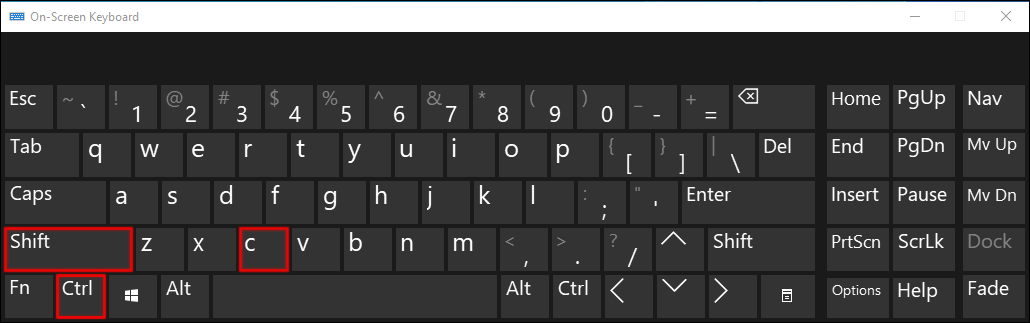
- Go to the window in the upper-left corner of your display and head to the search bar.

- Type in
testingCheats [true]ortestingcheats [on]. If the lines don’t work, type them without the square brackets.
- Press the Enter button.

- Type in the following line:
fulleditmode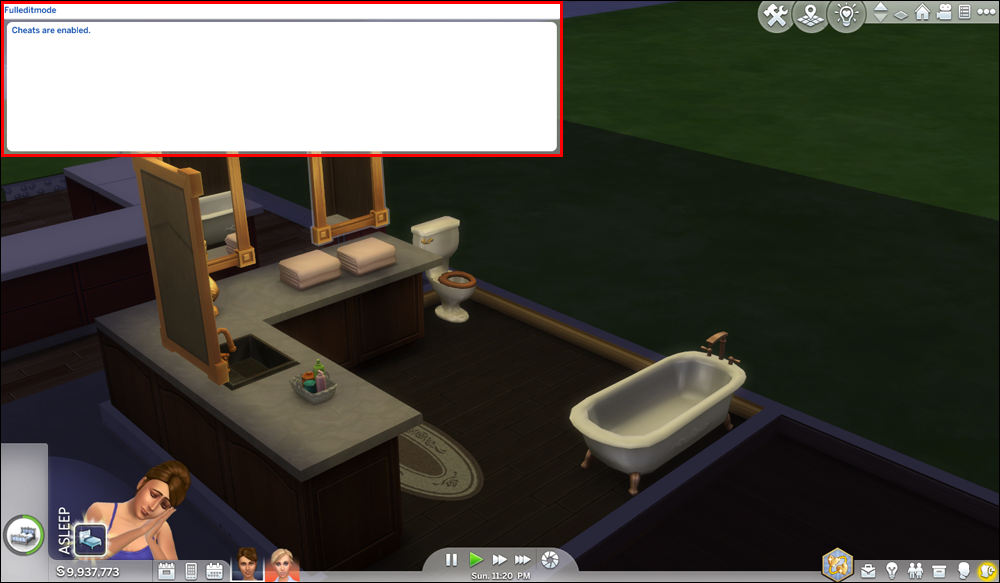
- Hit Enter and find the NPC whose work outfit you wish to edit.

- Press the Shift + Click key combination on the NPC and choose the Modify in CAS option.

- You can now alter their work attire.

Additional FAQs
This section includes the answers to more of your questions about Sims.
How do I Enable Sims 4 Cheats on a Mac?
We’ve covered what you need to do to enable cheat codes on a PC. The process is the same if you’re a Mac user. Here’s what it looks like:
1. Enter the following key combination: Ctrl + Shift + C.
2. You’ll now see a cheat input window. Type in testingCheats [true] or testingcheats [on]. If the lines don’t work, type them without the square brackets.
3. Press Enter, and you’re good to go.
How do I Enable Sims 4 Cheats on an Xbox?
Cheats in Sims 4 are also accessible through the console. To enable them on your Xbox, take the following steps:
1. When in-game, press the LT, LB, RT, RB combination on the controller to bring up the input box.
2. Type in testingCheats [true] or testingcheats [on] with or without the brackets, depending on what works for you.
3. Re-open the input box to enter your cheat codes.
How do I Enable Sims 4 Cheats on a PS4?
Activating Sims 4 cheat codes on a PS4 goes as follows:
1. Launch the game and enter the following key combination: L1, L2, R1, R2. This will bring up the input box.
2. Enter testingCheats [true] or testingcheats [on].
3. Open the cheat box again to enter your cheat codes. If it doesn’t appear, try entering either line above without the square brackets.
Cheats in Sims 4 will come in handy, but they may disable Trophies and Achievements if used on your PS4 or Xbox. Therefore, consider your decision carefully before activating cheat codes.
How do I Edit an NPC in Sims 4?
If you don’t like how your Sims 4 NPCs look, you can change their look. You can alter their entire appearance and not just their work outfits. Here’s how:
1. Open your previously activated cheat console by hitting Ctrl + Shift + C.
2. Enter the following line: cas. fulleditmode.
3. Press the Enter button.
4. Go to the NPC you want to edit and press Shift + Click.
5. Choose the Modify in CAS option and make your changes.
It’s Time for a Sophisticated Look
Work clothing can be a huge problem in Sims 4, but using cheat codes and mods is a great way to solve it. They allow you to change the attire of your Sims and NPCs within minutes to make it more suitable to their occupations. Thus, you can create a perfectly dressed workforce regardless of your platform.
Are you a fan of Sims 4 work clothes? Do you know any other way to change them? Have you considered editing Sims 4 NPCs? Let us know in the comments section below.
Disclaimer: Some pages on this site may include an affiliate link. This does not effect our editorial in any way.