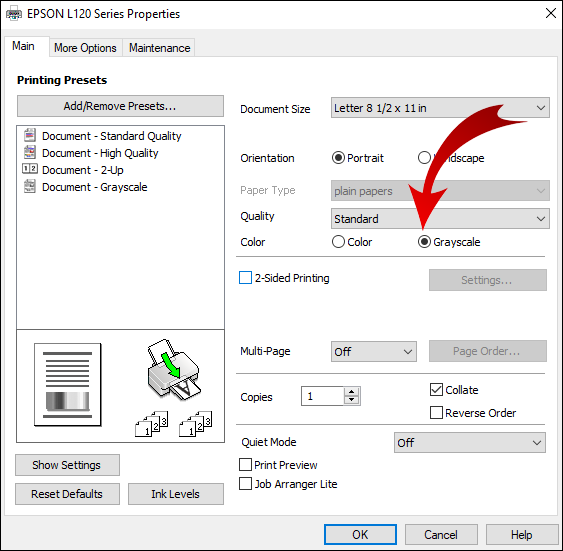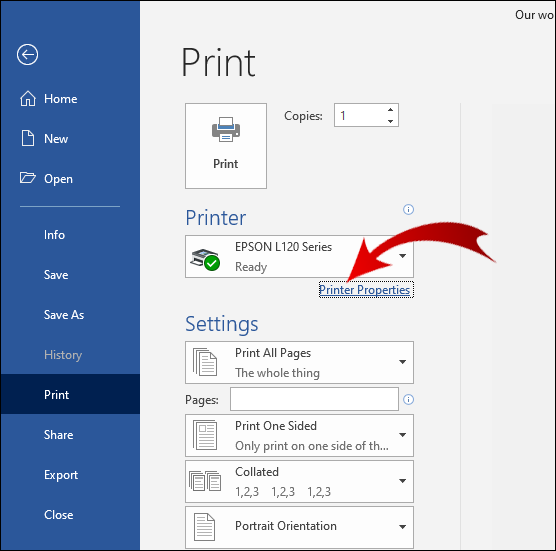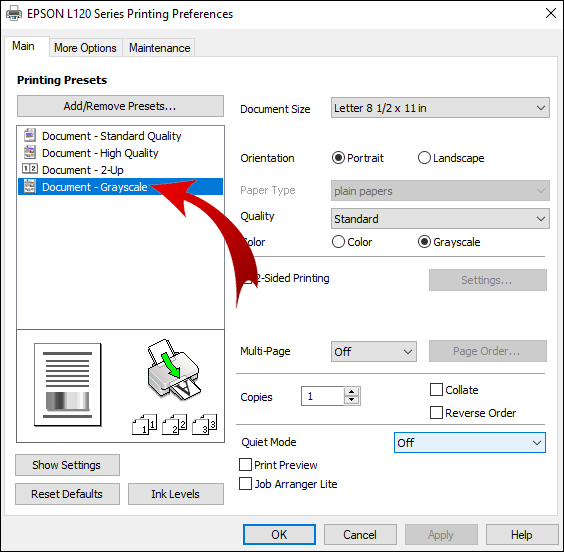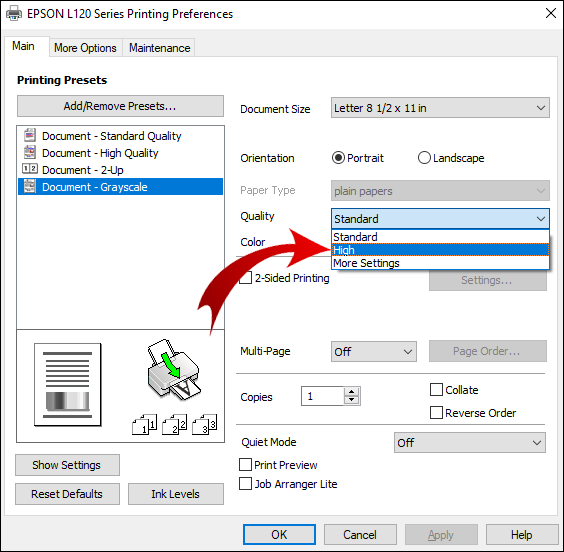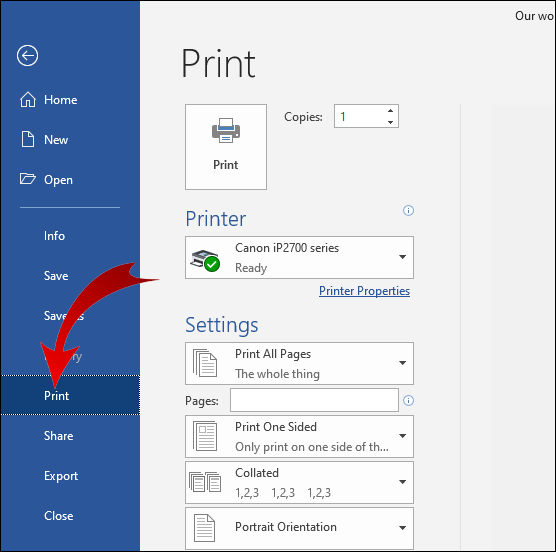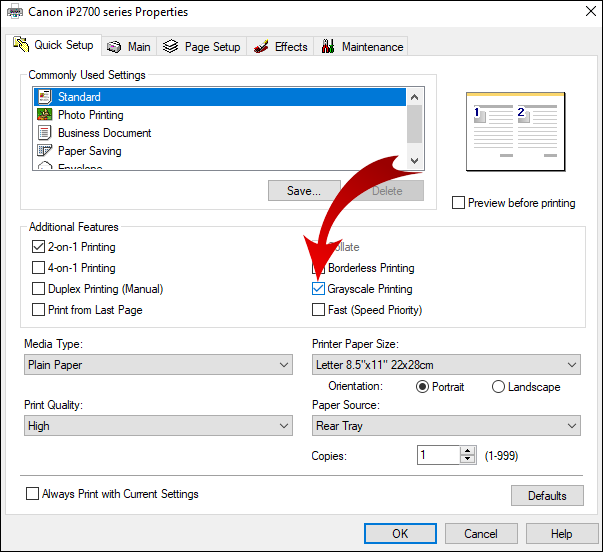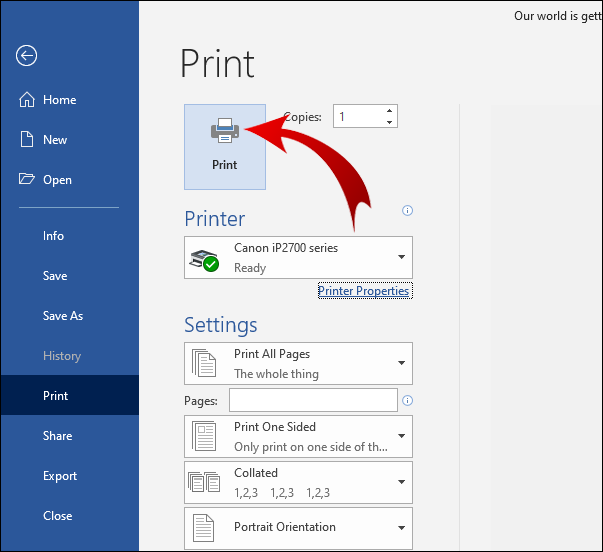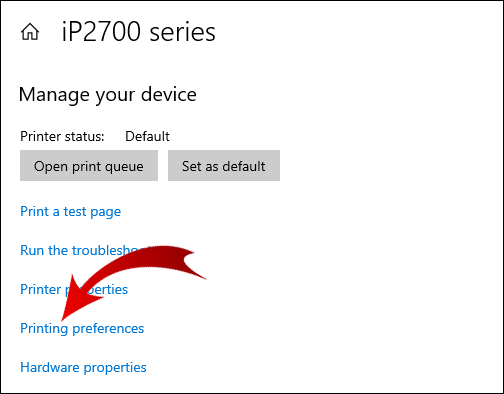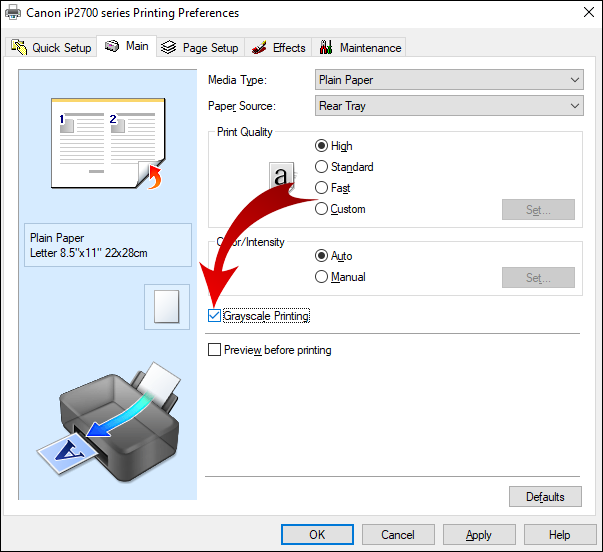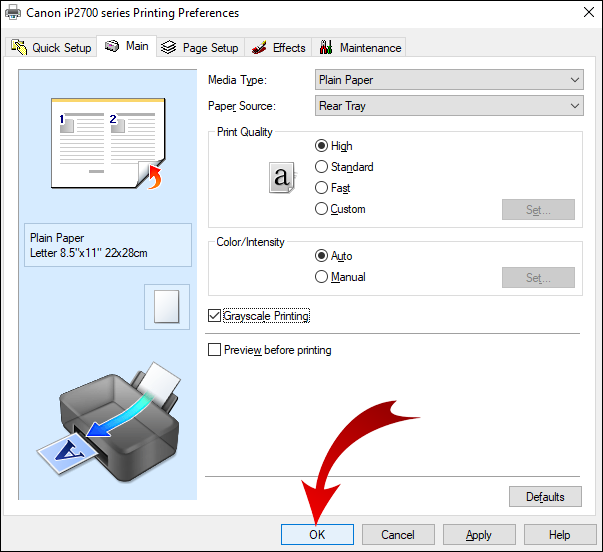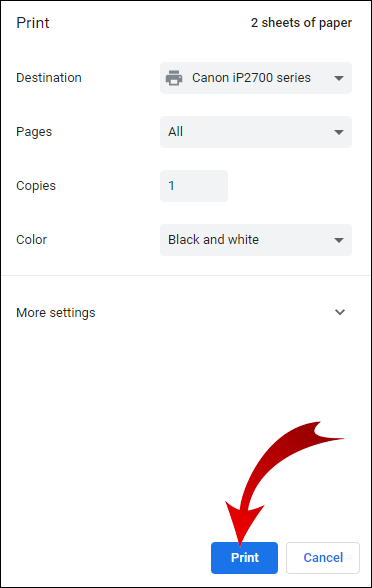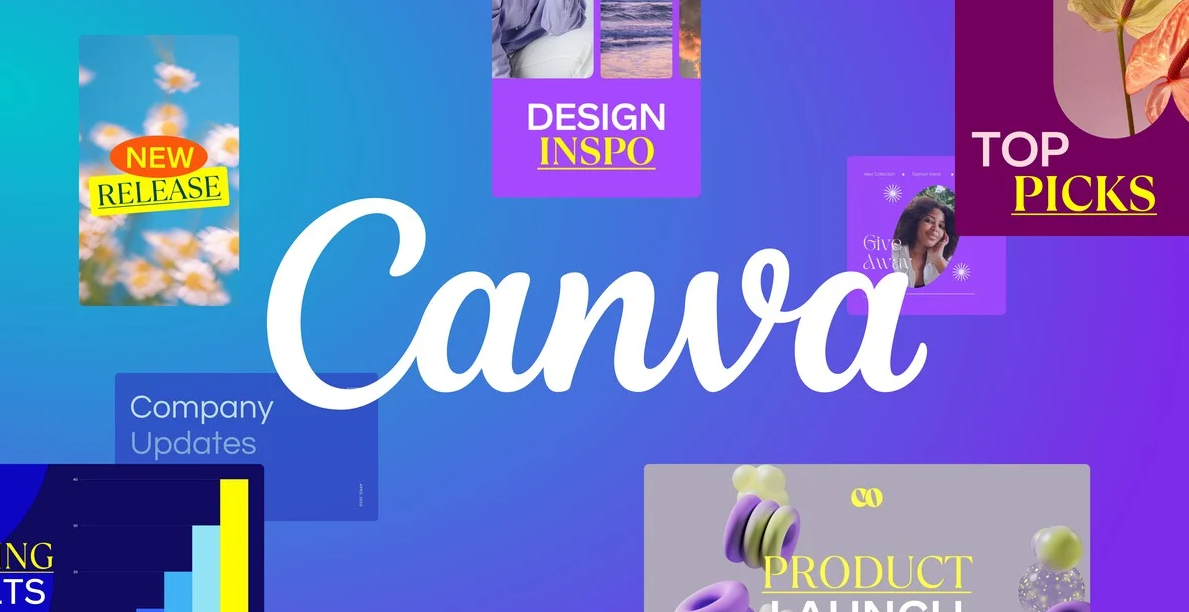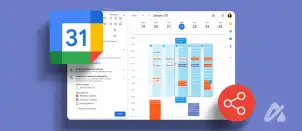If you need to print photocopy-friendly documents or cut back on the amount of colored ink you use, you may want to know how to print in black and white.
In this article, we’ll take you through the steps to achieve monochrome copies using a range of printer models and applications. Plus, we’ll tell you what to do if your printer doesn’t print as expected.
How to Print in Black and White
In Windows and macOS, printers using a combination of black and colored ink can be configured to print using black ink only for every job.
For black and white prints, typically, your printer uses “grayscale” printing. This technique estimates the light and dark aspects of an image with a variety of gray shades, essentially using a mix of color inks.
To set your computer’s configuration to print black ink only, select:
Start > Settings > Devices > Printers & Scanners, then select your printer, and finally, Manage.
Or you can change the setting before going to print from the application by accessing Printing Preferences found in the Print menu.
How to Print in Black and White on Mac
To print an image in black and white via Mac:
- Access Finder to find the image you need to print.

- Right-click on it, then select Open With and Preview.

- Select File from the top horizontal menu.

- At the bottom, select Print.

- In the print menu next to the Copies section, select Black & White.
- Select Print.
How to Print in Black and White on Word
To print a Word document in black and white:
- Access the Word application and open the document you wish to print.
- Select File from the top horizontal menu.

- Towards the bottom of the menu, select Print.

- Find and select the print in black and white option (the options available in the dialog box will depend on the printer).

How to Print in Black and White on Epson
To print in black and white using an Epson printer via Windows:
- Open the document you wish to print.
- Select Printer Properties, Preferences, or Properties. If these options are not available, select Options, Printer, or Setup. Then select Printer Properties, Properties, or Preferences on the next screen.

- From the Print dialog box, for the color setting, select Black/Grayscale.

- Select Ok.

To print to an Epson printer via Mac:
- Open the document you wish to print. If necessary, to expand the print window, select the Show Details button or click on the arrow shown next to the Printer setting.
- From the Printer pop-up menu, select Print Settings.
- Check the Black/Grayscale box, then Print.
How to Print in Black and White When Color Is Out on Epson
To force an Epson printer to print in black and white when the color cartridge is empty:
- Press Windows Key + R to open the Run command window.

- Enter Control, then select Ok to access the Control Panel.

- Select Hardware and Sound.

- Right-click on the printer you wish to set up.

- Click on Printer Preferences, then Color.

- Select Print in grayscale.

- Select the High Quality setting from the drop-down list.

- Select Apply, then Ok to save the changes. When printing, select Ok to confirm printing in black and white only.

How to Print in Black and White on Canon
To print to a Canon printer in black and white:
- Access and open the document for printing.
- Select the Print option.

- At the Print With drop-down menu, select Color, then Black Only.

- Complete the setup, then Print.

How to Print in Black and White on Windows
To set up your printer to print in black and white via Windows:
- Navigate to Control Panel, then Printers and Scanners.

- Find your printer, then select Manage.

- To set your print preferences, from the Manage your device window, select Printing preferences.

- At the Paper/Quality section, in the color options, select Black & White.

- Select Ok to save the changes.

How to Print in Black and White From PDF
To print a PDF in black and white:
- Open the PDF you wish to print.
- From the top menu, select File, then Print.

- Select Preferences from the gray pop-up box.
- Select the Color tab.
- Select Print on Grayscale, then Use Black Ink Cartridge

- At the bottom of the box, select Ok to confirm the setting, then Print.

How to Print in Black and White on Google Docs
- Navigate to Google Drive and open the document you wish to print.
- Select File from the top menu.

- Select Print.

- From the pop-up window, select Monochrome under Color.

- Select Print.

Additional FAQs
What Printers Use Only Black Ink?
There is a wide selection of black ink-only printers that are laser, monochrome laser, and Inkjet models. To find them, search for “Printers” on Amazon and include the “Monochrome” filter option under the “Printer Colour Feature” section.
Can You Print if One Cartridge Is Empty?
In Windows, use this workaround to force your printer to print from one full ink cartridge:
• Select Start, then Control Panel.
• Double-click on Printer and Faxes.
• Right-click on your printer, then select Printing Preferences.
• Select the Color tab.
• Select the option that’s applicable depending on your printer model, e.g., the option to use the black or color cartridge only.
• Depending on the cartridge that is out of ink, under the color option, select Grayscale, Print in Color, or Composite. Composite combines the color ink for an almost black color.
• If you’re out of black ink, change the font for the text to print in brown or dark blue.
How Do I Get My Printer to Print in Black and White?
To print in black and white to an Epson printer via Windows:
• Open the document you wish to print.
• Select Printer Properties, Preferences, or Properties. If these options are not available select Setup, Printer, or Options. Then select Printer Properties, Preferences, or Properties on the next screen.
• From the Print dialog box, for the color setting, select Black/Grayscale.
• Select Ok.
To print in black and white to an Epson printer via Mac:
• Open the document you wish to print. If it’s necessary to open the print window, select the Show Details button or click on the arrow next to the Printer setting.
• In the printer options menu, select Print Settings.
• Check the Grayscale box, then Print.
Why Won’t My Printer Let Me Print in Black and White?
Below is a list of some things to try if your printer refuses to print in black and white. After each tip, print a test page to see if the problem is resolved.
• Try rebooting it. Turn the printer off, and disconnect the power source and all USB cables. Let it rest for five minutes, then turn it back on.
• See whether the ink level for the black cartridge is low or empty. If you need to replace it, be sure to install the new one correctly.
• Make sure your printheads aren’t clogged. Most printer models have an automatic printhead cleaning function (check your printer’s user guide for steps on how to run this).
Note: This function uses a lot of ink, so you may prefer to clean it manually.
If the problem still exists, you can use your computer to run a test to find out the cause and how to fix it:
• In Windows, use Windows Key + I to access Settings.
• Select Update and Security.
• Click on the Troubleshoot tab.
• Select Printer.
• Select Run the troubleshooter.
• Follow the instructions and apply the recommended fixes.
What Is the Best Black and White Printer?
The best black and white printers for 2021 so far include:
Processing Power:
• The Brother DCP-L5500DN, available on Amazon, can process up to 42 pages per minute.
Functionality:
• The Canon imageCLASS MF267dw, also available on Amazon, can print, copy and fax and much more.
Budget:
• For around $179.99, the Brother HL-L2350DW, available from adorama.com, is suitable for reasonably light printing needs.
Printing in Monochrome
Printing in monochrome/grayscale is not only environmentally friendly and cheaper, but it can also create stunning classics when used to print images. It’s perfect for printing crisp clear written documents suitable for photocopying.
Now that you’re caught up on how to print in black and white, did you use the grayscale setting to print an image? Were you pleased with how it turned out? Let us know in the comments section below.
Disclaimer: Some pages on this site may include an affiliate link. This does not effect our editorial in any way.