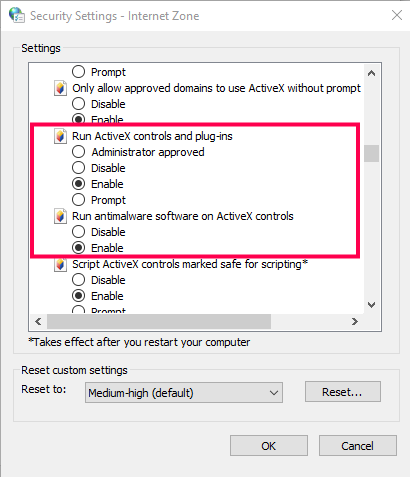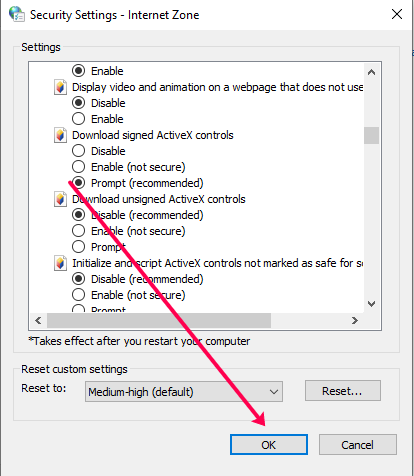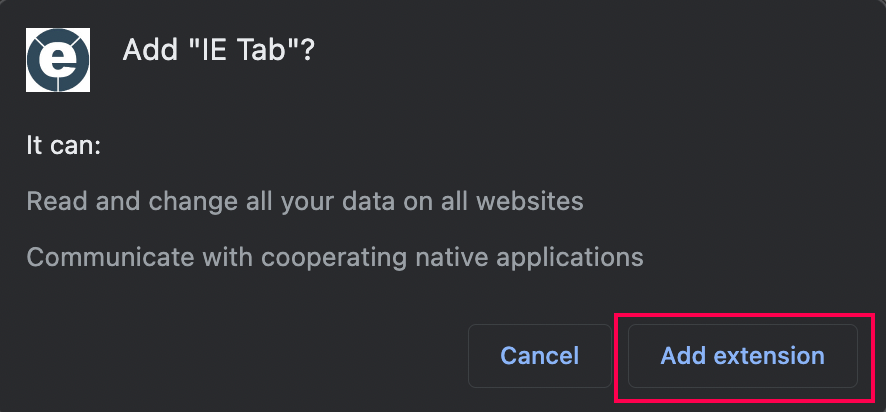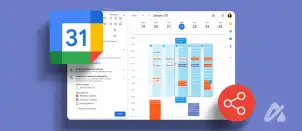ActiveX is a framework that allows different software to communicate and share functionality and information. This technology has significantly improved various software applications, offering new possibilities. But how does it work, and why is it so important?
The best way to explain its functionality is through an example. We’ll use applications that have spell-checking capabilities. The first application that comes to mind is Microsoft Word. But applications like Outlook Express use spell checkers too.
Since both cases need the same functions, programmers developed a concept that allows them to use the same code for both applications. Creating a spell checker for both applications from scratch is unnecessary.
So, in this case, a spell checker object was created and easily implemented in both apps. The same goes for others that require spell-checking. Why write the same thing over and over again?
How to Enable ActiveX on Google Chrome
ActiveX is still needed today in some situations, so why isn’t it enabled across all browsers? The answer is that Microsoft created this technology, and using it has potential security risks. By default, ActiveX only works on applications made by Microsoft, including Internet Explorer, PowerPoint, Excel, Word, etc.
However, you can now enable ActiveX on Google Chrome and Mozilla Firefox, even though this wasn’t initially possible. Here’s what you need to do.
There are two methods that you can use to enable ActiveX on Chrome. Go through both and choose the method that’s easier for you to follow.
Enable ActiveX Windows Settings
The first method to enable ActiveX for Chrome can be done from your computer’s settings. Here’s what to do:
- Type “internet properties” in the Cortana Search Bar at the bottom, then select “Internet Options.”
- Click the Security tab at the top of the window that opens.
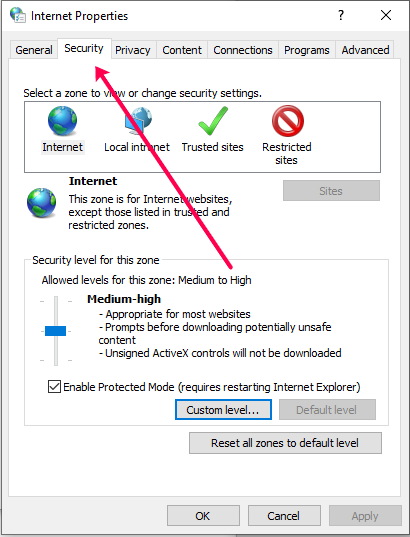
- Click “Custom level…“

- Check Enable under Run ActiveX controls and plug-ins and Run antimalware software on ActiveX controls.

- Click Enable next to Download signed ActiveX controls.

- Click OK.

Now you can restart your computer for the changes to take effect.
Method 2
In the second method, you enable ActiveX by adding it as a Chrome extension.
First, download and install the “IE Tab” extension from the Chrome Web Store. You get a free 2-week trial, and then you must subscribe at $19 per user per year.
Note: This extension is NOT by Microsoft. Also, it works today even with the closing of IE, and it works on Windows 10 and 11.
- In the Chrome Web Store, search for “IE Tab.” Add the “IE Tab extension” by clicking “Add to Chrome.”

- Click “Add Extension.”

- Optional: Click the “extensions” icon in the upper-right section and choose “Options,” then scroll down to the bottom to change the IE version to the one you’d like to use.
- Now, you can click the “puzzle piece” icon (extensions) in Chrome’s upper right corner, then select “IE Tab.”

- The IE Tab extension will open, and you can use ActiveX now.

If you have problems with ActiveX in Chrome after installing the IE Tab extension, close and restart the browser.
Frequently Asked Questions
Here are the answers to more of your questions about ActiveX.
Does adding ActiveX pose a security threat?
There are possible threats when using ActiveX controls. Check for signed ActiveX options, as they are more reputable than unsigned ones.
Why can’t I use ActiveX in my browser?
Your security settings may block some of the content. Visit the Tools and Security options to choose new security settings.
Can I use ActiveX on a Mac?
Yes. All you need to do is install the IE Tab extension on your Chrome browser.
Comment Your Ideas
That’s all you need to do to enable ActiveX on Google Chrome and Mozilla Firefox. Did these methods help you? Feel free to share your thoughts in the comment section below.
Disclaimer: Some pages on this site may include an affiliate link. This does not effect our editorial in any way.