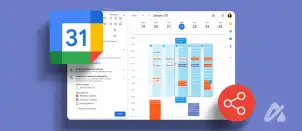The Chrome operating system (OS) is reserved only for Chromebook users, but now, you can install Chromium OS on other devices because it’s the open-source version of Chrome OS. It’s a little different than Chrome OS but a great alternative to Windows or Linux, and you can run it without an installation. You need to download Chromium OS to a USB drive and use Etcher or some other software to make it bootable. This article will teach you how to get Chromium OS working on any computer.
Chromium OS Pre-Installation Considerations
As previously stated, Chrome OS is made for Chromebooks only and is designed to be lightweight and straightforward. Google does all of the updates. It’s one of the most straightforward operating systems you can get. Chromium OS (not Chrome OS) is an open-source version of Chrome OS, and it can work with all devices, including Mac, Linux, and Windows. Some hardware won’t work perfectly, but many PCs can run Chromium without issues.
The company behind Chromium is called Neverware. They used the open-source code to create Neverware CloudReady, the same as Chromium OS, but with some extra features and mainstream hardware support. Google now provides CloudReady and calls it Chrome OS FLEX. Their OS is now used in schools and businesses all over the world. The only drawback is that this OS lacks support for Android apps and proprietary Google software/applications.
The open-source Chromium OS is ideal for older Windows XP and Windows 7 PCs because it provides more protection and it’s easier to update. Numerous flavors are available for Windows 7,8,10,11, Mac, and Linux from various developer teams, including versions such as FydeOS, Solus, and Gallium OS. It’s an operating system that doesn’t take up too much space and works great for basic operations and internet surfing. Don’t expect high-level gaming functionality, though.
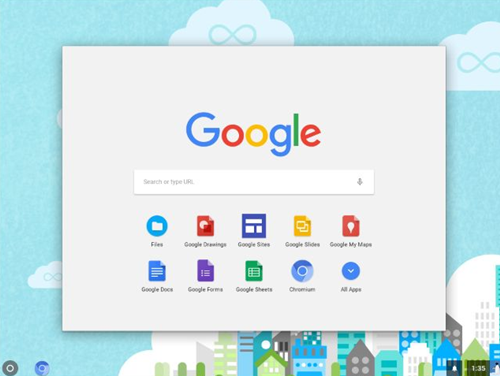
Installing Chromium OS on Your Device
Before getting to the installation, there are some prerequisites you need to fulfill. After that, you start the installation process. Here’s what to do.
1. Prerequisites to Installing Chromium OS
First, you must download the latest Chromium version for your particular device. You can also try Chrome/Chromium OS alternatives like FydeOS or Solus (formally Evolve OS), which maintain current updated versions. Follow the installation instructions for those options using their website.
For Chromium OS, you will also need a program to boot the OS image from USB. In this example, Etcher was used, along with a USB with at least 8 GB capacity and the PC for the Chromium installation.
Here are the links to software you should download to make things work:
Download 1: 7-Zip for Windows, Keka for macOS, or p7zip for Linux
Download 2: Etcher for Windows, macOS, and Linux
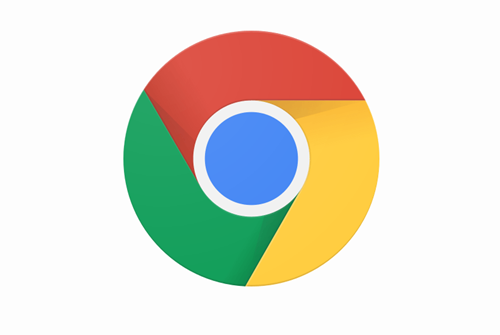
Prepare your USB, but ensure it’s empty. Transfer all valuable data to your PC before you begin. When you’ve got everything ready, here is what to do:
2. Download Chromium OS
Google offers an official Chromium OS build you can download to your PC, but there are usually bugs and other issues, and it is just the base system. Many websites provide Chromium for free, but we advise you to get it from Arnold the Bat. That website’s last update was in 2022 but they should still work. You will see a long list of Chromium versions because it’s continuously updated with new releases. Follow the on-site instructions and download the latest version.
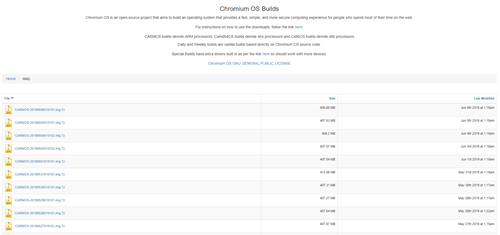
3. Extract the Image
When the download is completed, you must extract the image using 7-Zip. Right-click on the downloaded file and extract the data to a new folder. The process takes a few minutes to complete.
4. Prepare Your USB Drive
- Get the USB you want to use to boot Chromium and plug it into your PC. If you are using Windows, find the USB in My Computer, right-click on it, and select Quick format.
- When the pop-up window appears, choose FAT32 as your file system and click Start. Take note that all your USB drive’s data will be wiped clean. For Macs, skip to Step 3.

- macOS users can use the Disk Utility to format the USB as FAT32. If it says MS-DOS DAT instead of FAT32, don’t worry because it’s the same format. Complete the process to prepare your USB.

5. Use Etcher to Install the Chromium Image
You have done most of the preparation by now. Your Chromium is downloaded and extracted, and the USB is formatted, so you are ready to continue. Download Etcher using the link provided above. Here is what you have to do from there:
- Run “Etcher.”
- Click “Flash from file,” then find and add the “Chromium OS image” you downloaded.
- Click “Select Drive” and select the USB you prepared.
- Select “Flash,” and Etcher will install a bootable version of Chromium to your USB device.
The creation process takes a few minutes to complete. When it’s done, wait for Etcher to verify that everything works as expected. You are now ready to install Chromium on your PC.
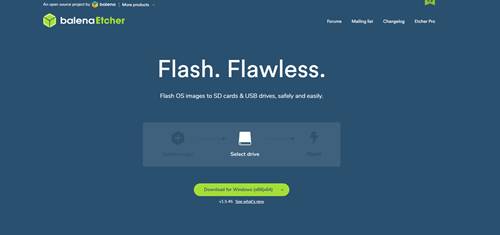
6. Restart Your PC and Enable USB in the Boot Options
You have to run BIOS to set USB as your primary boot device.
- When the PC is first starting up, you can run BIOS by pressing F8, F10, F12, or Del. The key you need to press will vary based on your BIOS.
- Every PC has different-looking BIOS, but you should look for an option labeled Boot Manage or Boot.
- Set the USB as your primary boot device and then select Save & Exit; the actual name may differ in your BIOS.
On a Mac:
- Mac users must restart their computers and hold the Option key to enter the boot menu.
- Select the USB drive instead of Macintosh to boot Chromium from your USB drive. Restart your Mac when done.
7. Boot into Chrome OS Without an Installation
The great thing about Chrome OS is that you don’t need to install it; it doesn’t take up any space on your hard drive. You can boot it from the USB without installation, so your primary OS won’t be affected. You can set up your Chrome OS with a Google account and use it only for surfing the internet.
8. Install Chrome OS on Your Device
If you’ve tested everything and found it satisfactory, it’s time to install it.
Frequently Asked Questions
We’ve included this section to answer your questions about installing Chrome OS.
Should I install Chrome OS Flex?
Users can access and try Chrome OS Flex, but Google took away Android and Play Store app support. You do, however, get Google apps like Gmail, Sheets, Files, Drive, and more. It is a lightweight and secure operating system designed to refresh older hardware. While it works well with many devices and is worth trying, users should check the certified device list before downloading.
The installation steps are relatively simple; you can test out the operating system and keep it for free.
Disclaimer: Some pages on this site may include an affiliate link. This does not effect our editorial in any way.