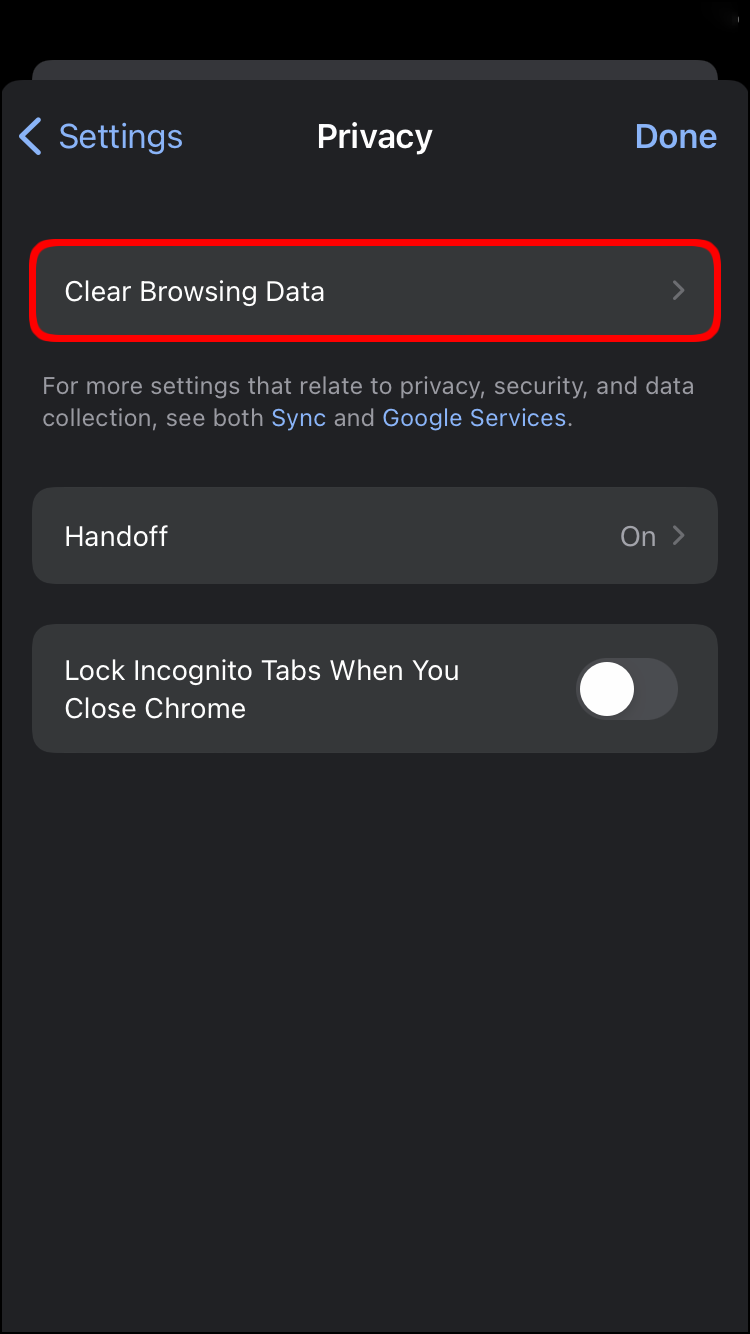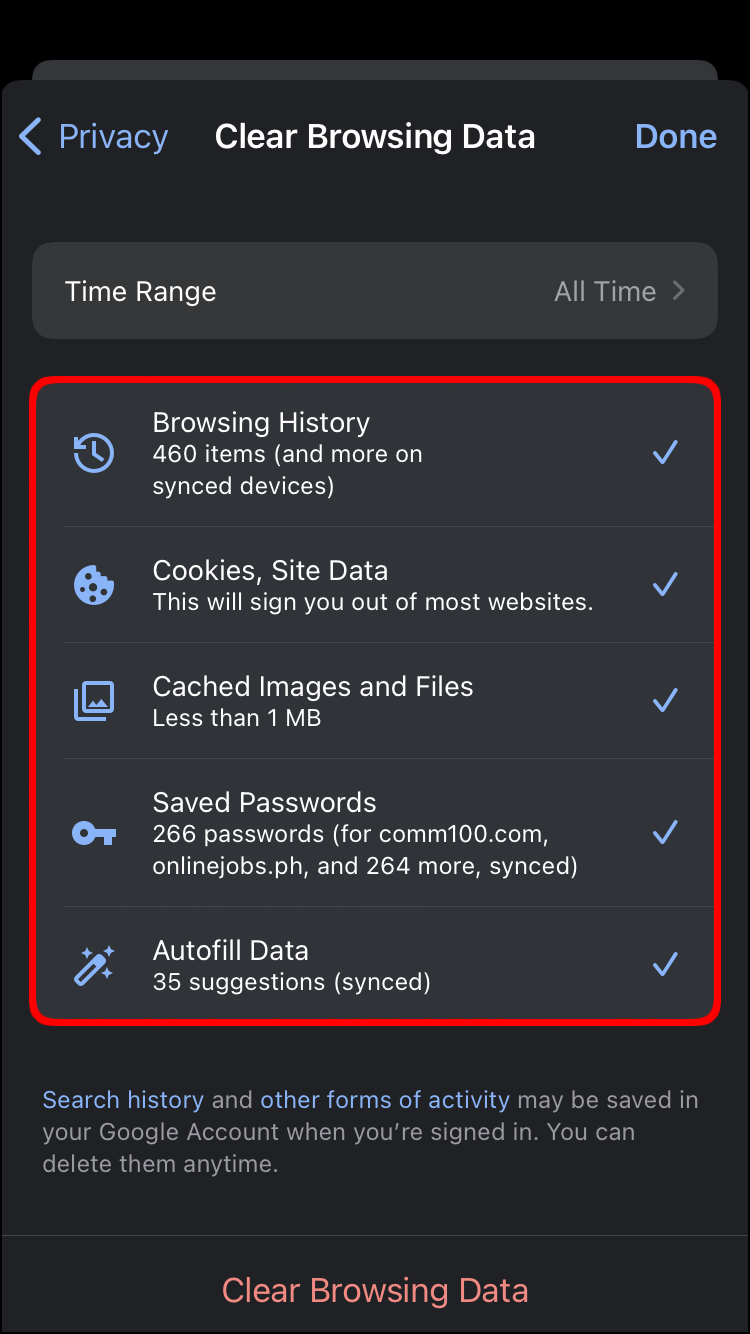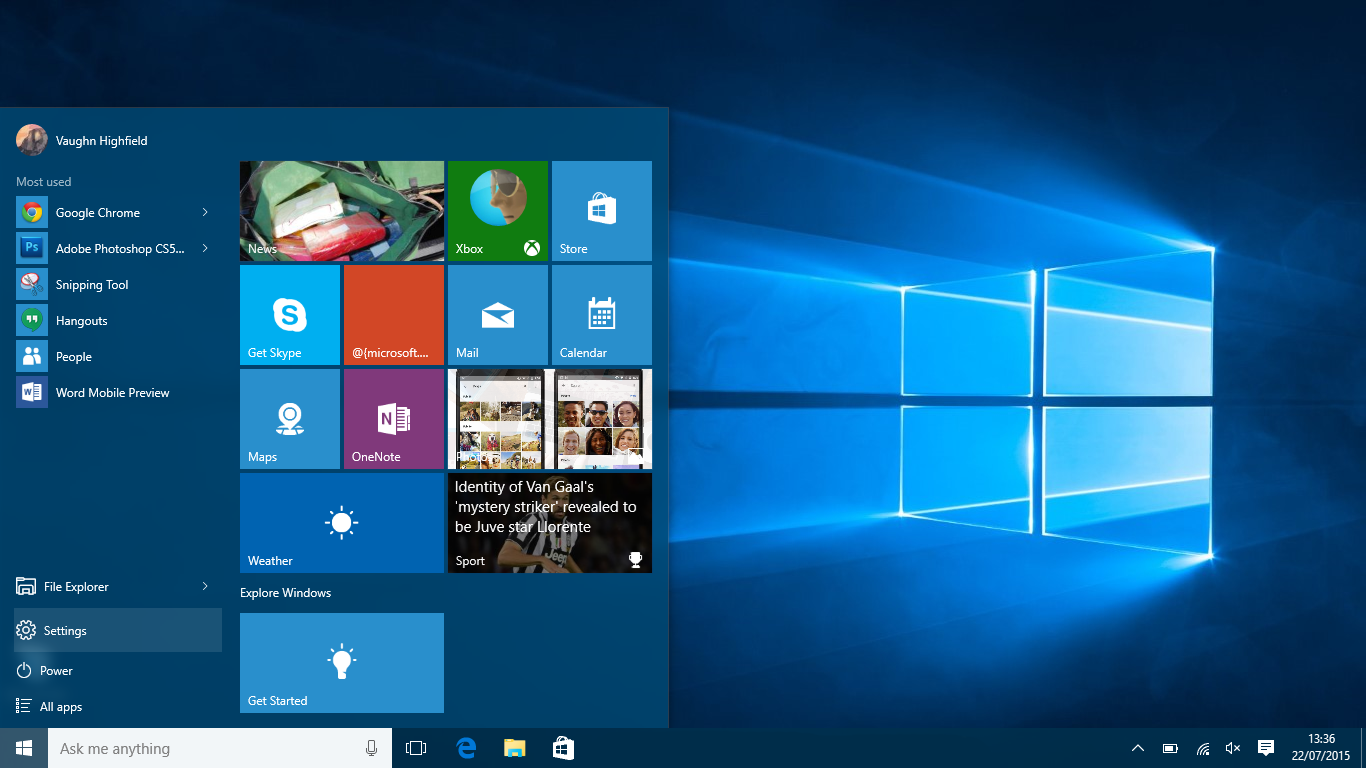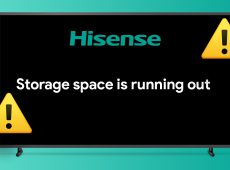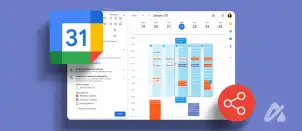Device Links
While Google Chrome is the most popular browser in the world, it can sometimes use too much memory. Considering that it’s also the fastest browser, it’s not surprising how much RAM it requires to run smoothly. This can lead to unresponsive web pages that can slow down your device’s performance.
In this guide, we’ll explain what causes Chrome to use so much memory on different devices. In addition, we’ll go through several quick solutions that will prevent Google Chrome from using so much memory.
Chrome Using Too Much Memory Android
When you open your Task Manager, you might be surprised by how many times you’ll see Chrome on the list. The amount of memory Chrome uses might not be a problem, so long as it’s not taking over your device’s performance. The reason Google Chrome needs so much RAM in the first place is to access data and process web pages more quickly.
But how do you know if Chrome is using a lot of memory on your phone? One of the most obvious signs is slow performance and unresponsive apps. Chrome’s memory usage might be a problem if there isn’t enough space for other apps and programs. If your device is constantly crashing or if Google Chrome freezes, it’s a sign that you need to free up some space.
When it comes to Android devices, Chrome uses a lot of memory to save browsing data. In addition, all your downloads and passwords are stored on your Android as well. One way to make Google Chrome use less memory on your Android is by closing all the unnecessary tabs. Here’s how it’s done:
- Open Google Chrome.
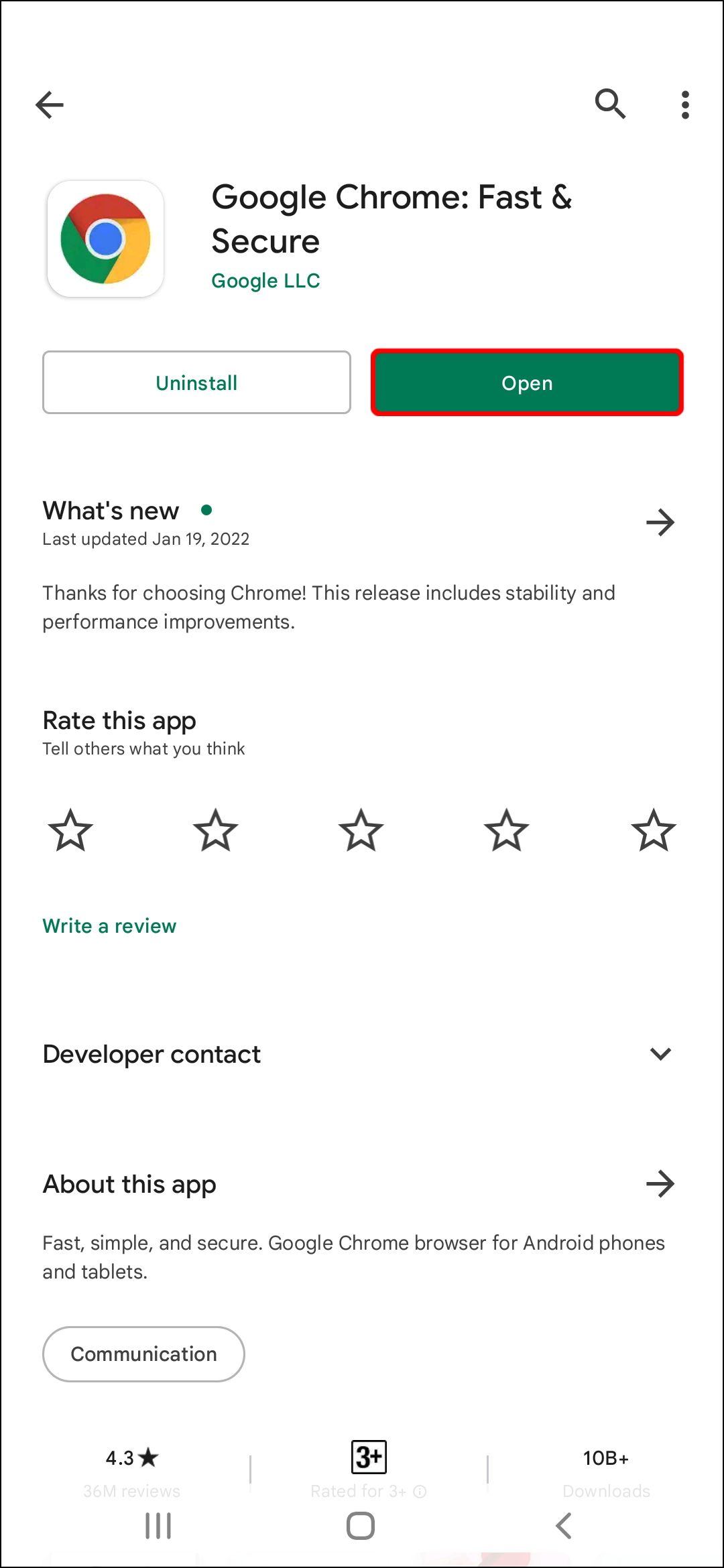
- Tap on the tab icon in the upper-right corner of the screen. You’ll be able to see how many tabs you have opened.

- Go to the three dots in the upper-right corner.

- Select “Close all tabs.”

If you don’t want to close all your tabs at once, you’ll have to close them manually by tapping on the “x.”
Another quick solution is to make sure you’re using Chrome’s newest version. Here’s how you can check:
- Go to “Google Play” on your Android.

- Tap on your profile picture in the upper-right corner of the screen.

- Select “Manage apps & device” from the list of options.

- Proceed to “Updates available.”

- Find “Chrome” on the list.

- Tap on “Update” next to it.

If you’re using Chrome 76 or above, you can update Chrome directly from the app. This is how it’s done:
- Run Google Chrome.
- Tap on the three dots in the upper-right corner.
- Select “Update Chrome.”
- Restart the app.
Chrome Using Too Much Memory iPhone
If you seem to be having issues with Google Chrome on your iPhone, it might be because it’s eating away at your phone’s memory. In fact, the reasons why Chrome is using so much storage space on your iPhone is to let you browse as fast as possible.
Along with all your apps, your iPhone’s storage is also where all your browsing data is stored. To clear the browsing data on your iPhone, follow the steps below:
- Open Chrome on your iPhone.

- Tap on the three dots in the bottom-right corner.

- Select “Settings” from the menu.

- Proceed to the “Privacy” tab.

- Tap on “Clear Browsing Data.”

- “Browsing History,” “Cookies, Site Data,” and “Cached Images and Files” will be checked. “Saved Passwords” and “Autofill Data” won’t be checked, but you can check them manually if you want to.

- “Browsing History,” “Cookies, Site Data,” and “Cached Images and Files” will be checked. “Saved Passwords” and “Autofill Data” won’t be checked, but you can check them manually if you want to.
- Go to “Clear Browsing Data” at the bottom.

- Confirm that you want to do this.

Disclaimer: Some pages on this site may include an affiliate link. This does not effect our editorial in any way.