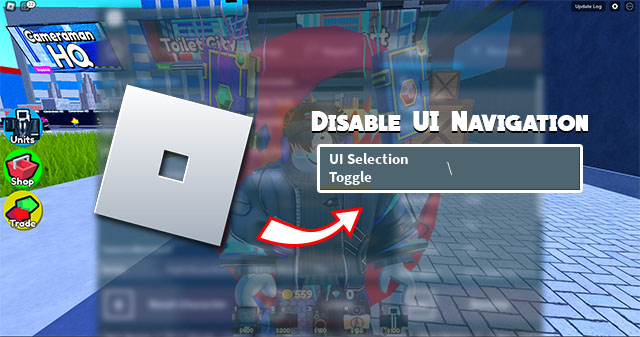If you play Roblox regularly, you might have encountered players with symbols next to their names. This can often lead to confusion. After all, you need to know exactly who’s in your game and how to spot them.
In this article, you’ll see all the symbols a player can have next to their name and how to recognize them easily. Let’s get started!
Roblox Icons/Symbols on the Player List
While playing a game, the Player List will display all players currently in the game. This list can also include other information, such as what teams they’re on or their current score.
To enable or disable the player list, press on the Tab key.
Your Player List might look like this:
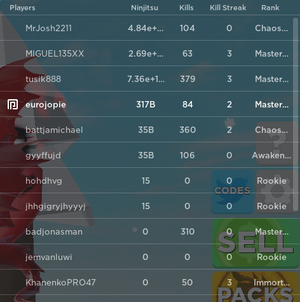
Some players will have a few unique symbols next to their names. The icons and their description are as follows:

– Roblox Admins

– The creator of the current game

– Premium members

– Any players that are your friends

– Players that have sent you a friend request

– Players that you are following or who are following you

– Players who are YouTube celebrities or a part of the Roblox Video Stars Program

– Players with a graduation cap are currently interns for Roblox
Roblox Icons/Symbols for Unique Players
Currently, there are a few players who have unique icons. This is due to them being a part of the Roblox staff. The list of these users and associated icons are as follows:

– Shedletsky

– Sorcus

– Jeditkacheff

– RobloxSai
If you want to get a unique icon for yourself, we suggest learning as much as possible about Roblox and becoming a staff member. You can also become a YouTube celebrity! Otherwise, go for a Premium subscription and have something to show off to other players.
Icons/Symbols Found Outside of a Roblox Game
While outside a Roblox game, a few icons will help you quickly know what your friends are up to. These icons show up in a colored circle on their profile status:

– Indicates a user is online

– Indicates the user is currently developing their own game

– Indicates the user is playing a game
Offline users won’t have anything next to their profile.
What Is Roblox Premium?
Premium membership for Roblox grants you a monthly Robux allowance and gives you a 10% bonus when buying any additional Robux.
You’re also granted access to the trading and selling features, allowing you to earn more money from the games and items you make in-game!
All Premium members will have the icon mentioned above (![]() ), so you’ll notice them immediately. If you want to have the icon yourself, the only way is to purchase a Premium membership.
), so you’ll notice them immediately. If you want to have the icon yourself, the only way is to purchase a Premium membership.
In-Game Friend Requests
While playing a game, you may find a player you want to befriend. Leaving the game is unnecessary if you want to add someone to your “Friends” list. Click on their name on the leaderboard and press “Send Friend Request.”
If you want to Follow or Unfollow someone, choose those options from the same menu. This way, you don’t have to stop playing the game to expand or compress your social circle. That can be a real time-saver.
If another player decides to send you a friend request, a message will pop up in the bottom right of the screen. You can accept or reject it there. You can also click on their name on the player list and accept or decline from that menu.
Blocking or Reporting Players
If someone is harassing you or breaking game rules, you can block them or report them to the Roblox moderators inside the game. Click on their name in the player list and select the option you need.
If you’re unsure if someone is breaking the rules, you can check the Community Rules to ensure you’re up-to-date.

Icons for the Ages
Hopefully, this article sheds some light on player icons you might experience in a game. Now, you can tell at a glance who’s your friend or who’s following you. In addition, you can immediately spot if a celebrity or a staff member is playing your game.
Which of these icons did you not know about? What unique icons do your friends have? Leave a comment in the section below and let us know.
Disclaimer: Some pages on this site may include an affiliate link. This does not effect our editorial in any way.