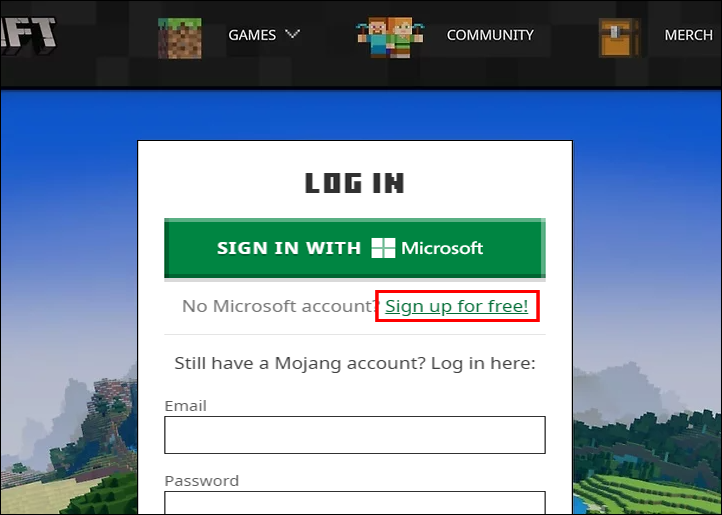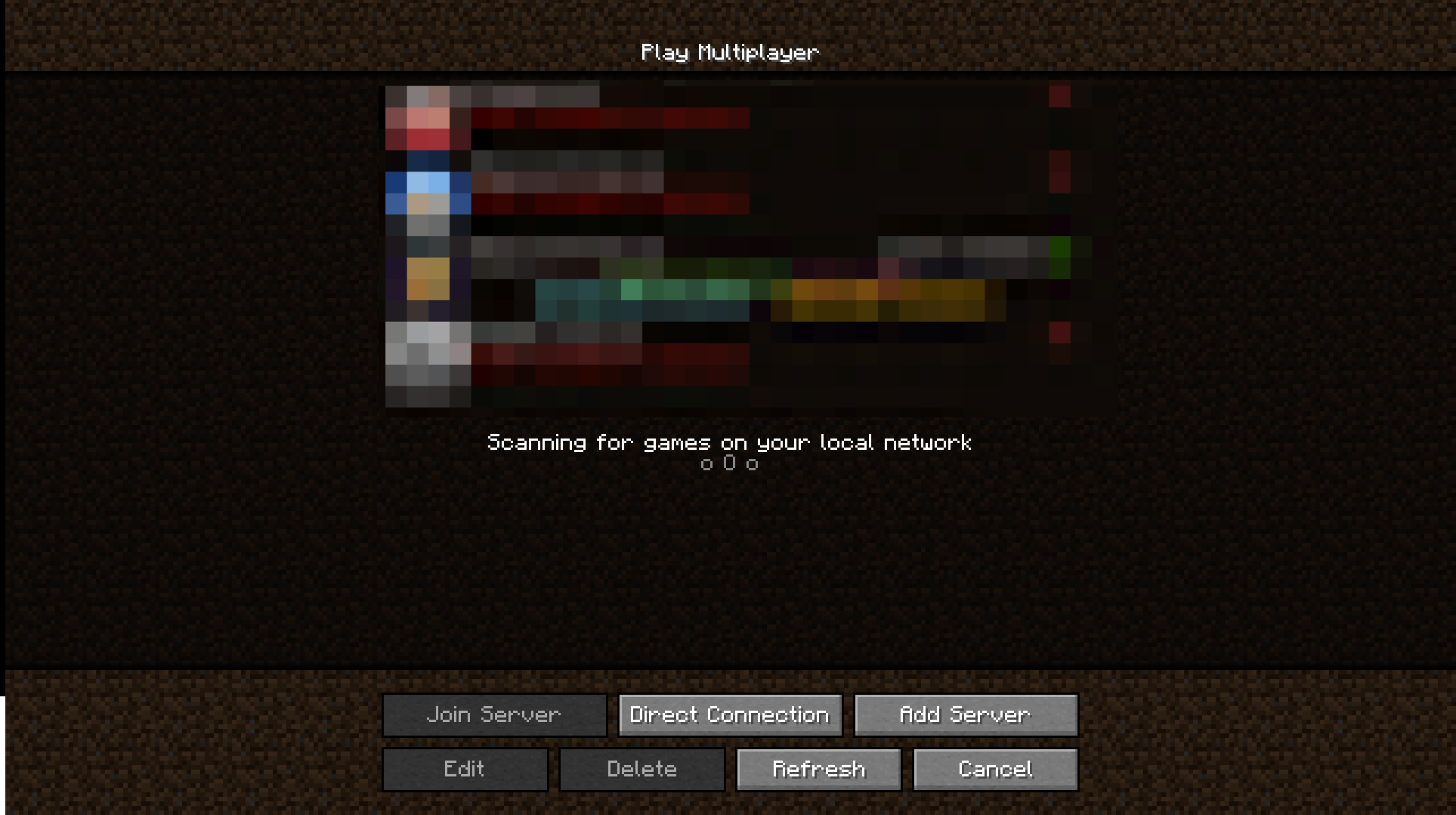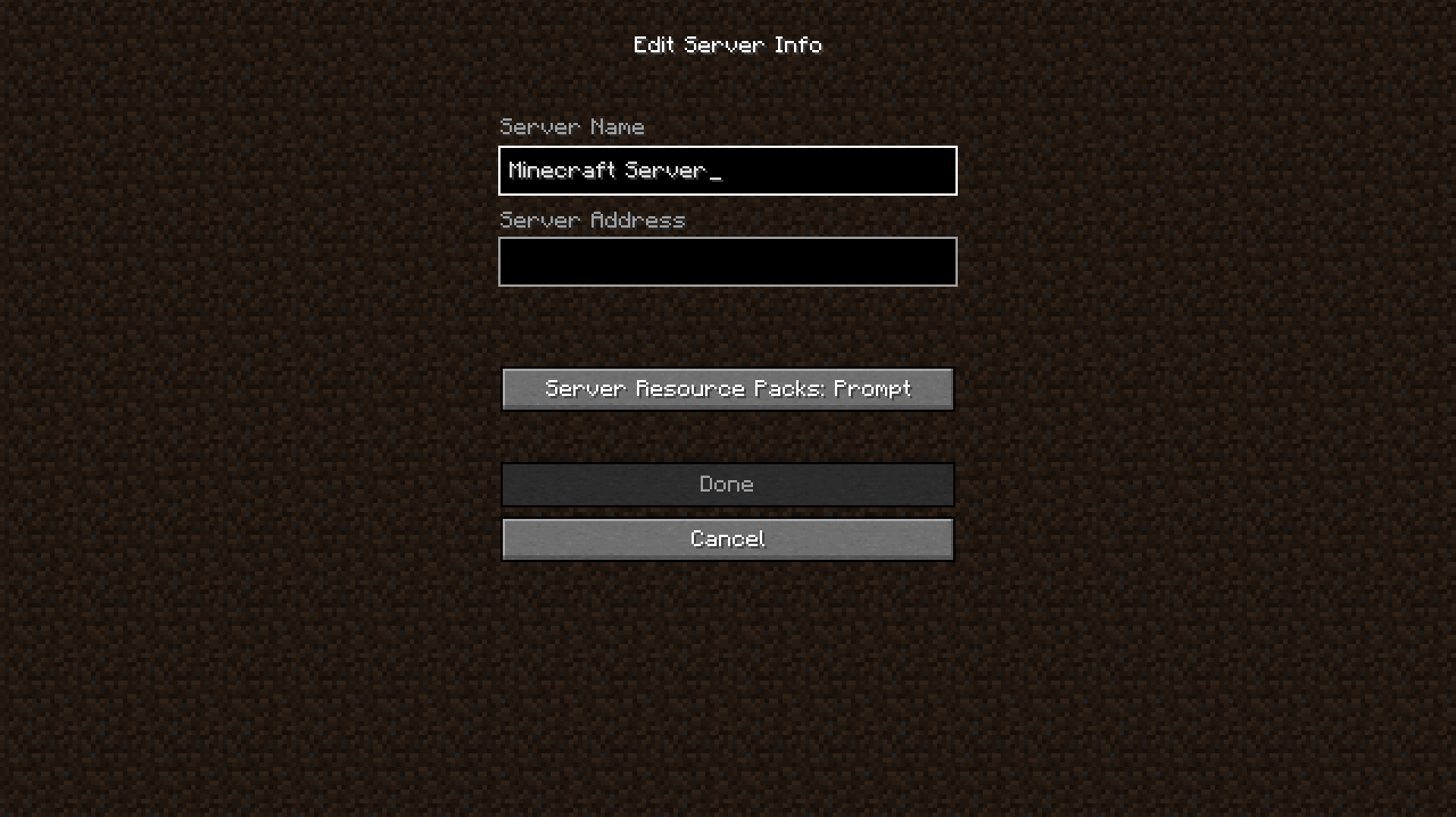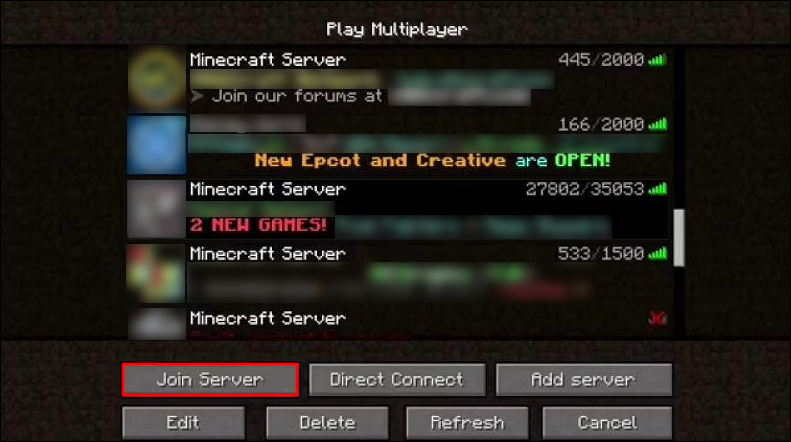Minecraft is one of those games that can be enjoyed alone or with many friends. Whether you’ve decided to explore seeds, defeat the ender dragon or build a castle with your friends, there are several ways you can do so.
The technique that will work for you depends on your internet connection, Minecraft version, and the device you’re playing on. Luckily, in this article, we’ll walk you through all the necessary steps you have to take to play multiplayer Minecraft on different devices.
How to Play Minecraft With Friends on a Switch
When Minecraft: Nintendo Switch Edition first launched, you could only connect your Minecraft world with others who had the game loaded on their Switch. The “Better Together” patch made the Nintendo Switch version of Minecraft compatible with other Bedrock-based devices.
Follow the steps below to play Minecraft with friends on the Nintendo Switch:
- Launch Minecraft.

- Pick one user profile.
- Choose to turn on the screen reader. The screen reader can be activated as a matter of convention. To avoid using it, the user may simply switch it off.
- When prompted, select Sign in For Free.

- Log in to your Facebook or Google account to proceed. If you already have an Xbox or Microsoft account linked to Minecraft on another platform, use it.

- Go to this Microsoft website using a web browser on any device and type in the code that you get after logging in.
- You’ll need to locate the correct Minecraft account. Log in to the Minecraft account from which you intend to play.
- When the All Done! message appears, go back to your Switch.
From here, you only need to connect your Switch.
- From the game’s options menu, choose Let’s Play! You’ll see the profile you’ve entered before.
- Select the Friends you want to play with.

- If you have any pals online, regardless of whether they play on a Switch or not, the list will show them. You can see all the Realms you can join here. To begin, pick a game from the list.
How to Play Minecraft With Friends on a PC
If you’re playing Minecraft on a PC, you can join a public server, create a private server, or play multiplayer using a LAN connection.
How to Join a Public Server
The majority of gamers playing Minecraft on a PC connect using public servers. Joining servers is entirely free, and you can locate them by visiting one of many server listing websites. Here’s how to join a server:
- Visit a server listing website and choose the server you like.

- Take note of the server’s IP address.

- In your Minecraft launcher, access the Multiplayer screen. To add a server or establish a direct connection, click Direct Connection or Add Server.

- Copy the IP address to the Server Address field.

- If Add Server was chosen in step 3, name the server and select Done, then click or select the server and pick Join server.
- If you’ve selected Direct Connection, then click on Join Server.
How to Play Using a LAN Connection
If you share a local IP address with the person you wish to play with, this is relatively simple. Here’s how:
- Start Minecraft and select Multiplayer. This will allow Minecraft to automatically check the local network for games.

- If another person has an open LAN world, it will appear in your list of servers.

- You may join the server by selecting it and clicking Join Server.

Depending on which approach you choose, your gameplay will vary a bit. Public servers are run by admins and have their rules regarding gameplay and PvP. For example, many servers are just for Minecraft mini-games like Hunger Games, Minecraft Skyblock, or PvP challenges.
If you make a Realm, you can play survival with your friends however you want and with your own rules. Only the people you add can join your world and modify it. If you’re playing over LAN, you will be able to play Minecraft as if you have a private server. The only downside is that the other people need to be connected to the same network.
How to Play Minecraft With Friends on an Xbox
Mineplex pals can be easily tracked down using an Xbox profile. When you’re both online, select their username from the Minecraft pause menu. This will allow you to invite them to your game. If your pals join, you’ll be notified.
If you don’t have a host, you can join Realms. However, players on consoles will be able to join the game only if a buddy has invited them.
Once you’ve joined the Realm for the first time, you’ll be able to access it through the Friends page whenever you choose. As long as the Realm is active, the Realms you’ve joined will display under “Joinable Realms.”
Have a Minecraft Party
Whether you want to host a game or join a friend’s world, there are many ways to achieve this. Keep in mind that the number of players can be limited, with Realms allowing only 11 players at a time. On the other hand, public servers can be massive, including hundreds of people. The hosts set the limits for public servers. So if you think that a public server is crowded, there is nothing you can do except change the server.
Have you ever played Minecraft multiplayer? What do you think is the optimal number of players for a Minecraft world? Let us know in the comment section below!
Disclaimer: Some pages on this site may include an affiliate link. This does not effect our editorial in any way.