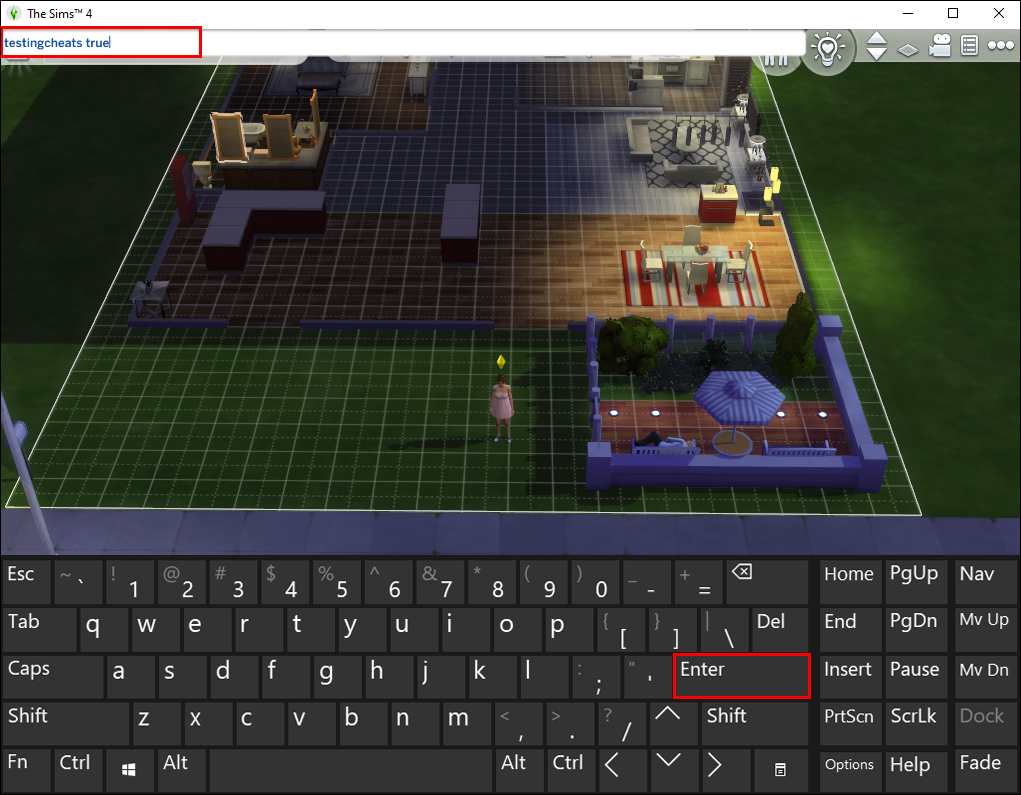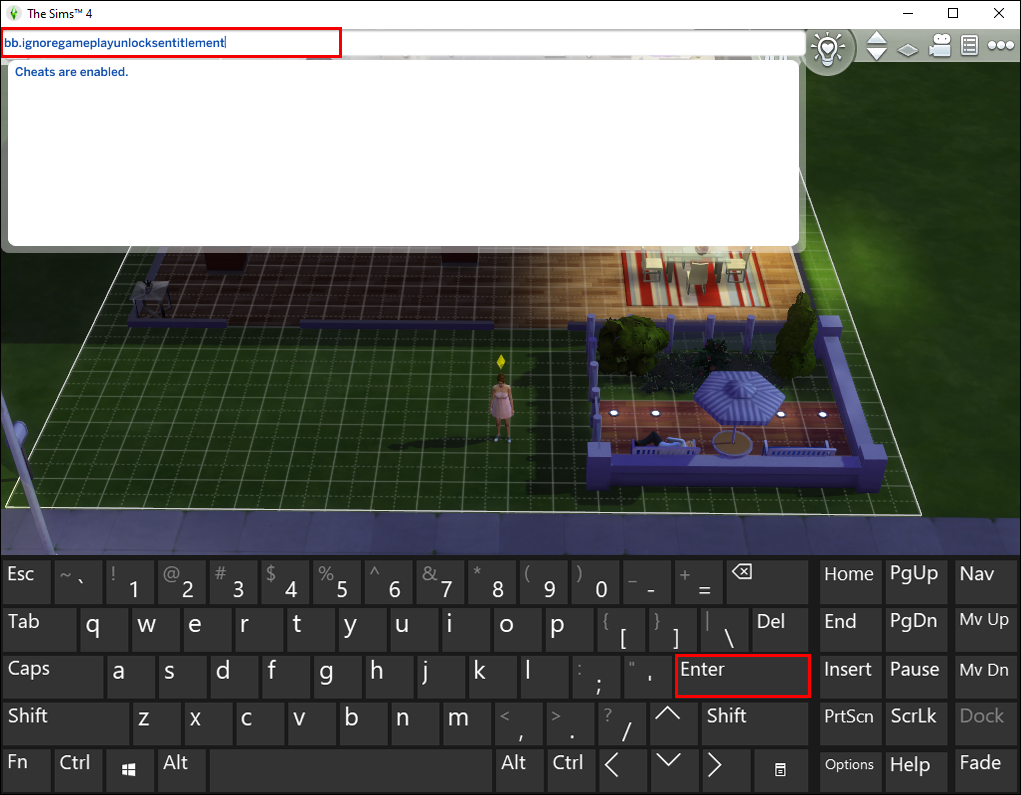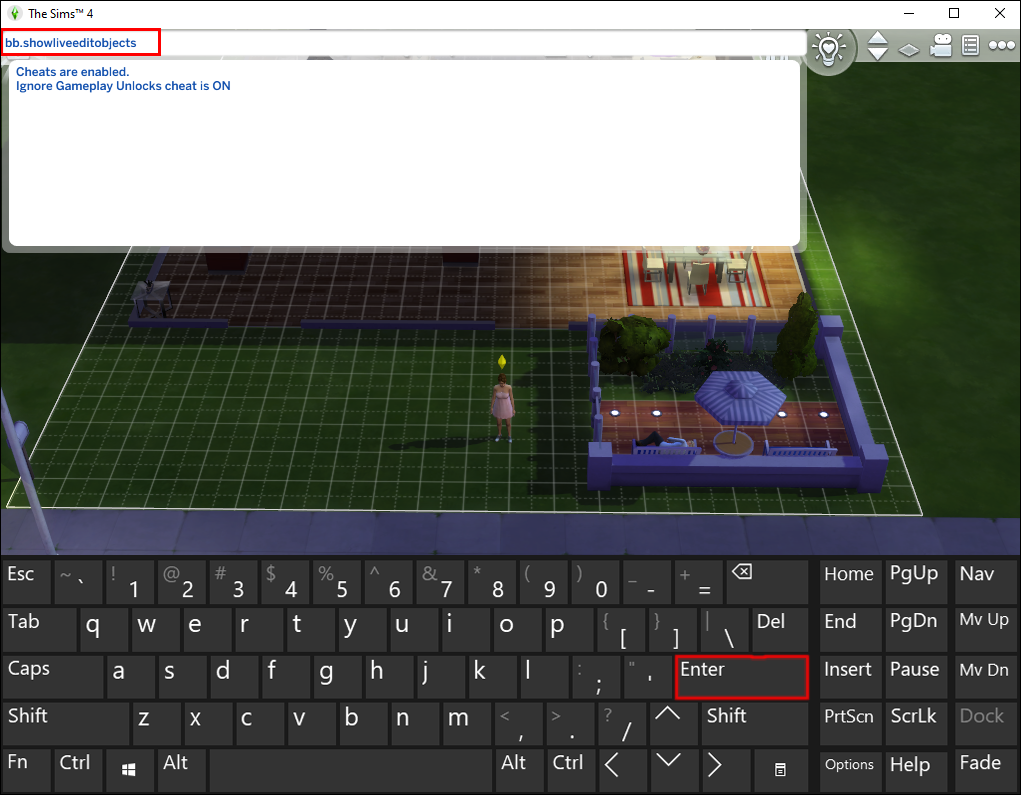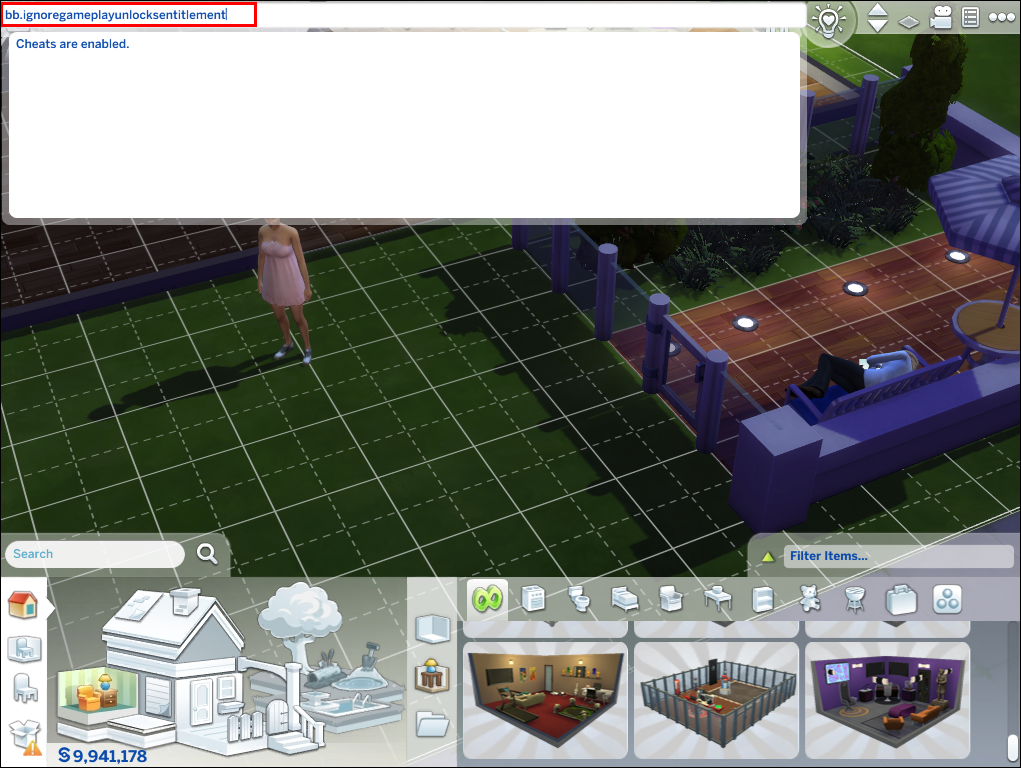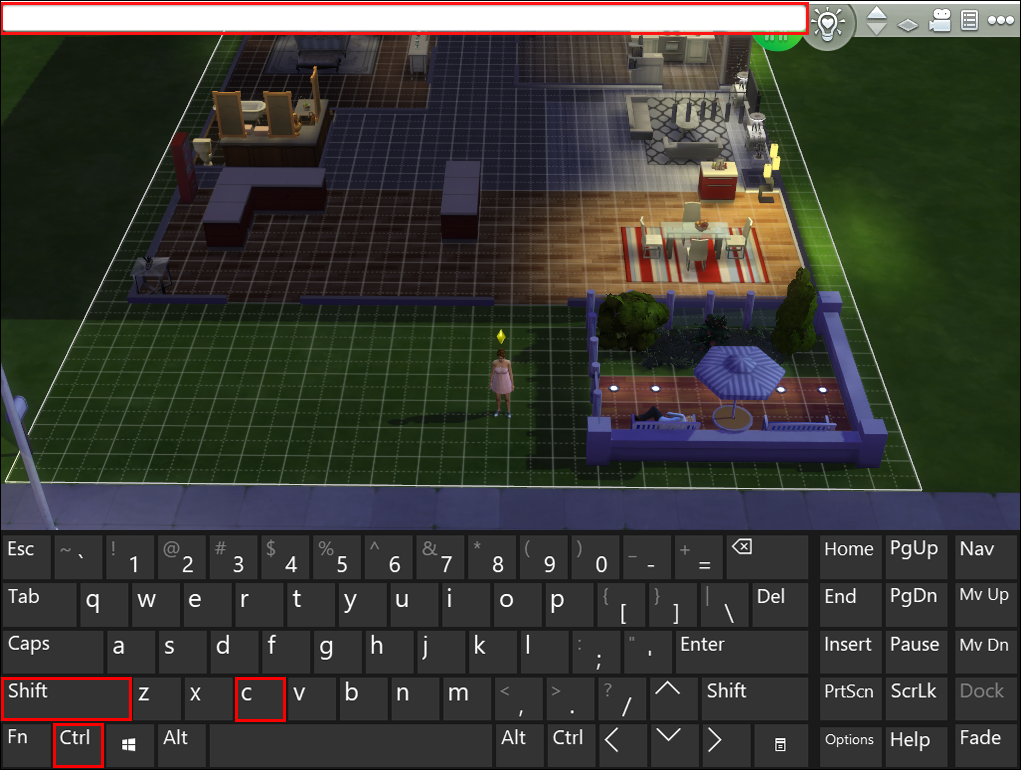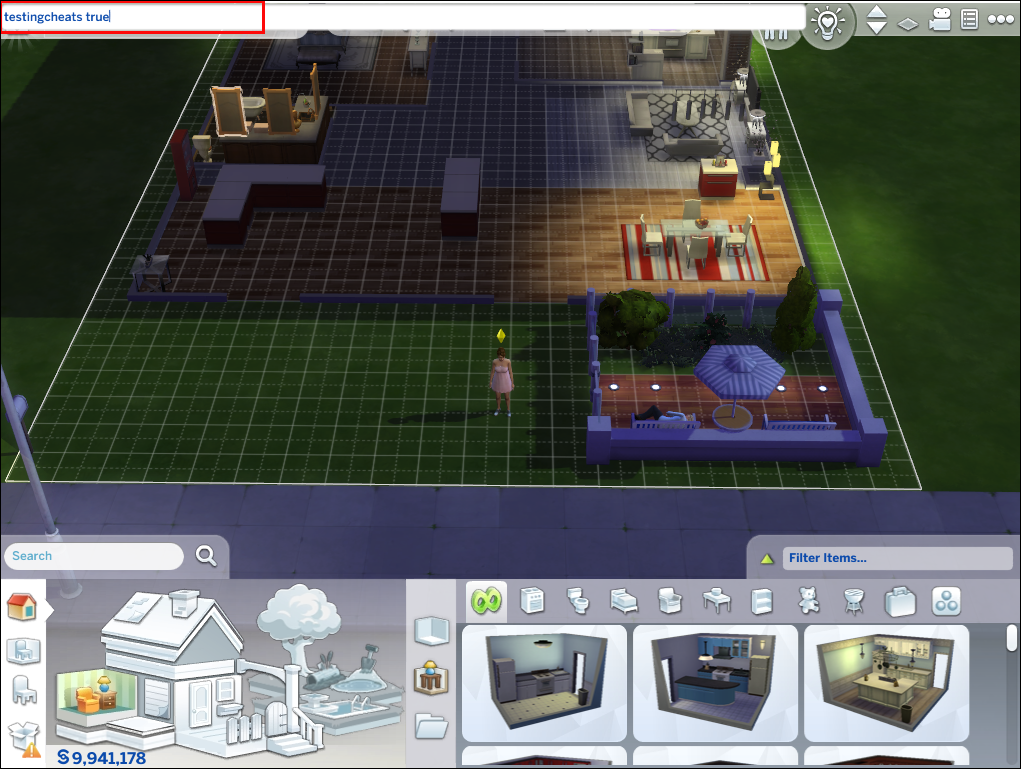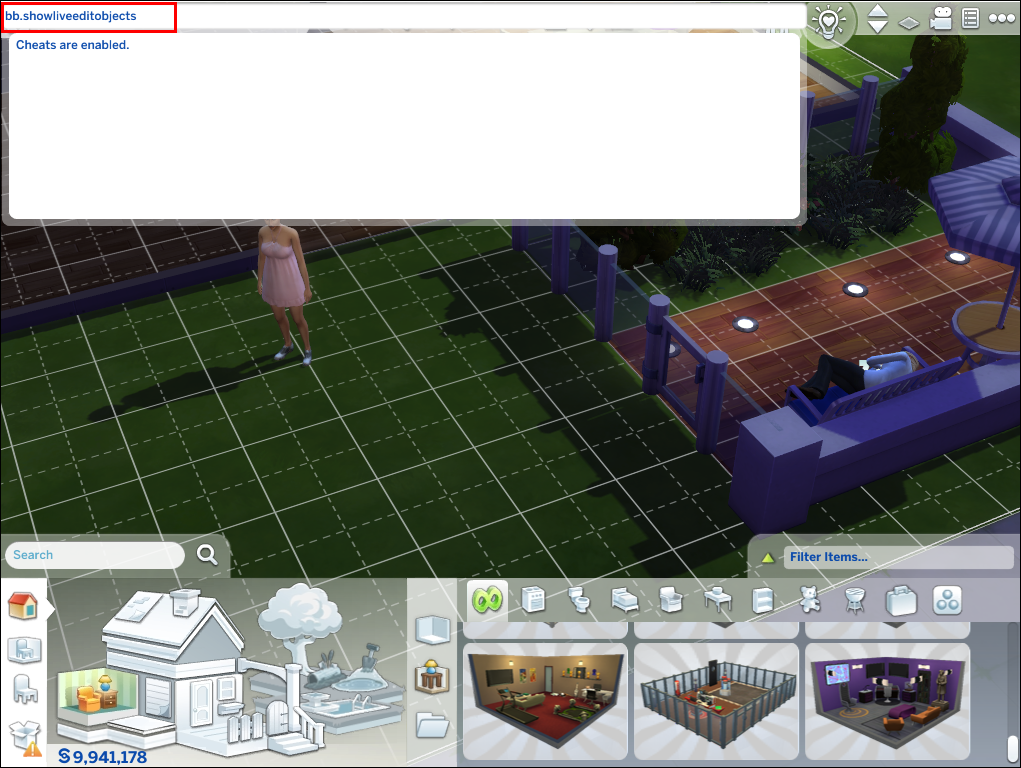The core objective of Sims 4 is living your best life, which includes building your dream house. If you want to follow a realistic gaming path, you need to earn money for every item for your home. But one of the things that makes games a bit better than reality is the ability to cheat. The game lets you skip the grinding process and jump straight to bringing your ideas to life.
If you’re wondering how to unlock all items in Sims 4 instantly, we’re here to help. In this guide, we’ll share cheat codes for unlocking all objects in the game. Additionally, we’ll provide instructions on unlocking all estates and getting more Simoleons. In the end, we’ll explain EA Games’ rules regarding cheating.
How to Unlock All Objects in Sims 4 on a PC
Cheat codes are a major part of Sims 4 and the only way to unlock all the objects in the game. If you’ve played the game for a while, chances are, you already have the cheat console activated. But in case you’re new to the world of Sims 4 and online cheats, follow the steps below to enable the cheat console:
- Press the Ctrl + Shift + C keys simultaneously to bring up the cheat input box.

- Type in testingcheats true and hit the Enter key.

Congrats, cheats are now enabled. Here’s how to unlock all items in the game:
- While in the game, use the Ctrl + Shift + C shortcut to open the cheat console.

- Type in
bb.ignoregameplayunlocksentitlementand hit the Enter key.
- Alternatively, type in
bb.showliveeditobjectsto unlock all objects in the Build mode.
How to Unlock All Objects in Sims 4 on an Xbox
Like the Sims 4 PC version, Sims 4 for Xbox allows players to use cheats to build their dream house. Follow the steps below to enable cheats and unlock all objects in the game:
- Press the R1, R2, L1, and L2 buttons on your controller simultaneously to open the cheat console. These are the four buttons at the top of your controller.

- Type in
testingcheats trueto enable cheats.
- Type in
bb.ignoregameplayunlocksentitlementto unlock all objects in the game.
How to Unlock All Objects in Sims 4 on a Playstation
Unlocking all objects in Sims 4 for PlayStation with cheats is simple. But first, you need to enable the cheat console. Here’s how to do that on a PlayStation:
- Press the RB, RT, LB, and LT buttons (the four buttons at the top of your controller) at the same time to bring up the cheat input box.

- Type in
testingcheats trueto allow the use of cheats in the game.
- Enter the
bb.ignoregameplayunlocksentitlementcheats into the chat input box to unlock all objects in Sims 4.
How to Unlock All Objects in Build Mode in Sims 4
Objects in the Build mode must be unlocked separately from other objects in the game. Thankfully, this can be done in three simple steps. To get started, follow the instructions below:
- Enter the Build mode and press the Ctrl + Shift + C keys simultaneously to bring up the cheat console. On Xbox or PS4, press all four bumper/shoulder and trigger buttons on your controller simultaneously.

- Type in
testingcheats trueto activate cheats.
- Type in
bb.showliveeditobjectsto unlock all objects in the Build mode.
Apart from giving instant access to all objects in the Build catalog, cheats allow you to place them as you wish. With the “bb.moveobjects on” command, you can place objects in the oddest places, for instance, make a sofa float. Unsurprisingly, that’s one of the most used cheats in the Build mode, as it’s entertaining.
Additional FAQs
Can I Get Banned From Sims 4 for Cheating?
Players new to the Sims 4 world often worry that they can get banned for using cheats. That’s a justifiable concern, as the rules of many games regarding cheats are strict. However, this mainly applies to online games where your cheating may affect the performance of other players.
Sims 4 isn’t an online game. Furthermore, its main objective is building your dream life, and this isn’t all that simple if you’re only using honest ways. For this reason, the game developers don’t mind cheating and have built the feature into the game. Even the EA Games official website explicitly states that it’s a big part of the game, so cheat as much as you wish!
How Do I Unlock All Houses in Sims 4?
Purchasing a house in Sims 4 is way easier than in real life but earning enough Simoleons still requires time and dedication. Instead of working hard, you can make all estates in the Sims world free with the help of a single cheat. Follow the steps below to start house-hunting:
1. Use the Ctrl + Shift + C shortcut to open the cheat input box. If you play with a controller, press the top buttons and triggers simultaneously.
2. Type in FreeRealEstate on to unlock all estate in the world. Alternatively, use the FreeRealEstate true cheat. You can now get any house you dream of completely free.
3. If the free estate doesn’t make you happy and you’d rather work for your dreams, use the FreeRealEstate off cheat to disable the feature again.
It’s Free Real Estate
Now that you hopefully have access to all objects in the game, you can make all your dreams come true. Each of us wishes cheating was possible in real life. But since it isn’t, Sims 4 is a great way to escape reality and have some fun.
What’s the most impressive thing you’ve done in Sims 4 using cheats? Share your experiences in the comments section below.
Disclaimer: Some pages on this site may include an affiliate link. This does not effect our editorial in any way.