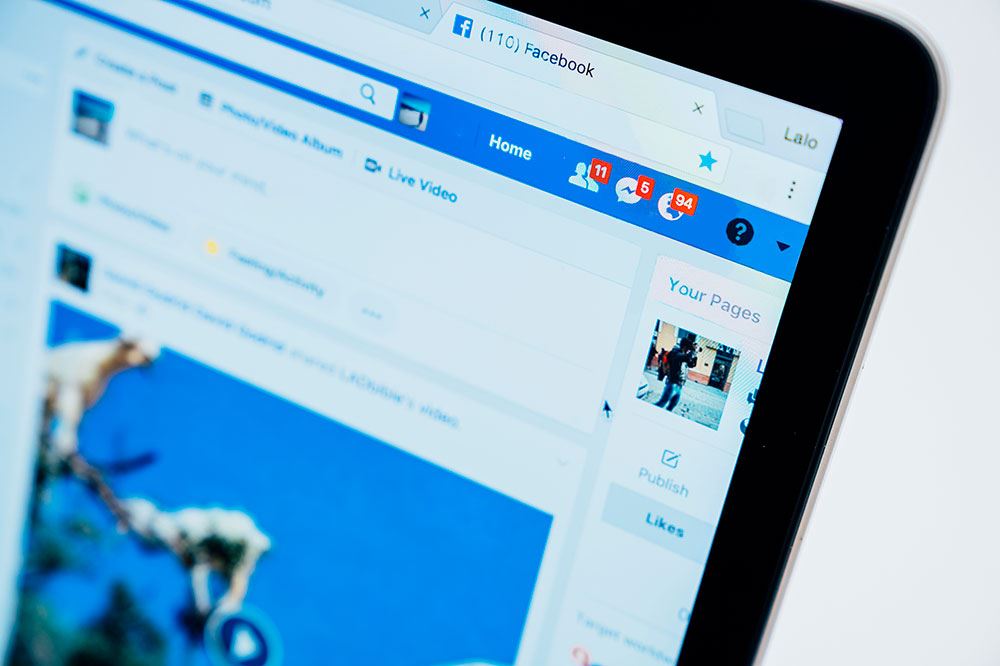Device Links
WhatsApp is a great way to send and receive multiple photos at once. While there are limits in place, it makes things quite convenient. Multiple images can be sent to groups or personal chats as needed. The number of photos you can share at once is 30. The steps can be repeated if you intend to send more than the set limit.
Read on to learn more about sending multiple photos via WhatsApp and other ways to share images.
Sending Multiple Photos at Once
After events or vacations, you may have many photos you’d like to share with your loved ones. WhatsApp allows you to select the photos and send them together.
Sending on iPhone
It’s possible to send many photos at once on iPhone using WhatsApp. These photos can be sent from the WhatsApp conversation or your Photos app.
Through WhatsApp Conversation
This is the most likely path iPhone users will take, especially if they already use the app.
- Open the target conversation. At the bottom of your screen, select the “+” icon.

- Choose “Photo and Video Library.”

- Select a picture by tapping on it to open the preview. Add more photos by selecting “+” next to “Add a Caption.”

- Choose more photos from the menu that follows. You can add 30 images before selecting “Done” (at the top). This opens the WhatsApp image preview.

- Select the blue “Send” button to share the memories.

Using the iPhone Photos App
Some users find it more convenient to go into their iPhone Photos app to select pictures to share on WhatsApp, especially if the images are in a special album. Check out the steps below to send pictures directly from the Photos app.
- Open the iPhone Photos app.

- Tap the “Select” button at the top and pick all the photos you want to share.

- Select the share icon at the bottom to bring up suggestions of apps to share with, including WhatsApp.

- Select “WhatsApp.”

- Choose whom you want to share the images with.

- Tap the “Next” button.

- Select the “Share” button.

WhatsApp doesn’t allow forwarding or sharing media or text over five conversations simultaneously. This is done to reduce misinformation and spam on the platform.
Sending Multiple Photos on an Android Device
Android users will use slightly different steps to send multiple images to recipients via WhatsApp. However, the premise remains the same.
Through a Group or Conversation on WhatsApp
If you already have a conversation going on and want to share your newest images, follow the steps below.
- Open the target conversation on your device.

- Select the paperclip icon at the bottom.

- Choose “Gallery.”

- Choose all the images you need to send and tap “OK.”

- Tap the “Send” button to share the photos.

Through Google Photos
Android users can also utilize Google Photos to share images. It’s the default Gallery app on most Android devices.
- Navigate to the Google Photos app on your phone.

- Pick the images you intend to send.

- Select the share icon at the top.

- Choose “WhatsApp” from the share options.

- Choose a group or a conversation and tap the “Send” icon.

One thing to note on iOS and Android is that the sharing limit is the same. You are allowed to send up to 30 photos to 5 chats simultaneously.
Sending Disappearing Photos
Occasionally, you may want to share pictures you don’t wish to save for posterity. This is why the disappearing images feature was created. On opening such an image, WhatsApp deletes it from the server, making it inaccessible.
Sharing Multiple Photos From WhatsApp Chat to Email
You can share many images from a WhatsApp chat and send them directly to an email address of your choice.
- Open the WhatsApp app and scroll down to find the chat with the photos you want to share.

- Tap to open the chat.

- Locate the photos within the chat.

- The selection menu allows you to choose multiple photos if you wish.

- Tap “Share” icon.

- Choose “Gmail” or “Email” from this list to add all the selected photos to a new email in the email app.

- Add the recipient’s email address.

- Choose the “Send” button, and your photos will be sent.

Share Captured Memories Conveniently on WhatsApp
The capability to send images through messaging apps can be termed a standard function. WhatsApp executes this function even better by allowing multiple messages to be sent simultaneously. This elevates the user experience. By following the proper steps, sharing images can be a breeze.
What’s your experience sharing multiple images through WhatsApp? Let us know in the comments section below.
Disclaimer: Some pages on this site may include an affiliate link. This does not effect our editorial in any way.