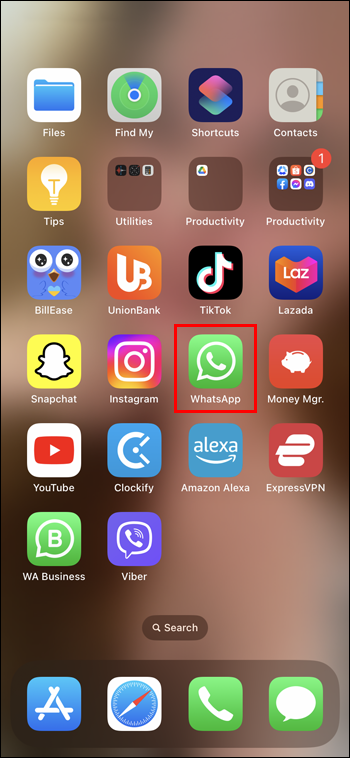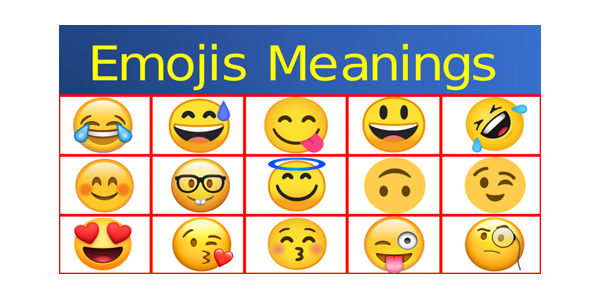Message reactions are a unique and efficient way to translate real-life expressions into text. That’s why most messaging apps like WhatsApp offer this feature to their users. It started as a way to like someone’s message and show your approval, but nowadays, you don’t have to limit yourself to a simple “thumbs-up.”
In this article, you’ll find out how to attach different reactions to someone’s message on WhatsApp and other ways to improve your communication via this messaging app.
Add a Reaction Emoji on WhatsApp
Message reactions on WhatsApp became available in May 2022 on both the iOS and Android mobile apps and WhatsApp’s web version. They are a great way to declutter your chat from too many emojis and keep the conversation flowing.
Adding reaction emojis pairs well with the option to directly reply to a particular message, but by choosing an appropriate reaction, you don’t even have to do that much. Just press the emoji you think best portrays your response to the message, and the receiver will get the memo.
On WhatsApp Mobile App
Here’s how to add reactions to messages on WhatsApp using the mobile app:
- Go to the WhatsApp app and open the conversation to add a message reaction.

- Long-press the message to which you want to react.

- Choose one of the five suggested emojis or press the “+” icon and choose from all the emojis available in WhatsApp.

On WhatsApp Desktop or Web App
Computer users can add their reactions to messages on WhatsApp by doing the following steps:
- Go to WhatsApp on your device.

- Find the chat with a message you want to react to.

- Place your cursor over the message, and when a white smiley face appears next to it, press on it.

- Choose the emoji you want to react with, either from WhatsApp’s selection or all the available emojis, by clicking on the “+” button.

How to Add Emoji Reactions in Different Skin Tones
The default skin tone of all the emojis on many communication apps has been yellow for a long time. To practice inclusivity, many have added different skin tones to their hands, emojis, and emojis representing people of various nationalities, professions, and appearances. WhatsApp is one of them.
However, adding these emojis as reactions requires an extra step. Even though the “like” and the “folded-hands” emojis are in the reaction emoji pop-up, you have to access them from the section with all the emojis.
On WhatsApp Mobile App
Here’s how you add an emoji in a different skin tone to a message on WhatsApp’s mobile app:
- Open WhatsApp on your phone.

- Go to a message to add a reaction.

- Long-press the message.

- Click on the “+” at the end of the pop-up with reactions.

- Find the emoji you wish to react with a different skin tone and long-press it.

- Pick the skin tone you want.

On WhatsApp Desktop or Web App
To add an emoji with a different skin tone to a message through WhatsApp’s desktop or web app, follow these steps:
- Launch WhatsApp on your computer.

- Find the message you want to attach the reaction to.

- Hover over the message and click on the white emoji next to it.

- Press the “+” button.

- Long-press the emoji you wish to add to the message.

- Choose the preferred skin tone of the emoji.

Note that not all yellow emojis have this option. For example, regular face emojis can still only be used in the typical yellow emoji color.
Finding which emojis are available in multiple skin tones is easier on WhatsApp’s mobile app because you’ll see a small grey arrow in the corner of each emoji that offers various colors.
You don’t have such an indication on your desktop and web app. But if you become familiar with the feature through the mobile app first, you’ll learn pretty quickly which emojis offer skin tone options and which don’t.
How to Remove a Reaction on WhatsApp
It’s not unusual to accidentally press something on your phone. Message reactions are just a few clicks away, so this can easily happen on WhatsApp. And no one wants to react with a laughing emoji to something sad or with a crying emoji to good news.
Fortunately, your reactions to messages on WhatsApp don’t have to be permanent. You can easily remove them on all devices.
On WhatsApp Mobile App
To remove a reaction from a message on WhatsApp, follow these steps:
- Open WhatsApp on your mobile phone.

- Go to the chat where the message is located.

- Find the message you wish to remove the reaction from. Press and hold the message where you left an inappropriate reaction

- Find the emoji you accidentally pressed earlier and click on it to remove it from the message.

On WhatsApp Desktop or Web App
If you prefer using your desktop, here’s how you can remove a reaction from a message via WhatsApp’s desktop or web app:
- Open WhatsApp on your desktop or through the web browser version.

- Select the chat that contains the message with the reaction you wish to remove.

- Find the corresponding message.

- Hover the cursor over the message until a white smiley face appears, and click on it.

- Find the reaction you pressed by accident and click on it again.

Another way to remove a reaction from a message on all devices is by doing these steps:
- Go to WhatsApp on your device.

- Locate the chat where the message with the wrong reaction.

- Scroll to the message from which you wish to remove the response.

- Tap the reaction emoji at the bottom edge of the message.

- Find yourself in the list of people who reacted to the message and tap on your profile to remove the reaction.

FAQs
Can you add reactions to disappearing messages on WhatsApp?
Yes, you can add emoji reactions to disappearing messages on WhatsApp just like you’d add them to normal messages. However, they’ll disappear with the message after the set period.
Can you customize the first six emojis that appear on WhatsApp’s message reactions?
Although it sounds like a neat feature, customizing the reaction emojis that appear when you long-press a message isn’t an available feature.
Can you disable emoji reactions on WhatsApp?
Unfortunately, you cannot turn off reaction emojis in your WhatsApp chats. You can only disable notifications about the reactions and stop receiving them as message notifications.
Can you hide reaction emojis on your WhatsApp messages from other users?
No, you can’t hide emoji reactions to your messages on WhatsApp. All the reactions to your and other users’ messages are available to everyone in the chat.
Think Before You React
Using reactions during messaging can make communication easier and quicker. Why respond to each message separately when you can convey everything with an emoji representing your current reaction? You can even personalize some of them by changing their skin tone.
Have you tried adding a reaction to other people’s messages on WhatsApp? What’s your favorite reaction emoji on WhatsApp? Tell us in the comments below.
Disclaimer: Some pages on this site may include an affiliate link. This does not effect our editorial in any way.