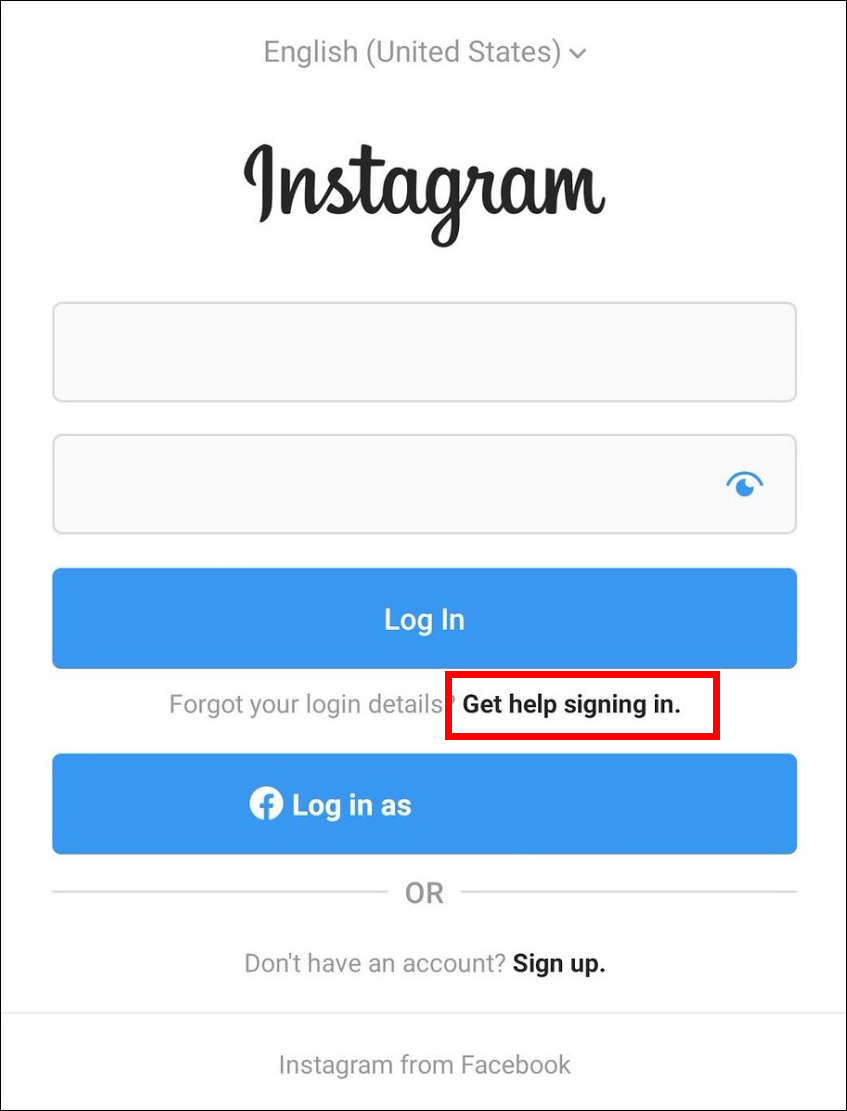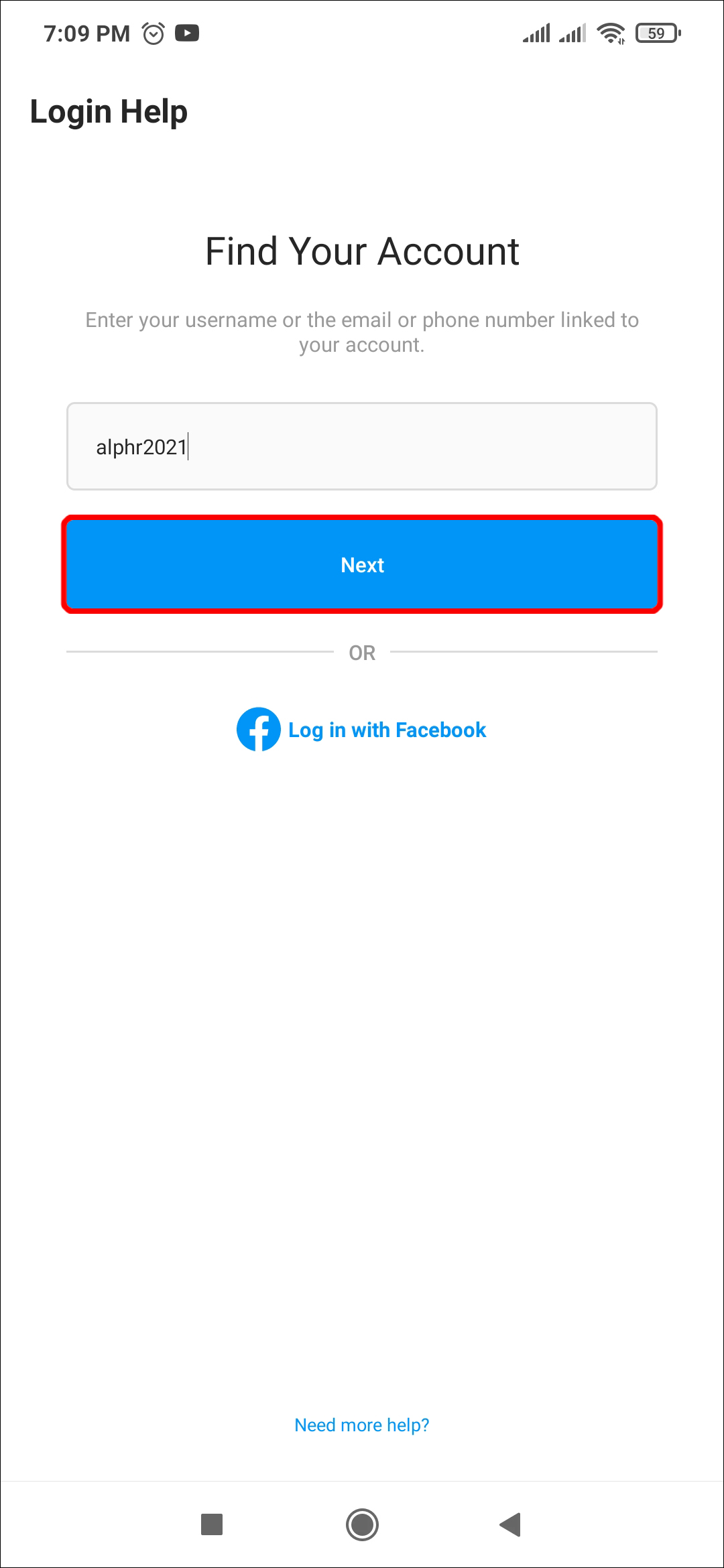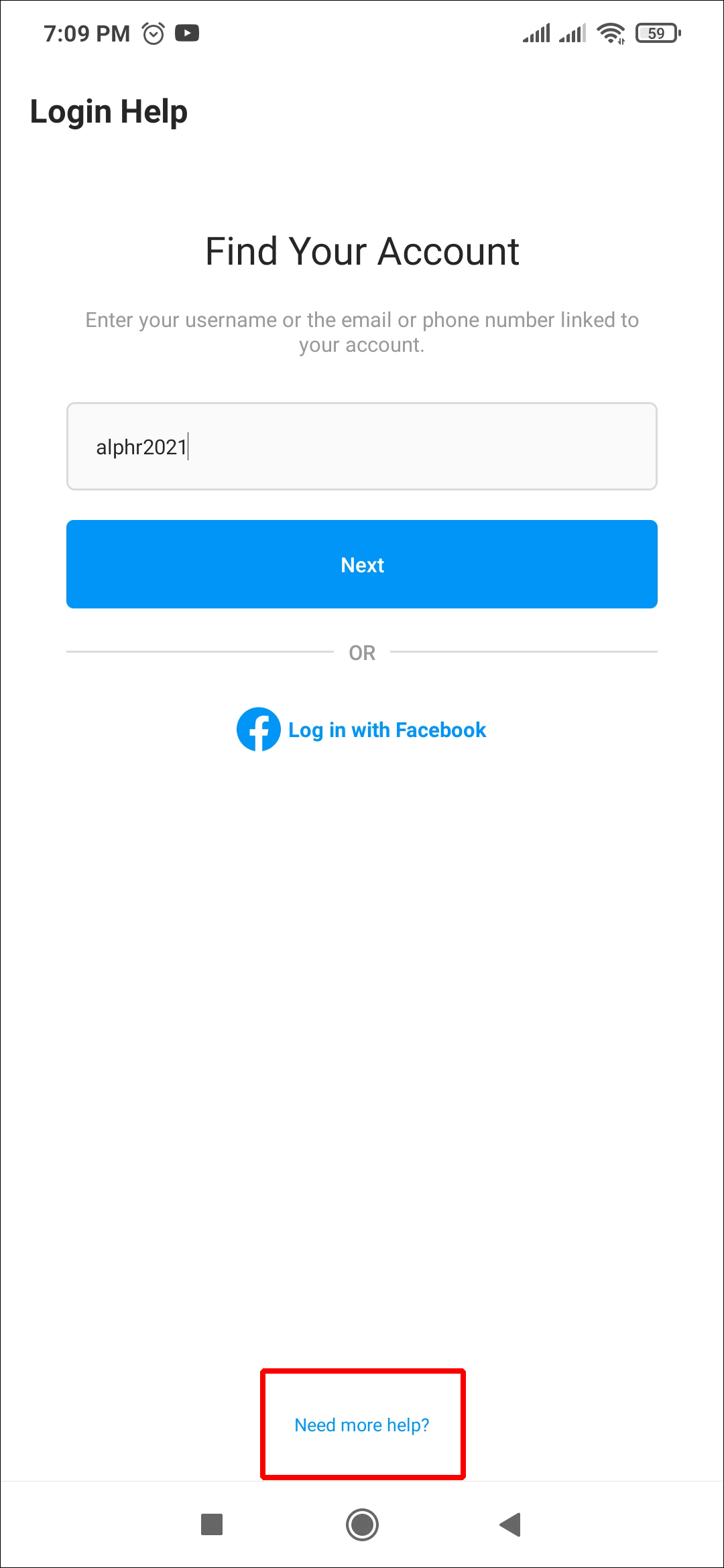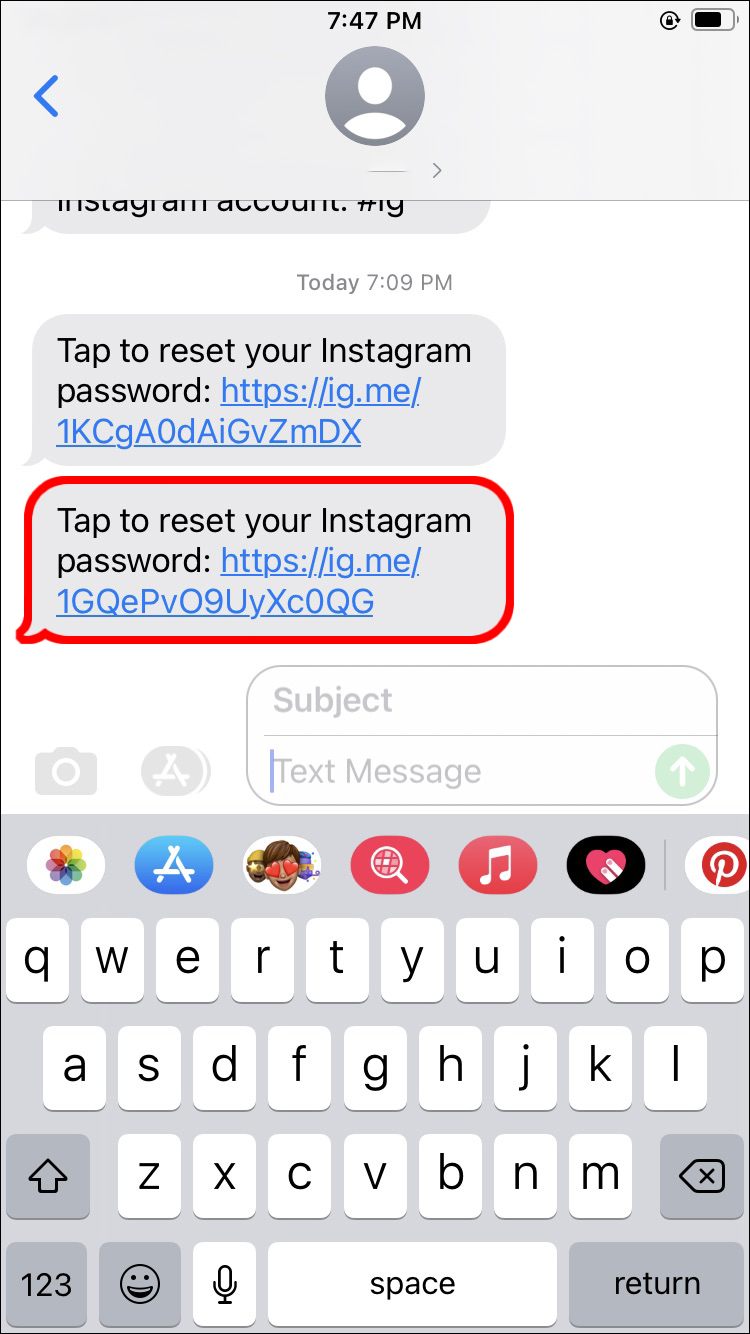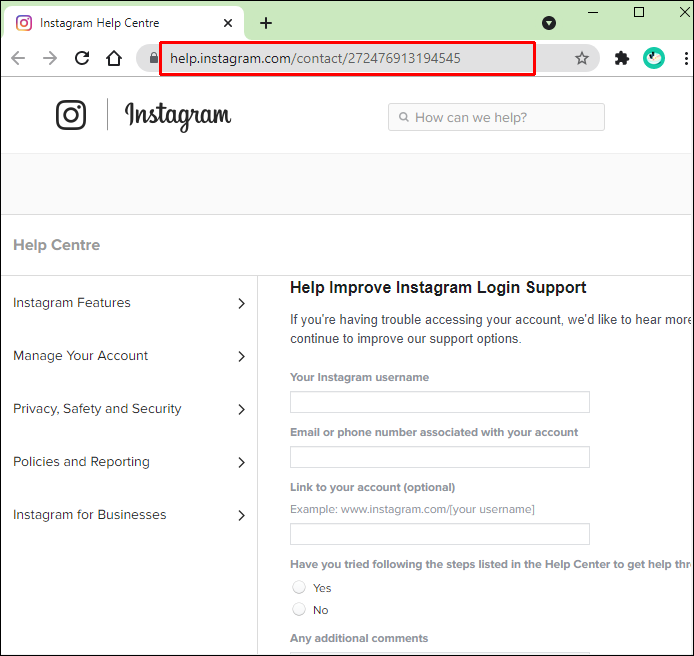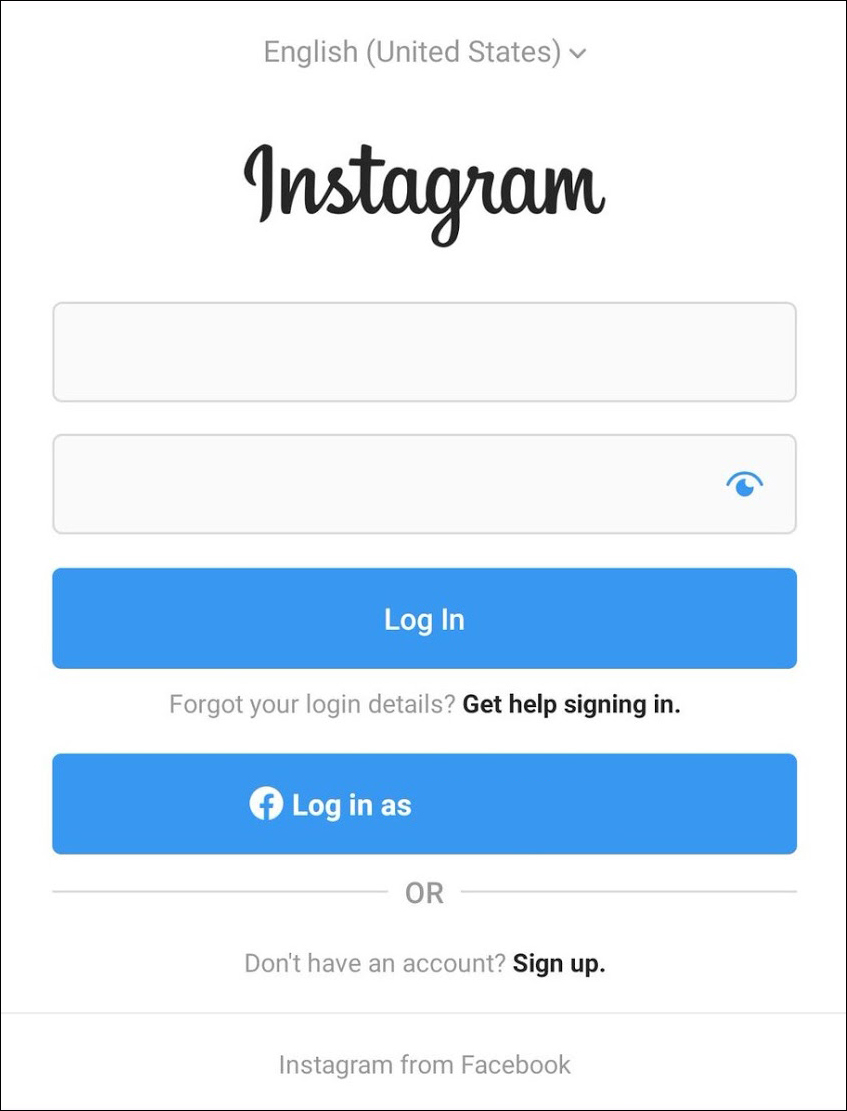Because Instagram is one of the most popular social networks, it’s also one of the sites targeted by thousands of hacking attacks. Its vast number of users makes the platform especially attractive for phishing and similar malicious actions.
If your Instagram account was recently hacked, you’ve come to the right spot. We’ll share all there is to know about this unfortunate situation. Regardless of whether you still have control of your password or not, there’s hope that you can save your account so long as it wasn’t permanently deleted. Let’s start from the basics.
My Instagram Got Hacked – What Do I Do?
The signs your Instagram account has been hacked can appear in many ways. Maybe you’ve noticed posted content that you didn’t curate. Or perhaps you only realized there was a break-in when you checked the Login Activity section. In the worst case, you may have discovered you lost access to your profile because the hacker changed your password and username or deleted the account.
According to Instagram, there are different methods you can use to recover your account after it was hacked. We’ll provide detailed instructions for each method below.
Look for the Email From Instagram
Have you received an email from “security@mail.instagram.com” notifying you that your email address was changed? If so, you can undo the action. Just select the “secure your account here” hyperlink at the bottom of the message.
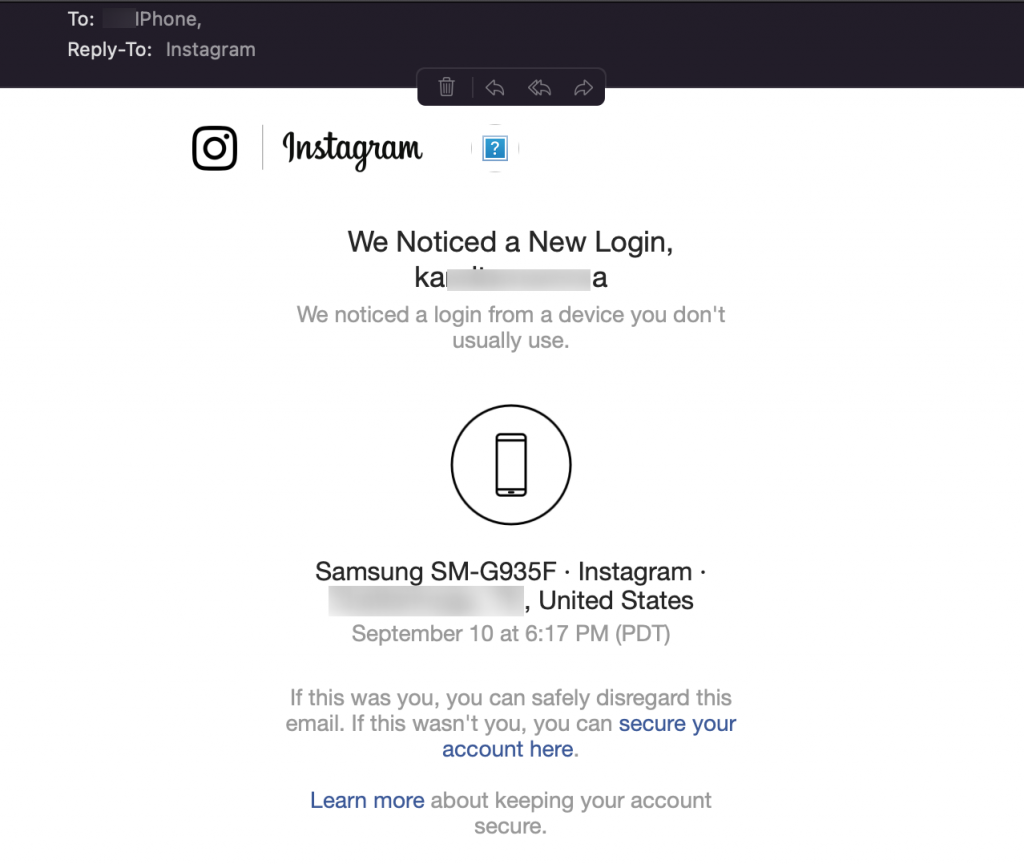
Maybe the hacker changed your password or other important account information. In this case, you can request a login link from Instagram.
Note: If the ‘Secure your account here’ link sends you to an error page, the link in your email is likely expired. If this happens, move on to the next steps.
Ask for a Login Link
Instagram takes hacking seriously, so the platform has several ways to verify you’re the owner of the account. One of them is sending a login link to your phone number or email address.
Here’s how to request this:
- Navigate to the Instagram login screen.
- Select “Get help logging in” if you use an Android device. If you’re using a web browser or iPhone, select “Forgot password?.”

- Type your username, email, and phone number associated with the hacked account.

- Press “Next.”

- If you forgot any of the information from Step 3, select “Need more help?” under the “Next” button and follow the instructions provided there.

- Choose the location where you want to receive the login link. It can be your email or phone.

- Tap “Send Login Link.”

- Follow the instructions from the login link from your phone (SMS) or email.
Alternatively, you can request a code from Instagram to verify your account ownership.
Just follow the steps below:
- Navigate to the login screen and select “Get help logging in.”

- Enter your account details.

- Tap “Need more help?”

- Choose the account you need help getting into if you have multiple Instagram accounts.
- Select where you want to receive the code, then tap “Send Security Code.”

Identity Verification
If you submit a verification request for an account that has no photos of you, you’ll get an automatic email from Instagram’s Support Team. They’ll ask you to enter the email address or phone number you used for creating your account, as well as the device you used (Android, iPhone, iPad, etc.).
If your Instagram has photos of you, the Support Team will ask you to send a selfie video featuring you turning your head in various directions. This method will help them determine if you’re the actual owner of your account.
Instagram will review your request and get back to you as soon as the verification is complete. If they refuse the request, you can always submit a new one.
If none of the steps below help you regain control of your Instagram account, try any of the methods below:
- Send a password reset email to yourself.

- Contact Instagram using this online form.

My Account Was Deleted During the Hack
If the hacker completely deleted your account, there’s no way to get it back. But, if you’re lucky, you may be able to get back into your account. Before you give up hope, try these steps:
- Open the Instagram app on your phone.
- Enter your username and password.

- Follow the on-screen instructions.
If a disabled message pops up, there may be a simple log-in issue. However, if the hacker permanently deleted the account, there’s no way to restore it. Instead, you can sign up for a new Instagram account using the same email address.
Do beware, though, that if you create a new account with the same username, Instagram will have a much more difficult time recovering your hacked account. It’s best to contact the support team before creating a new account.
How to Protect From Being Hacked in the Future
How many times have you heard it: “Use a strong password including at least one upper case letter, numbers, symbols, etc.”? Even though a strong password is an essential block to keeping your Instagram account secure, it often takes more than that. The safest way to protect your Instagram account from getting hacked again is to enable two-factor authentication.
Enable Two-Factor Authentication
This powerful security tool asks you to enter a security code from an app or sends the code to your mobile phone every time you log in from a new device. So even if a hacker breaks into your account from another device by using your password, they’ll have to access your phone’s SMS inbox as well to get the code. This makes it almost impossible for the hacker to finish the attempt.
To turn on two-factor authentication, visit your Instagram’s “Security” page, then go to “Two-Factor Authentication,” and follow the instructions on the screen.
Keep an Eye on the Login Activity
You can access the list of all devices currently logged into your account by following the steps below:
- Navigate to the Instagram “Settings” page.

- Go to “Security,” then “Login Activity.”

As you go over the list, make sure to check for any unknown devices or locations. Tap on any activity you find suspicious and select “Log Out.”
Don’t forget to change your password when you’re done logging out of suspicious devices.
Stay Away From Phishers
Instagram has a helpful feature called “Emails from Instagram” that lets you see any communications the company sends to you. Use this feature every time you think someone is trying to get into your account by sending you emails pretending to be from Instagram. Hackers may falsely alert you that someone is trying to break into your account and that you should change your password immediately. To verify whether this email came from Instagram, navigate to “Settings,” then “Security,” then “Emails from Instagram.”
You’ll see a “Security” tab with all emails the platform has sent you in the past two weeks.
If the email alert about an attempted login or password change does come from Instagram, you should act on it immediately by changing your login details.
Frequently Asked Questions
If you haven’t found the answers to all of your questions yet, keep reading.
How do I verify my identity?
If your Instagram account was hacked and you’ve tried all of the steps above, you should reach out to Instagram support for more help. But when you do, you’ll have to prove that you are the original account owner. Instagram provides its users with two options:
1. If you have pictures of yourself on your Instagram account, you can send a video selfie to the company.
2. If you have no photos of yourself on your account, you’ll need to prove that you are the original owner. You can verify the email account or phone number used to create the account and the device you used (i.e., an iPhone, Android, computer, etc.) to create the account.
What can I do if I can’t access the email I use for Instagram?
Assuming you need to regain access to your Instagram account, you’ll need to have access to the email listed on your Instagram account. Per Instagram’s policy, you’ll need to either update your email on your account (if you can) or try to regain access to that email account.
Unfortunately, if you can’t regain access to your email account, Instagram will not let you have access to your Instagram profile.
I keep getting an error when I try to do the Video Verification steps. What else can I do?
It’s no secret that Instagram’s video verification process is flawed. Many users complain of error codes and an inability to complete the process.
The first thing you should do is try using another device. Many users have overcome the error using a computer rather than a phone. It’s even better if you’ve used this secondary device with your Instagram account before.
Another option is to: close the Instagram app, make sure it’s up-to-date, you have a strong internet connection, and reopen it. Then, try the verification steps again.
If you have a linked Facebook account, go to Facebook and turn on Face Recognition (Settings > Settings & Privacy > Face Recognition). Meta owns Instagram and Facebook. The theory behind this is that if you’ve linked the two accounts and still have access to Facebook, turning this feature on will help Instagram recognize you during verification.
Lastly, you can contact Instagram support for more help, but many users state this gets them nowhere. So, our recommendation is to uninstall the app, wait 24 hours, reinstall it, and try again.
Secure Your Instagram Account
If someone hacked your Instagram account and you managed to regain control over it – you’re one of the lucky ones. The experience can often turn into a long and uncertain wait, especially if you involve Instagram’s Support Team. To prevent being the victim of malicious attacks, make sure to secure your account with a strong password and two-factor authentication. Also, never click on unverified links and offers that seem too good to be true.
How did you restore your Instagram account after a hacking attack? Share your experience in the comments below.
Disclaimer: Some pages on this site may include an affiliate link. This does not effect our editorial in any way.