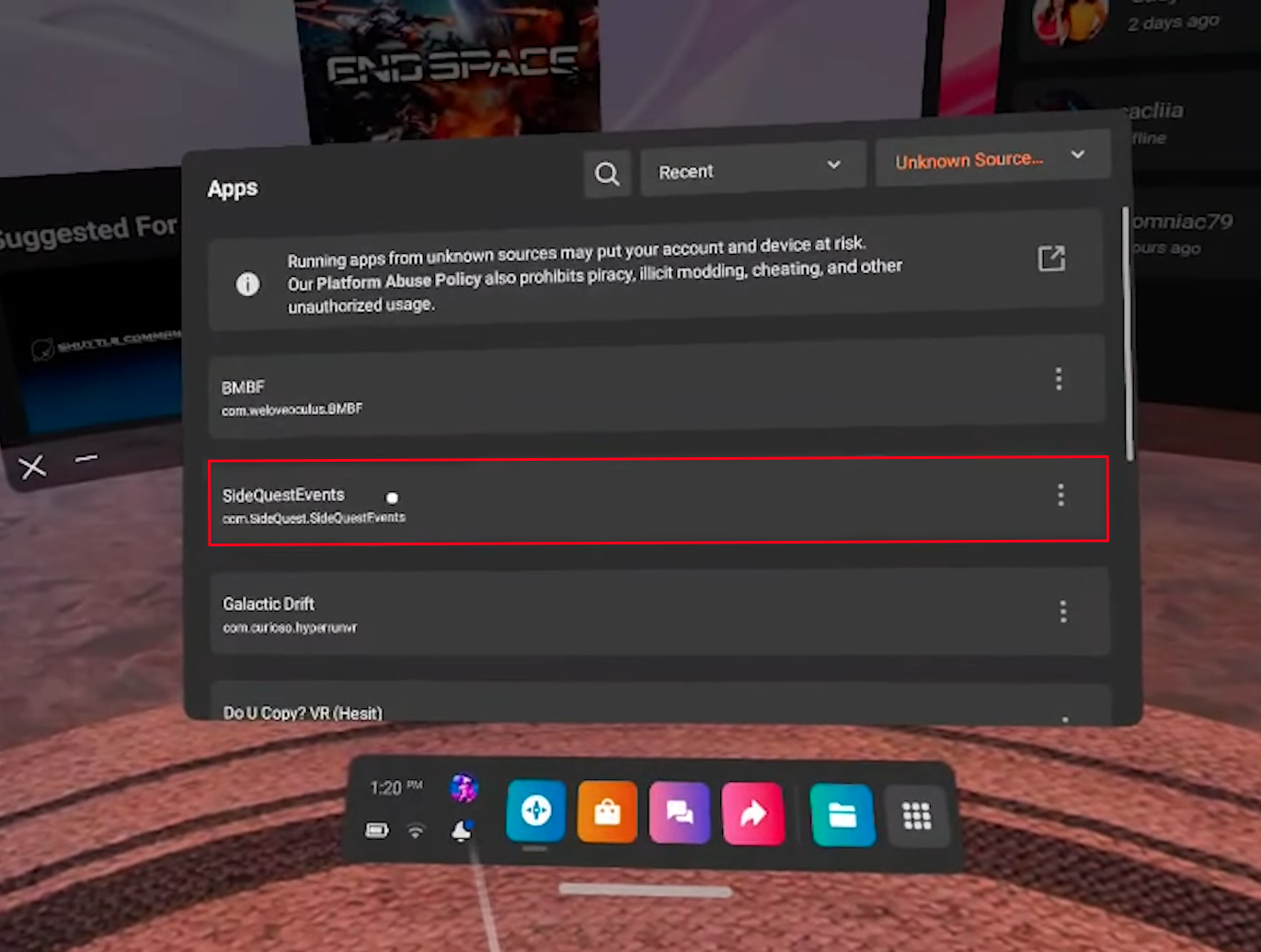The Meta Quest family has a vast library of games and apps, and the Oculus Store is the official means of discovering new apps on your headset. However, there is an alternative to accessing Quest content.
Meta (formerly known as Facebook) launched the App Lab in February 2021. With it, users could install non-Oculus Store games and apps. The App Lab is still curated by Meta, although not as strictly as its official store.
The apps and games featured there can be less stable. Still, the App Lab remains a popular option for the VR community. Here we will explain why you should consider downloading it and offer multiple simple installation options.
How App Lab Works
To gain access to the App Lab, you will need SideQuest. You can download SideQuest to your computer or access it through a browser. If you are only interested in App Lab content, head to the SideQuest website on your computer or mobile device. You can browse all major App Lab apps and games on that website.
If you are used to browsing the official Oculus Store, you might take time to adjust to how the App Lab works. The Oculus Store operates much like a traditional virtual storefront. Regardless of your device (PC, phone, or headset), all content is visible in one place. The entire catalog of Meta-approved games and apps is just a click away.
However, the App Lab works entirely differently. Every app has an individual URL listing. Developers can then choose to distribute that URL in any way they want. Once a user adds the URL to the library, the app can be installed just like any other Oculus Store title. Luckily, there is an easier way to access all the App Lab content – through SideQuest.
Installing App Lab Content
Thanks to SideQuest, users can purchase and install App Lab games. Once you have found a game you like, follow these steps:
- Select the Download App (Oculus) button directly to the right of the game’s title.

- Make sure you are logged in to your Meta account. Click on the blue button to download the game.

- Open the Oculus mobile app.

- Tap the book icon in your library.

- Click on the App Lab game you just downloaded.

- Tap “Install on Headset.” The game will now appear on your official games list on Oculus Quest.
Is Sideloading Content Worth It?
App Lab streamlined the entire process of accessing VR content outside the official store. However, there is much more potential for those willing to sideload games on their Quest 2. Classic video games from the 90s, such as Doom, Quake, and Half-Life, are playable in VR thanks to fan-made ports. You can also load custom home environments on your headset to replace Meta’s default one.
This is where SideQuest comes in. Although you could use Android Debug Bridge (ADB) commands on the computer, many find SideQuest a more convenient option.
Sideloading VS App Lab
App Lab and sideloading share the same premise. However, App Lab is Meta’s official solution. It’s more accessible to the average user with no tech knowledge required. Using App Lab also has many security benefits over sideloading.
More importantly, you may risk your devices when sideloading apps and games. Suspicious downloads can contain malware that users inadvertently install onto their systems when sideloading. Utilizing App Lab is a way to ensure that your device stays safe.
SideQuest First-Time Setup
When you first download SideQuest, you’ll need to complete the initial setup.
- Connect your phone and headset via a USB cable.

- Ensure that the Oculus account associated with your device is registered as a developer.
Once the setup is complete, you can switch to Developer Mode. Follow the steps below to get started.
- Open the Meta Quest app on your phone.

- Click on “Devices” in the Settings tab.

- Select your Quest 2 headset so that it’s “Connected” to the device.
- Navigate to “Headset Settings” and select “Developer Mode.”

- Make sure the switch is turned “On.”

- Reboot the Quest 2.
Developer mode is enabled when you turn on the device again. Go to the SideQuest downloads page and get the Easy Installer for your system (PC, Mac, or Linux).
Installing SideQuest for PC
You’ll want to do the following to install SideQuest directly on your headset:
- Connect it to a USB and power on the headset.

- In the Easy Installer, select “Install SideQuest in Your Headset.”

- Unplug the device once the installation is complete.

- Navigate to the “Unknown Sources” tab in the Quest App Library.

- Select “SideQuest.”

- Go to your SideQuest account on a different device and enter the linking code from the headset.
After you have linked your account, you can use SideQuest on your headset – no phone is required. You can install any app by clicking the pink button on the listing page.
Installing SideQuest for Android
If you’re an Android user, you have an additional option. A couple of years ago, SideQuest released an Android app that allows users to sideload content with their phones. Follow the steps below for SideQuest installation on an Android:
- Download and install the SideQuest app from Google Play.

- Use a USB cable to connect your phone to your Quest 2. When prompted, confirm to “Allow USB Debugging.”

- Once the debugging is complete, launch SideQuest for Android.

- If the logo in the middle of the toolbar is green, everything is connected correctly.

- If not, try unplugging your headset and repeating the steps above.
- Within the app, locate a game to download.

- Press “Install to Headset” on the game listing.

- You’ll see a “Success” message once the download is complete.

A New Way to Download Content for the Oculus Quest 2
Although not as intuitive as other resources, the App Lab is a viable option for those seeking something outside the typical Oculus family of offerings. It’s also more secure than sideloading content to your Oculus Quest 2. Just remember to download SideQuest first so you can install content quickly as you’re browsing App Lab.
Have you ever tried any content outside of the official Oculus store? Tell us about your experiences in the comments section below.
Disclaimer: Some pages on this site may include an affiliate link. This does not effect our editorial in any way.