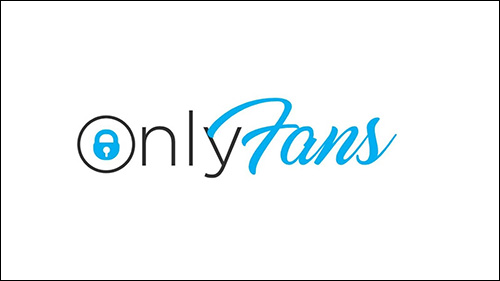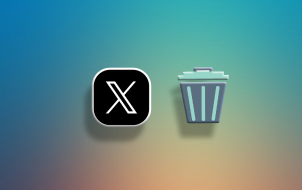Six-digit follower counts are impressive – but only if they aren’t just empty numbers. Unfortunately, like most other social media platforms, Twitter is also full of fake, spam, and inactive accounts that only bring your engagement levels down and worsen your statistics.
If that’s the case, removing inactive followers is the best course of action. But how do you identify these users among the thousands of others? Here are a few tools that can do the hard lifting for you.
Why Is Detecting Inactive Followers Important?
Inactive followers aren’t just discouraging when you look at your statistics. Whether you have a business account or only use Twitter for personal purposes, these users might be hurting your account in more ways than one.
The Twitter algorithm takes note of inactive followers. As your metrics will be affected by the lack of interaction from these ghost followers, your account’s authority might suffer. This will make it more difficult for you to get your brand in front of your intended audience.
Customers are also savvy enough to recognize when the number of followers and the level of interaction on a Twitter page don’t add up, and they might think you purchased fake followers.
In addition, inactive accounts even pose a range of security risks. These accounts are prime targets for hackers, who will continue their phishing attempts once they have taken over the inactive accounts. Naturally, you don’t want any such threats in your following.
How to Detect Inactive Twitter Followers
Finding followers who haven’t interacted with your content in a while can be tricky, as Twitter doesn’t offer options to sort your followers in any way. Fortunately, there are reliable third-party solutions available today that tackle the issue.
Circleboom’s Twitter Management Tool is undeniably one of the most comprehensive solutions for the task. If you decide to use another tool, make sure you thoroughly check its trustworthiness, as the tool will gain access to your Twitter data.
Circleboom’s Twitter Tool is a great. You can keep track of your follower count and get insight into details about each user, including their language, gender, and their activity. Put simply, it ticks each box for every Twitter management task you need.
Inactive accounts are defined by Circleboom as accounts that haven’t tweeted in more than 30 days. Their Twitter tool identifies fake or spam accounts and tells you what percentage of your followers is inactive. You can request a list of these inactive accounts to remove them if you deem it appropriate.
Finding Inactive Friends
Here’s how to find your inactive friends using Circleboom:
- Open Circleboom and click on “Get Started.”

- Create an account and link your Twitter as prompted, or log into your existing Circleboom account.

- You’ll see some of your statistics as soon as you’ve logged in. The first block will display the ratio of inactive friends you have.

- Click “List all” to check which users are inactive.

You can also access these statistics by selecting “The Circle” in the side menu, then clicking the “Inactive” option.
- The app will take a moment to scan your friends and display the list of inactive users.
- If you want to remove any of them, click the “Visit” button to go to their profile. Their Twitter page will open in a new window.

- Unfollow the user by clicking the “Following” button.

- Remove them from your followers by pressing the three-dot menu on their profile and selecting “Remove this followers”

Finding Inactive Followers
If you want to get a list of your inactive followers that may not be your friends, you’ll need to use Circleboom’s search feature.
- Move your cursor to the left side of your Circleboom dashboard to activate the sidebar.

- Find the “All My Followers” option under “Search.”

- The website will display your list of followers, with a range of options to filter them.
- Make sure you check “Show Inactive Accounts” to only display these users.

You can visit each follower’s profile by clicking the “Visit” button. You can remove each user on Twitter by following the steps described above.
However, you can also bulk-remove inactive followers directly on Circleboom:
- Select the users you want to remove. You can select them individually or all at once using the checkbox above the list.

- Click the “Remove Selected Followers” button.

- The app will ask you to confirm your decision. Click “Remove Followers” again, and your inactive followers will be gone from your follower count.

Note that the list will also tell you various pieces of information about the inactive accounts, from their number of tweets and followers to their last time of activity. You can sort the accounts based on any of these criteria to find the users you want to remove. For instance, if you only want to remove followers who haven’t been active in years, sort the list by “Last Tweet” and check the top results.
In addition, the app lets you filter the users based on keywords as well. If you only want to see inactive accounts from a certain country, you can type the name of the country in the search bar, and only users who listed this place as their location will be displayed.
You can also find specific users by typing in their names or username. Therefore, this tool is also suitable for checking when specific users last tweeted without having to visit their Twitter profile.
Keep Your Followers List Lively
While most believe that the higher a user’s follower count, the higher their authority, this isn’t necessarily true. Twitter takes more metrics into account than those digits, and a large number of inactive followers can actually affect your performance poorly. Identify your inactive friends and followers using Circleboom’s Twitter Tool, and don’t hesitate to remove users who don’t contribute to your Twitter presence anymore.
Are you struggling with a large number of spam or inactive followers on Twitter? What’s your solution to this issue? Let us know in the comments section below.
Disclaimer: Some pages on this site may include an affiliate link. This does not effect our editorial in any way.