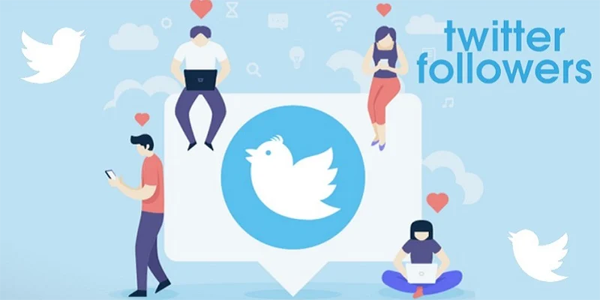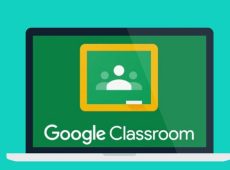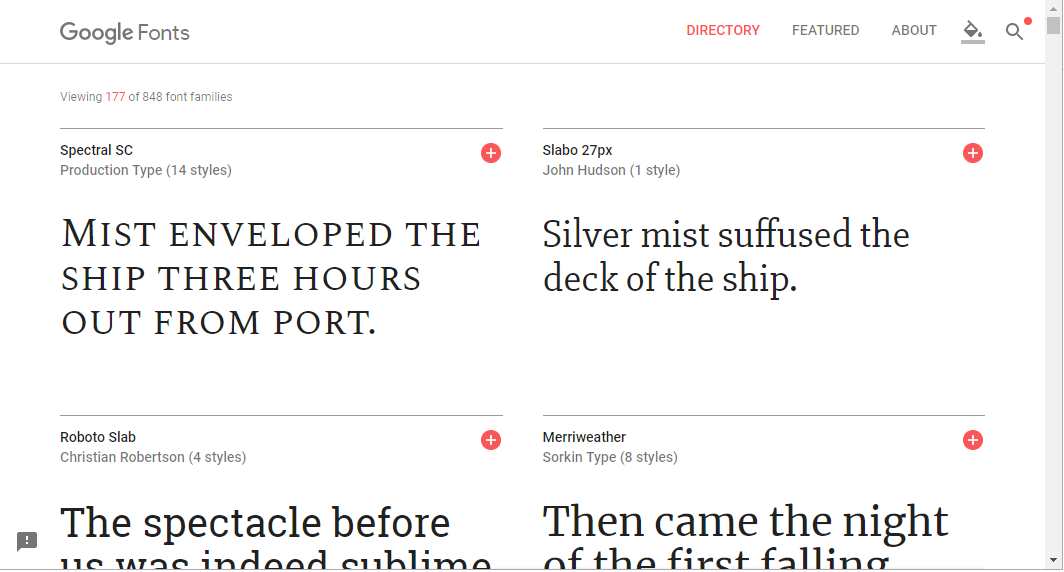Teachers are already swamped with work. Having to check for plagiarism or cheating manually is a tedious yet important task, especially since most schools have switched to online learning. Students are smart and are always looking for a way to get better grades. For that reason, it’s important for teachers to be on top of this and for them to utilize easier tools to detect cheating or plagiarism.
That’s where Google Classroom comes in. Once a student submits their work, all their revision history can be checked by their teacher with this helpful plagiarism checking tool. This article will explain how to detect plagiarism or cheating in Google Classroom.
Google Classroom – How to Detect Plagiarism or Cheating
Google Classroom has a helpful checking tool which is called the Originality Report. This tool can check a student’s work against innumerable website pages and millions of books. It’s important to note though, that it can only check for books or publications that have been posted online. Information from sources not online can’t be tracked.
These reports display a wealth of information about the plagiarism it finds:
- The specific websites that have the same or similar content
- The percentage of the plagiarized material used
- The amount of cited or quoted passages
- The amount of flagged passages
To turn on Originality Reports, follow these steps:
- Click on ”Class,” then click on “Classwork.”

- Click on “Create,” and then click on “Assignment.”

- Click on “Check plagiarism.”

How to Activate Originality Reports
Students can’t run a report on their submitted work if you’ve turned on Originality Reports after they submitted their work. If you would like students to run a report, you would have to return their work and allow them to turn in their assignment after they have run the report.
To turn on Originality Reports after student’s have submitted their work, use the following steps:
- Click on “Class,” and click on “Classwork.”

- Next to the assignment, click on “Edit.”

- Click on check plagiarism.

How to Review Originality Reports
Originality Reports are automatically run once students submit their assignments. If an assignment is unsubmitted by a student and then resubmitted, Google Classroom runs another originality report for the teacher.
Here’s how to review originality reports:
- Click on “Class,” then click on ”Classwork.”

- Click on the “Assignment,” then click on “View Assignment” and choose the student’s file.

- Click on the number of flagged passages.

Important Things to Note
- For 45 days, the originality reports will be viewable. After this time, you’ll have to run another report using the grading tool.
- When Originality Reports have been activated for an assignment, students can run a report three times on their assignments before turning them in. Teachers can’t see the reports that students run. And students can edit and tweak their assignment after they run their last report, before turning it in.
- Only documents that don’t exceed a file size of 2MB can be used to create an originality report.
- For five assignments per class, you can turn on Originality Reports if you have a Google Workspace for Education Fundamentals account. If you want to use unlimited originality reports, you’ll need to ask your Google Workspace admin to upgrade to Teaching and Learning or upgrade to Google Workspace for Education Plus.
Are Your Originality Reports Private
When you use Originality Reports, Google Classroom doesn’t assume ownership of your content. Your content belongs to you and your students. Originality Reports search for everything that’s publicly available on the web, and they’re not permanently stored.
Google Workspace for Education Fundamentals meet the following compliance standards:
- Educational Rights and Privacy Act (FERPA)
- Children’s Online Privacy Protection Act of 1998 (COPPA)
- Student Privacy Pledge introduced by the Future of Privacy Forum (FPF)
- ISO/IEC 27018:2014 (Data standards)
How to Turn On the Locked Quiz Mode Feature
Locked Quiz Mode is a great way to prevent cheating in Google Classroom. This feature helps to ensure the integrity of your assessments. It can be turned on in Google Forms and will prevent all students from accessing other resources. When the students are taking a quiz in the Google Classroom, this feature will restrict them from cheating with other resources.
This feature automatically disables all apps, extensions, tabs, and screenshot functions. They will be unavailable throughout the quiz and it will restrict the students to Google Classroom. You can turn this feature on in Google Classroom before giving students the work.
FAQs
Can originality reports check against the work of other students in your class, and previous student work in the school?
If this is turned on by your administrator, you’ll be able to see any matches within the school. But you can only do this if you have upgraded to the Google Workspace for Education Plus and Teaching and Learning Upgrade editions. This process works by examining your domain’s school corpus. To compare students’ work when it is duplicated to the school corpus, the below is required:
• School matches must be turned on for your domain
• Originality reports must be turned on for your assignment
• The type of file has to be supported
Are originality reports checked against other domains? If so, can those teachers see my student’s assignments?
No. Student work isn’t stored to compare with other domains, and teachers using other domains can’t see your students’ assignments.
Can originality reports show you if a student has used odd text?
Yes, you will be notified if several scripts are in an assignment if more than six characters that are non-text are found.
What are quoted or cited passages?
These passages are parts of text that are similar to text found on a website that the student cited or quoted.
What are flagged passages?
Flagged passages are passages that the Originality Report finds similar to information found on a webpage which a student did not cite or quote. You can see the information that has been flagged as well as where it was found and a link to the website.
Making the Reviewing Process a Breeze
With the originality reports feature in Google Classroom, you can use the power of Google Search to check for any potential plagiarism. You can ask your students to check their own work for citations up to three times before turning in their work. You can also run Originality Reports in multiple languages.
Google Classroom eliminates manual searches and streamlines grading by automatically highlighting passages that need citations, along with a link to the external source. You can easily save, share, or print Originality Reports whenever you need to.
Have you ever used Google Classroom’s originality report feature? If so, did you find it helpful? Let us know in the comments section below.
Disclaimer: Some pages on this site may include an affiliate link. This does not effect our editorial in any way.