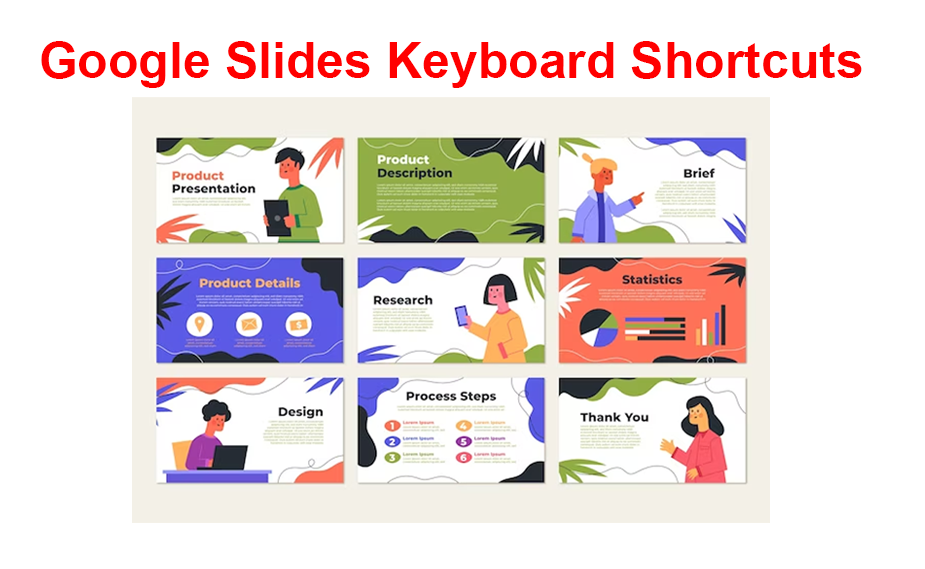Relying on the mouse or touchpad when taking notes presents multiple challenges. For instance, you may strain your wrist due to repetitive movements and waste time navigating menus to execute a command. To give users a smooth experience, most note-taking applications have leveraged keyboard shortcuts, and Google Keep is no different.
This article will tell your everything you need to know about keyboard shortcuts in Google Keep.
Keyboard Shortcuts for Google Keep
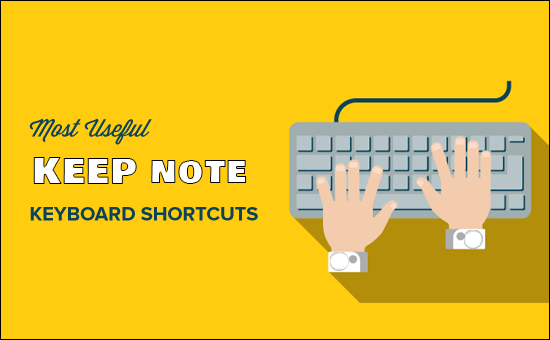
Google Keep has tons of keyboard shortcuts that need some effort to master. But the time you invest in learning them will pay off with increased productivity in the long run. The best part is that these shortcuts are similar across multiple operating systems, including Windows, Mac, and Android. For that reason, you won’t have to memorize different keyboard shortcuts for each device.
Google Keep Application Shortcuts for Windows and Mac

The Google Keep application shortcuts are used for performing common tasks on the platform’s user interface. The commands that have shortcuts include:
- Creating a new note: Pressing “C” on your keyboard will automatically launch a new note. However, for it to work, you have to close other notes first. If you press “C” with another note open, you’ll type it instead of creating a new note.
- Make a list of items: If you want your new note to be a list instead of text, press “L” and start typing. Hit “Enter” to move to the next item.
- Find notes faster: When your notes accumulate and tracing them becomes a hassle, using the “/” symbol will help you find them faster. The command will organize your notes into categories and activate the search bar for you to type your note’s name.
- Highlight all notes: Sometimes, you might need to copy your notes or apply a certain effect, such as font type, and you’ll need to select them first. If you’re using Mac, press “Cmd + a,” and if you’re running Windows, “Ctrl + a.”
- Remind yourself of a specific shortcut: If your memory fails you and you can’t remember a shortcut for a given command, press “?” to launch Google Keep’s shortcut list.
- Send Google feedback: When you run into a technical glitch, and you’d like to inform Google, or maybe you want to thank them for a feature that has helped you, press the “@” symbol. This will launch the feedback page.
Google Keep Navigation Shortcuts for Windows and Mac
Google Keep has several keyboard shortcuts to help you shift your focus from the contents of one note to the contents of another. These shortcuts are especially important when you have a large collection of notes and want to access and edit specific pieces of information quickly.
Here are Google Keep navigation commands with shortcuts:
- Move to the next or previous note: When you want to review a long list of notes individually, press “J” to move to the next note and “K” to resume the previous note.
- Rearrange the notes: Instead of using drag-and-drop to arrange your notes in specific criteria, you can use the command “Shift + J” to move the note to the next position in the list. To move the note to its previous position, use “Shift + K.”
- Navigate to the next or previous item in a list: For list notes, you can easily move to the next item by pressing “n” and return to the previous one by tapping “P.”
- Rearrange list items: If you want to adjust the order of your list items, use “Shift + J” to move an item to the next position and “Shift + P” to take it back to the initial position.
Google Keep Editing Shortcuts for Windows and Mac
You can streamline the editing process of your notes and lists with shortcuts as follows:
- Signal Google Keep you’ve finished editing your notes: Instead of clicking outside the editing area to save changes and exit, you can use “Esc or Ctrl + Enter” for Windows and “Esc or Cmd + Enter” for Mac.
- Hide and show checkboxes: By default, each list you create on Google Keep has checkboxes to the left. Though they might be useful when tracking activities, they could be inappropriate in some situations. You can hide them by pressing “Cmd + Shift + 8” for Mac and “Ctrl + Shift + 8” for Windows and unhide them using the same commands for each operating system, respectively.
- Indent your list items: When making a list with sub-items, indenting your text helps organize your notes and make them easy to follow. Use the command “Ctrl + [” for Windows or “Cmd + [” for Mac to indent. To remove indentation, press “Ctrl + ]” and “Cmd + ]” for Windows and Mac, respectively.
Google Keep Action Shortcuts for Windows and Mac
Google Keep action shortcuts are for managing and organizing notes on the home screen. You have action shortcuts for the following:
- Sending notes to the archives: Archiving your notes helps to declutter your Google Keep workspace while keeping your notes accessible from the archive section. To move a note from the home screen to the archive, select it and press “E.”
- Deleting notes: If you no longer need a note, select it and press “#” to send it to the trash folder. Be aware that the note doesn’t get permanently deleted until you go to the trash and delete it.
- Pinning and unpinning the note: Pinning a note makes it more accessible because it appears on top of the others. Press “F” to pin and unpin the note.
- Selecting a note: Press “X” to select a note to which you want to apply an action without opening it.
- Opening a note: To open a note faster, select it and hit “Enter.”
- Organizing your notes in a list and grid view: You can shift between grid and list view by pressing “Ctrl + g.”
FAQs
Can I make my Google Keep customized shortcuts?
Unfortunately, Google Keep has no in-built option to make customized shortcuts. You can only use the ones availed by Google.
I keep forgetting Google Keep shortcuts. Can I refer to them on Google Keep?
You don’t have to leave the platform to peruse your notes if you’ve mastered all Google Keep shortcuts. Tap the “Gear or Settings” icon in the top right corner and choose “Keyboard shortcuts’ from the menu. This will open a list of all the shortcuts and how to use them.
Can I use Google Keep shortcuts on my mobile device?
Google Keep shortcuts are designed for computers and laptops. However, you can use Google Keep shortcuts on your Android phone if you’ve connected it to a keyboard.
Does Google Keep train on how to use keyboard shortcuts?
Apart from availing the keyboard shortcuts and their use in tabular form, Google Keep doesn’t offer in-app tutorials on how to use the shortcuts. However, there are many online resources that provide detailed explanations on how to use shortcuts.
Are Google Keep shortcuts functional offline?
Google Keep shortcuts require an internet connection to function. But if you access Google Keep when online and then go offline, some keyboard shortcuts might still work.
Make Google Keep Notes in No Time
Choosing Google Keep shortcuts over a mouse and touchpad can increase your efficiency in taking and managing your notes. However, you need to memorize the shortcuts to have them at your fingertips. If you can’t memorize all of them in one sitting, be consistent in using them as you take your notes, and you’ll soon master them.
Is there a Google Keep shortcut that you use and didn’t see it in the list above? If so, what is it and how does it function? Let us know in the comments section below.
Disclaimer: Some pages on this site may include an affiliate link. This does not effect our editorial in any way.