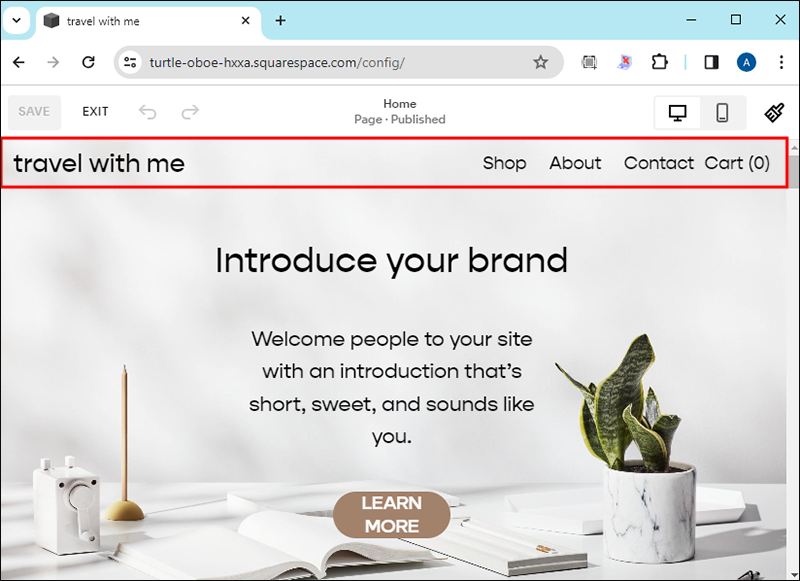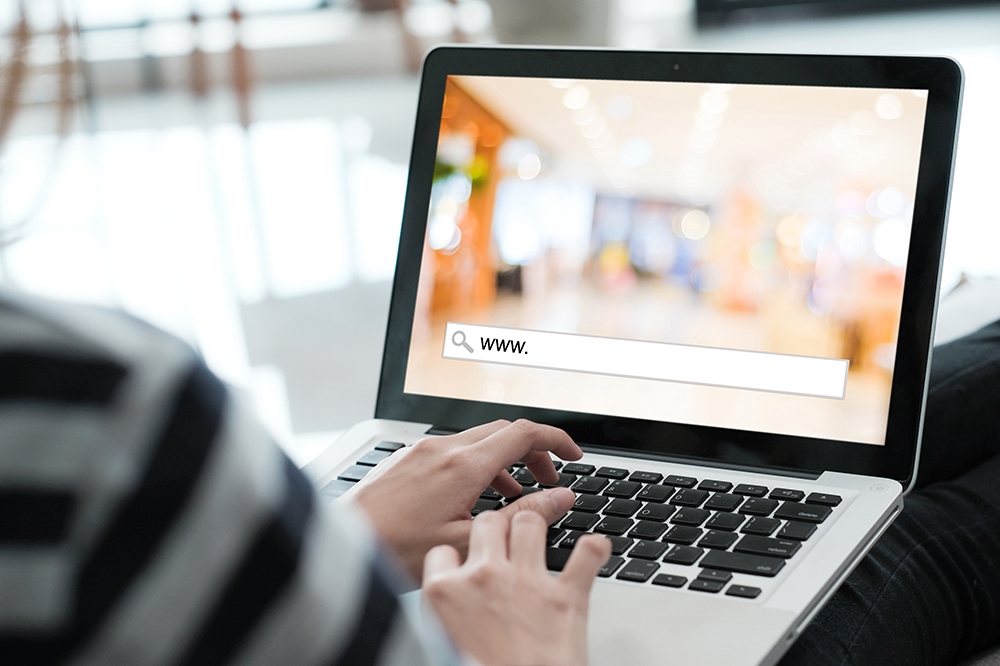When you first made your website using Squarespace, you used a name that seemed appropriate at the time. However, you now want to target a different audience with your platform, or you have tweaked the product or service represented by the page. Either way, knowing how to change the name of the website is essential, and this article will show you how to do it.
Read on for a detailed guide on how to change a website name in Squarespace.
How to Change Website Name in Squarespace
It should only take you a few seconds to change the name of your Squarespace website.
- Go to your website preview and press the Edit button in the upper-left part of the screen.

- Hover over your header.

- Choose the prompt that lets you Edit Site Header.

- Select Site Title & Logo.

- Type in the new name of your website in Site Title.

- Tap Save to rename your website.

- Hit Exit, and you’re good to go.

Things to Keep in Mind When Changing a Website Name in Squarespace
You shouldn’t change your Squarespace website name on a whim. After all, it’s your online ID, and if it’s irrelevant to your products, services, or target audience, you’ll miss the mark with your website.
Keep these tips in mind when renaming your Squarespace page:
- It should be easy to type – The last thing you want is to reduce your online visibility by choosing a website name that’s hard to write or even remember. A few examples include words with several spellings (“xpress” vs. “express”) and slang (“u” rather than “you”). Keep it simple to boost discoverability.
- It should be short – Besides being easy to type, your website name should also be short. The optimal length is anywhere between six and 15 characters.
- It should contain keywords – Keywords are words or phrases your audience enters in search engines when looking for your products or services. You should include them in your website name to make their lives easier and ensure more visitors. For instance, if you’re a plumbing company, something like Joe’s Plumbing may do.
- It shouldn’t have hyphens and numbers – Even if your company name has hyphens and numbers, internet users will likely forget about them. But here’s the problem – unless they type them in when looking for your page, it’s unlikely that they’ll find your platform. So, play it safe and avoid hyphens and numbers in your site’s name.
- It should target your area – If possible, incorporate the name of your target area into the website name. It’ll make it easier for local customers to discover you.
How to Change the Position of Website Name in Squarespace
The name might not be the only website aspect you want to modify. The position of the name may also be unsuitable for your target audience or the product/service you’re promoting.
No worries – here are the steps to changing the website name position in Squarespace.
- Navigate to your page preview and choose Edit in the upper-left section of the display.

- Hover over your website header and press Edit Site Header to access the Global window. The wording of the menus may vary, depending on your version.

- Head to Site Title and Logo.

- Click Style.
- If you wish to keep your header fixed in the upper part of the page, turn on the toggle next to the “Fixed” field. You may also want to choose the Basic header style if you wish for your header to always appear at the top of the page. Alternatively, tap Scroll back to make the name show up in the upper portion when you’re scrolling up. Keep in mind that fixed headers may contract or expand slightly when scrolling on certain devices.
- Click away from the editor, press Save, and select Exit to apply the changes.
How to Change Website Name Font in Squarespace
While you’re there, it might also make sense to spice up the font of your website name. Some fonts add a new dimension to your header, making them more appealing to website visitors and more accurately reflect your brand.
Take the following steps to use a different font for your website name in Squarespace.
- Access the page preview and head to the upper-left part of your window.
- Choose Edit Site Header, followed by Site Title & Logo.

- Tap Style and go to Fonts.

- Navigate to Global Text Styles and select Assign Styles.

- Hit Mobile Site Title or Site Title, depending on the font you wish to change.

- Find the right font style with the drop-down menu. This is where you can also enlarge or shrink the font.

- Click Save and tap Exit to finalize the changes. Voila – your website name looks better than ever.

How to Publish Website After Changing Name
If you haven’t done so already or your website is no longer online, all that remains after changing your website name and all the other features is to publish your page. The first step is to pick your pricing plan and clear any outstanding billing.
- Open your website in Squarespace and log in with your credentials.

- Tap Home Menu and open Billing.

- Head to the upper part of the page and see if there’s a balance. If yes, you’ll need to pay it to publish your website. To do so, use the appropriate billing information and payment method below the balance. Press Save after the transaction.

- Once Squarespace confirms you’ve made the appropriate payment, click Update.
- Select a plan.

- Proceed to checkout and finalize your purchase.
After buying a Squarespace plan, you still need to enable Site Availability.
- Log into your account and choose Home Menu.

- Tap Settings, followed by Site Availability.

- Tap the toggle next to the Site Offline switch.
- Set the switch to Public after your transaction clears.

- Click Save.

Finally, you need to select a domain name people will use to find the website. If you haven’t purchased a domain name, you can do so from Settings, followed by Domain, and Get a Domain.
Take these steps after setting up your domain:
- Head back to Settings.

- Open Domain and click the prompt to use the domain you own.

- Type in your domain name and follow the on-screen instructions to finalize the process. The platform will ask you to transfer or connect the domain. If you select Transfer, it’ll take a couple of days to complete it.

- Check the status of establishing website security, which is a key step in creating any website. To do so, click Settings, go to Advanced, and press SSL. If the security measures are in place, the window should say Active. But if you see Processing, it means that Squarespace is still securing your website, which shouldn’t take longer than three days.
Magic Is in the Name
Squarespace is an intuitive website builder that lets you easily tweak different parts of your platform, including the name. So, feel free to rename your site whenever you feel it could use something more appropriate to your target audience. It’ll lead to higher engagement and more clicks.
Why do you want to change your Squarespace website name? What are the factors you consider when renaming your website? Let us know in the comments section below.
Disclaimer: Some pages on this site may include an affiliate link. This does not effect our editorial in any way.